Affiliate links on Android Authority may earn us a commission. Learn more.
Android N Developer Preview feature tracker
Published onAugust 22, 2016

The rumors were true and the Android 7.0 Nougat release date was indeed August 22. As many people have noted, the differences between the fifth and final Android N developer preview and the final build of Android 7.0 Nougat was very minimal. This means we’ll likely see the same approach next year as well: a feature-laden developer preview 1 that gradually reduces the number of features to a polished and stable list for the public release. For your reference, we’ve posted our overview of all the features to be found in the five Android N developer previews below. Once you’re done taking a stroll down memory lane, take a look at our full Android 7.0 Nougat review.
A little background on the Android N release
This year, rather than wait until Google I/O 2016, Google released the first Android N developer preview on March 9, two full months earlier than expected. The Android N preview went live for the Nexus 6P, Nexus 5X, Nexus 6, Nexus 9 (Wi-Fi and LTE), Nexus Player and Pixel C on the Android Developers site. The first beta release candidate appeared during Google I/O on May 18, 2016 with the public version rolling out on Monday, August 22..
As predicted, the Android 7.0 Nougat release date was Monday, August 22.
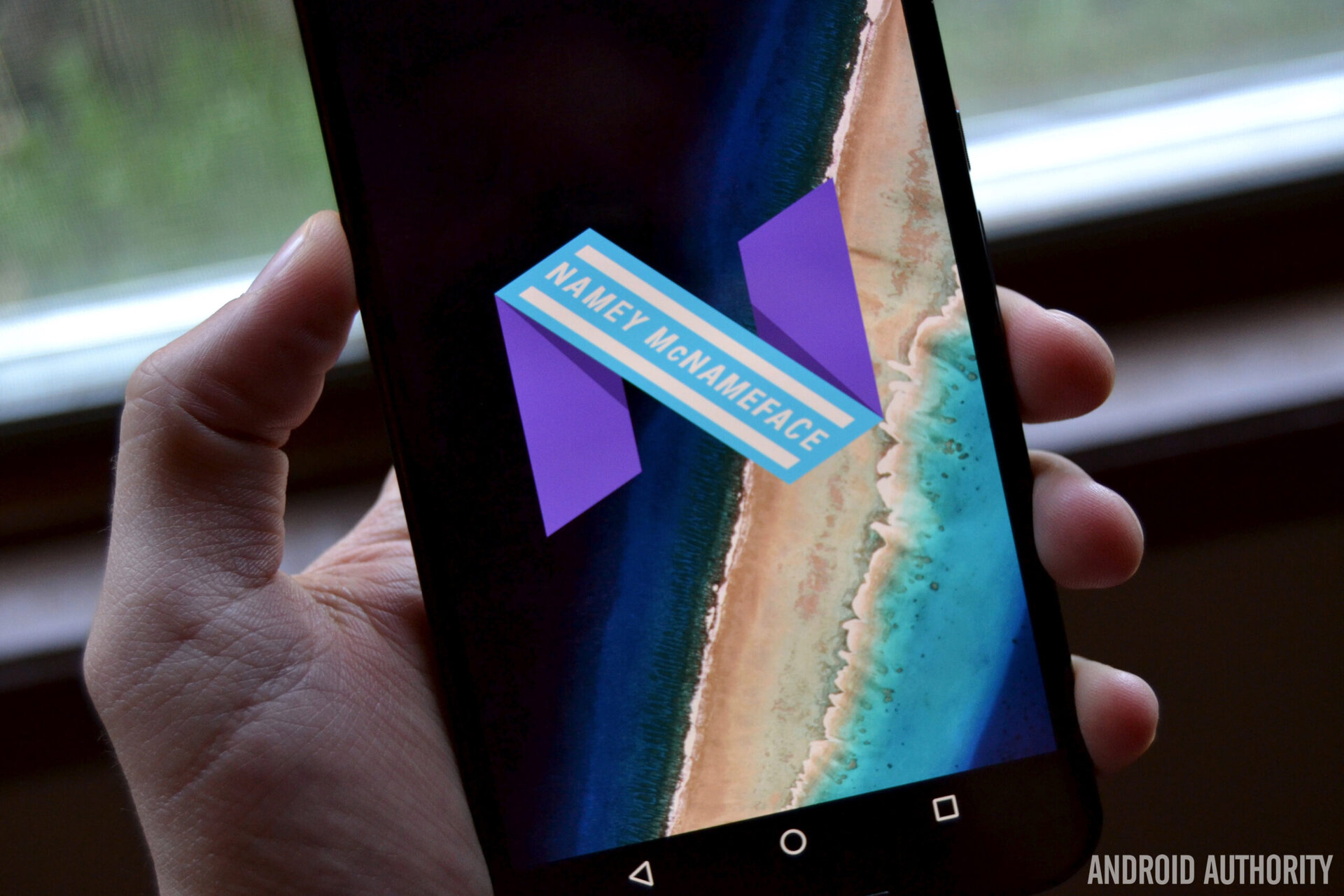
Quick Settings toggle behavior fixed
As you may recall, in the last dev preview, the familiar toggle on/off action for Wi-Fi and Bluetooth in the Quick Settings was removed. In its place, tapping the toggles launched the menu screen for each setting. This, naturally, infuriated Android users everywhere to such a frightening degree that Google immediately promised to fix it. That has happened in dev preview 5 and we can all sleep easily at night once again.
Cat-catching Easter Egg
While this isn’t exactly the most significant thing to be found in the fifth and final dev preview, it is the most fun. The Android N Easter Egg is a peculiar cat-catching game based on pre-Pokémon GO-era cat-catching game Neko Atsume (Neko meaning “cat” in Japanese). The premise is simple: lay out treats for cats, who will intermittently drop by (in your notifications) for a feed. “Catch” them and share with your friends. That seems to be it (for now) but we’ll see how this one develops.
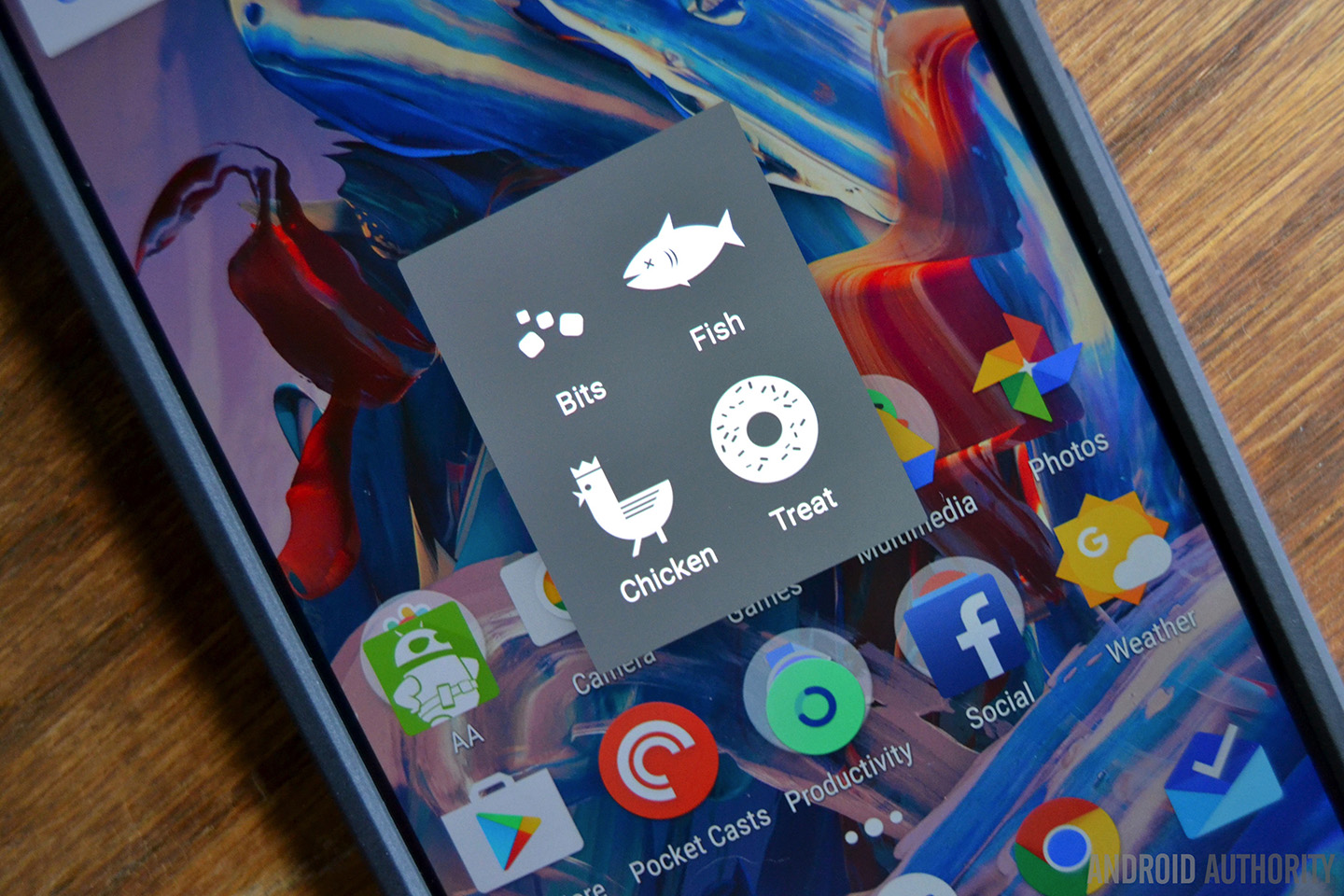
App source now shown in App info
While the functionality has been laying dormant in Android for a long time, dev preview 5 now surfaces the source information for apps. This means that when you tap App Info for a particular app, the OS will display whether it was installed via the Play Store or side-loaded/sourced from a third-party site like Amazon. The feature is likely just there to help technicians or developers diagnose potentially problematic apps sourced from outside Google Play.
New Google Camera with customizable volume button actions
The new Google Camera 4.1 comes pre-loaded on Android N dev preview 5 and it adds a couple of nice new features. First up, csutomizable volume key actions. This means you can tell the Android OS what you want volume up and down to do while in Google Camera. Choose from zoom, shutter and volume for now.
The three on-screen settings – timer, HDR and flash – now show their options in a full-width view. When accessing previously taken photos, the Google Photos icon has been replaced with an “All Photos” label in the top right hand corner and you can now double tap to zoom in instantly. You can no longer display manual exposure settings.
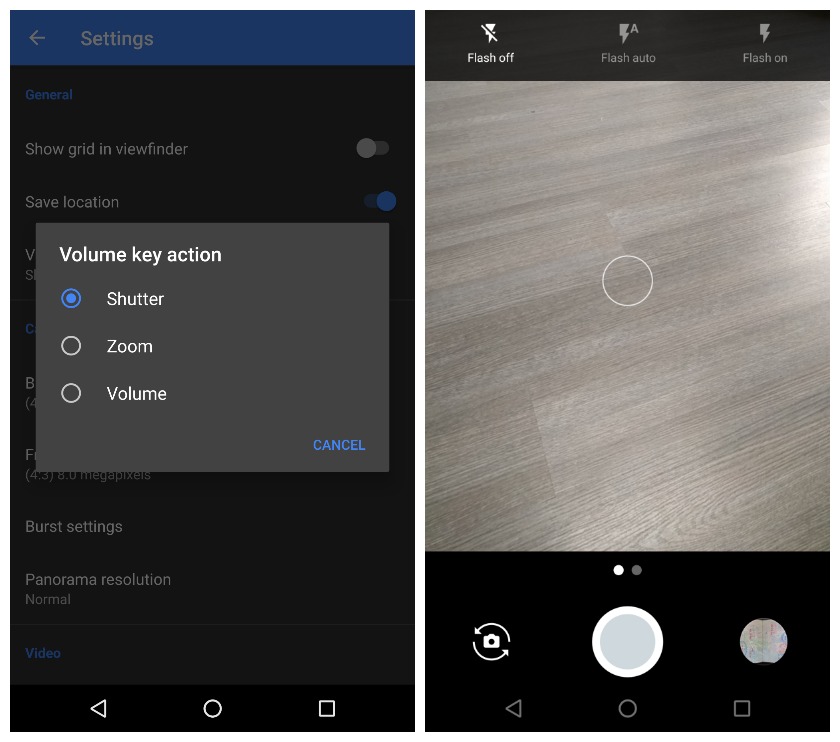
New Quick Settings options for developers
This one is likely to vanish before the final Android 7.0 build rolls out, but for now, there are two new options in the Edit menu of the Quick Settings. “Show layout bounds” and “Profile GPU rendering” both now appear as optional tiles.
VR mode options now appear in Display Settings
While we already knew about Android 7.0’s sustained performance mode for VR, the setting is now showing up in the Display settings in dev preview 5. At the bottom there is now a setting called “When device is in VR mode” with options for “use low motion blur settings” and “do nothing”. Something tells me a teardown will soon reveal further VR mode integration.
Camera twist gesture added
If you’re a fan of the funky wrist twist gesture to launch the camera in certain Motorola devices, you’ll be pleased to know the same function was added to the fifth developer preview. This pretty much makes it a lock as a final Nougat feature.
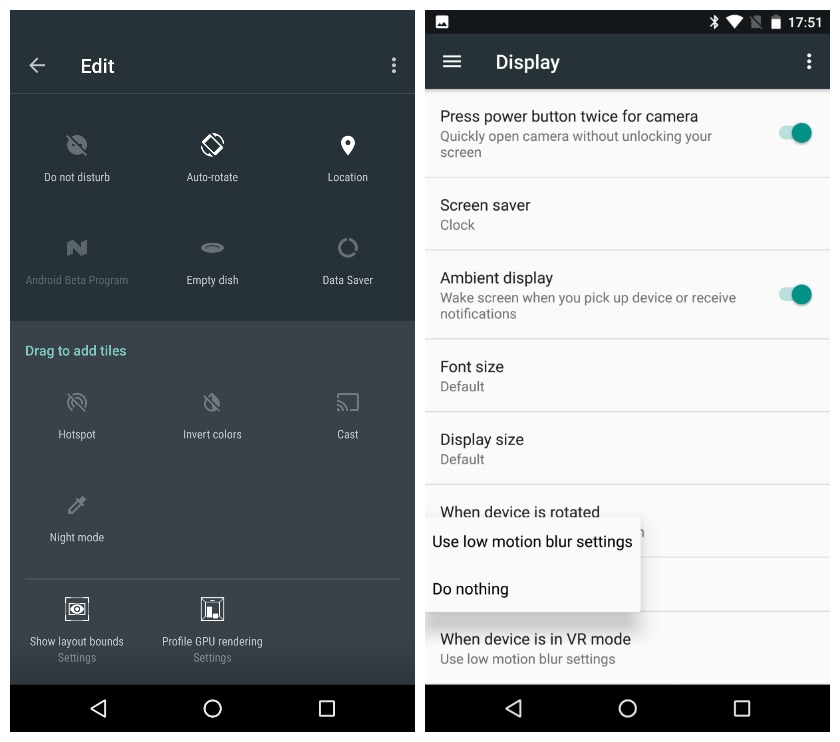
Quick Settings toggle changes
For some strange reason, Google decided to change the Quick Settings toggle action when pressed once. Previously, tapping a toggle would turn a setting on or off straight away. In Dev Preview 4, it takes you to a mini settings menu instead (the same one previously accessed by tapping the word Wi-Fi or Bluetooth under their respective icon). This is a strange decision and one not likely to be very popular with users. (Update: Google has now confirmed it will change the Quick Settings toggle action back to the way it was – and should be.
Namey McNameface Easter Egg
If you remember the discussion at Google I/O 2016 about crowdsourcing the official Android N name, you will probably remember the joke Dave Burke made about not calling it Namey McNameface (hopefully you know the Boaty McBoatface story or the joke will be lost on you). Well, in Android N Developer Preview 4, the Easter Egg now shows a big old N emblazoned with Namey McNameface. The official name may now be Android Nougat, but it’s still pretty funny.
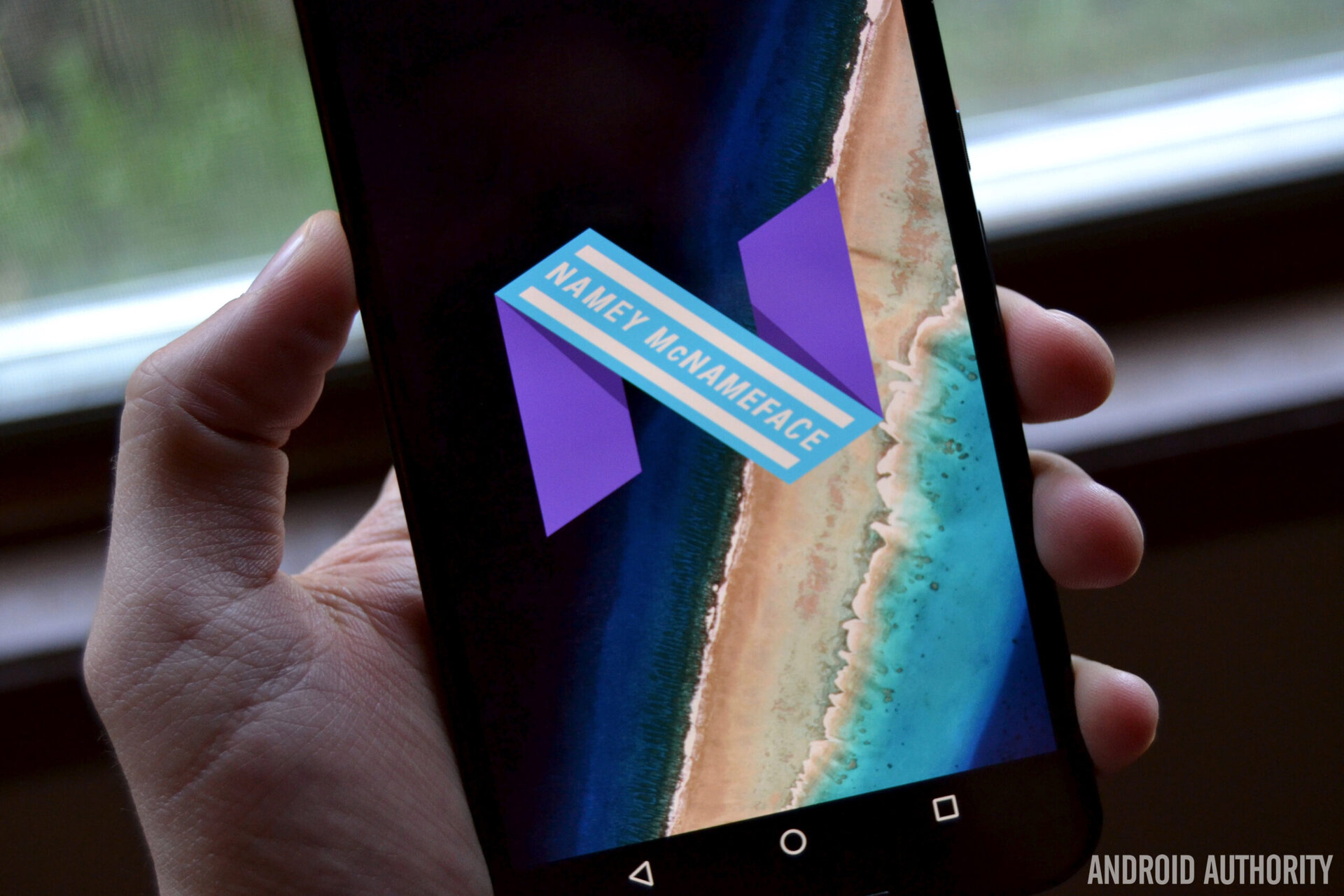
Android N will be Android 7.0
We’ve previously mentioned how all the clocks in the screenshots at I/O were set to 7:00 – Google’s usual way of telling us what the next Android version number will be. Well, we’ve now pretty much had Android 7.0 confirmed: if you turn on Demo Mode in the Android N preview 4 you’ll see that the time is set to 7:00 as well.
Recently used emoji removed from Google Keyboard
This isn’t exactly earth-shattering news, but as you probably realize, we’re now at the polishing and fine-tuning stage of Android N, so the changes we see are going to get less sexy the closer we get to go time. In Dev Preview 3, recently used emoji would appear in the suggested word field of the symbol tab in the Google Keyboard. In Dev Preview 4 you’ll have to enable that option in the keyboard settings: the default state no longer shows emoji.
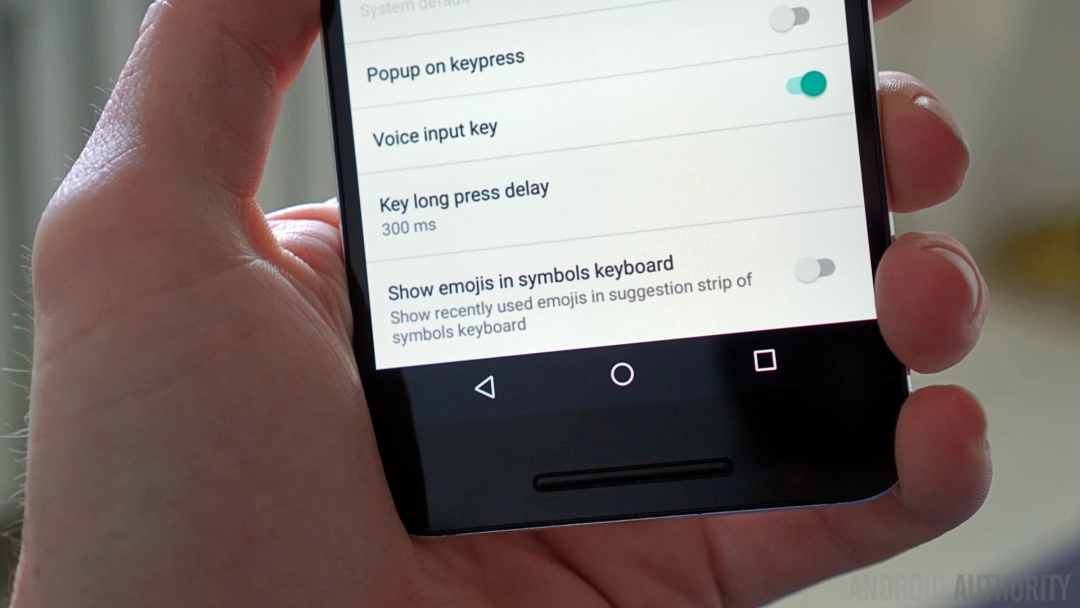
Custom Pointer and other final APIs
The fourth Dev Preview contains the final Android 7.0 APIs and SDK. One of those final APIs is the Custom Pointer API, which will be utilized by devs to get their apps ready for keyboard and mouse control, essential for Android apps on Chrome OS. API 24 is the new target for developers and they are now able to publish apps supporting API 24 to Google Play in the alpha, beta and production release channels.
Android Auto navigation is broken
This is hardly a feature, but it has cropped up enough on the Android bug tracker to warrant the attention of the Android team. Remember, Android N is a developer release, so things occasionally get broken. You can rest assured it will be working again by the time your devices get the official Android 7.0 update though.
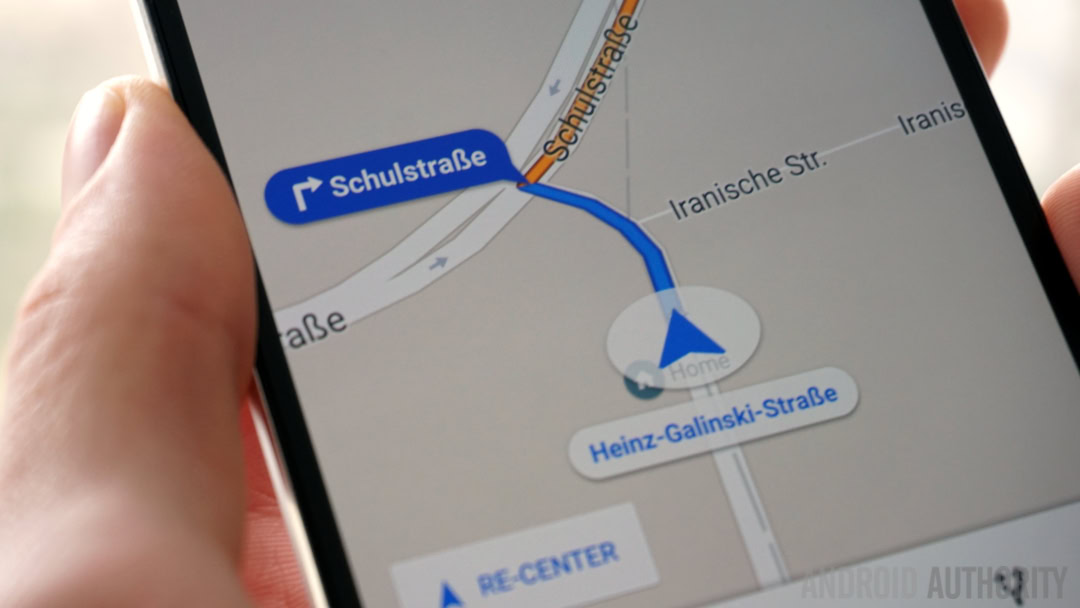
Sustained Performance Mode
The idea behind Sustained Performance Mode (SPM) APIs in Android N is to allow developers to self-identify apps that need to run at high intensity for long durations, like VR apps or hi-res games. Using the SPM API allows devs to set performance levels that are sustainable for the duration without totally destroying the CPU and battery. For now, only the Nexus 6P supports SPM APIs in Dev Preview 3, but we expect that number to expand in the fourth developer preview.
Seamless updates
This is one of the cooler features coming up in Android N. Instead of being required to download an Android update, install it and reboot, Android N will automatically download and install it on a secondary partition. The next time you reboot your device, Android will switch partitions and you’ll have the latest Android version without having to labor through the updating process yourself. The JIT compiler also means you’ll no longer see the “Android is upgrading” screen following a reboot either.

No more Launcher Shortcuts for Android N
Launcher Shortcuts – the ability to create custom action shortcuts on your home screen – has officially been axed for Android 7.0. The Google Developers Blog release notes on Dev Preview 3 confirm it won’t appear until a future Android release and that the API will be removed in the next developer preview.
Multi-Locale Mode for polyglot language support
Multi-lingual Android users have always struggled with the rather limited support for more than one language in Android. Android N’s new Multi-Locale Mode aims to address that imbalance by allowing users to add multiple languages in order of priority, so the system can switch from one to the other when necessary. Apps that don’t support the primary language will simply drop to the next on the priority list.
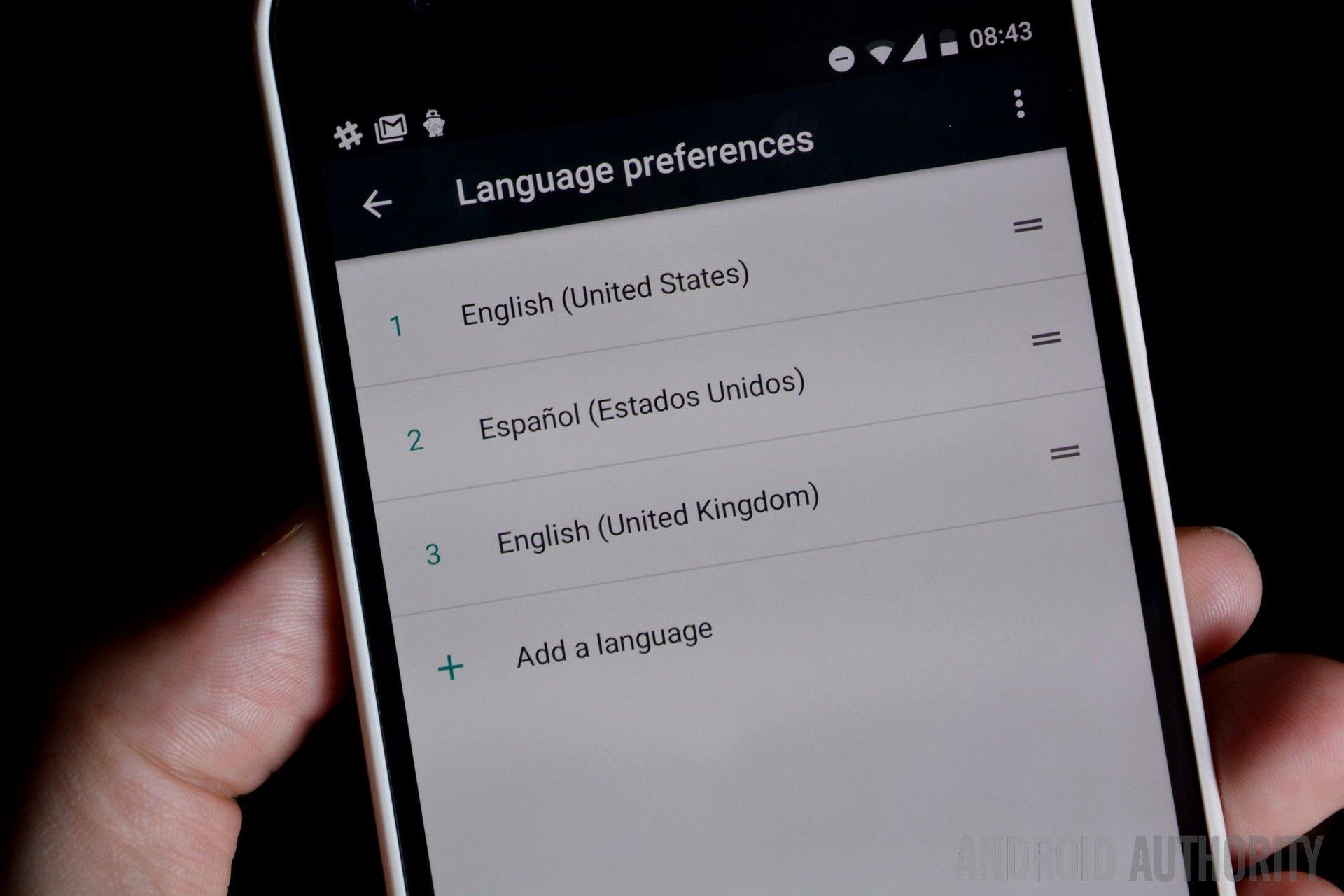
Dark Theme gone yet again, Night Mode remains
We have no idea what’s going on with Google and Android’s Dark Theme. It first appeared back in the Android M developer previews but never made it to Marshmallow proper. It then resurfaced in Android N with multiple impressive advancements but is now gone, yet again.
Google has said that Night Mode and the Dark Theme are “very unlikely” to make it into the final Android 7.0 release, but that it hasn’t ruled them out entirely. Apparently, neither feature met Google’s performance standards. In Dev Preview 3, Dark Theme is gone, but Night Mode remains in the Quick Settings.
Google Keyboard themes
Google giveth and Google taketh away. Just as we lose the beloved Dark Theme for Android as a whole, we gain themes for the Google Keyboard in Android N. Version 5.1 of Google Keyboard adds a bunch of colorful theming options, including the ability to set your own image background.
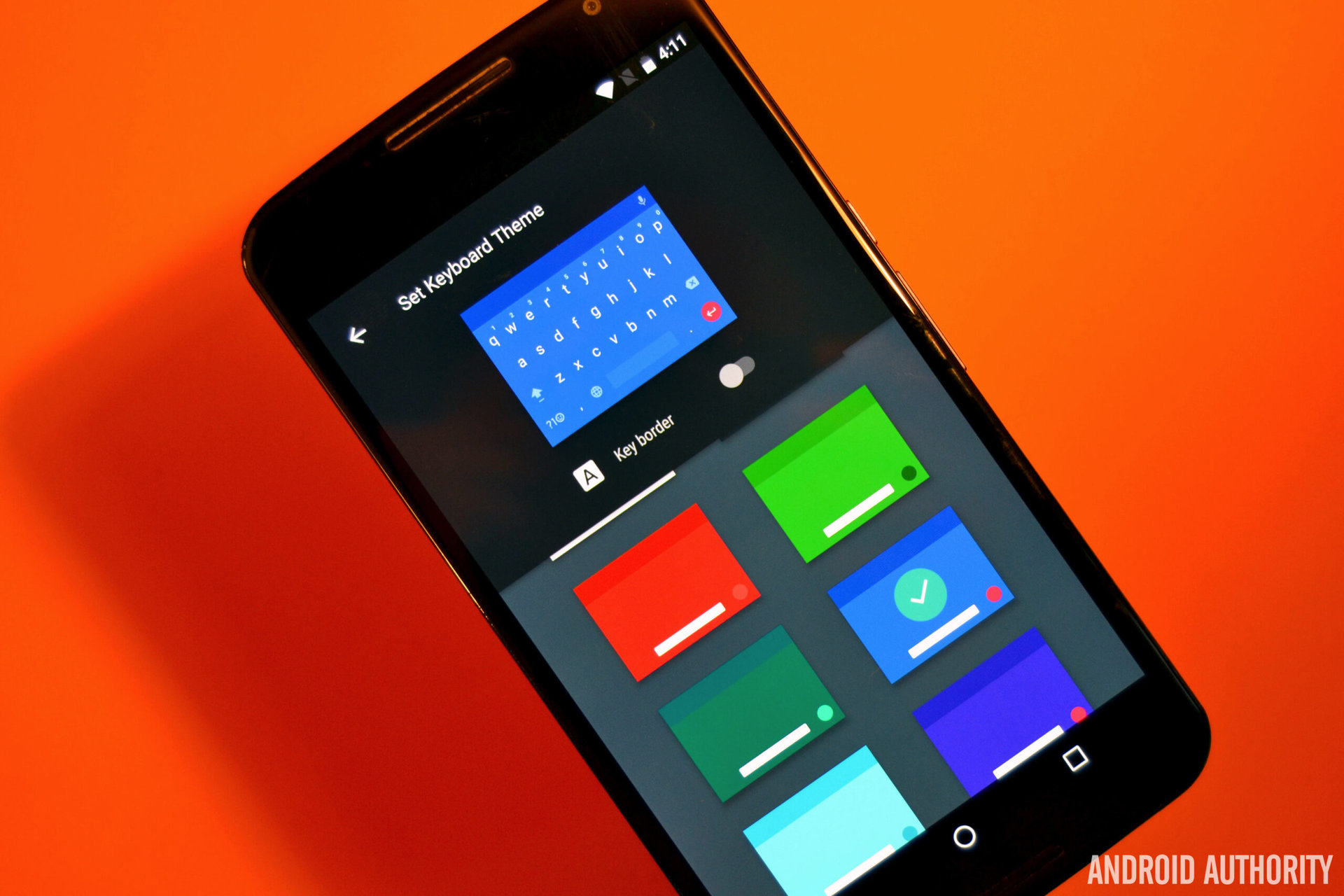
More changes to multitasking
Multitasking in Android N is an emotional rollercoaster of proportions akin to the Dark Theme. The first Dev Preview had a bunch of new multitasking options (see below), some of which were removed in Dev Preview 2. In Dev Preview 3 things change again. App switching between your two most recent apps by double-tapping the multitasking button remains (thank heavens), but the number of apps will be reduced to seven.
The “Clear All” button at the top of the card stack has mysteriously switched sides: from left in Preview 2 to right in preview 3. Launching multi-window mode in the recents list is now activated by long-pressing an app and dragging it up rather than left in Dev Preview 2. You can still enable a swipe-up gesture on the recents button to launch multi-window mode in the System UI Tuner settings.

Other new stuff in Android N (Dev Preview 3)
As mentioned above, the Android N Developer Preview 3 is more about fine-tuning likely Android 7.0 features and removing those unlikely to make the cut. Sadly for fans of the Dark Theme and Night Mode, Launcher Shortcuts, advanced multitasking shortcuts, those funky new folder icons or the shutter button in video mode, it looks like these features may not make the cut.

New folder icons
The first thing anyone installing Developer Preview 2 will notice is the new-look folder icons on the home screen. They don’t do anything functionally different to the old folder icon style, they simply show partial app icons through a circular “window”. If you have three apps in the folder you’ll see them in a pyramid formation, while even numbers appear in a grid orientation. (Update: these folder icons have now been removed.)
“Clear All” in Recent Apps menu
The app switcher has received a new Clear All button in the top left hand corner. When I say top left hand corner, I mean it. You won’t see it at the top of the multitasking card stack unless you’re at the first card in the stack (i.e. the “oldest” app in the list). There’s also a new image shown when the app switcher is empty.
The app switching shortcuts that debuted in the first Developer Preview have also changed. You no longer tap the Recents button to “scroll” through apps (there’s no countdown timer either) and entering split-screen mode is also different: you either long-press the Recents button when in a full-screen app or you long-press an app in the Recents list and drag it to the left.
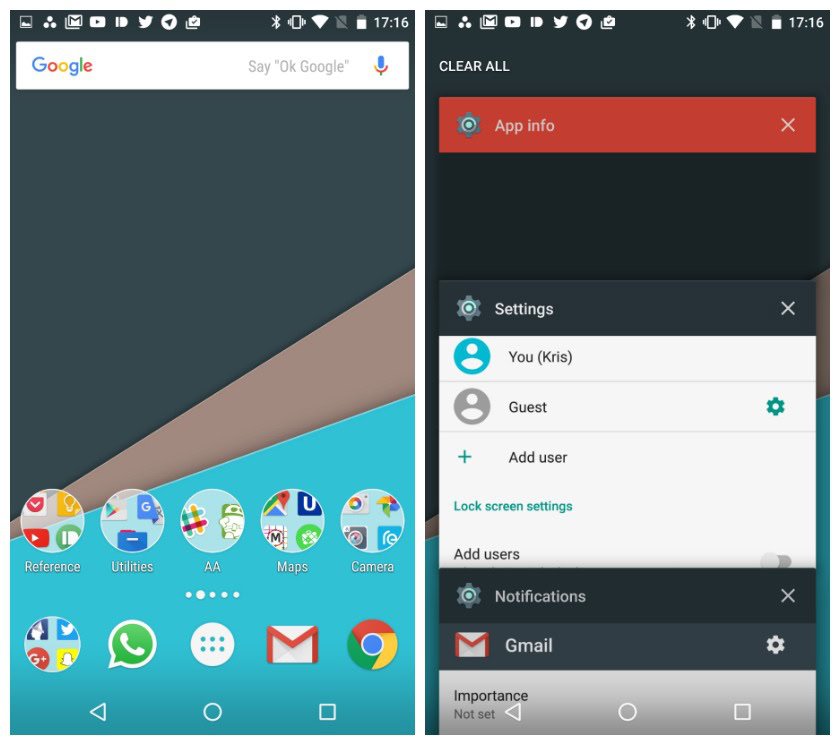
Lock screen Quick Reply
You know how the last preview introduced Quick Reply direct from the notification shade? Well, this preview takes it one step further by allowing you to reply to notifications direct from the lock screen. Just got to Settings > Notifications > Settings > On the lock screen to set your preference.
Remember, privacy is obviously a great concern here, so be careful. Once enabled, anyone that picks up your phone is able to Quick Reply to any installed app that supports the feature, and that could be dangerous. A granular option for enabling individual apps would be a much better idea than this blanket approach.
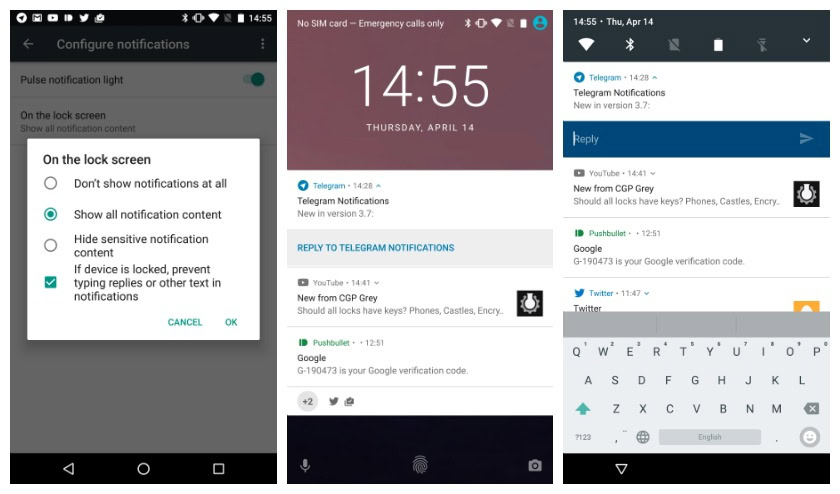
Launcher shortcuts on the home screen
If you’re at all familiar with Action Launcher or Nova Launcher, then you’d also be familiar with the idea of app shortcuts or actions based on gestures. The idea is pretty straightforward: tap the app icon on a home screen to launch it or swipe it to instantly launch an app-related task, like emailing your regular, WhatsApping your bestie or composing a new tweet.
The Android N Developer Preview 2 has also (kind of) introduced this idea to stock Android. The reason I say “kind of” is because although the feature is there it’s brand new, so no apps have yet taken advantage of it. Here’s what Google has to say about launcher shortcuts in its Android N documentation:
Android N allows apps to define action-specific shortcuts which can be displayed in the launcher. These launcher shortcuts let your users quickly start common or recommended tasks within your app. Each shortcut contains an intent, which links the shortcut to a specific action in your app.
Your app can create up to five dynamic shortcuts. When users perform a gesture over your app’s launcher icon, these shortcuts appear. By dragging the shortcuts onto the launcher, users can make persistent copies of the shortcuts, called pinned shortcuts. Users can create an unlimited number of pinned shortcuts for each app.
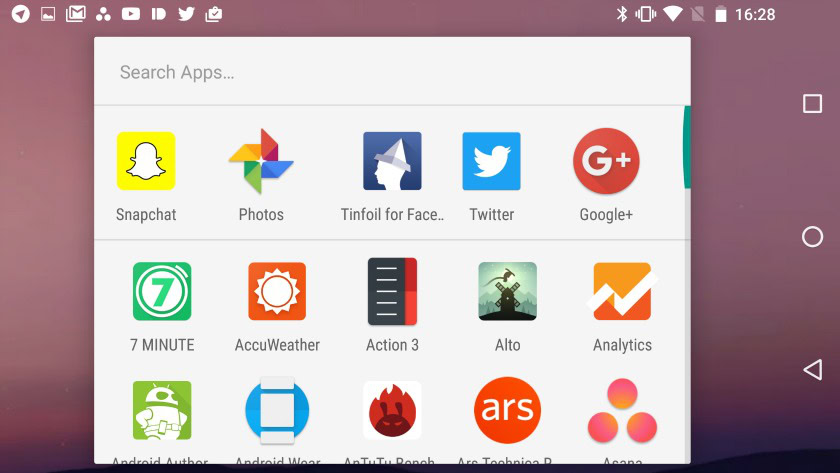
Camera changes
The camera interface is slightly different with some new icons and you can now take photos while recording video via a dedicated shutter button above the recording button. (Update: the shutter button has disappeared in Dev Preview 3.) Shooting photos on HDR mode is much faster than it used to be and Slow Motion has re-appeared in the hamburger menu navigation drawer.
Unicode 9.0 emoji support
The new Android N Developer Preview 2 also introduces Unicode 9.0 emoji, which are so new they haven’t even been announced yet. Besides a bunch of fun new emoji, Unicode 9.0 also “humanizes” many of its emoji, as opposed to the familiar cartoonish emoji in previous versions of Unicode.
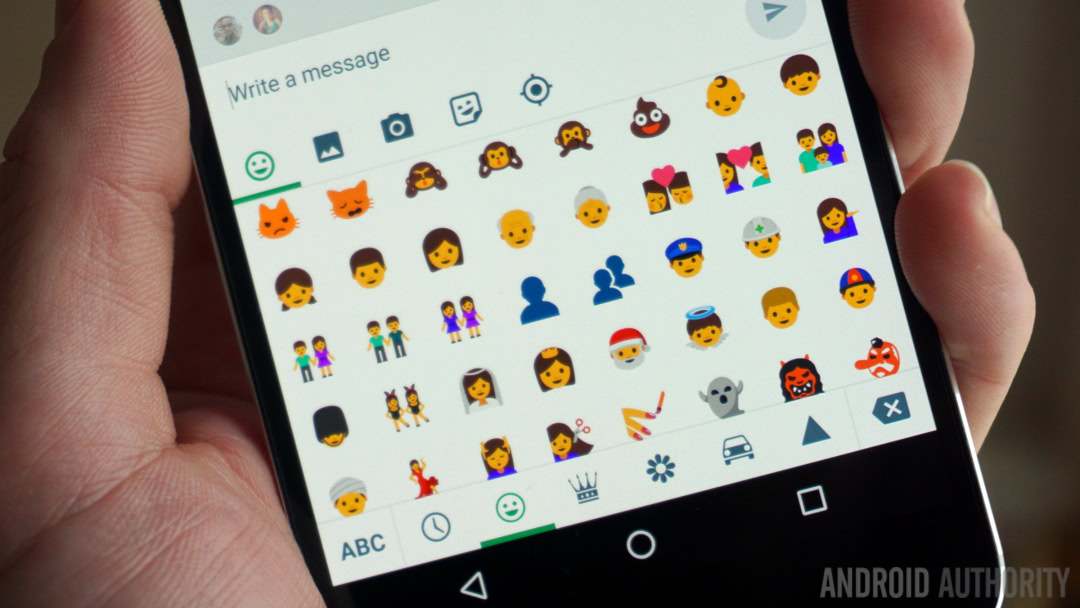
Other new stuff in Android N (Dev Preview 2)
Vulkan is a sexy new 3D Rendering API that promises to manage multiple cores in an even more efficient and fluid manner. Android N dev preview 2 now supports the Vulkan API so developers can start getting their apps ready.
In the Quick Settings there’s a new toggle for the calculator. While some will find this convenient it is a little out of place, because it serves as a shortcut to the full app. It also doesn’t serve as a toggle at all, because there’s nothing to turn on or off or any further menu items to be accessed.
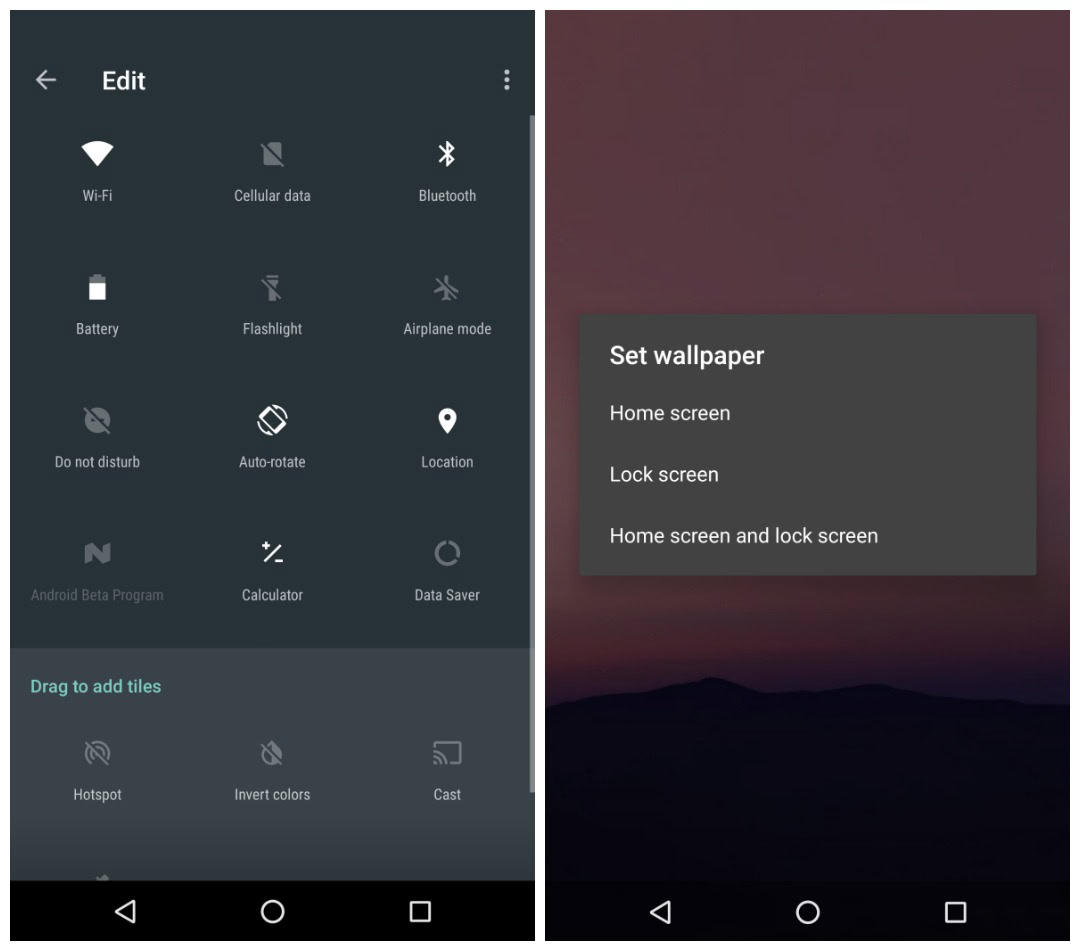
What else? Landscape mode rotation now works on both the home screen and in the app drawer. Night Mode now works automatically. You can set a wallpaper to your home screen, lock screen or both. There’s also a new setup screen called “Anything else?” and a redesigned Emergency Info app.
Google has also made the drag and drop options for app icons more consistent. When dragging apps on the home screen the top options will be Remove and Uninstall and from the app drawer they will be Cancel and Uninstall. Both actions now include an App Info option at the bottom of the screen. (Update: The App Info shortcut doesn’t appear in Dev Preview 3.)
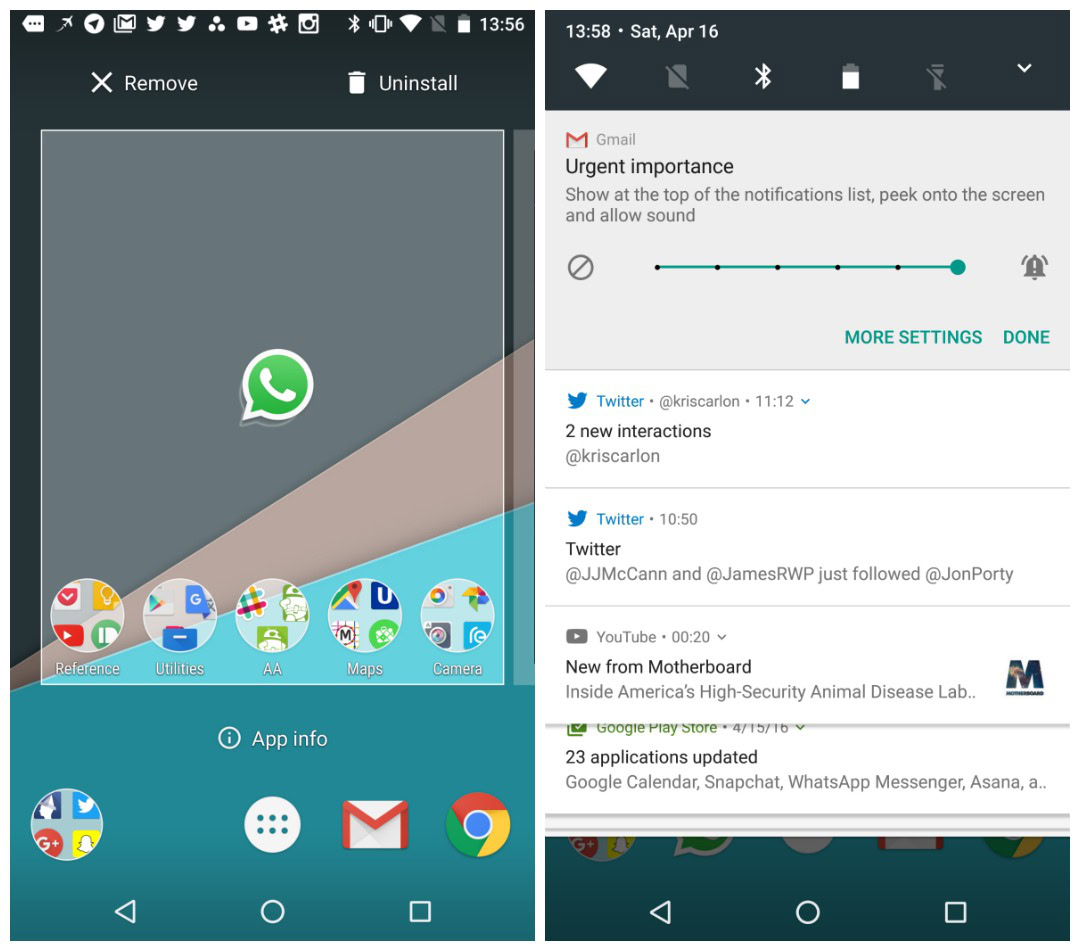
Apps with sensitive content (like password managers) will no longer show a preview in the Recent Apps list. You can pinch the home screen to access the home screen management overview and there is a slight change to the priority settings for apps in the notifications. There are now six options for setting the urgency of an app’s notifications, from Blocked to Urgent Importance.
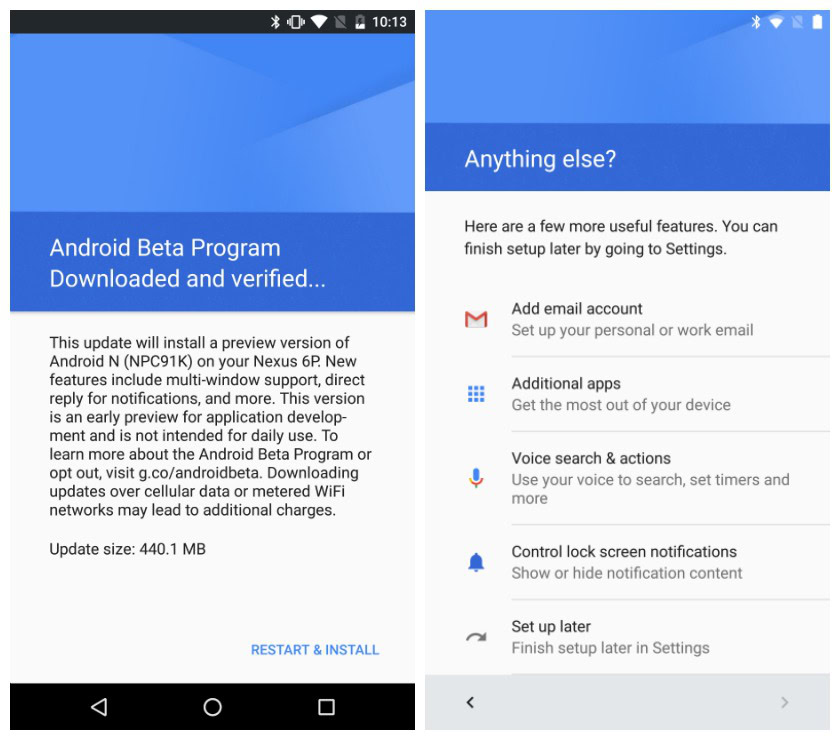
Multi-window mode
The first official Android N feature to be confirmed was multi-window mode, with the confirmation coming, obscurely enough, via a Reddit AMA with the Pixel C team a few months back. During the discussion, Andrew Bowers & Wilkins & Wilkins confirmed that “split screen is in the works” and with the release of Android N developer preview 1, we can now see exactly how Android 7.0 split screen mode will look.
Compatible apps (developers will need to add support for split screen mode individually) can be opened up side-by-side in Android N and resized with a movable slider. You can drag and drop text between split screen windows and go full screen by dragging the slider all the way to the edge.
Developers will be able to set a minimum size for their app windows but you’ll have a very similar multitasking experience to what you already find on many OEM devices. There’s also a new picture-in-picture mode for Android TV that works just like minimized video in YouTube.
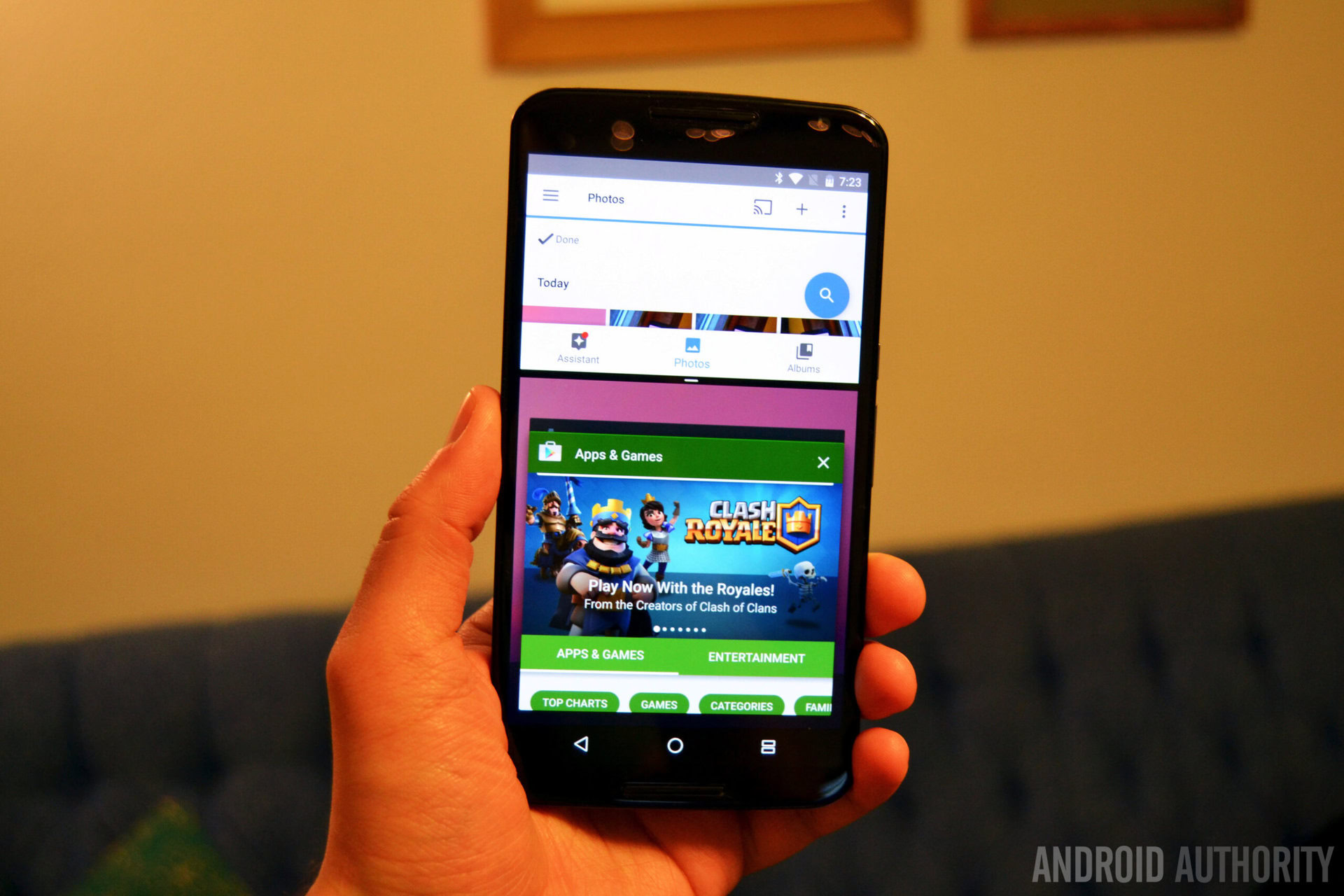
Enhanced Doze Mode
As predicted, everybody’s favorite Marshmallow feature, Doze Mode, has also been improved in Android N. Doze now features a two-tier system. The first operates whenever the screen has been off for a while, whether your phone is stationary or not. This means you can now enjoy the benefits of Doze Mode anytime your phone is not being used, even when it is in your pocket or backpack. The other layer of Doze Mode works as before, but with some more improvements. When your phone is lying still, it will enter a deeper hibernation mode, deferring network and other activity until widely spaced-out “maintenance” windows before slipping back to sleep.
Freeform window mode
One feature that’s not officially part of the Android N developer preview right now is freeform window mode. As an unofficial part of a developer preview for an Android version that won’t arrive officially until six months from now, it is far from ready for prime time, but it works pretty much as you’d expect it to. You can launch multiple apps at the one time, resize them and move them around the screen however you like. Drag and drop text is also supported in freeform window mode.
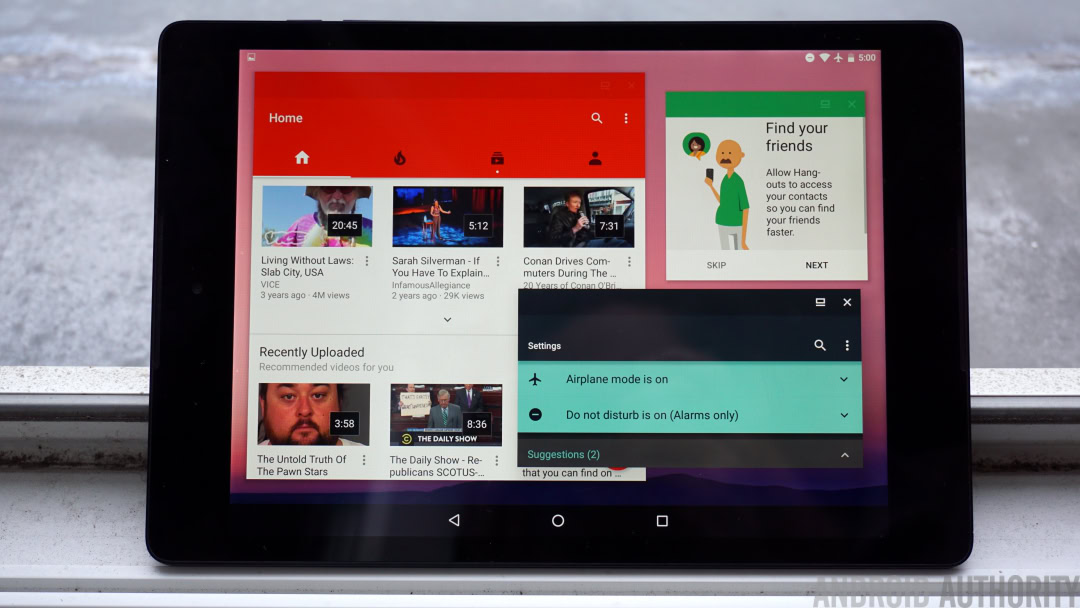
New Android N settings menu
Android N delivers a revamped settings menu too. The changes include the addition of a Suggestions drop-down section at the top and removal of the individual section dividers. One of the best changes though is that you can now see basic details of each section in the main Settings menu. So, for example, rather than have to enter the Wi-Fi menu to see which network you’re connected to, Android N displays that information in the top-level settings menu. It’s an obvious time-saving idea and is kind of surprising it has taken this long to appear. Sound and Notifications have now been given their own dedicated sections too, rather than being grouped together like in Marshmallow.
The hamburger menu returns and has now been explained, providing a swipe-out nav drawer that simply reproduces the top-level settings menu sections. While it’s debatable if it is any better than just tapping the back arrow when you’re one level into a menu, it will provide a quick escape route to the main settings when you’re several levels down in sub-menus. Of course, the presence of the hamburger menu in Android N also does away with the duplicated actions of the back arrow in the settings and the back arrow in the nav bar.
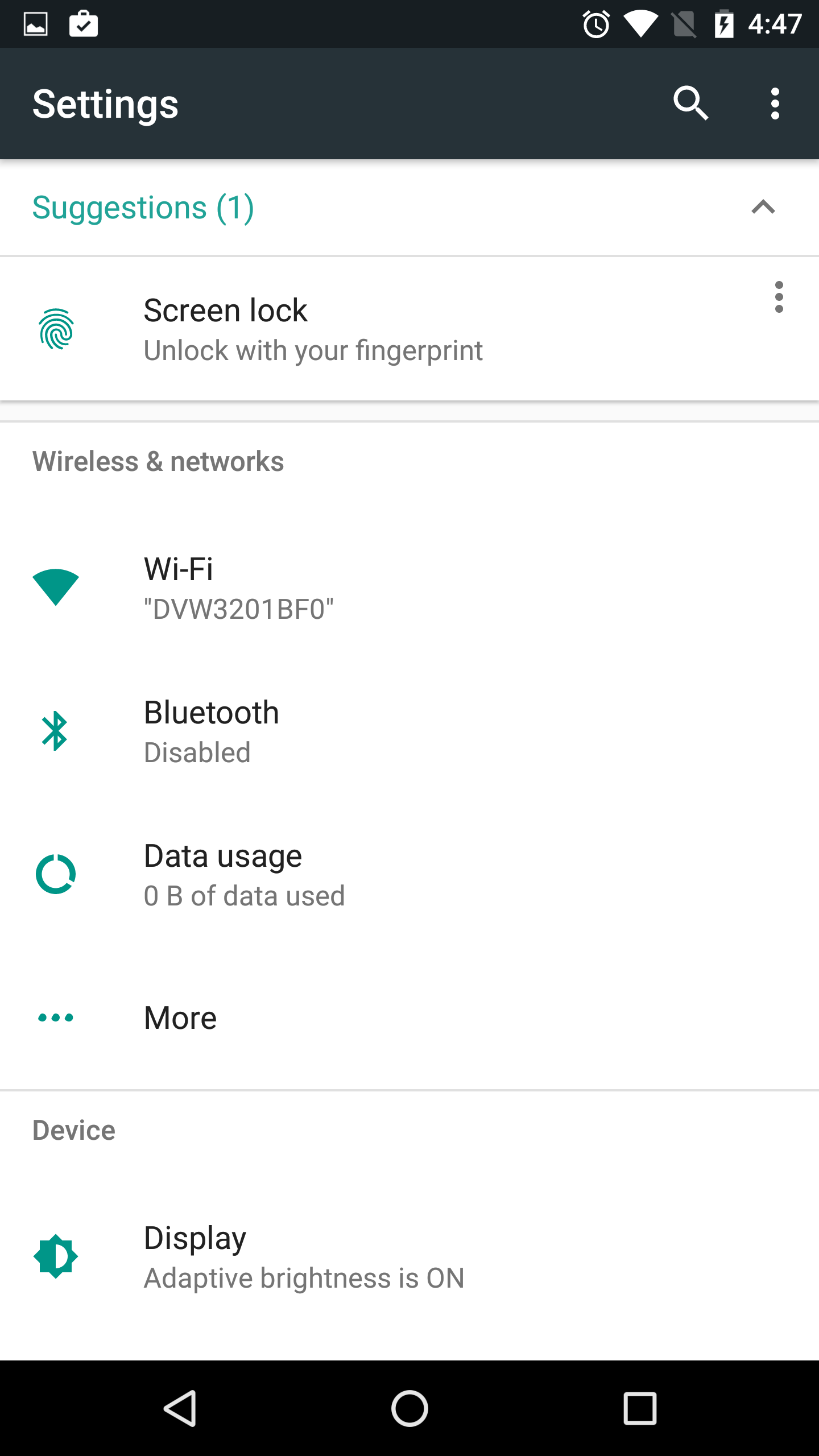
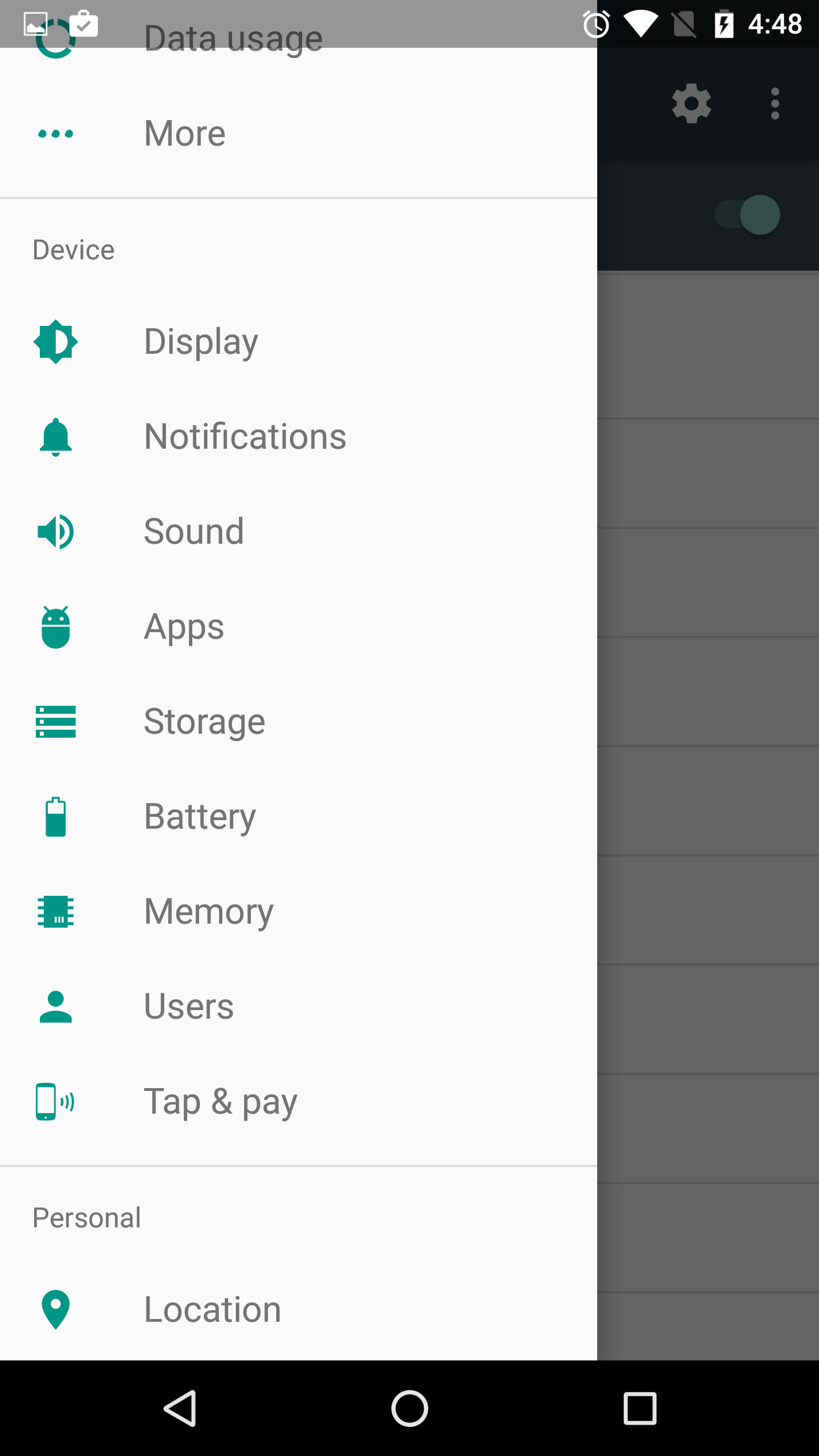
Revamped Quick Settings panel
Both the notification shade and quick settings panel have received some interface tweaks in the newest version of Android. You’ll now see a thin strip of toggles at the top of the notifications shade for frequently used things like Wi-Fi, Do Not Disturb, battery and the flashlight. Some of these can be toggled on and off directly, while others will take you to a sub-menu (long-pressing the flashlight will launch the camera).
A small arrow at the right hand side will open up the full Quick Settings panel. Quick Settings is now paginated and you can edit which icons appear at the top of the notifications shade and Google has added new System UI Tuner options for Quick Settings like Night Mode and offered developers the ability to create their own custom Quick Settings icons.
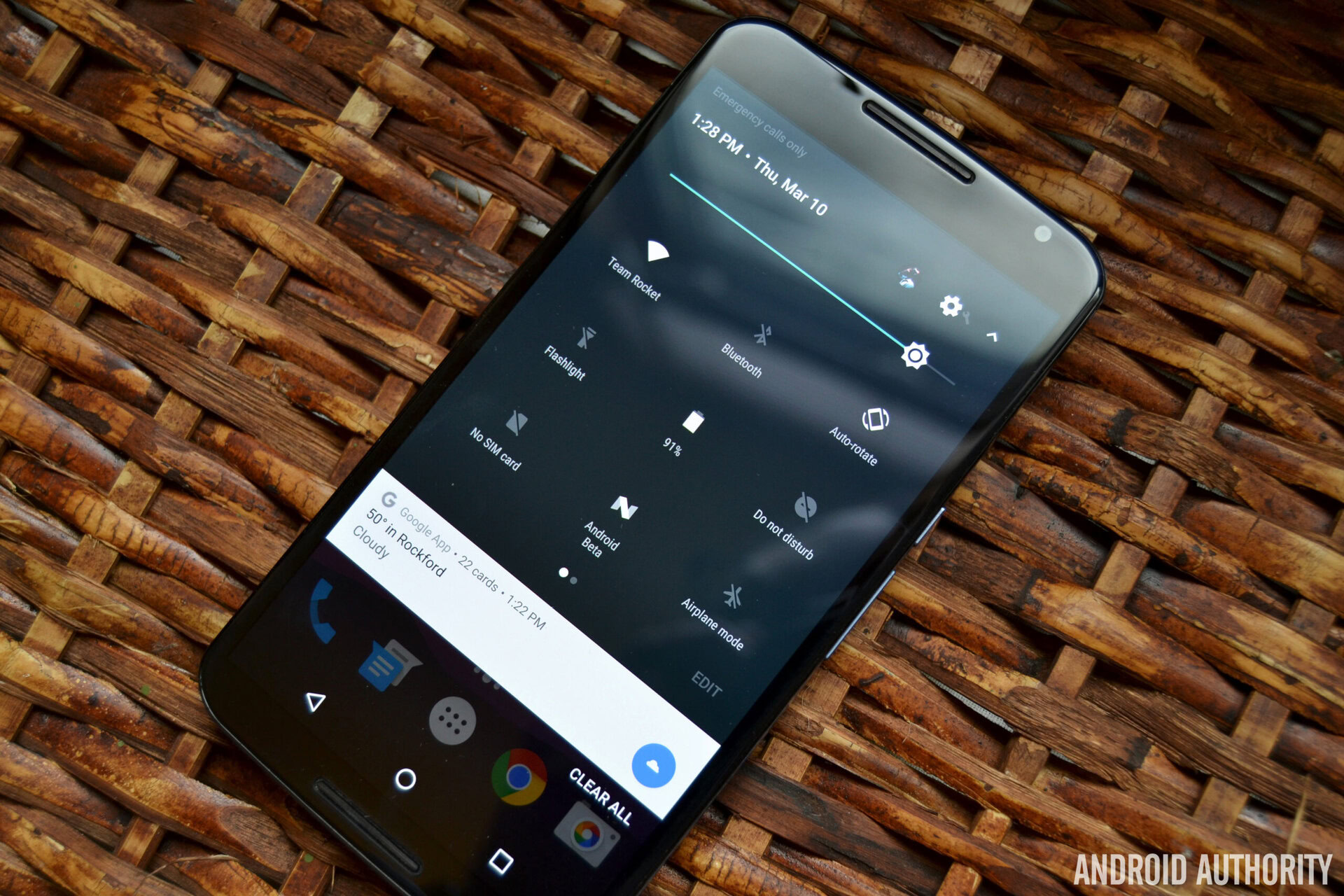
Redesigned notifications shade
The notifications shade itself has also been revamped, with the main change being the removal of distinct cards. Android’s notifications area is now flatter than ever, with just a thin line separating individual notifications although when you swipe down the Quick Settings, the cards will stack as before. Profile pics from your contacts now appear on the right rather than the left and app icons have been minimized.
You also get a lot more information in each card compared to Marshmallow and there’s a new grouped notifications API that allows apps to bundle notifications together. Best of all though is the ability to respond to notifications directly from within the notifications shade (Hangouts already supports Android N’s Quick Reply function).
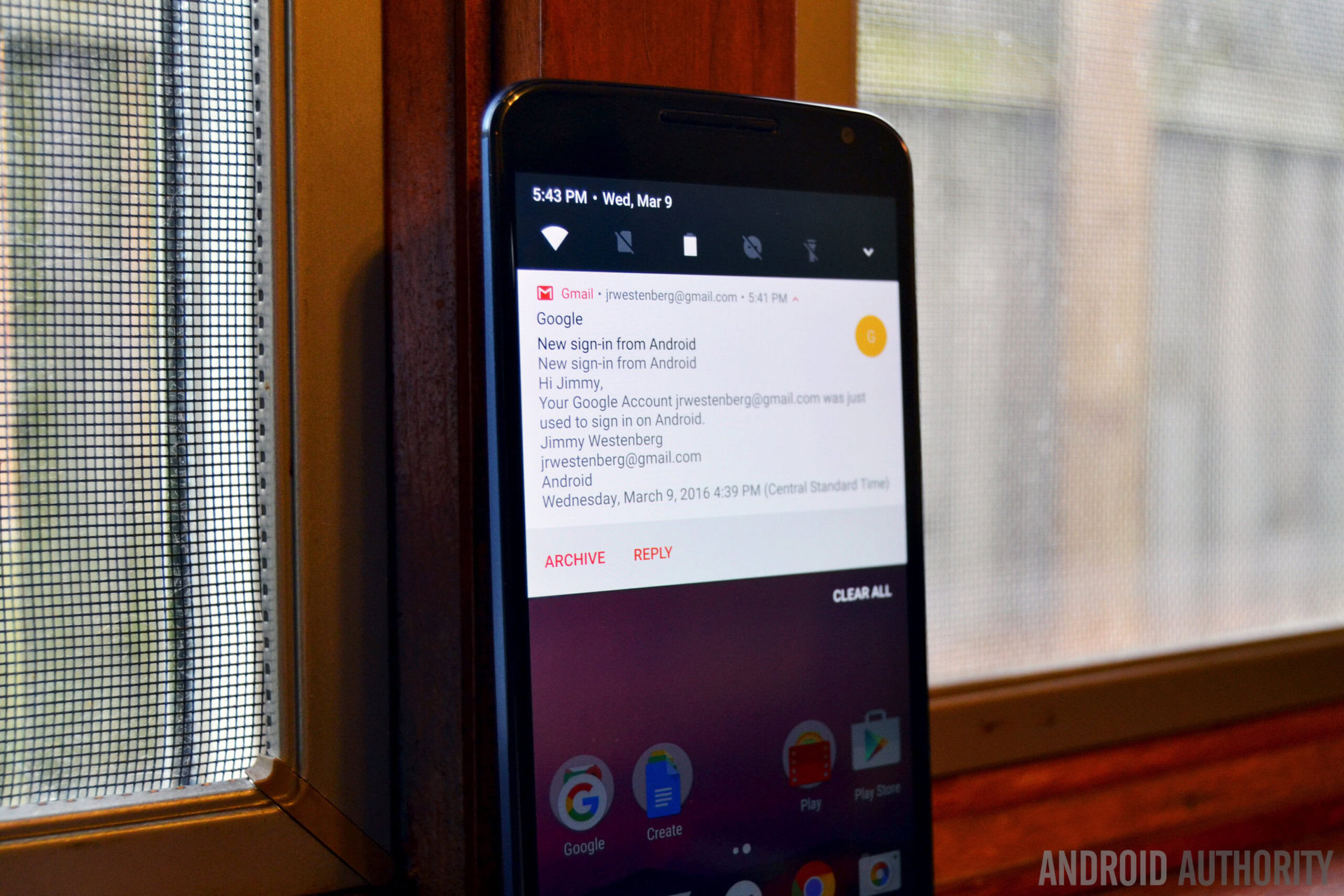
Change display size in Android N
Android N also allows you to change the display size on your device, also known as changing your display’s DPI setting. Simply go to Settings> Display > Display Size and slide the slider to change the size of on-screen content.
Faster app optimization in Android N
Following the switch to Android Runtime (ART) in Android Lollipop from the decrepit Dalvik runtime used in KitKat and before, some users have become tired of the amount of time it takes to optimize apps following an Android update. Upon first boot, the ART optimizes all apps using Ahead-of-Time compilation (whereby apps are compiled once – at boot – and then effectively launch faster from there on out).
In Android N however, things have changed again. Now, rather than at first boot, apps are compiled Just-in-Time (JIT) the first time you launch them and are then stored in memory for faster launches next next time. This means faster reboots every time and no more “android is upgrading” screen after a reboot.
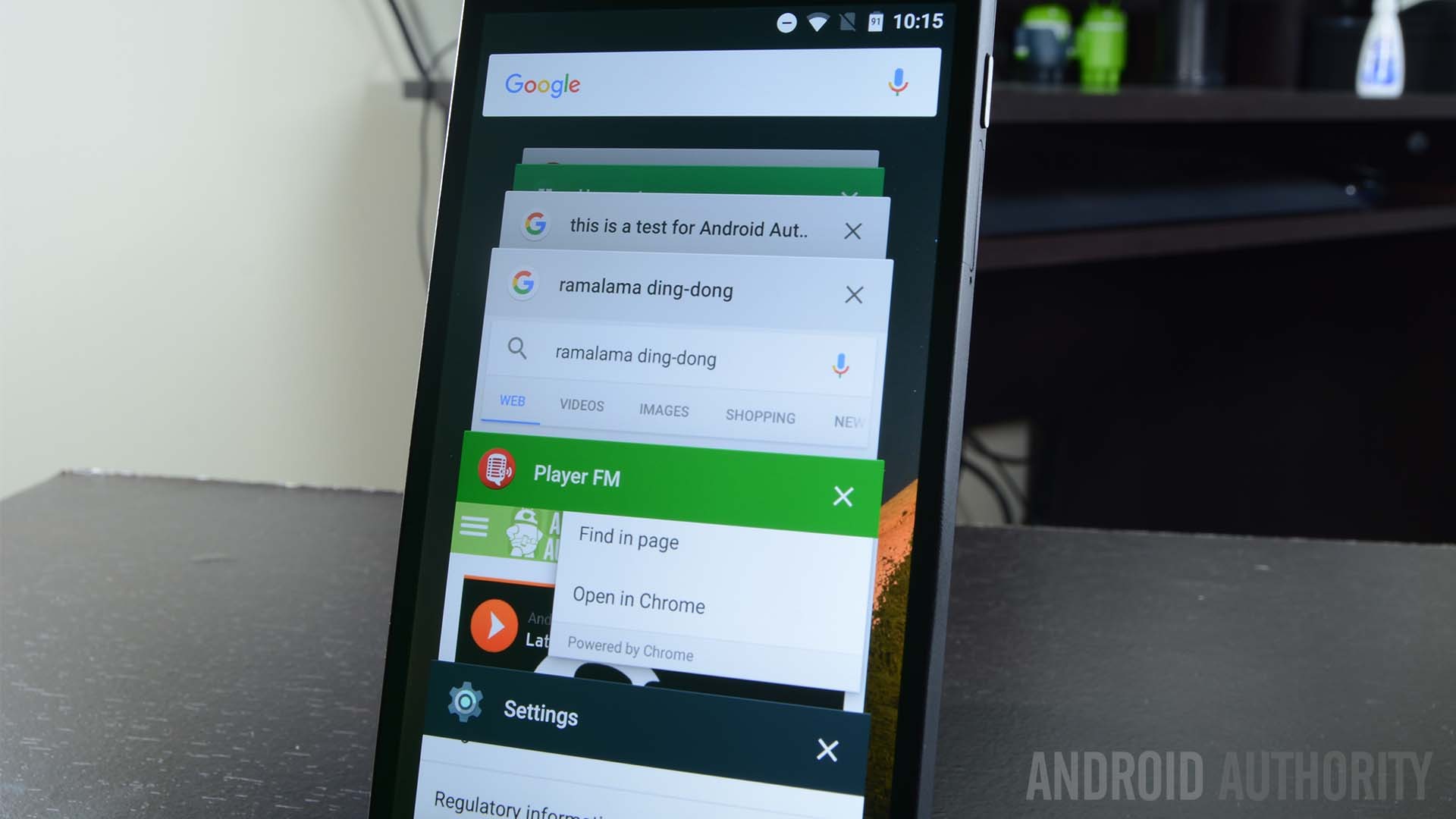
Recent apps and multitasking in Android N
The recent apps menu in Android N has also been revised and improved, with larger cards in the recent apps stack and new functionality. As usual, tapping the square button will bring up a cascade of your most recently used apps. But if you double tap the square button instead you’ll quickly switch between your current app and the one you used last.
While you’re in the recent apps list, tapping the recent apps button again will cycle you through your most recently used apps one by one (as opposed to swiping through the list) and if you let the small countdown slider beneath the app bar expire, the app will go full-screen. Long-pressing the recent apps button will launch multi-window mode, as you can see in the video below.
(Update: These last two features are disabled in Developer Preview 2. Cycling through Recent Apps is back to normal and you now enter split-screen mode by either long-pressing an app in the app switcher and dragging it to the left or by holding down the Recent Apps button while in another app.)
New Data Saver feature in Android N
Android N is also trying to help you take even more control than you already have over data usage by adding a new Data Saver feature. When the setting is enabled, it will stop background syncing from occurring except when connected to Wi-Fi. Not only will Data Saver block background activity from chewing up your data allowance, it also attempts to limit the amount of data apps use in the foreground as well. Fortunately, you can also whitelist specific apps you want syncing as per usual while still making general use of Data Saver mode.
Dark Mode returns in Android N!
All hail the return of Dark Mode! Or as it is called in Android N, Night Mode. Following its removal form the Android M preview builds last year, a lot of us have been waiting a long time to see the return of a dark mode in stock Android. The Android team has made it worth the wait though, by not just offering a dark system-wide theme, but also adding some cool new features too, like tint control to limit the amount of blue light in your display (great for allowing you to sleep after playing on your phone late at night).
Night Mode can be enabled automatically at certain times of day and there’s an automatic brightness limiting option as well. This was definitely worth waiting for. (Update: Night Mode works automatically in Developer Preview 2.)
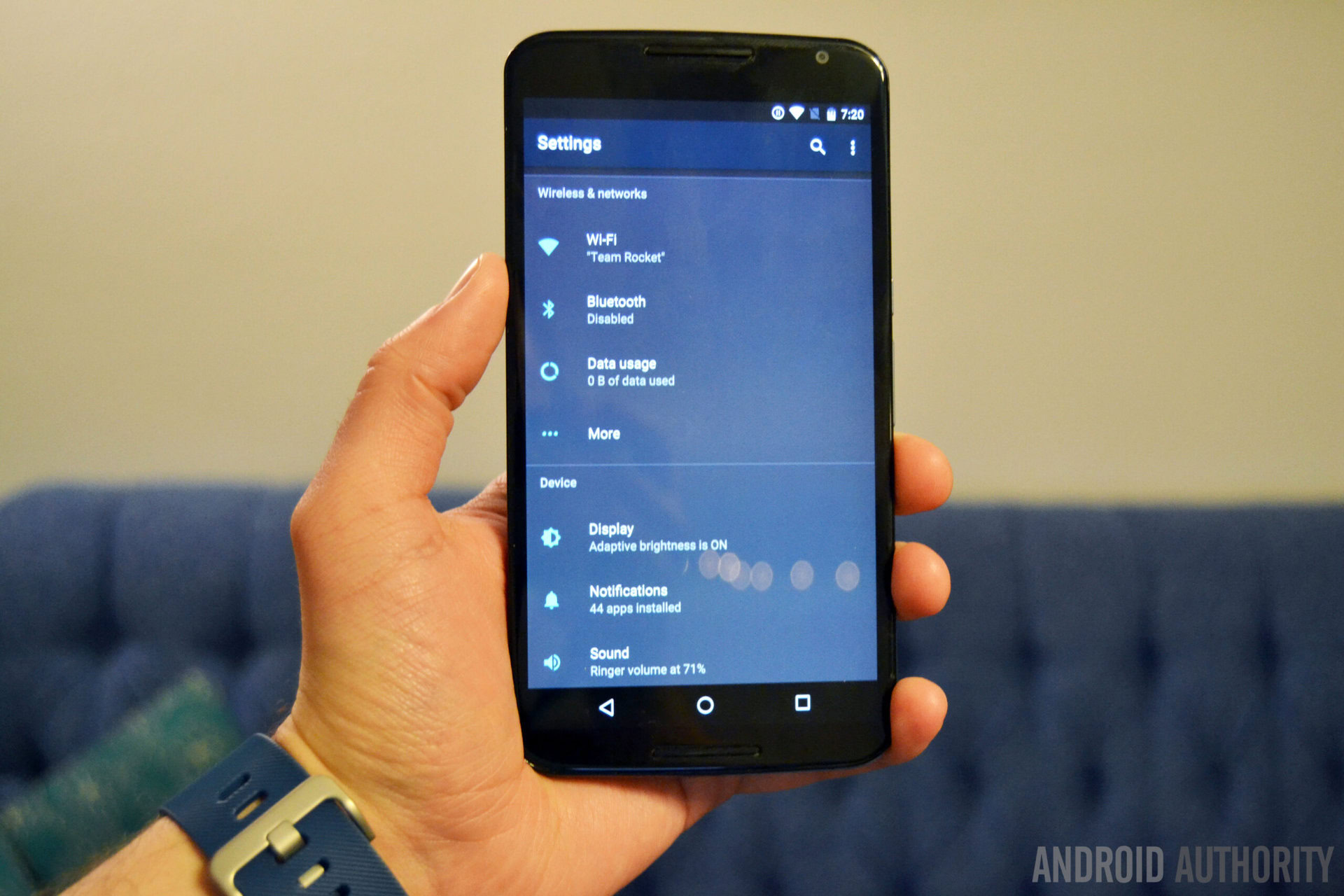
Improved call screening and number blocking
Android N attempts to improve on the multiple different methods manufacturers have come up with over the years to block certain numbers or screen calls by baking a standard into the latest version of Android. Like fingerprint support and multi-window mode, this means that these rather essential processes should become more consistent across devices and manufacturers because they are a stock feature of Android rather than a later addition.
Put emergency info on your lock screen
This is one of those good ideas that probably won’t get appreciated as much as it should be. Android N now has a setting that allows you to provide a link to your emergency information on your lock screen, including your name, blood type, address, allergies and other essential information that may be required if you find yourself in an accident and unable to communicate. It isn’t in the best location yet (but this could easily change in future Android N previews)and it’s not necessarily the kind of information you’d want being available to anyone that might steal your phone. but it’s a step in the right direction at least.
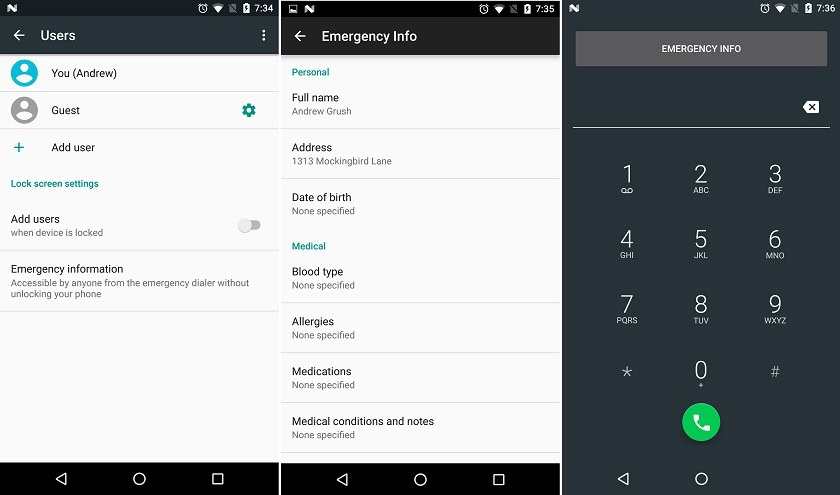
Android Beta Program
One of the niftiest Android N features is the appearance of the Android Beta Program, which takes the flashing hassle out of getting early access to developer previews of Android. Simply sign up for the program and add the device or devices on which you’d like to receive beta versions of Android and you’ll get over-the-air updates rather than having to flash factory images.
The Android Beta Program takes the flashing hassle out of getting early access to developer previews of Android.
It’s kind of the lazy man’s developer preview installation method, but it also means more everyday folks can flash developer previews and help identify bugs prior to the final release. However, if you’re not already the type of person that is comfortable flashing factory images you might want to think twice about signing up, as preview builds are buggy, incomplete and occasionally unstable, so they’re not really fit for daily driver status. Also, if you flash the factory image, you won’t receive the monthly OTA preview updates.
Moving to OpenJDK from Java APIs
Following a sticky situation with Oracle over “rewritten” Java APIs , Google will officially be making the switch to OpenJDK in Android N. It’s still Oracle code, but OpenJDK is, as the name, suggests, part of the open-source Java Development Kit. As Google confirmed: “we plan to move Android’s Java language libraries to an OpenJDK-based approach, creating a common code base for developers to build apps and services.” The change should make development for Android N that much simpler and external changes will be negligible.

Other new stuff in Android N (Dev Preview 1)
It doesn’t take long for developers and modders to get stuck into new Android releases and Android N has been no different. Features have been scraped, vulnerabilities identified, tweaks enabled and undercurrents noticed. Here are just a few tidbits of what’s been happening since Android N arrived
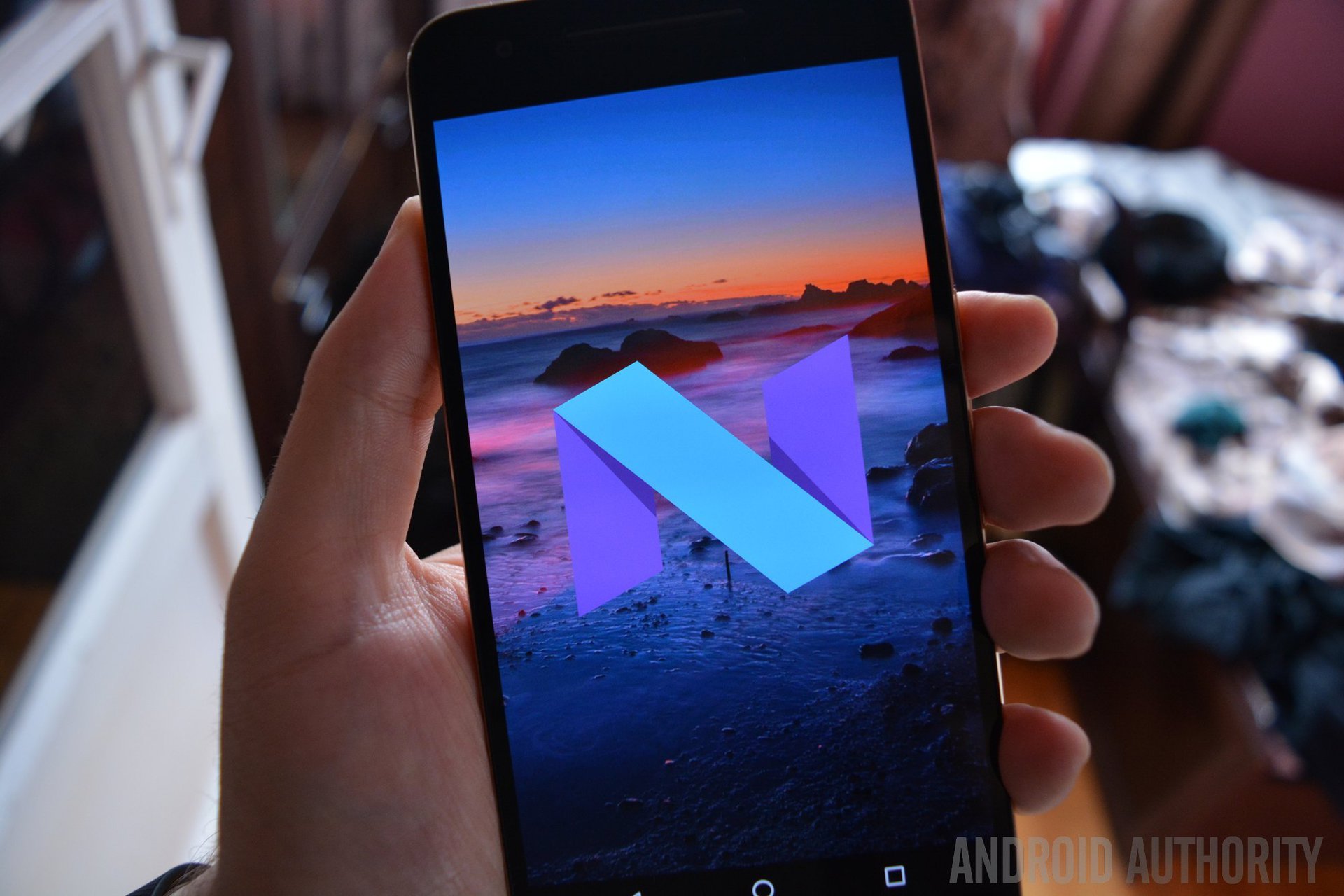
Project Tango and Daydream VR support
No surprises here either. Following the official announcement of Daydream VR and updates on Project Tango at Google I/O 2016, we now know that both platforms will be officially supported in Android 7.0. We’ll just have to wait a little while longer to see exactly how they get implemented.
New messaging app – Allo and Duo
Prior to Google I/O, multiple rumors circulated regarding a new messaging app based on the Rich Communications Services (RCS) platform. RCS allows for much more than just talk and text to be shuttled around, including video chat, file sharing and instant messaging.
During I/O, Google announced Allo and Duo, companion messaging and video chat apps scheduled to arrive with Android Nougat. Duo recently arrived and Allo won’t be far behind. Allo will be the first home for the new Google Assistant.
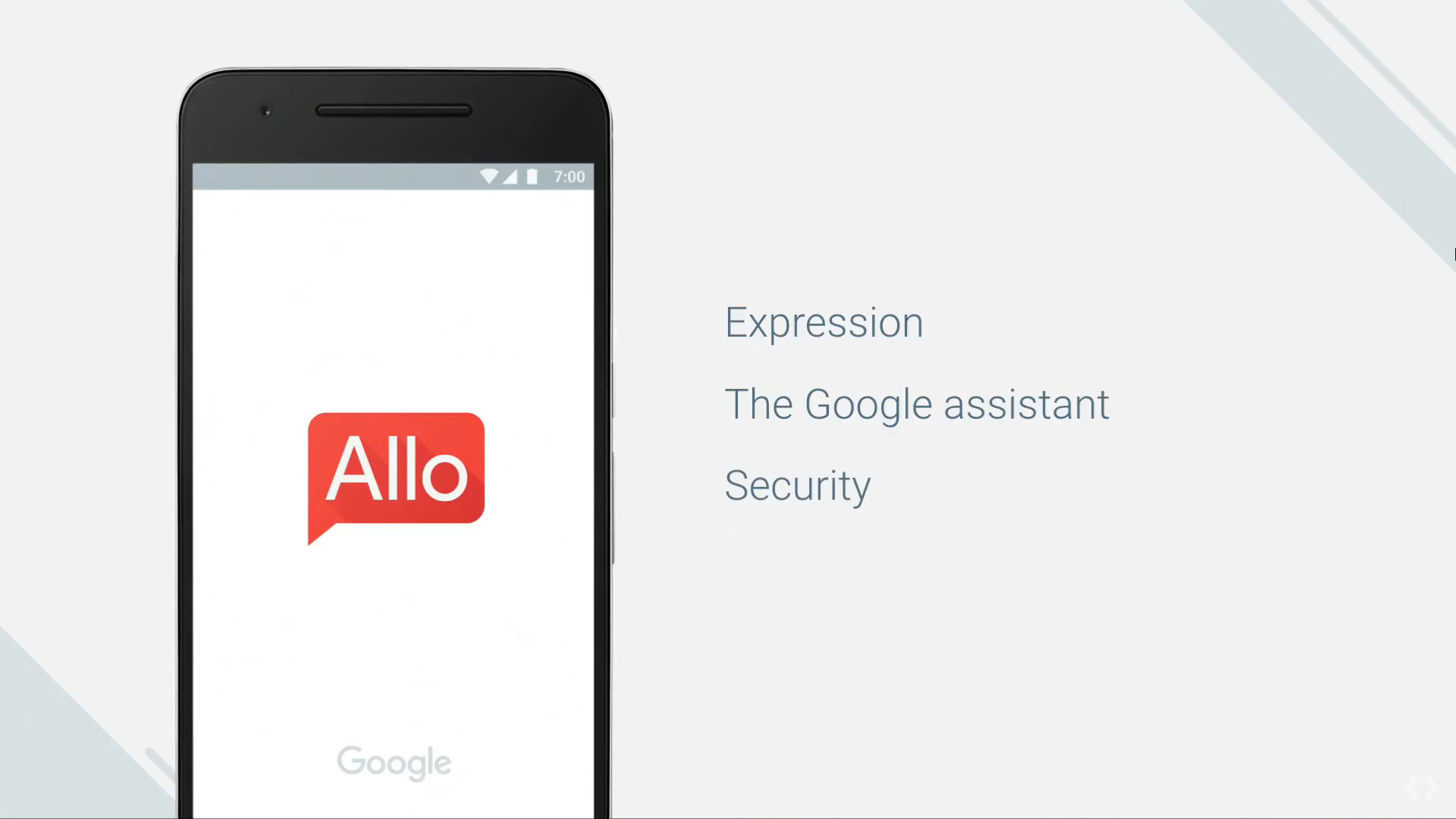
Did we miss anything? Let us know what Android N features you’re expecting or looking forward to in the comments.
Read next: Everything coming up at IFA 2016