Affiliate links on Android Authority may earn us a commission. Learn more.
Android sensors, what are they and are they working? - Android customization
Published onAugust 4, 2016
Before we dive into the action packed, fun filled adventures of this week’s Android customization post on Android sensors, did you get the chance yet to have your phone automatically adjust the volume for your favorite apps? If not, just head back to last week’s project, one that I’ve used more than I thought I would myself.
Android customization to optimize for Pokemon:
Custom five minute timer
Auto adjust phone volume when you start an app
Now that you’re back, let’s continue with a fun project, this is a learning exercise or troubleshooting task more than anything, but I hope it serves you well. Let’s explore what some of the sensors are in your Android device, and see if they are working proper.
Note: we will be covering a lot of beginner level information to begin with, but do please scroll through to explore the potential for advanced troubleshooting, if you are having any issues with your Android device.
Before we begin
Android sensors, an overview
As I am sure you are aware, the modern Android device comes packed with a ton of internal sensors to enhance and improve your experience, or otherwise just to operate. A couple of the more common sensors will be the ambient light sensor that allows for the auto-brightness setting on your display and the accelerometer (combined with a gyroscope and more) that tracks device movement, orientation and more.
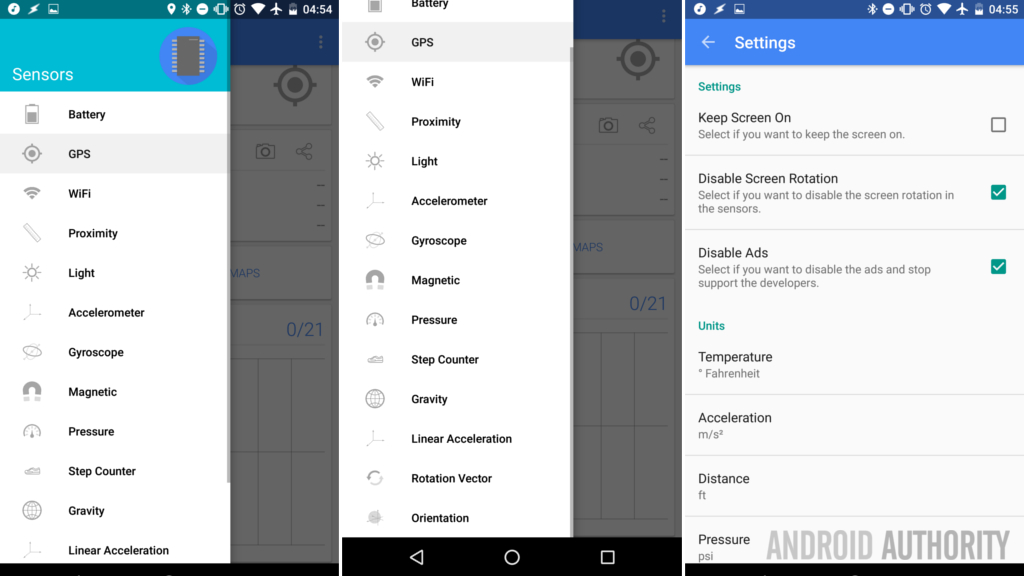
You may be surprised by the amount of tiny sensors your Android device is equipped with, in-fact, we will not even get around to talking about them all today.
While we hope that you learn a thing or two as we go, todays project using Sensors Multitool is more of a geeky way to explore your device than anything. If you’ve ever run benchmarking software to see how fast your Android phone or tablet is, this will be fun for you. Of course, if you are having issues, Sensors Multitool can help you identify if and what sensors are acting up.
Let’s run through a few of the more popular sensors and see what you think.
GPS
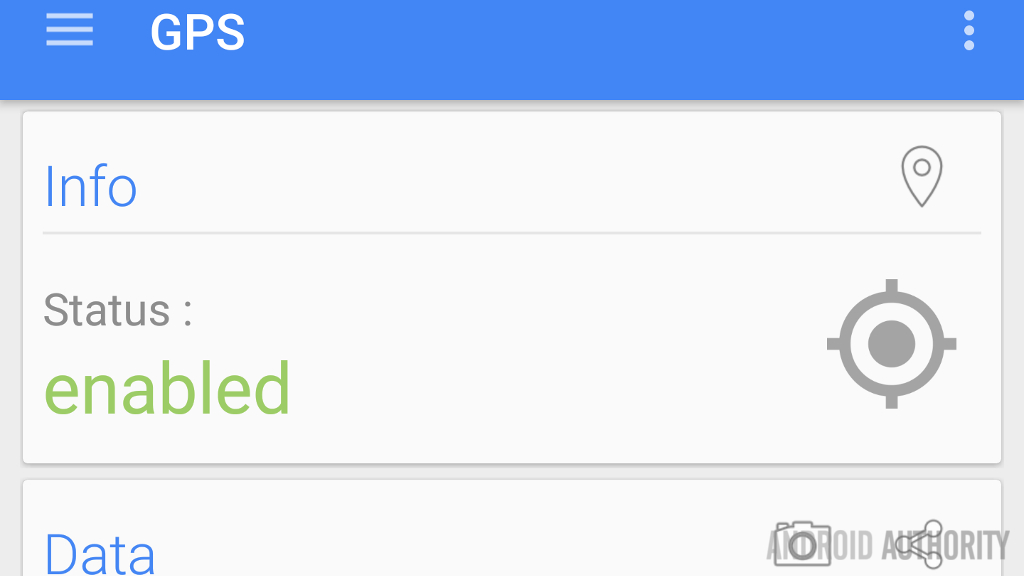
Look at that, starting this list off with a feature that the app is capable of, but, you might say that GPS is not a sensor, it’s more of a radio. Nonetheless, this is a good tool, so let’s use it.
Allow me to try to relate a good reason to come in here – perhaps you are trying to go for a drive using Maps on your phone, or maybe you are trying to play Pokemon, but your device can’t get a GPS lock. Is your phone broken or are you just living in a tunnel? One way to find out is with the GPS tool in Sensors Multitool.
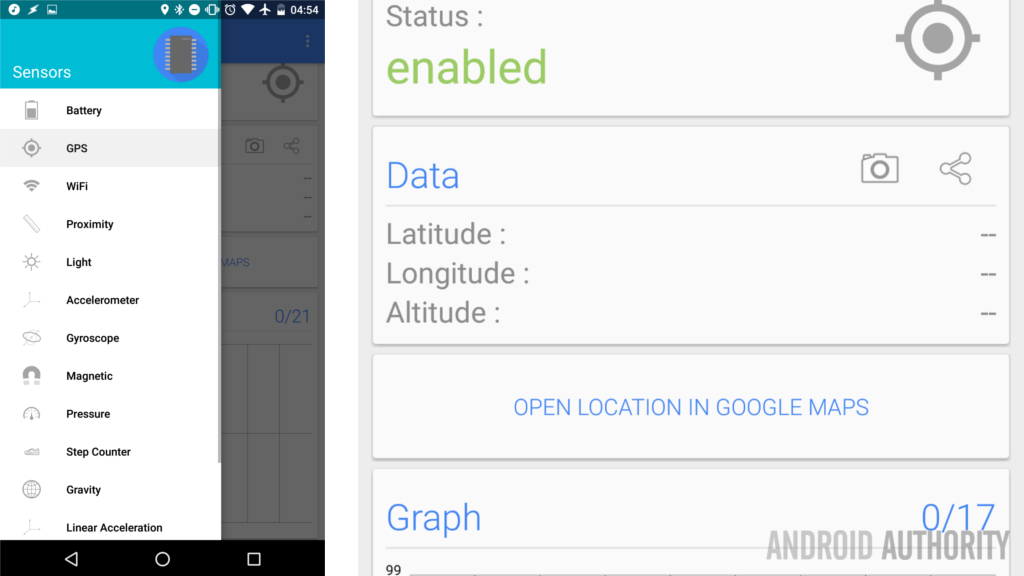
Tap the Menu button in the top right and select GPS from the list.
As you can see from mine, my GPS is enabled, but I do not have a lock on any satellites. I suppose that is fortuitous, else you would be seeing the exact GPS coordinates of my house. However, the metal roof on this building means I don’t get to use Maps to navigate to my bedroom when I’m done for the night.
Pressure
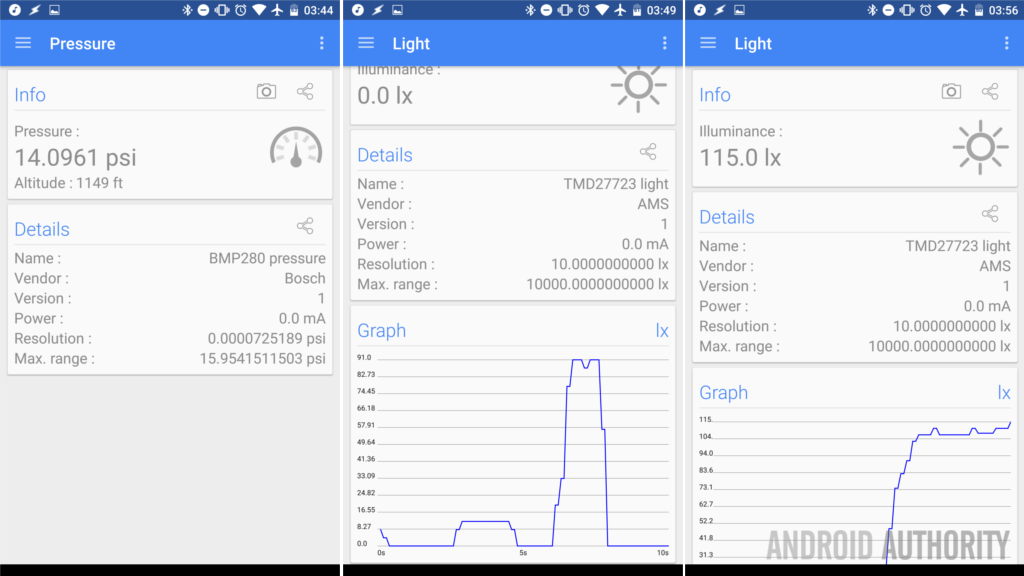
Wait a minute, there’s a barometer in my phone? Yes, there sure is. As you can see, this air pressure sensor isn’t really here to turn your phone or tablet into a weather station, it’s primary function is to clock your altitude. Considering my family home growing up was about 3400 feet, this house at 1200 feet is a big difference for me, but I like it.
Light
Repeating myself, I know you know that your auto-brightness setting changes the display to match the light around you, but how does that work? Simple, the Ambient Light sensor on your device is able to measure the available light around you. In the dark of night you can see that I have 0 lx (lux) measured by the sensor, but if I put the phone up to this bright white display, boom, 100 lx. My studio lights jump up over 5000 lx. and I’ll have to wait to try out direct sunlight. Or you can.
If ever your auto-brightness is acting up, or you’re wondering why Google Maps keeps bouncing between day and night mode, you can hop in here to see what your sensor is measuring.
Accelerometer, Gyroscope, Gravity, Linear acceleration, Rotation Vector and Orientation
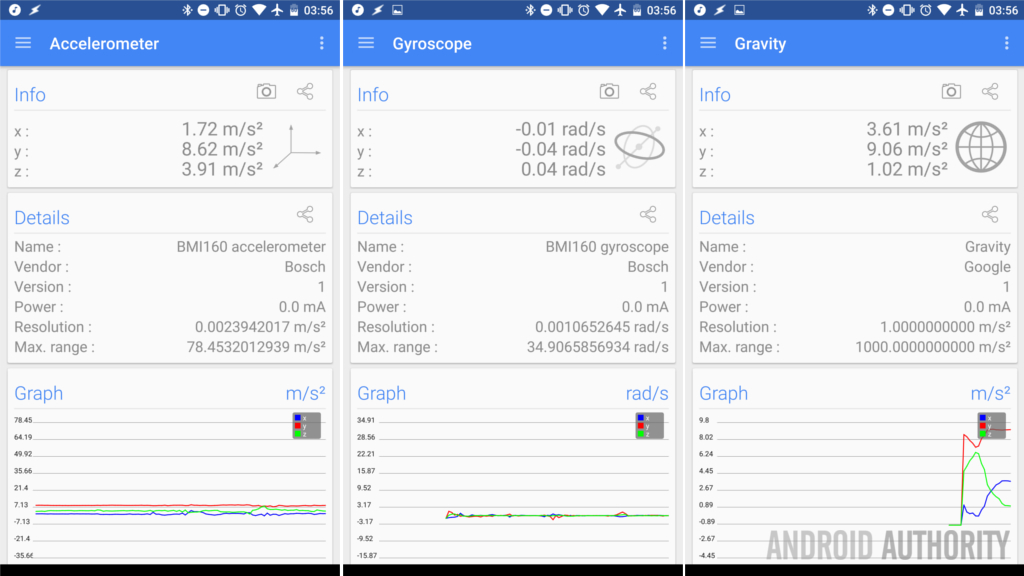
Hold on, what?!?! How many sensors are doing what? You know how your favorite racing game manages to let you tilt your device to steer, how about how Google Cardboard is completely aware of what direction you are looking when you’re inside your VR headset, that’s right a handful of sensors make this possible.
If you are experiencing issues with a game, pop in here quick to see if things are working. You may find that you don’t even have a Gyroscope, but don’t panic the remainder of the sensors can help fill the void. Let’s do a super quick rundown what these sensors are for:
The accelerometer and linear acceleration are measures of movement, the former focuses on the gravitational forces affecting your device while the latter is more to track your travels around the globe. You can see the Accelerometer jumping around if you shake your phone, but you’ll have to go for a run to see the linear acceleration at play.
Gravity is a measure of how terrible something is… Oh, sorry, wrong use of the word. You do recall from your high school science class that standard gravity is 9.81 meters per second squared? That is, if your table wasn’t there, you’d be able to calculate very reliably how long it will take to order a new display. Go ahead and jump around with your device, you’ll find points at the top of your jump where the phone thinks it’s weightless for a split second. Now, I urge you to use the phone for calculations and throw a ball, please don’t throw your phone around to test this sensor.
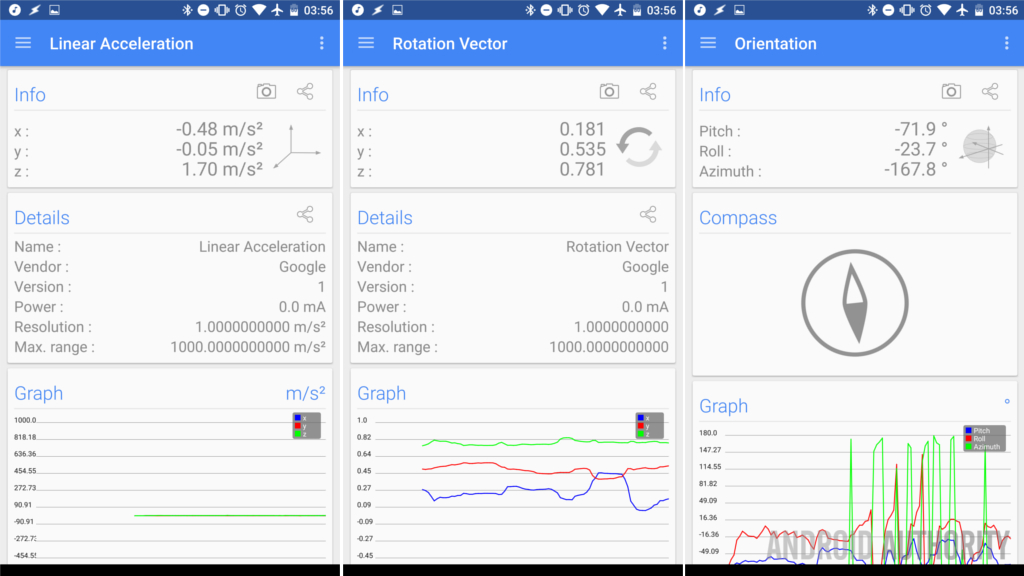
The last one we’ll explore today is Orientation, this is a dual purpose keeping tabs on the magnetic compass direction that your phone is facing, as well as the three-axis measure of what angle your phone is at, this is the major sensor that allows those racing games to work, also your favorite bubble level tool, and, of course, this orientation keeps your mapping under control, figuring out what direction you are headed.
What’s next?
I hope you see how all of these sensors, including the ones not discussed, all work together to form the experience you have on your Android device. What may sound like an easy task, for example, figuring out your location, requires that the GPS get a lock, Google works some tricks with your network connection as well, but the particulars are narrowed down by the barometer, Orientation sensors, the pressure sensor and more.
Aside from the fun you’re having learning about your location and how sensitive your device accepts your movements and input, I do hope that you can sort through this app for some serious troubleshooting of any issues.
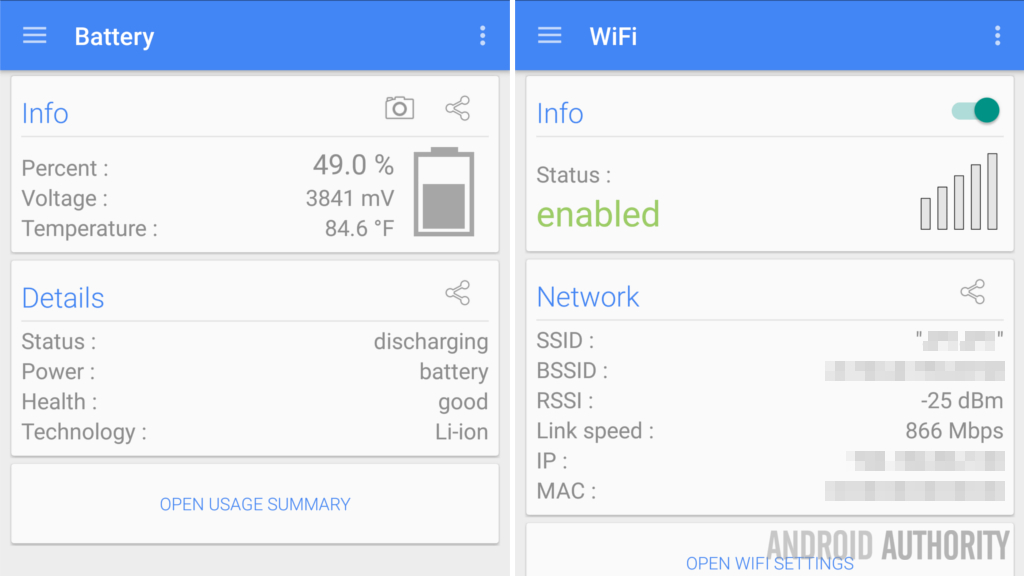
Last thing, while I don’t consider WiFi to be a sensor either, this is still a great tool to see the quality of your connection to your router. As you can see, WiFi ac at less than 8 feet from my router in clear line of sight makes for a great connection. Just too bad my internet on the other side of that router is not as fast.
Next week
I hesitate to do this to you, my faithful Android customization followers, but we may begin skipping a week or two here and there. As you may know, I am one of the primary members of our team focusing on our partner site TabTimes. We are hard at work with a shift in our coverage and expansion in our output. Plainly put, this responsibility is very demanding right now, it is currently 4:30am and I am just finishing this piece, and we’ll be recording the Android Authority Podcast pretty soon, let’s see if you can tell that I didn’t get any sleep.
I promise we’ll be back soon, I’ll be sure to come up with better projects for you than these rushed articles we’ve done lately. Please be sure to hit the comments here with any suggestions or requests for cool things you’d like to make Android do.
Take care folks, see you soon
