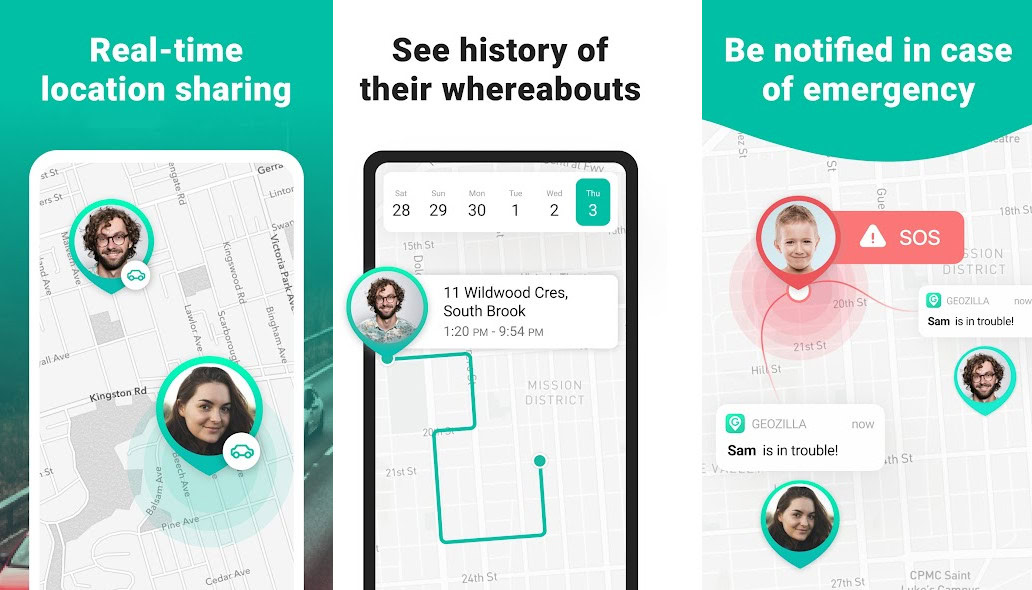Affiliate links on Android Authority may earn us a commission. Learn more.
The best Find My Phone apps for Android and iPhone and other ways too
Published onMarch 10, 2025
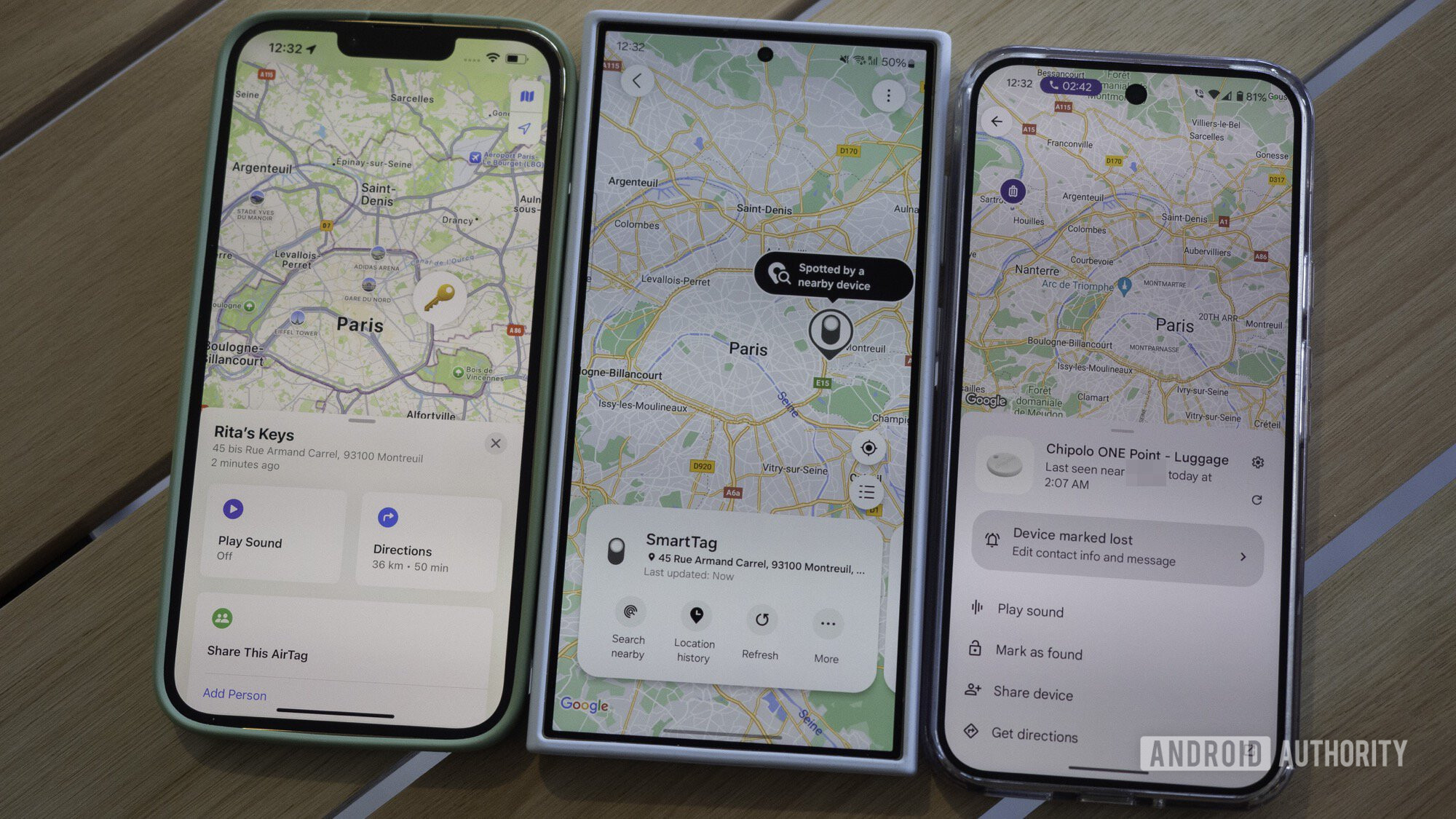
Losing your smartphone is one of the most frightening experiences in modern times. You have your contact information, your personal information, your personal pictures, and possibly even financial data on there. It’s a treasure trove for thieves and other malcontents. Thankfully, there are some things you can do to recover your phone.
To start, we have to dash your hopes a little bit. There isn’t a way to find a lost cell phone with software if you don’t have any software set up beforehand. You may get lucky, and Google’s Find My Phone function may still work, but without preventative measures, finding a lost smartphone is still very, very difficult. We’ll try to help with the best Find My Phone apps for Android.
The best find my phone apps for Android
Find My Device by Google
Price: Free
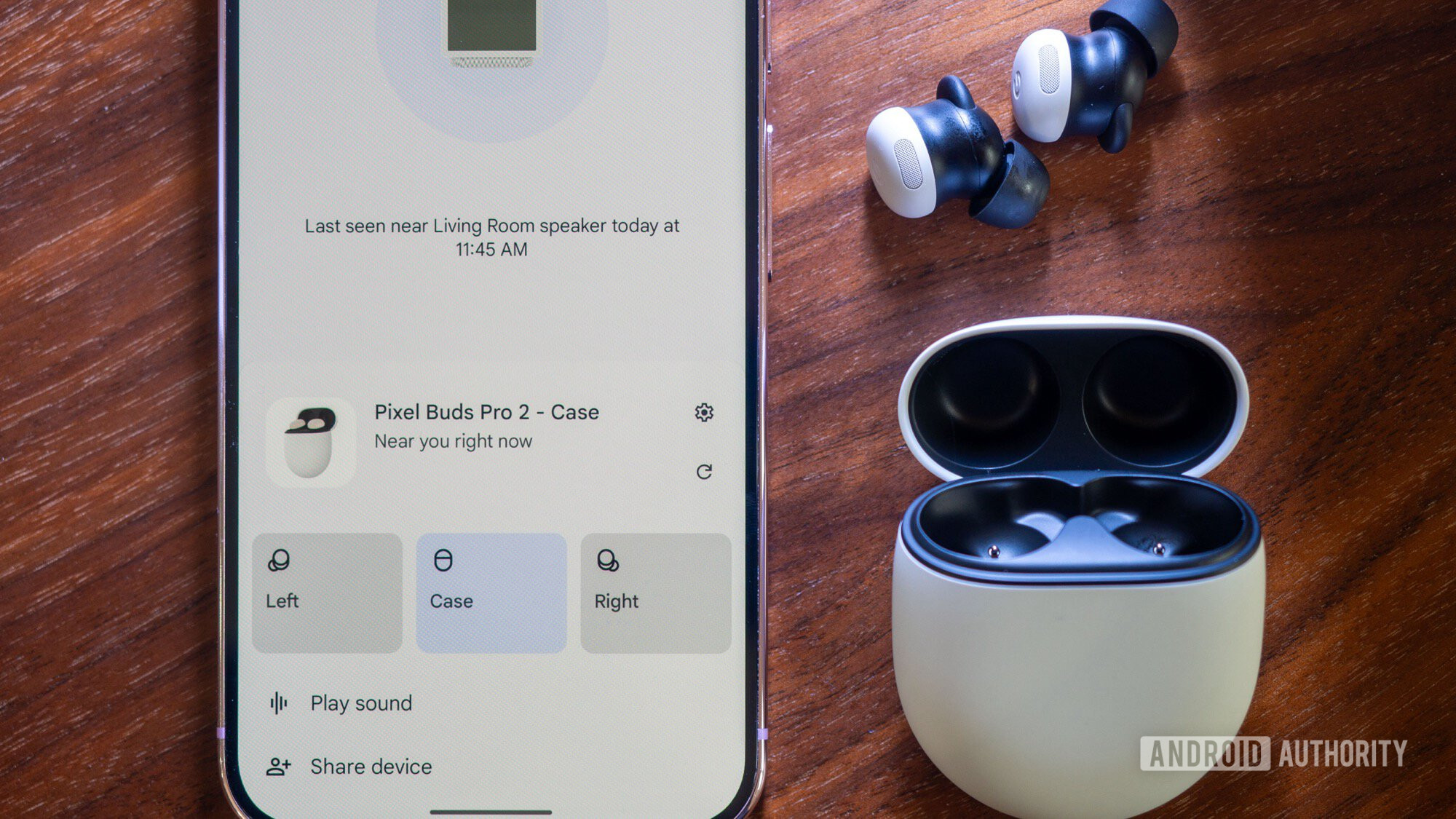
Google’s Find My Device app is the first thing you should try if you lose your phone. It’s built into Android already, and it should be turned on by default. Simply head to the Find My Device website, log in with your credentials, select your lost phone (if you have multiple devices), and it should pop up on the map. The only time this doesn’t work is if someone turned your phone off or you disabled Find My Device in your settings at some point.
This is the best option because it’s free, and it comes included with any Android device with Google Play Services, which is most phones. The website is easy to use and lets you do things like play a sound, lock your device, and completely factory reset your device if you don’t think you’ll be able to find it. Try this first before trying anything else.
iCloud+ Find My
Price: Free
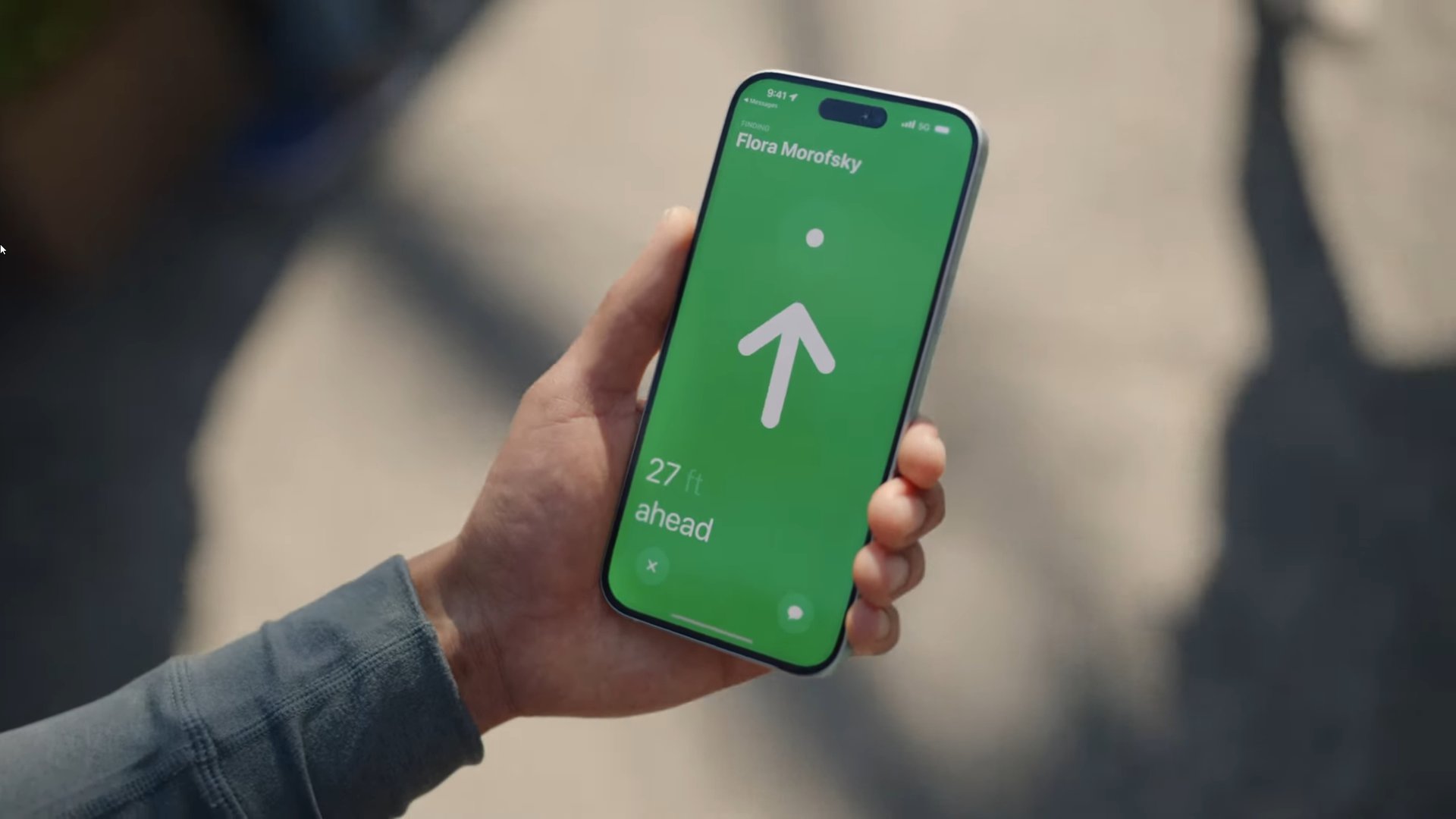
Find My is a staple app for every Apple device, like the iPhone, iPad, Mac, Apple Watch, AirPods, and Beats. This one is a combination of Apple’s Find My iPhone app and Find My Friends app; it has more accurate geolocation and precise finding capabilities. You can use the app to locate any device that you have lost, stolen, or misplaced.
To enable it, simply head to your settings, choose your Apple ID, select Find My, and turn it on. It also works offline, but you need to enable the setting for that. After this, just sign in to your account on any device, and you’ll be able to track, on a map, where your device is.
It has some really helpful features, like playing a sound to locate your device; you can even set up your app to send you notifications if you leave your devices in an unfamiliar location. There’s also the Lost Mode; basically, with this on, your device will be locked with a passcode and a message will be displayed with your contact details to return it back to you. You can also choose to erase all data if you think that the chances of retrieving the device are slim. There’s another feature, Activation Lock. This locks your device, so it can’t be erased or reactivated. And even if it’s erased, the home screen will still show that it belongs to you and is still locatable.
Antivirus apps
Price: Free
Many antivirus apps come with a phone location function. Some examples include Lookout (linked at the button below), AVG, Avast, McAfee, Kaspersky, Norton, and more. In fact, some carriers, such as T-Mobile, recommend using such an app for lost or stolen devices. It won’t help you find a device you’ve already lost. However, if your phone has one of these apps equipped, you can log in on a computer and use the function to find your phone.
The upside is that this is a second method in case Google’s Find My Phone doesn’t work. Unfortunately, the downside is that most people don’t need antivirus apps unless they’re installing apps from outside of the Google Play Store. In any case, if you use an antivirus app, this is one of the few times where it’s actually a good idea. Prices vary quite a bit between products, though, so pick the one that fits your wallet best.
Cerberus
Price: Free / Optional in-app purchases
When it comes to finding my phone apps, Cerberus is a pretty famous name. It has a diverse set of features that includes locking and resetting your phone, sounding alarms, displaying messages on the screen, and it even has access to the front-facing camera so you can take a picture of the thief. You can also hide Cerberus from the app drawer so people don’t suspect that it’s there, remote shell into your device, use it with Wear OS, and record audio from the mic.
There is a free trial. After that, you can buy a single license for 5 EUR per year and up to ten devices for 43 EUR per year. This app is also available on Google Play, and you can also download it straight from Cerberus. Here’s a tutorial on installing third-party apps on Android if you need it.
GeoZilla
Price: Free / Optional in-app purchases
GeoZilla is a GPS tracking app specially designed for families. It allows you to share your location with a few selected people; it shows you the location of these people, wherever they might be, and there’s even a private messenger that allows you to text and share images. There’s even a driving safety mode to make sure that your family members are not speeding or using their phones while driving. This also sends an emergency call to your family members if you’ve been caught in an accident. While it’s not a phone-finding app, it still comes in handy. The GPS tracking is accurate, and if a family member has their phone stolen, this can be quite useful.
Google Maps
Price: Free
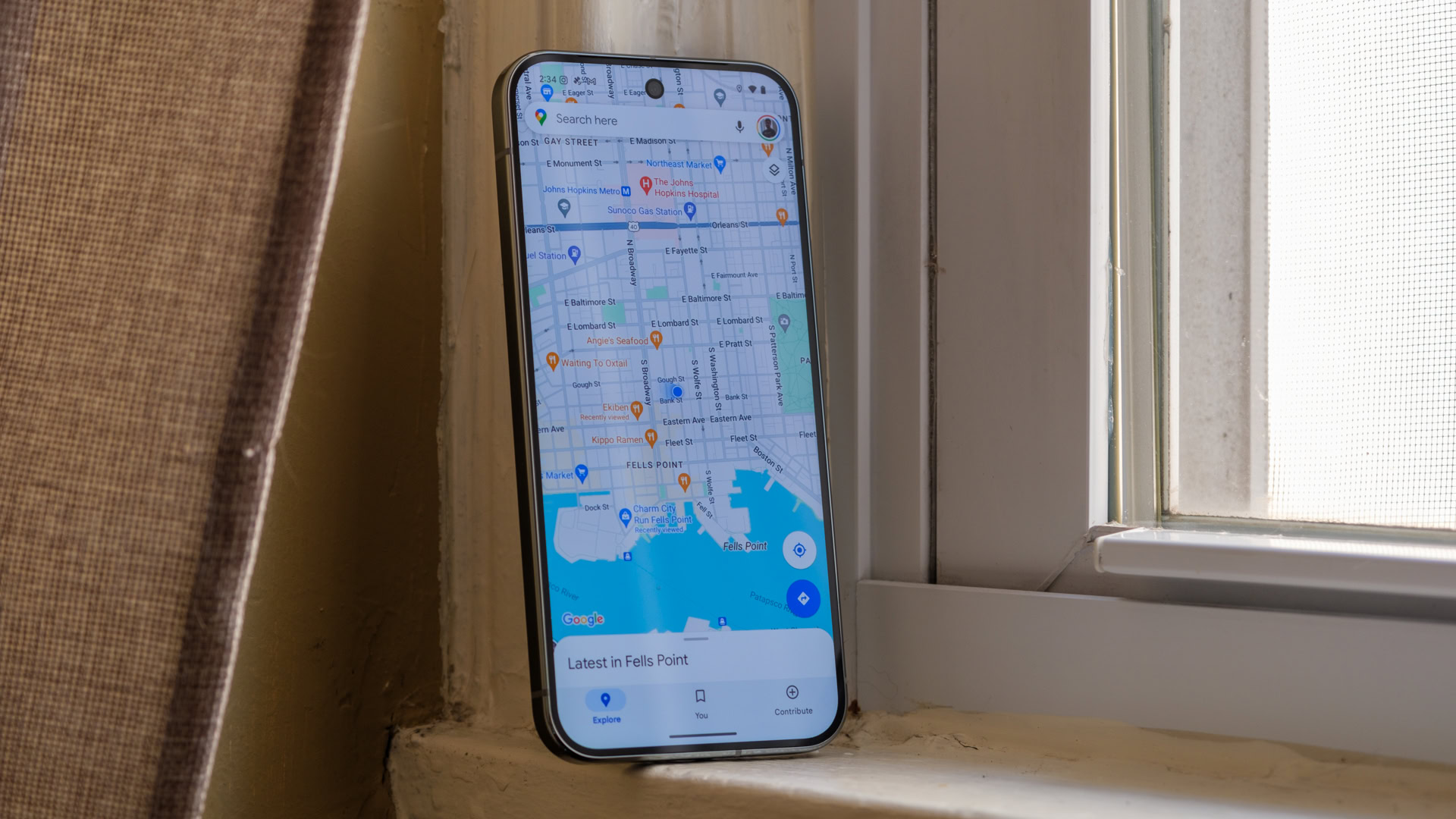
Google Maps is a surprisingly decent choice for this kind of stuff, but it does require some setup beforehand. You can share your location with trusted friends, loved ones, and family members directly through Google Maps without a third party. From there, simply use the Family Locator tool within the app to find a lost or stolen smartphone. The steps are fairly simple, and Google has a tutorial for it here. Once set up, simply use Google Maps on your trusted person’s phone to track your phone’s exact, real-time location.
Here’s a neat little trick. You can sign in with Google Maps on a different phone, share your location, and then log out. From there, use this mini-tutorial to switch to the location of your lost phone. In theory, this should let you track your stolen phone in real-time, but we haven’t fully tested this method yet.
Life360
Price: Free / Optional in-app purchases
Life360 does exactly what the app name says it does. It allows you to create a collective with your family and friends, and then you can keep track of where they are via their smartphones. As you can imagine, it helps recover smartphones if someone loses them. The upside is that you can control who can find you or your phone.
There are some downsides to the app. The free version functions okay, but the premium versions are quite expensive. Additionally, this is a person locator and not a phone locator. Thus, you don’t get features like device wiping or locking.
Location sharing apps
Price: Free
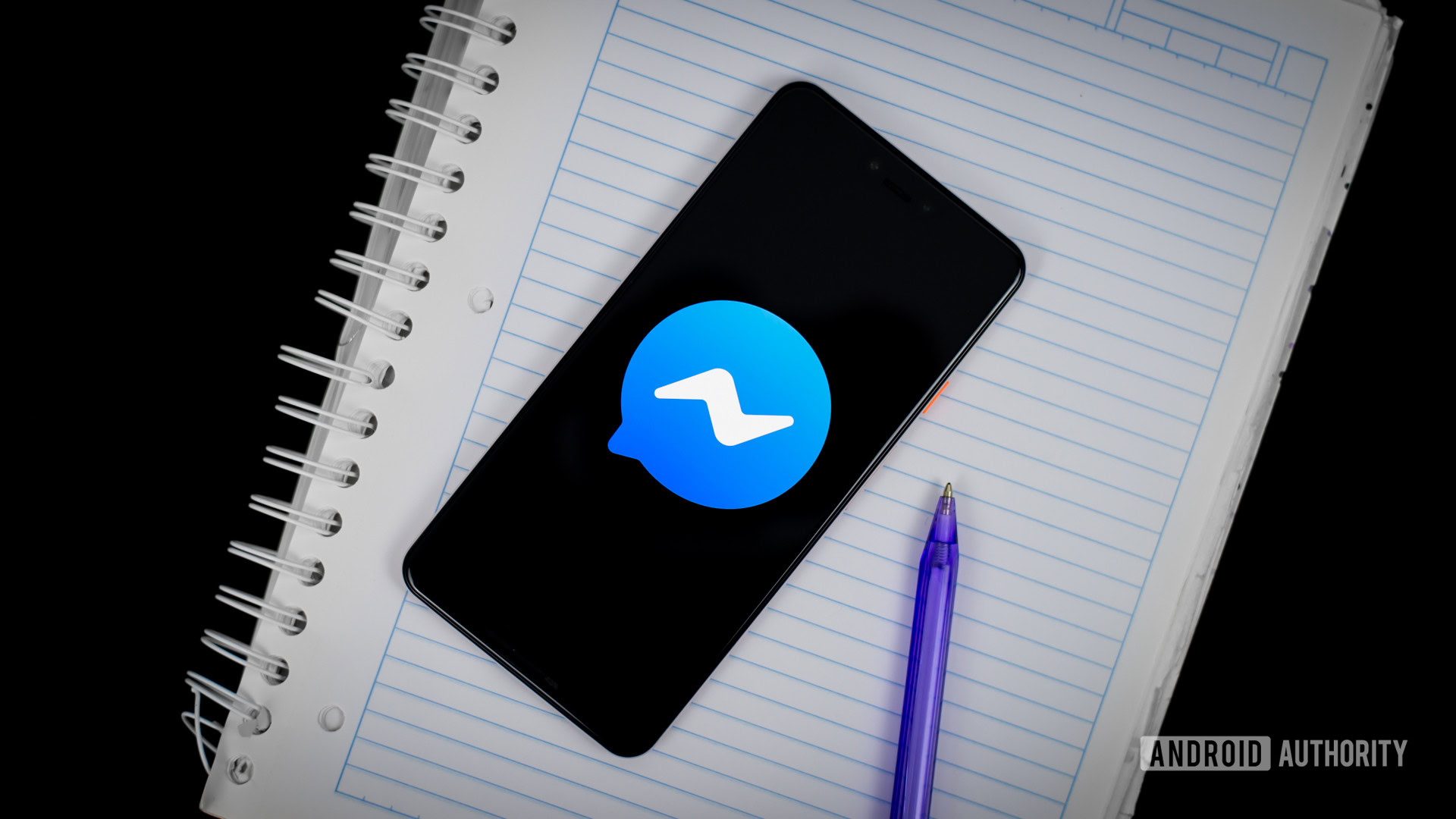
There are some family-oriented location-sharing apps on the list already, but there are some others that may prove useful. For example, Snapchat (linked at the button below) has a function that lets you share your location with some of your Snapchat friends. You can easily use that function to track down a lost smartphone if you can enable it after it’s been stolen. Other possible apps include Glympse, GeoZilla, and even Facebook Messenger, which has a location-sharing function if you need it.
We think the apps listed here are better overall, but if you want to try something out of the box, we have a full list of location-sharing apps here.
Prey Anti-Theft
Price: Free
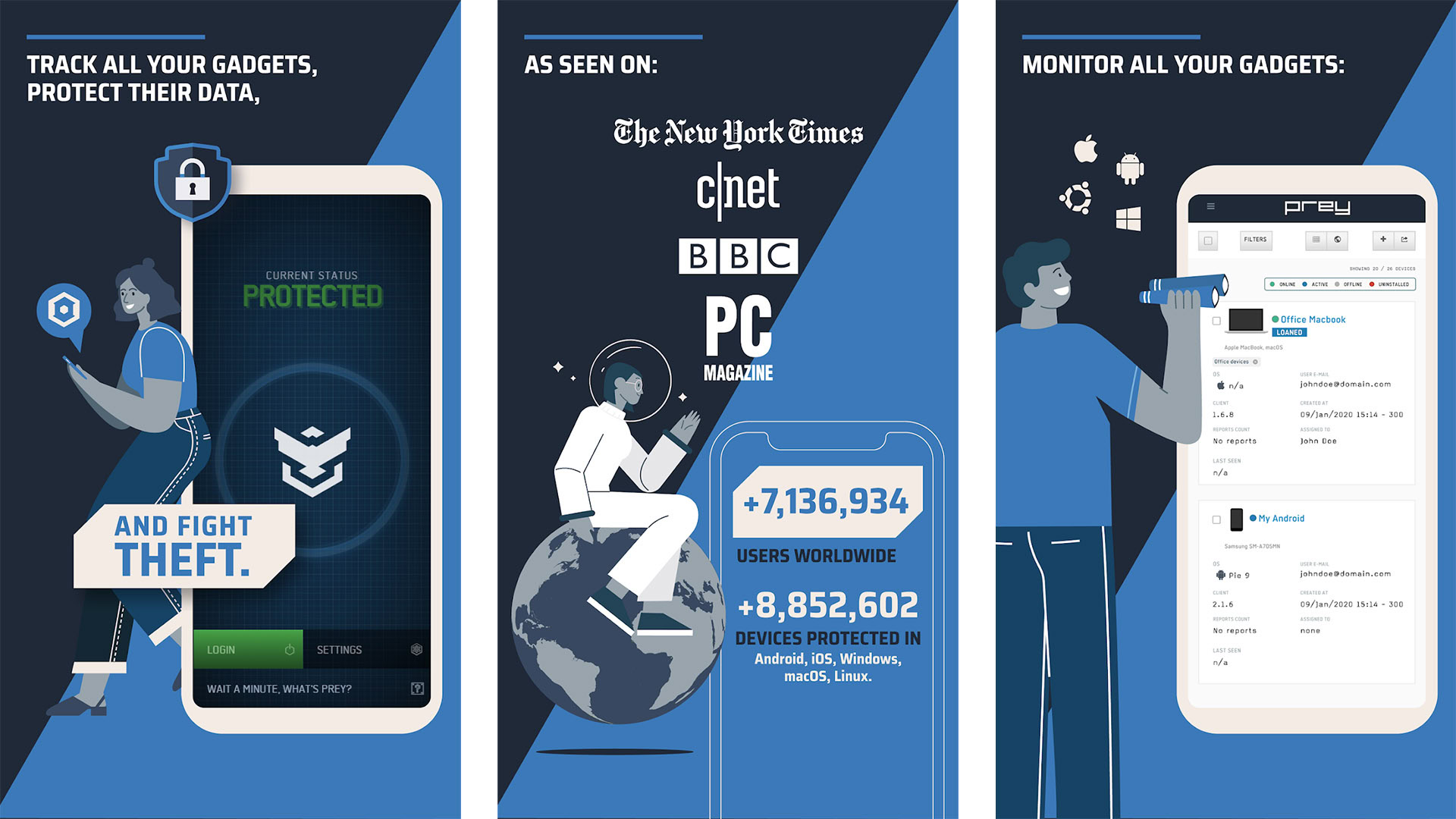
Prey is an app that’s been around for a while and that many people trust. Its entire purpose is to help you find your phone if it goes missing. However, it is also more lightweight than something like Cerberus. It has basic features like finding your phone, locking your device, and setting off an alarm.
You’ll also be able to take pictures to see where your device may be and gather network information to see where your device has been. It seems to work for most people, and that’s what really matters. It’s not all that different from Google’s Find My Phone and may function well as a backup to that. It’s also completely free.
Carriers’ Find My Phone apps
Price: Paid
Most major carriers (at least in the US) have find my phone apps that you can use. Generally, the services cost money that gets added to your bill every month. However, in exchange, the carriers will help you find your phone. We can confirm that the three major US carriers (Verizon, AT&T, and T-Mobile) have services like these. They cost a varying amount of money. However, if you called a customer service representative (like we did), pretty much all of them would recommend Google’s Find My Phone anyway. What makes these decent options is that you’ll be able to call your carrier, and they’ll actually be able to help.
Manufacturers’ Find My Phone apps
Price: Free
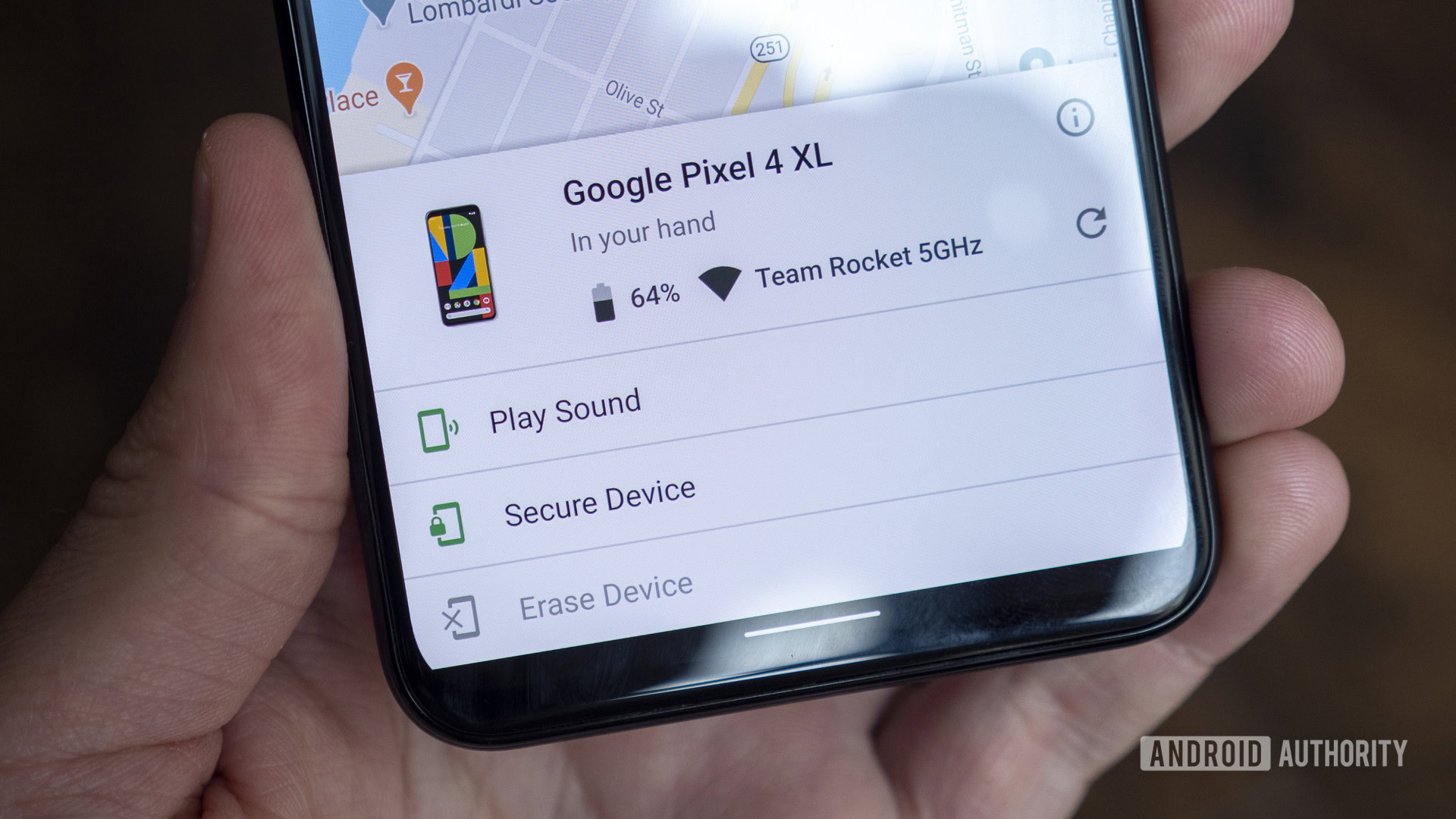
Since the release of Find My Device by Google, this has become less and less common. However, some manufacturers, including Samsung, have built-in Find My Phone capabilities. You need to set this up before the phone gets lost or stolen, but it works as well as the Google app. The services are usually free, and it doesn’t hurt to activate them as redundancies in case Google doesn’t come through.
In addition, you may even get some extra features. For example, Samsung’s SmartThings Find lets you locate your wireless earbuds along with your Galaxy Watch and smartphones. In addition, Samsung’s version can retrieve calls and messages, put the phone in power-saving mode, and back up your data before you erase it. It’s worth looking into, even as a backup option.
Other solutions
Okay, so your phone has been stolen, and you didn’t have any of these apps installed and set up. That’s not good news. However, there are still a few additional things that you can do to try to get your device back.
Try using Wear OS

Those with Wear OS watches have a few options open to them. Most modern Wear OS devices have a built-in Find My Phone function that’ll ring your phone at full volume, provided the phone is powered on and still connected to the watch. You shouldn’t need a third-party app for this unless your watch is ancient and doesn’t have the functionality natively. This is also an excellent option and a very underrated reason to buy and own a Wear OS smartwatch.
You can actually use your phone to find your Wear OS watch if it gets lost as well. However, it’s probably pretty hard to lose something that is attached directly to your wrist.
Try the usual stuff
There’s a certain process that comes with losing a cell phone. Without any system or app in place, your best bet is to do the same old stuff. Call or text your phone to try to reach out to the person who might have it. Believe it or not, that does work on occasion. Sometimes reaching out and letting the other person know that you plan on taking action can scare them into returning the phone somewhere. Alternatively, you might run into a good Samaritan who will give it back without issue.
Send your own phone a text or phone call from someone else’s phone (a friend or family member). Whoever has your phone can still answer phone calls. Unless you have them disabled, notifications can also show up on lock screens without unlocking the phone (on devices running Lollipop or higher). Thus, there is a line of communication that you can try to take advantage of.
In the absence of a software solution, your best bet is the tried-and-true methods, like looking everywhere you've been since you last saw your phone.
Additionally, you can retrace your steps to see if you left them somewhere. Check lost and found bins or customer service desks at stores you visited. Head back over to your friend’s house to make sure it’s not stuck on the couch. Go back to where you parked to make sure it didn’t fall out of your pocket when you got out of the car. We understand you’re upset and a little frazzled, but it’s important to keep a calm head and make sure you’ve covered all the bases. It’s a lame suggestion, we know, but we’re trying to cover all of the bases here.
Report your phone lost or stolen
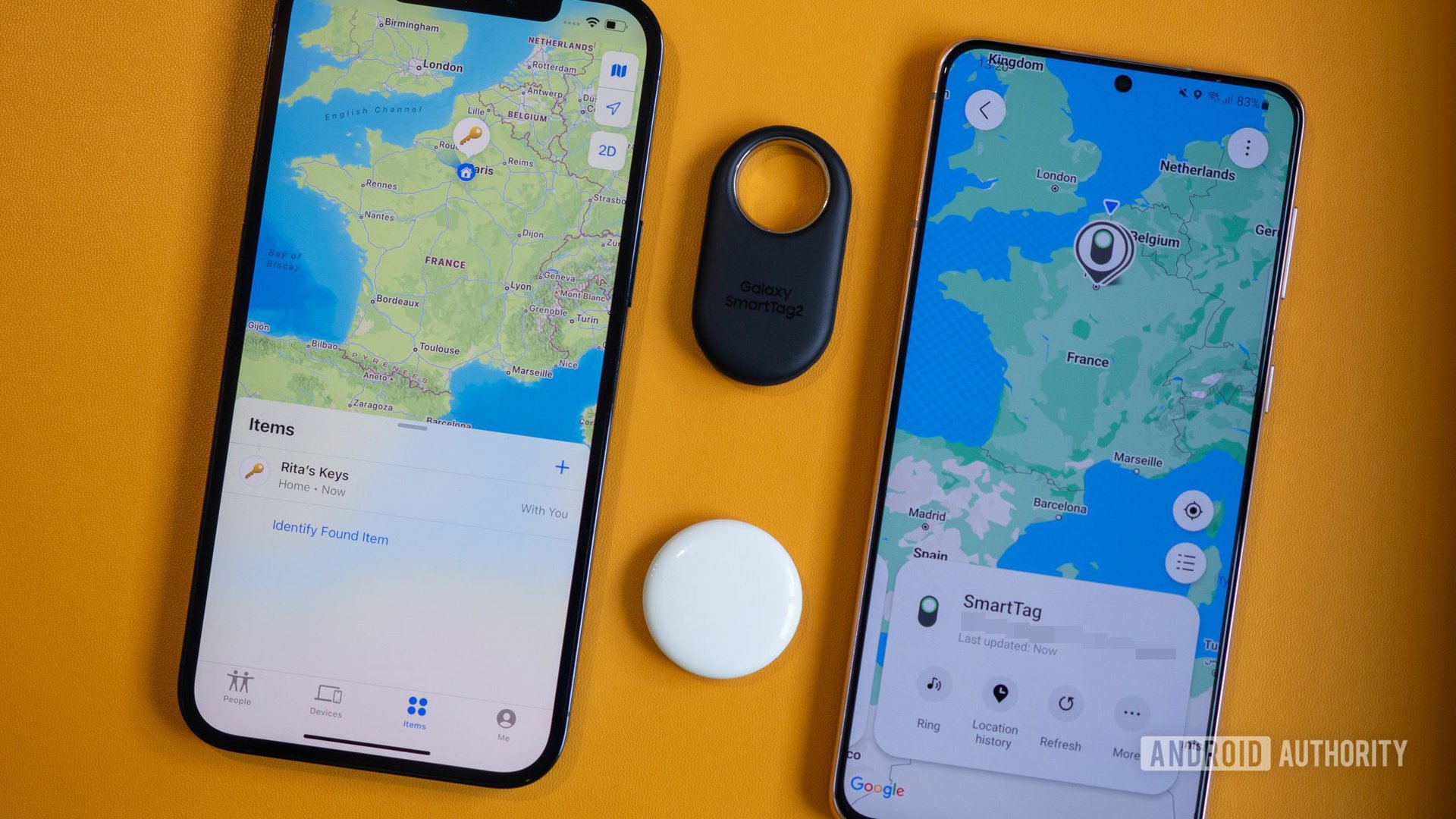
If you can’t find it, the next step is to report the phone as lost or stolen. To start, contact your carrier and let them know that you’ve misplaced your phone. Doing so puts your phone’s ESN or IMEI on a deny list. Thieves will have a much more difficult time using or selling your phone if the ESN/IMEI is bad since carriers won’t touch them.
The FCC also recommends reporting the theft to the police. That way, you have documentation that proves the cell phone was stolen. The cops won’t launch an investigation into a missing phone, but it’s good to have it on the record, just in case. Additionally, with the ESN or IMEI number in their possession, the police would be able to return your device if they happened to find it.
Change your passwords immediately and deauthorize your device
The next step is to change your passwords for basically everything. It usually goes without saying, but your phone is logged into your Google account along with any other accounts you’ve logged into. Changing passwords for some apps, like Spotify and Netflix, will log your phone out automatically. Additionally, banking apps usually log you out automatically after use. That said, many people use password managers that autofill passwords, so we recommend changing everything.
It's annoying, but the proliferation of password managers with autofill can turn a lost phone into a key to your entire life.
Once changed, your next step is deauthorizing your phone. Netflix, Spotify, Google, Microsoft, and most banking apps have functions to do this, although you may have to call customer support for banks in order to find it. Apps with two-factor authentication, like Discord, often automatically deauthorize a phone once the password has been changed.
Accept the loss
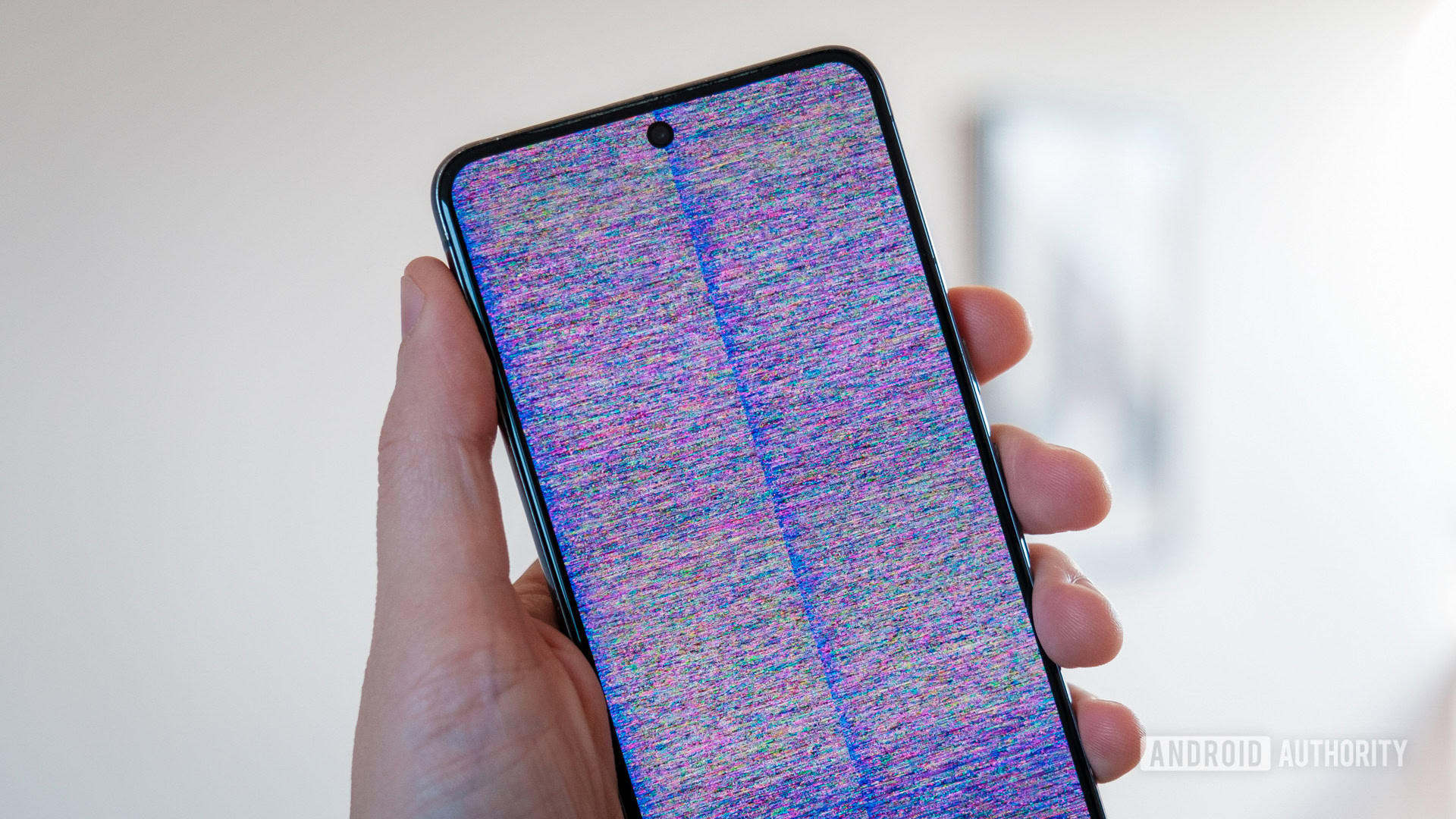
If none of the above things work to get your phone back and you never find it again, you’ll have to accept the fact that your phone is lost. You’ve changed your passwords and deauthorized everything. Thus, if someone steals it, at least they can’t get the rest of your stuff. From here, you’ll need to replace the phone.
Folks with protection plans from their carrier can usually get a replacement device either for free or for a nominal charge. Barring that, your best bet is buying a new phone, or at least buying a used phone, until you can properly get some money set aside for a new one.
It’s not a pleasant experience, but at least you’ve done all that you can. We do recommend revisiting this article once you’ve gotten a new phone so that you can get the Find My Phone app set up on your device and prevent this from happening again.