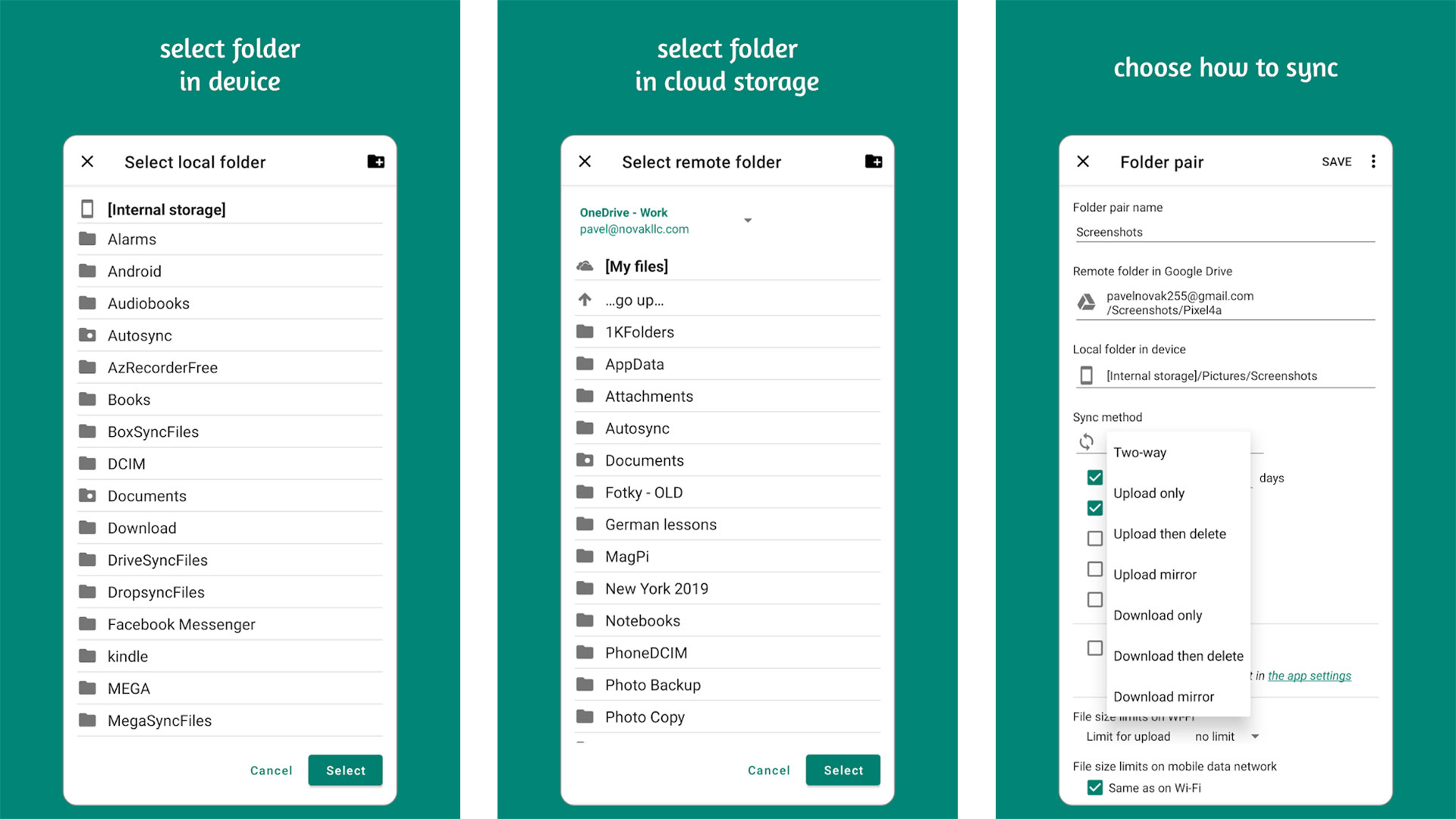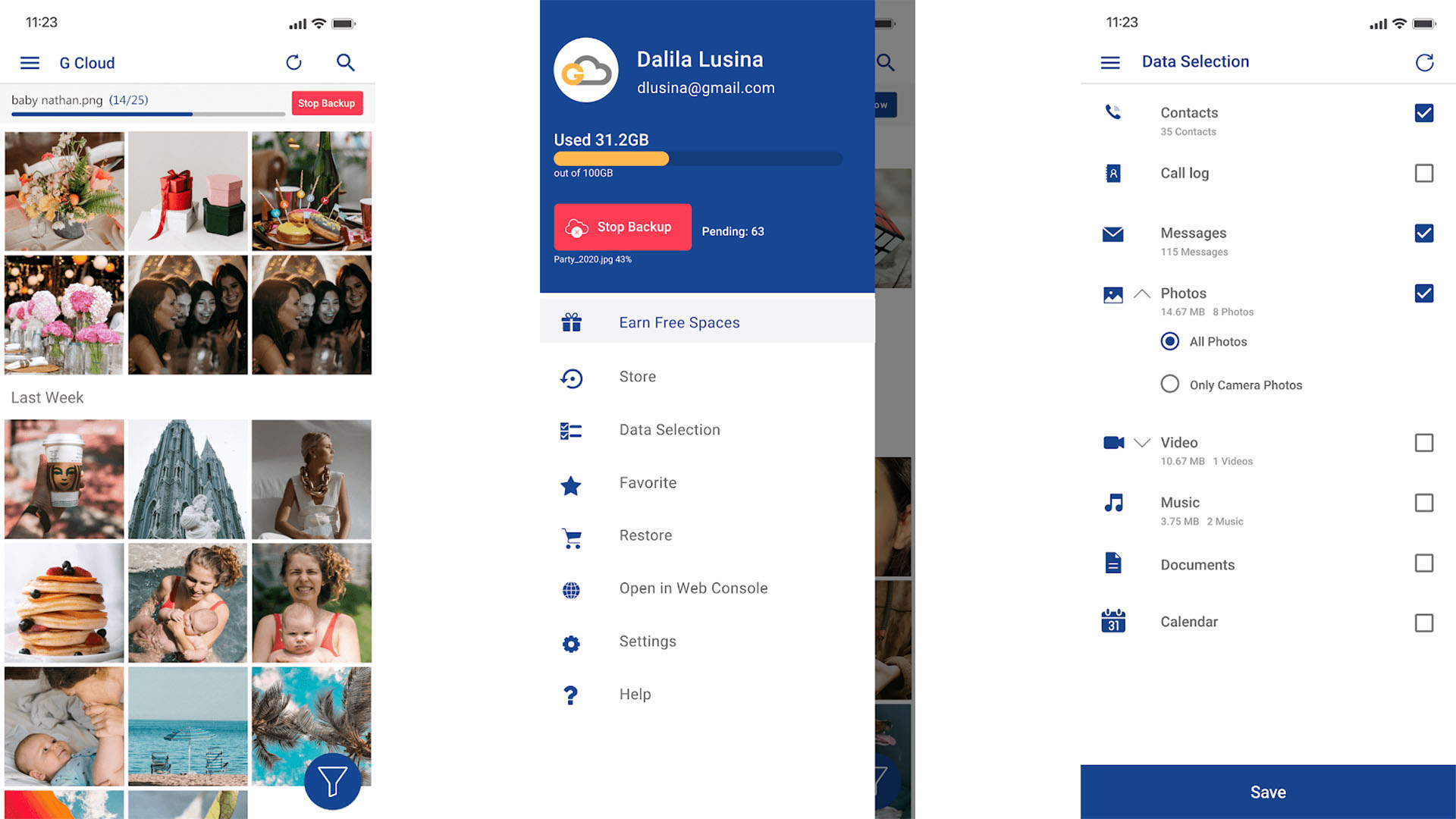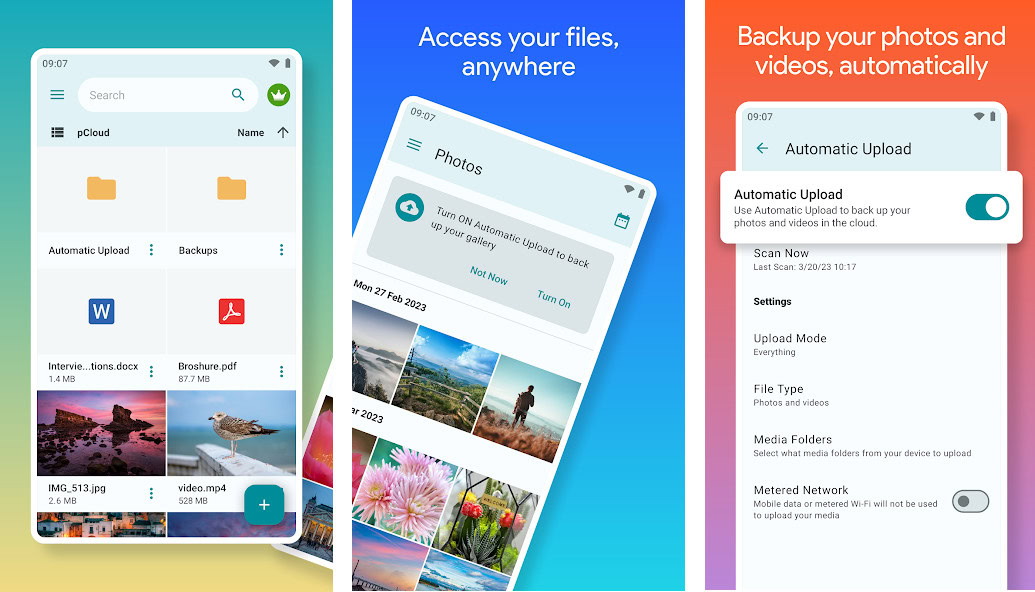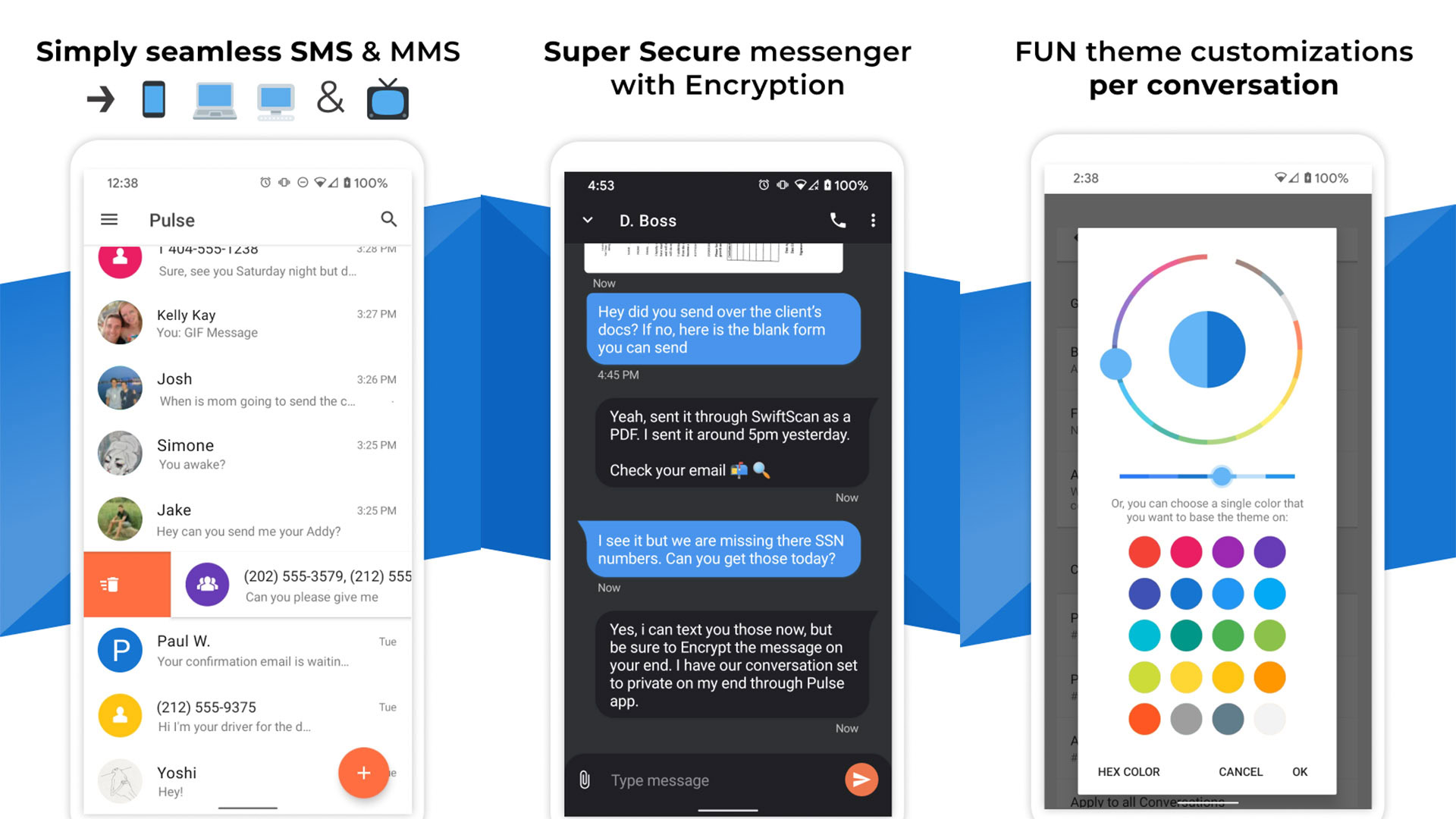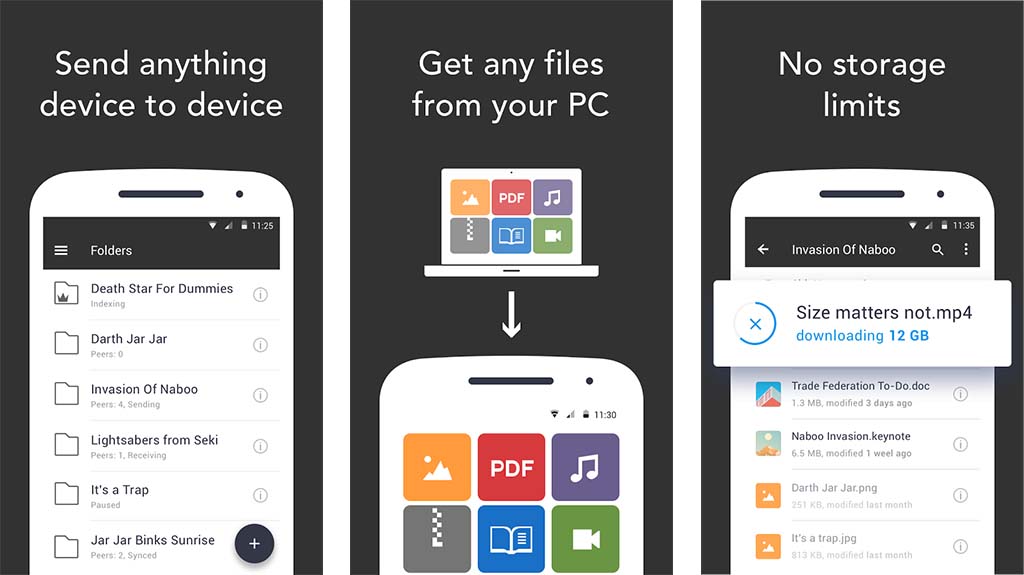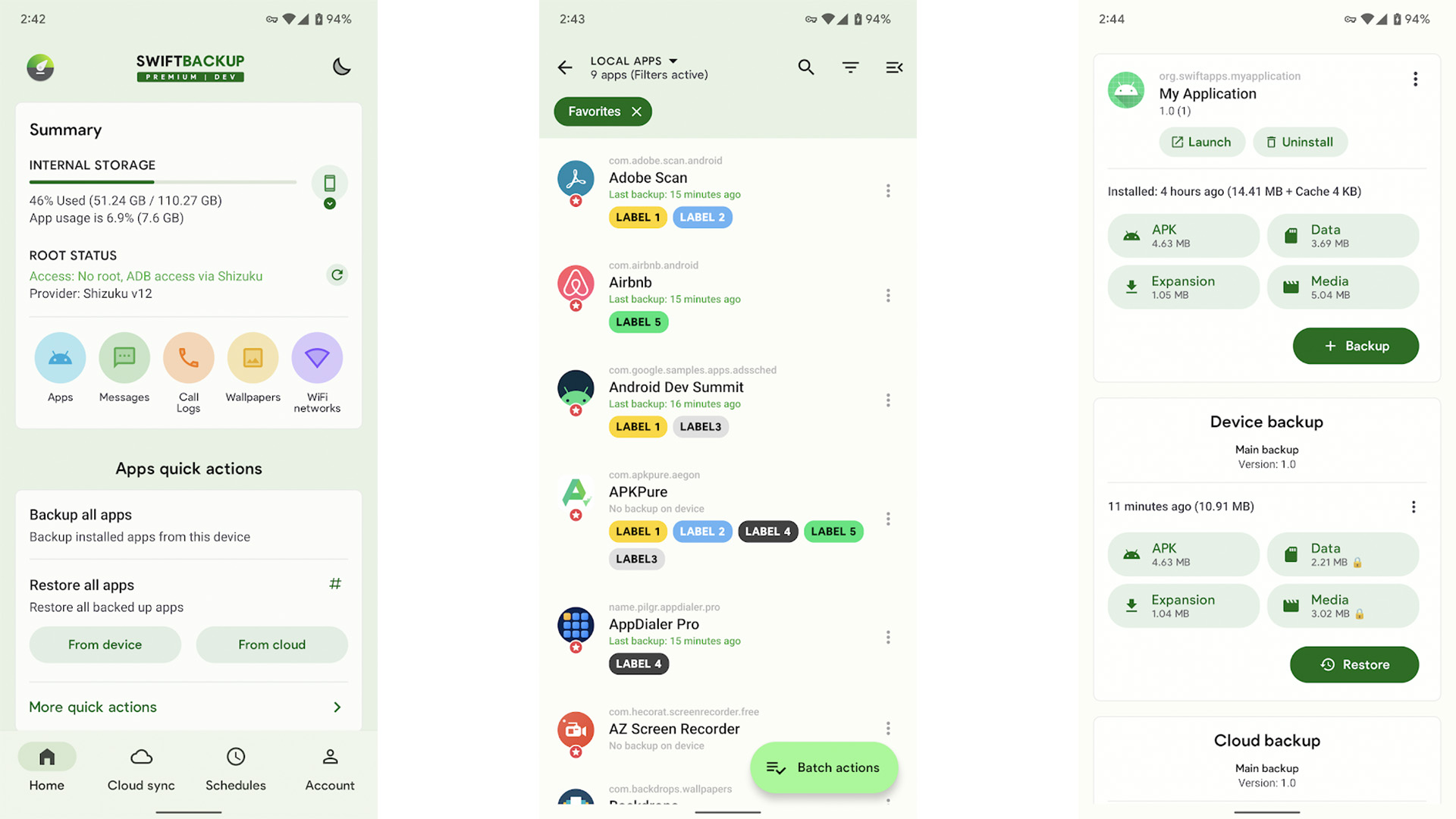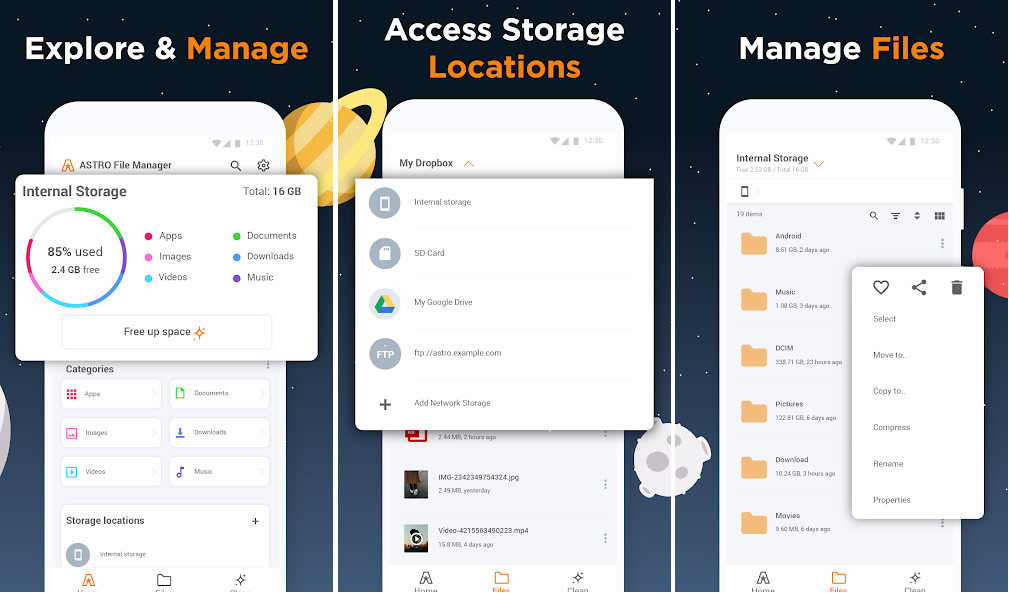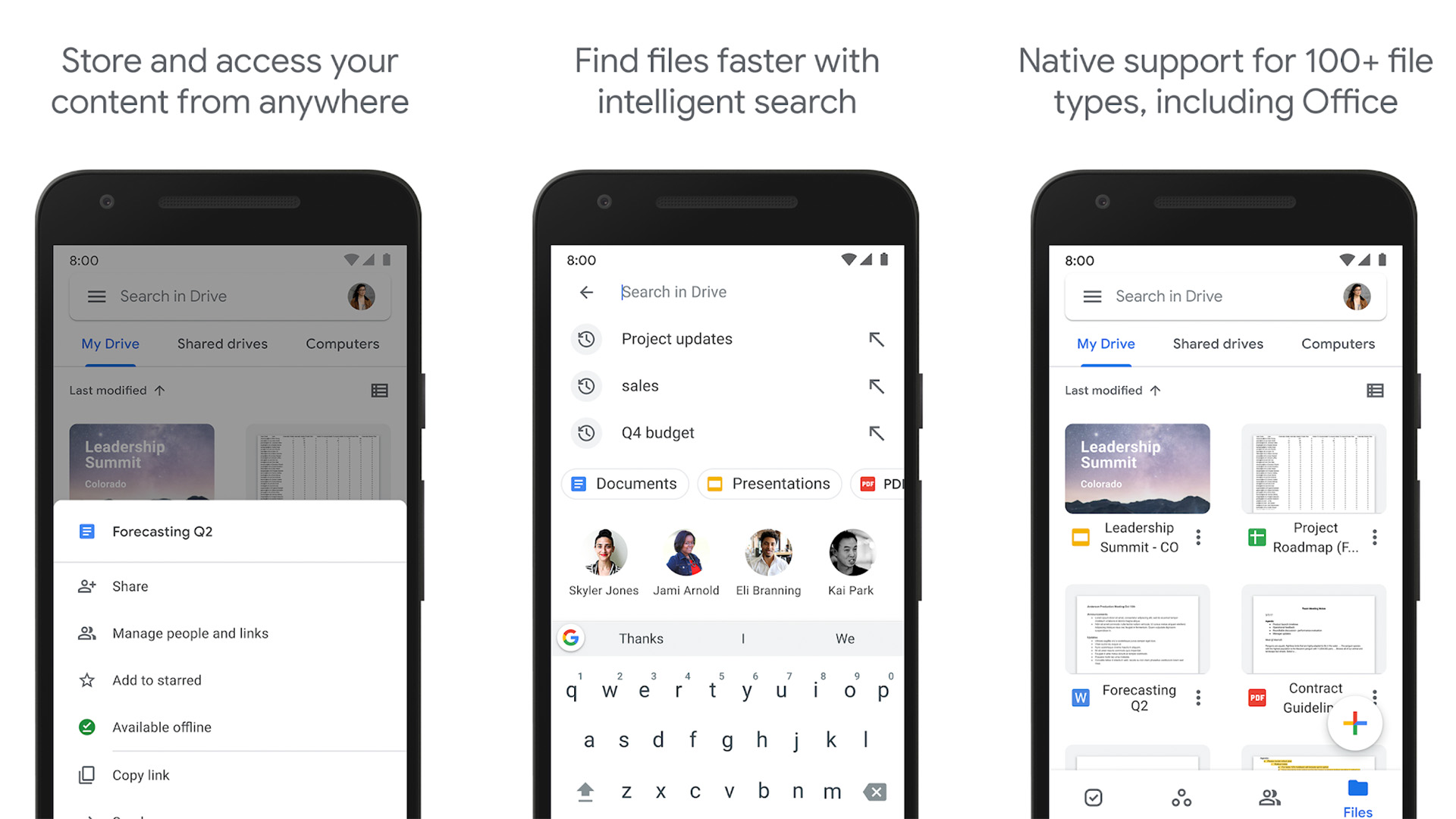Affiliate links on Android Authority may earn us a commission. Learn more.
10 best Android backup apps and other ways to backup Android in 2024
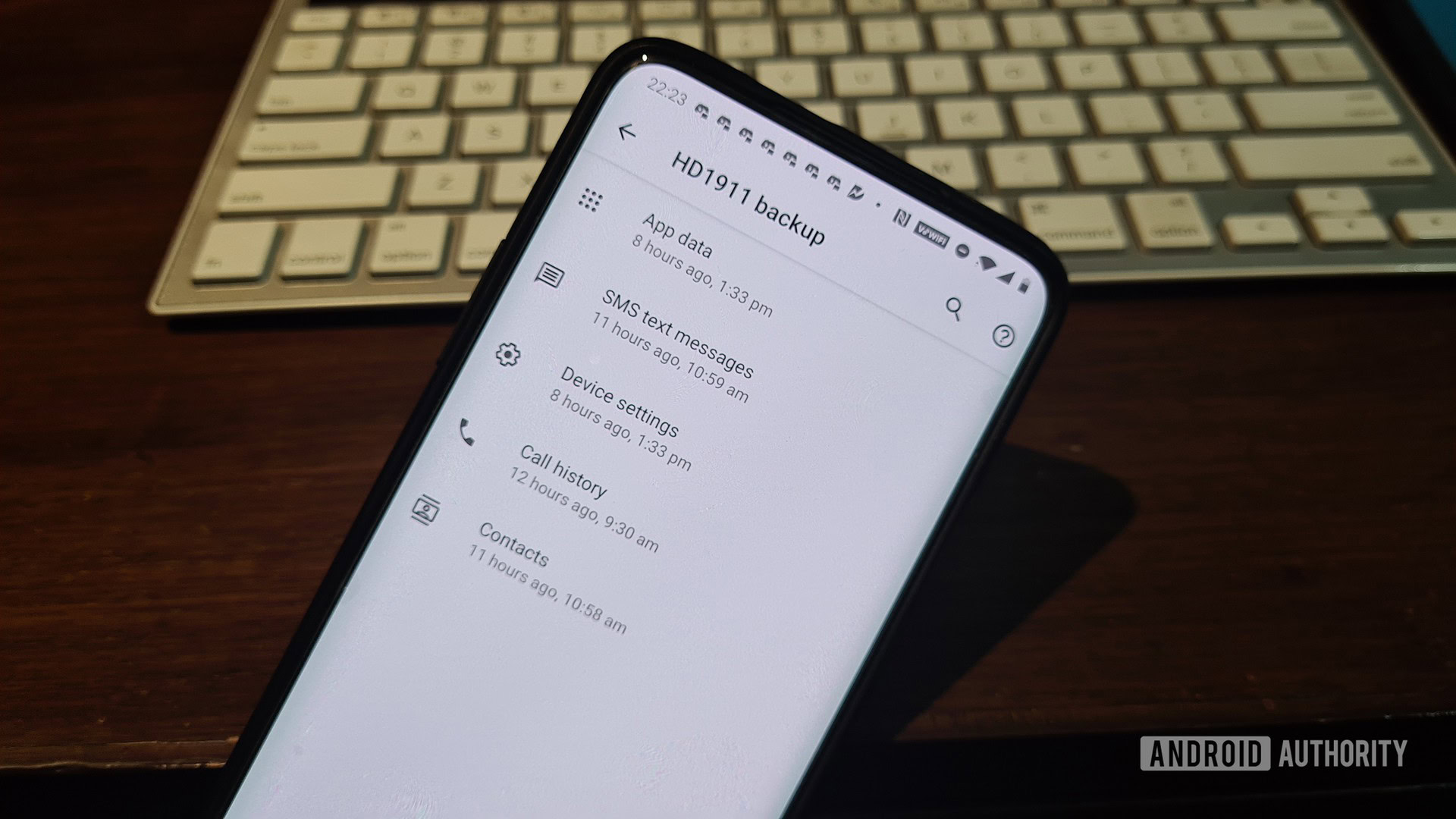
You should always back up your files. It’s one of the most important things people need to do with their electronic devices. You never know when things will go wrong, and you don’t want to lose any of your stuff when such events occur. Thankfully, there are plenty of ways to back up your files and apps on Android. For this list, we’ll take a look at the best Android backup apps. Unfortunately, with native tools becoming more popular, the app scene for this is getting a little weaker. Generally speaking, unless you’re a root user, your best options are usually cloud storage and Google’s native backup, but we talk about that more in depth below.
Also, don’t forget that Google plans on backing up your phone for free anyway, so make sure to take that into consideration.
The best backup apps for Android and other ways too
Amazon Photos
Price: Free
Amazon Photos is one of the best apps for backing up your photos. Amazon Prime members get free, unlimited backups at full resolution for all of their photos and an additional 5GB of storage for videos. We recommend Prime members look here first, and then just don’t let the app upload videos so you don’t worry about hitting data caps. Plans start at $1.99 a month.
In terms of features, Amazon Photos does pretty well. You can set it to auto-backup when you charge your phone and only backup over Wi-Fi, features that are quite nice if you have limited data caps. The UI is a little antiquated, but it’s easy enough to work with.
Autosync by MetaCtrl
Price: Free /In-app purchases ($2.99 – $9.99 per item)
Autosync is a series of backup apps by MetaCtrl. They are available for Dropbox, Google Drive, OneDrive, Box, and Mega as separate apps. Each one lets you back up files automatically. Files also sync both ways. Thus, if you upload something to Drive, Autosync for Google Drive puts it on your device, and vice versa. Users can choose sync intervals, the types of files that go to the cloud, and more. It also includes Tasker support. The premium features include support for files larger than 10MB, multiple folder syncing support, a passcode setting, no ads, and improved support options.
The developer also has an all-in-one option that works with all of the aforementioned services, and we have that linked at the button below. It’s a wonderful set-it-and-forget-it option with manual controls if you prefer that too. It takes a few minutes to learn, but otherwise, it’s one of the best backup apps, for sure.
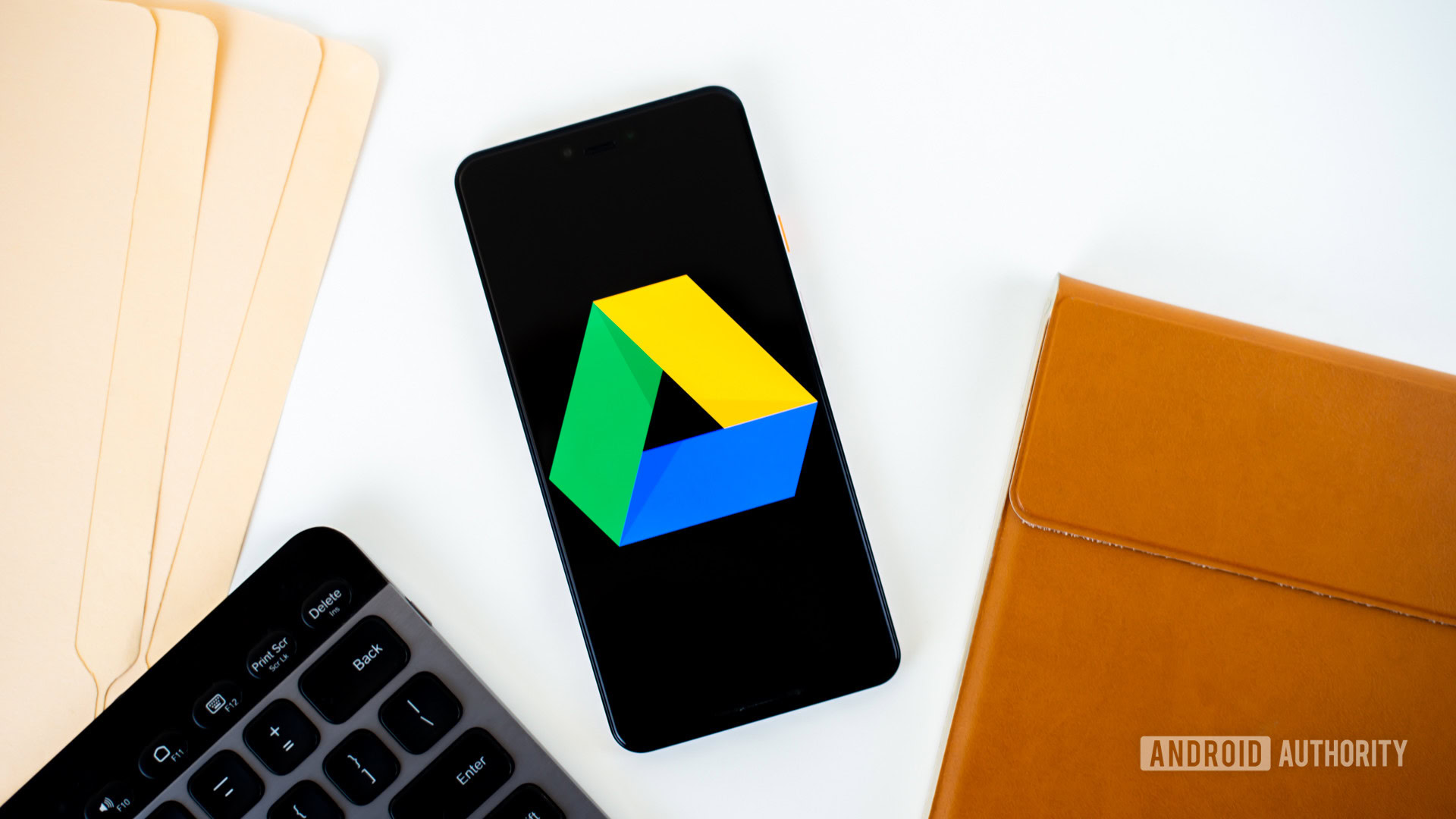
G Cloud Backup
Price: Free /In-app purchases ($0.99 – $79.95 per item)
G Cloud is an option that offers cloud storage but is specifically for device backups. It can automatically or manually backup your SMS messages, contacts, photos, videos, music, documents, call logs, and other various files. It can even backup your settings in some cases. You can configure automatic backup for favorable circumstances, like when your device is charging and also connected to WiFi. The service gives you 1GB for free, and you can earn more free storage with various little gags in the app. It also boasts a $3.99 option for unlimited storage. This isn’t like Google Drive, OneDrive, or anything like that. It’s a cloud storage service specifically for phone backup, and that’s kind of neat. G Cloud has no association with Google whatsoever.
pCloud
Price: Free /In-app purchases ($3.99 – $284.99 per item)
pCloud is another file storage app perfect for backing up your Android. It offers up to 10 GB of free storage, expandable to 10 TB. You can enjoy features like automatic backups and encrypted passwords. It also has a built-in music and video player. It’s conveniently available on various platforms like iOS, Windows, Linux, and macOS. In summary, pCloud simplifies file management while prioritizing your privacy. Premium plans cost $3.99 or $199 for 500 GB of cloud storage per month or lifetime, and $7.99 or $399 for 2 TB per month. A lifetime custom plan with 10 TB of cloud storage will cost you $1190. The app is a little expensive, but it does the job well.
Pulse SMS
Price: Free /In-app purchases ($0.99 – $99.99 per item)
Pulse SMS is a texting app, but it conveniently also backs up your text messages. The cloud service backs up everything in all of your conversations and restores them when you sign in on a new device. Additionally, it has support for most other platforms in the form of a native Windows app or a web app for iOS devices. The UI is pretty decent and customizable. Except for the few minutes it takes to sync your texts, the app usually works pretty well.
The only downside is the cost. There are multiple plans, either monthly or annually, ranging from $0.99 to $99.99. Still, it’s the easiest way to backup texts that aren’t tied to an OEM like Samsung.
Resilio Sync
Price: Free
Resilio Sync is one of the most popular backup apps and easily one of the best. It works almost exactly like any other cloud storage service. However, instead of backing up to some mystery server somewhere, you back up your files on your own computer. Initial setup takes a little time because your phone has to sync to your desktop; otherwise, it works like any other cloud storage app. You backup your files, and they appear on your computer, where you can do what you want with them. The files are encrypted as well, for an added layer of security. This is a great option for people who like the idea of cloud storage but don’t want large companies holding their private data. The free version works fine for basic purposes. You may need the pro version if you want more control.
Solid Explorer
Price: Free /In-app purchases ($0.99 – $9.99 per item)
Solid Explorer is a file-browser app with plenty of functionality for backups. It supports microSD cards along with various cloud storage services. Thus, you can backup your files all in one interface. It’s not the only file browser with this access, and we also recommend MiXplorer Silver and its above-average cloud storage support. In any case, the process is relatively easy. You go in, pick the files you want to backup, and then back them up to either your microSD card or your cloud storage account. Additionally, Solid Explorer has support for FTP servers and other forms of self-hosted cloud-style data backup.
Swift Backup
Price: Free /In-app purchases ($0.99 – $11.99 per item)
Swift Backup is one of the newer Android backup apps on the list. The app supports both rooted and non-rooted devices. Non-root features include apps, SMS (with experimental MMS support), call logs, and applied wallpapers. Root access adds app data, permission data (useful for Magisk users), and WiFi network configurations. It uses the cloud to backup data and includes support for Google Drive, Dropbox, ownCloud, Nextcloud, and custom WebDAV and NAS as well. The premium version adds things like scheduled backups for things like call logs and launcher icon shortcut backups. The UI takes some time to adjust to, but overall, it’s a great app.
Other ways to backup your stuff
There are other ways to backup various parts of your device. You won’t typically see the kind of depth that you’d see with one of the applications listed above, but with a little housekeeping, you can have a device that restores pretty much everything within an hour without the help of a backup application. We’ll cover these briefly, but our own Jonathan Feist covers them more in depth in his Android customization series.
Google Backup and OEM backup apps
Price: Free
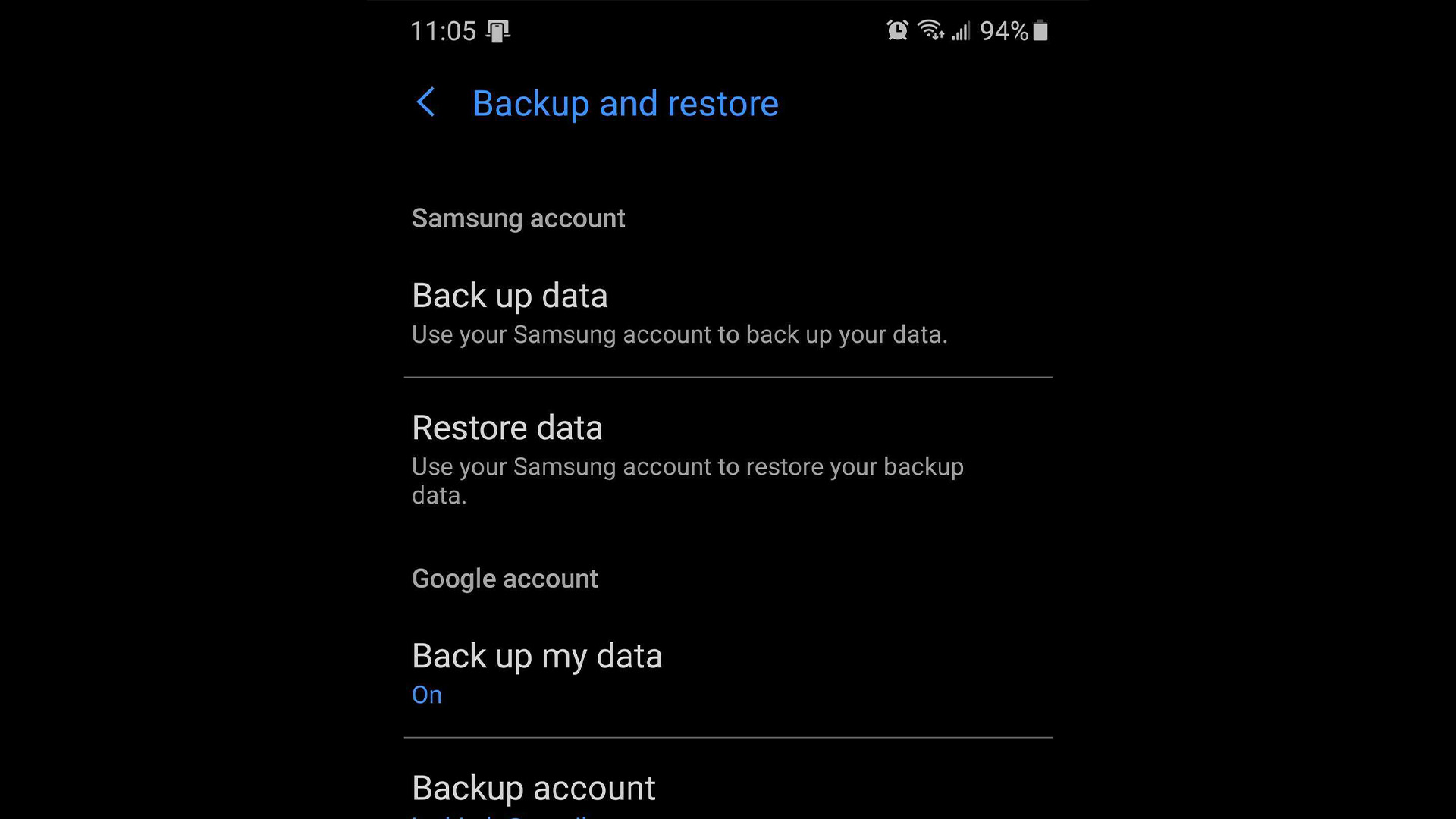
Android has the ability to backup all of your stuff for you. You can access the options in the Settings menu of your device. It can backup a bunch of information, like the apps you have installed, some system settings, and more. OEMs such as HTC, Samsung, and LG usually have backup apps pre-installed on their devices as well. You can easily backup your contacts, SMS, passwords, call history, and other stuff. How much you can backup depends greatly on whether you go with your Google account or an OEM account. They’re all usually free, come installed already, and usually work pretty well.
Manual Backups
Price: Free
You can access most of the files on your device by easily using a file manager (or by hooking your phone up to a computer in MTP mode). You have immediate access to all of your music (in the Music folder), videos (in the Video folder), and even your photos (in the DCIM folder). It’s quite easy to move all of these files to your PC for safe storage while you switch phones. You can also back them up to the cloud (share them with the cloud storage app of your choice) and even use your microSD card if your phone has expandable storage. It’s tedious, and it’ll still take a while to transfer everything over. However, it’s a reliable solution and is better for anonymity since you’re not sharing data on any cloud storage.
Cloud Saving
Price: Free
Tons of apps have cloud-syncing features of their own. Many browsers, including Google Chrome and Firefox, let you sign in to an account where you can sync your Internet history, bookmarks, logins, and other browser data. Apps like Pocket Casts let you sync your podcast subscription list. Some cloud storage apps, like Dropbox, Google Photos, and Microsoft OneDrive, can automatically backup your photos. Many games have cloud storage via Facebook or Google Play Games. You can even save your contacts to your Gmail account, and they will automatically sync with any phone that logs into your Google account. Password manager apps like LastPass are great for backing up your login data. Before going down the rabbit hole to back up everything, check out what may already be backing itself up on your device!
If we missed any great methods or backup apps for Android, tell us about them in the comments!