Affiliate links on Android Authority may earn us a commission. Learn more.
One-click to clear all recent apps, with GravityBox - Android customization
Do you remember that cool root app we have been playing with on this Android customization series? Of course you do, so let’s keep with it, here is another GravityBox project, just a quick one to tidy up the Recent Apps list.
The project is as simple as the title sounds, but we’ll be sure to add in a little extra treat, for those that do not have already, an active RAM usage graph.
Before we begin
I’ll not ramble too much here today, what you’ll need it a rooted Android device with Xposed and GravityBox. That’s more complicated than just a basic install, so here are the directions again.
Rooting your Android device, a few things to think about
Xposed modules and Xposed installer basics
Install GravityBox and some basics
Benefits of rooting your device?
Everything you need to know about rooting your device
Clear all recent apps
Have you ever entered your recent apps list and been simply overwhelmed, then hated the task of clearing each and every recent app manually? Especially with later versions of Android that remember your recent apps through a restart, sometimes all you want is a single button to clear them all. Good news, here it is.
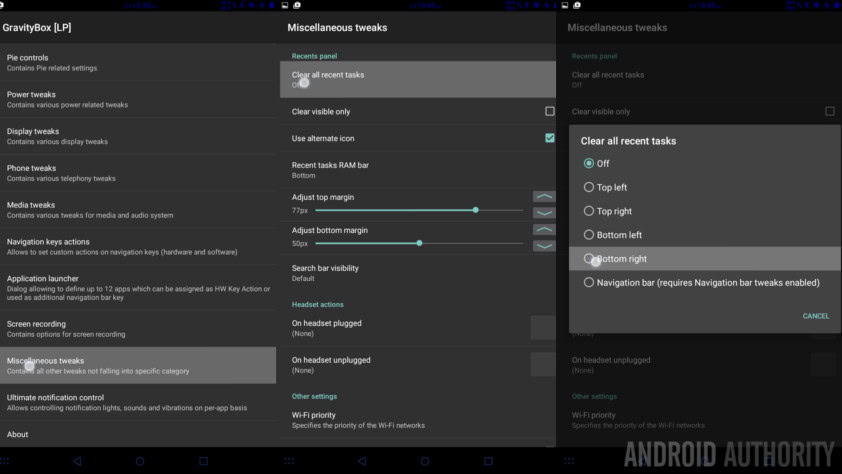
Fire up GravityBox and scroll down to enter into Miscellaneous tweaks.
The very first option in the Recents panel is called Clear all recent tasks, click on it.
Choose a location for the button.
Note that you can place the button on the Navigation bar, but only if you followed last week’s article to place a mini app drawer on your Navigation bar already.
What do you know, that’s all there is to it. Go ahead and hit that recent apps button, you’ll now see a simple button to clear all recent apps from the list. Nicely done.
What’s next
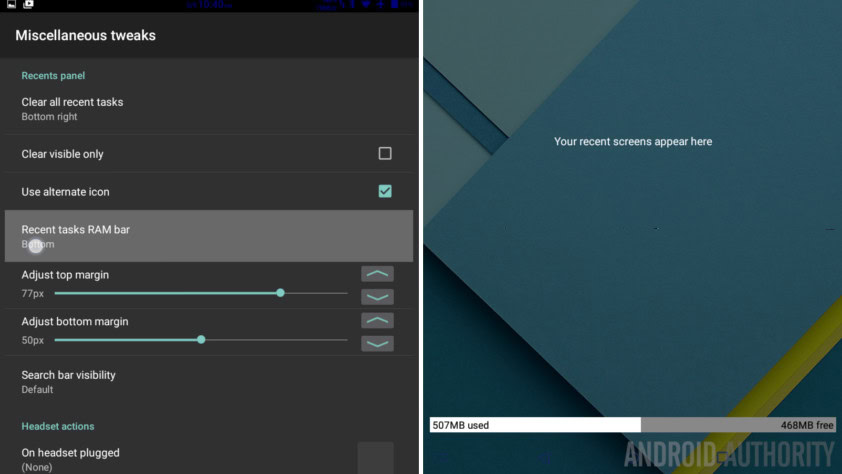
Do you see that handy RAM usage bar at the bottom of my Recent apps list? Just a few options down from Clear all recent tasks is the option called Recent tasks RAM bar, once again named for exactly what it is. Tap on it, choose a location to display and enjoy.
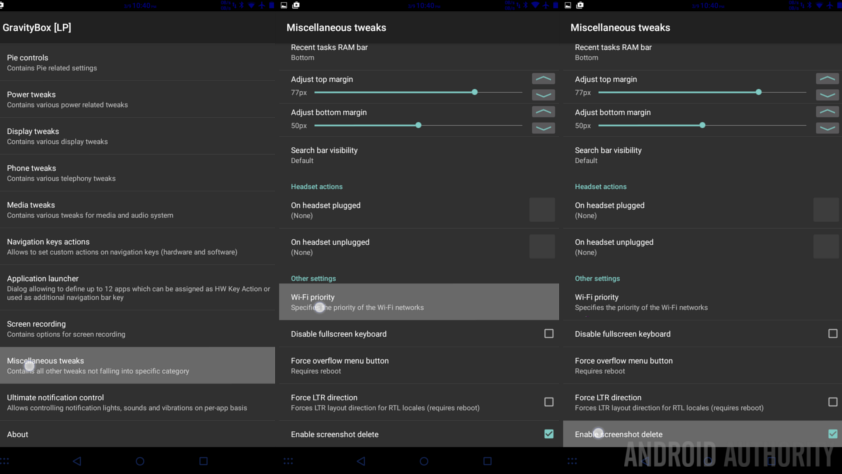
The miscellaneous section houses a few more great features, we may in the future revisit the WiFi priority option, but for now, know that it is here and can easily help you tell your device which WiFi hotspot you want to connect to. Just rearrange the list with most important on top. Nice and easy.
One last treat, this one is handy for me, the very last option in the Miscellaneous section is to enable the option to delete screenshots right from the screenshot captured notification. This is a tiny tweak, but I promise that if you take as many screenshots as I do, you know when one went wrong and being able to immediately delete it is a huge time saver when sorting through your images later.
Next week
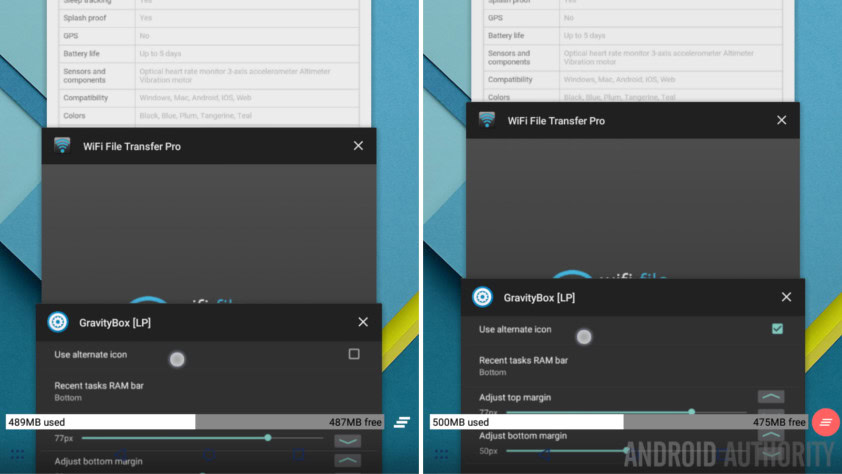
Before we call it quits with GravityBox on our Android customization series, we’d like to look at another tweak next week, we want to take the Navigation bar to a whole new level. I know we briefly looked at something much like this already, but that pertained to the visuals and mini app drawer specifically, next week will be directly controlling the functionality of the normal navigation buttons.
What do you say, can you use a clear all recent apps button and RAM indicator bar, or is your app usage more controlled than that?
More Android customization projects: