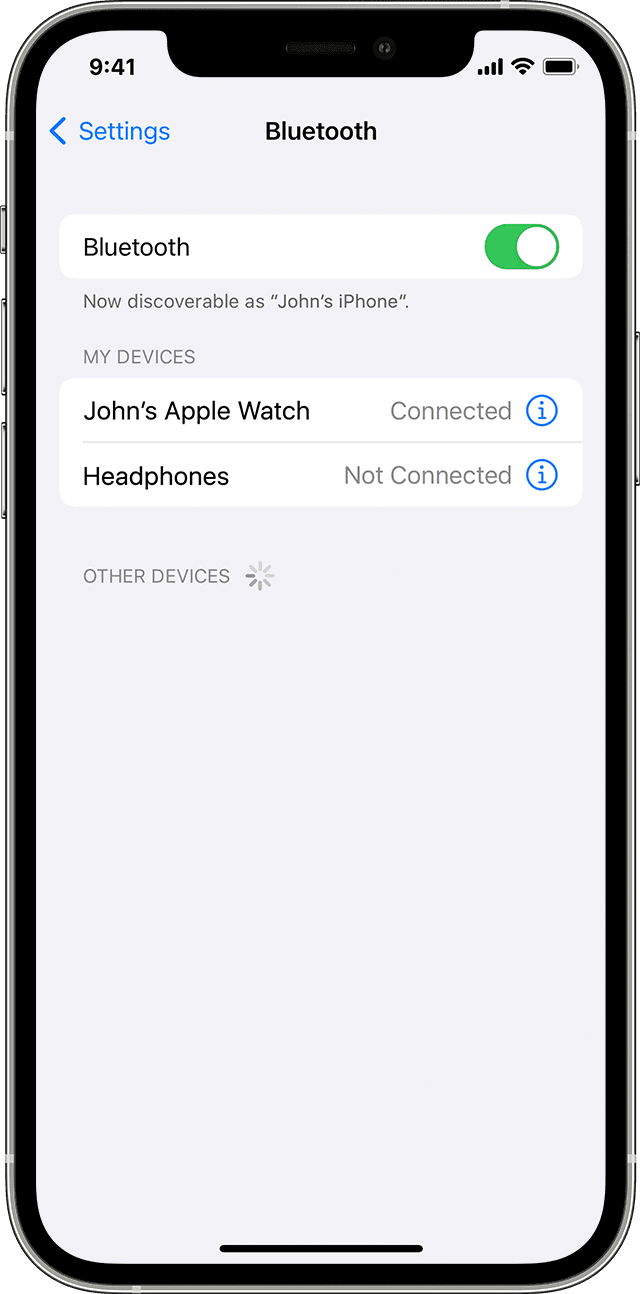Affiliate links on Android Authority may earn us a commission. Learn more.
How to connect a PS5 controller to any device
Let’s be honest; when it comes to gaming, the PS5 DualSense controller is the best. There’s no better controller for an immersive experience, from its haptic feedback to the adaptive triggers. Therefore, you may want to use it for other devices besides the PS5 console. Here’s how to connect the PS5 controller to any device, from PC to even Sony’s rival console, Xbox.
QUICK ANSWER
To connect a PS5 controller to another device, use a USB-C to USB-A cable or pair devices via Bluetooth.
JUMP TO YOUR DEVICE
Can you connect the PS5 controller to a PC or Mac?
There are two ways to connect a PS5 controller to your PC or Mac computer. The first is using the USB-C to USB-A cable packaged with the PS5 console. Unfortunately, if you bought the controller by itself, it doesn’t come with the cable, but you can get one from Amazon for relatively cheap.
Alternatively, you could use a USB-C cable if your computer has a USB-C port. Plug the cable into a spare USB port on your PC or Mac, and Windows or Mac will automatically detect the controller. However, it may appear in some odd sections in the settings, such as under Audio.
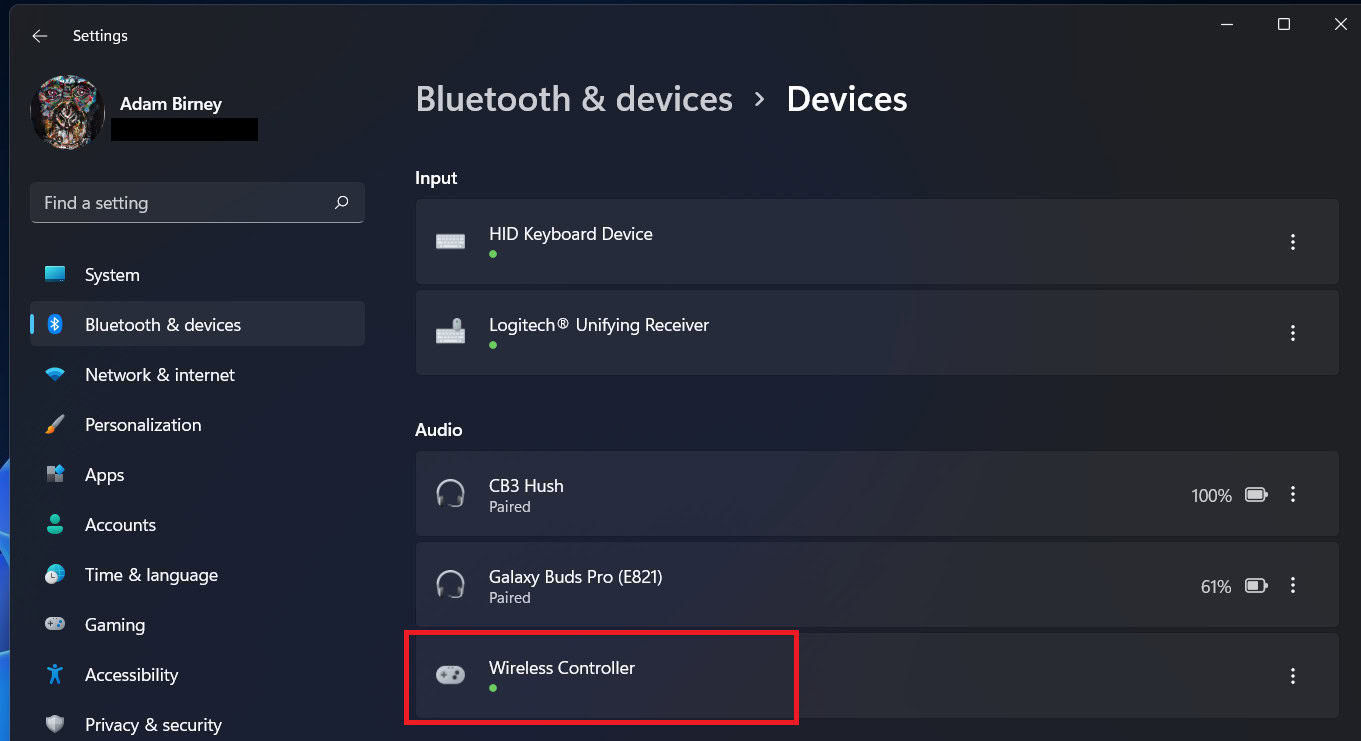
The second method uses Bluetooth pairing, which is convenient if you have a Bluetooth receiver built into your computer. If it doesn’t have one, here’s a Bluetooth dongle from TP-link for $10.
Once you’re all set, open the Bluetooth & other devices menu on Windows or Mac and click Add device.
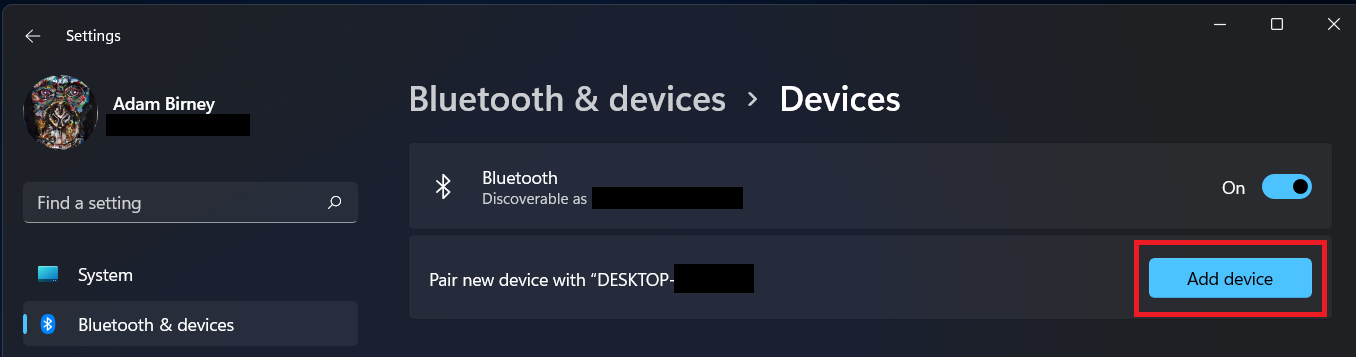
Then, press and hold the PS button and the Share button (the small one to the touchpad’s left) on your DualSense controller to put it into pairing mode. The lights will start flashing on your controller, and the Wireless controller should pop up in your Bluetooth device’s menu. Select that to finish the pairing process.
See also: How to update the PS5 controller on a PC
How to use the PS5 controller with Steam
Once you’ve connected your PS5 controller to a PC or Mac, you’ll likely want to start playing some games. That’s where Steam shines.
To start, open Steam and select Settings to open a new window. From there, choose Controller–>General Controller Settings.
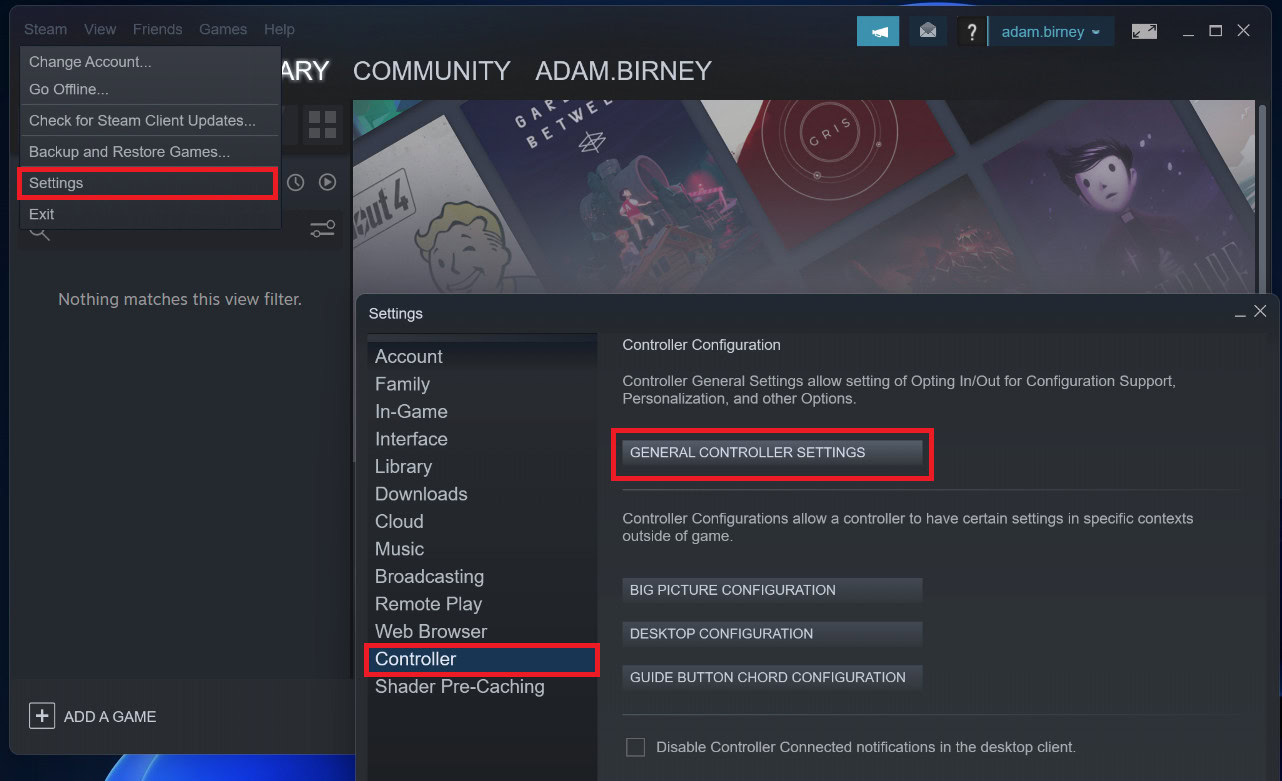
Another window will open, where you can select your PS5 controller under Detected Controllers.
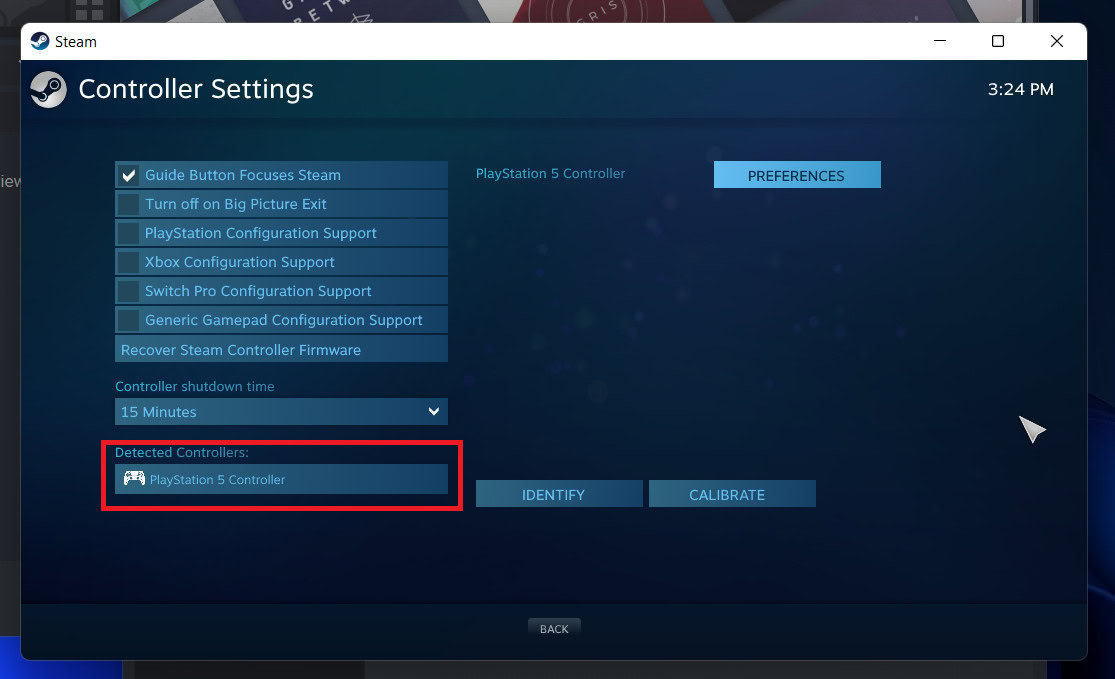
You can even change the LED color and calibration settings from Preferences should you want additional customization.
How to connect PS5 controller to iPhone or iPad
You can pair the PS5 controller with any iOS device using Bluetooth. First, on your iPhone or iPad, go to Settings–> Bluetooth and turn on Bluetooth. Next, have your PS5 controller nearby, press and hold both the PS and Share buttons, and wait for the lights to start flashing, indicating it’s in discovery mode.
To pair, tap Wireless Controller when it appears onscreen. To unpair, tap the three-dot icon beside the device name and Forget this Device. Read our guide to learn more about connecting your iPhone with a PS5 controller.
How to connect PS5 controller to Android
First, ensure Bluetooth is enabled on your phone so pairing can occur. Then, hold down both the Share button located to the touchpad’s left and the PlayStation button in the center of the PS5 controller. After a few seconds, the light around the touch screen will flash blue, signifying that it’s searching for nearby devices.
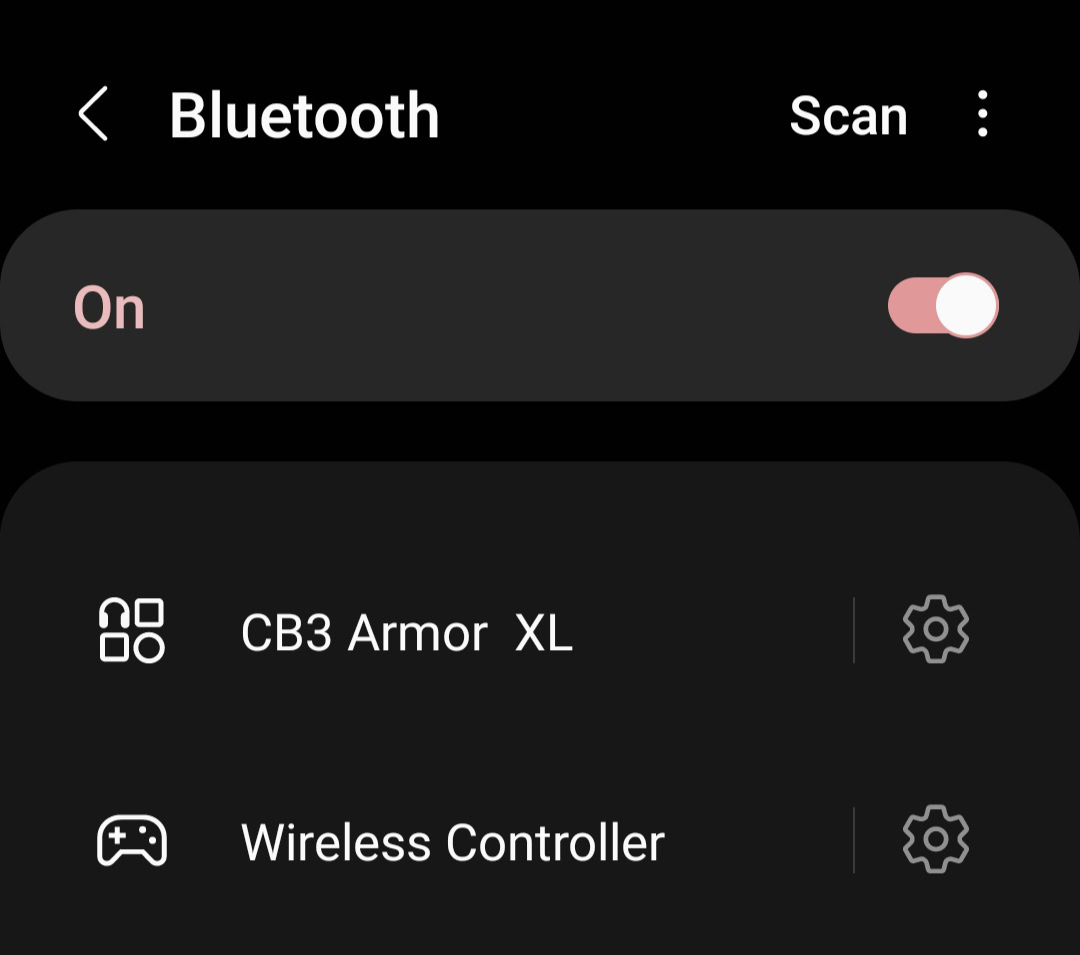
Select Wireless controller from the list of available devices, and you should be able to use your DualSense controller on any gaming apps that support controller play.
How to use the PS5 controller with Xbox
Unsurprisingly, there’s no built-in support for Sony’s PS5 DualSense controllers on Microsoft’s Xbox Series X and Series S consoles, given that the two are competitors. However, there are two workarounds to using a PS5 Controller with Xbox.

The first method is to use an adapter designed for cross-console conversion. Basically, you plug in one controller of choice, and the output reads as another, similar to a power adapter for traveling. The Titan Two and the Chronus Zen are some of the most well-regarded options.
The second method uses a PS5 controller to play Xbox games via the Xbox cloud gaming service. Granted, you will need a computer or smart device to access the library of games, but once streaming, you can use almost any gaming controller to play. Follow the steps in previous sections to connect your PS5 controller to your device of choice then it’s game on.
PS5 Digital vs. Xbox Series S: Which budget console is the best option?
FAQs
No, unfortunately, the PS5 controller is not compatible with the PS4. If you’re playing PS4 games on your PS5, you can most certainly use the DualSense. But as of right now, you can only use DualShock controllers with the PS4.
Here’s a list of possible reasons your PS5 controller might not be pairing with the console:
- The controller is synced with a different device. Pairing your controller with your console will unpair it with your PC.
- Problems with your controller’s Bluetooth connectivity. Too many nearby Bluetooth devices and other objects can interfere with the wireless signal. Also, check the settings sections you wouldn’t expect a PS5 controller to show up, such as Audio.
- A poor USB-C cable. You could be using the wrong cable type, or it could be damaged or frayed. Try another cable if you have one.
- Problems with the USB ports. The sockets on the controller and console may be damaged or dirty. Check for any blockage.
- Problems with the controller’s internal hardware. For example, the battery or Bluetooth sensor could be damaged.
- Outdated firmware. If the system software doesn’t have the latest updates, it can cause problems with your PS5.
Use a micro-USB to USB-A cable to connect the PS4 controller to your PS5 console. Once the devices are synced, you should be able to connect wirelessly.
Yes, the PS5 controller connects via Bluetooth wirelessly.