Affiliate links on Android Authority may earn us a commission. Learn more.
G Cloud Backup: Easy cloud-based backup and restore
Published onOctober 29, 2012
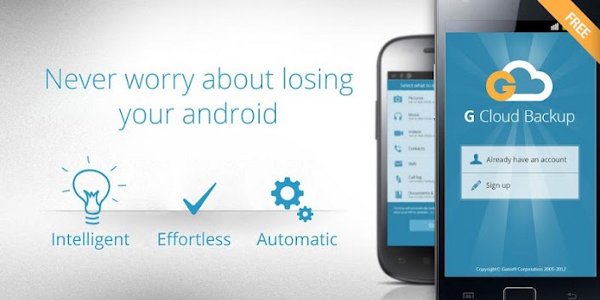
Cloud storage and cloud syncing seem to have crossed the border between fad and necessity. With many people losing their mobile devices daily (1 every 3.5 seconds, according to sources), backing up files to cloud servers is one step towards preserving your precious phone data in the case of catastrophes.
If some misfortune befalls your Android phone — for example, if you lose your phone or someone steals it, if someone you know accidentally reformats your phone, and other similar unfortunate events — you will not need to worry much if you’ve synced your files with G Cloud Backup.
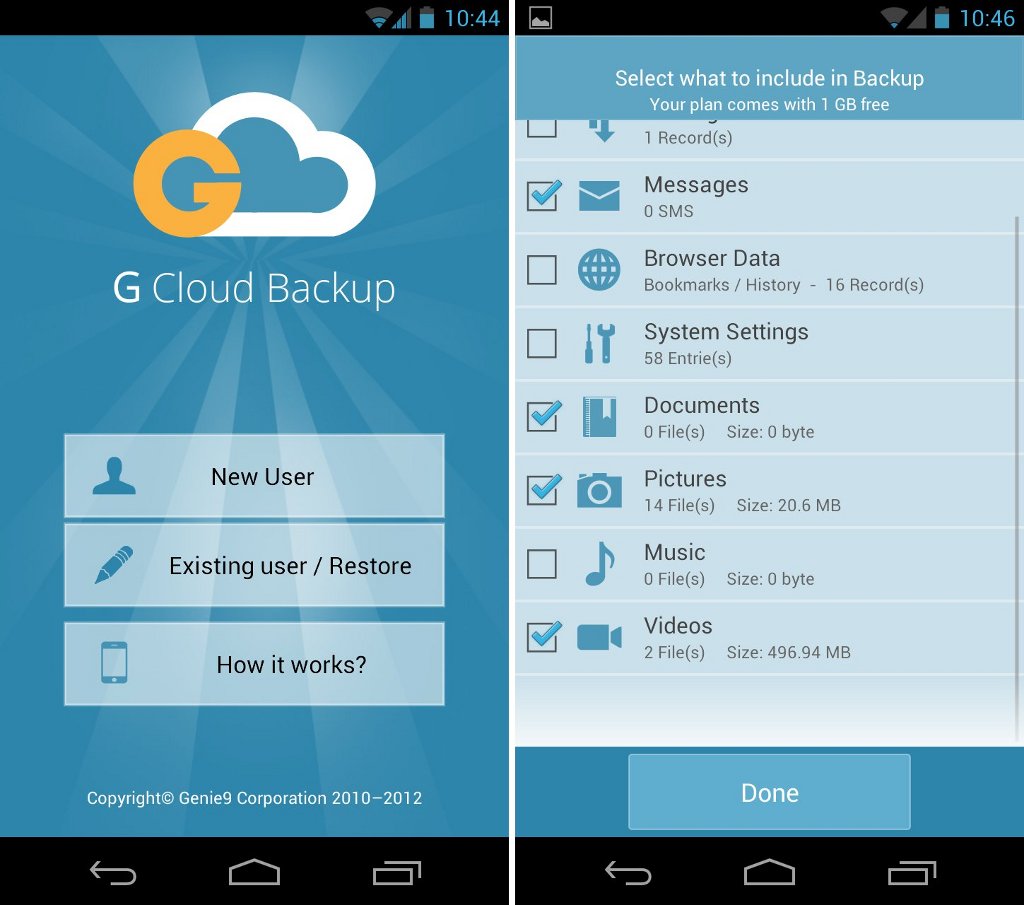
Created by Genie9 Corporation, the G Cloud Backup app syncs all your contacts, messages, photos, phone settings, and a lot more to the cloud. The app will also automatically upload your files so you can go about your day without worrying about losing your files.
In case you lose your phone or accidentally delete a file, just load the G Cloud Backup app and you can restore the lost file straight from your cloud-based backup. You can even use this app to instantly restore files and data from an old device to another brand-new device.
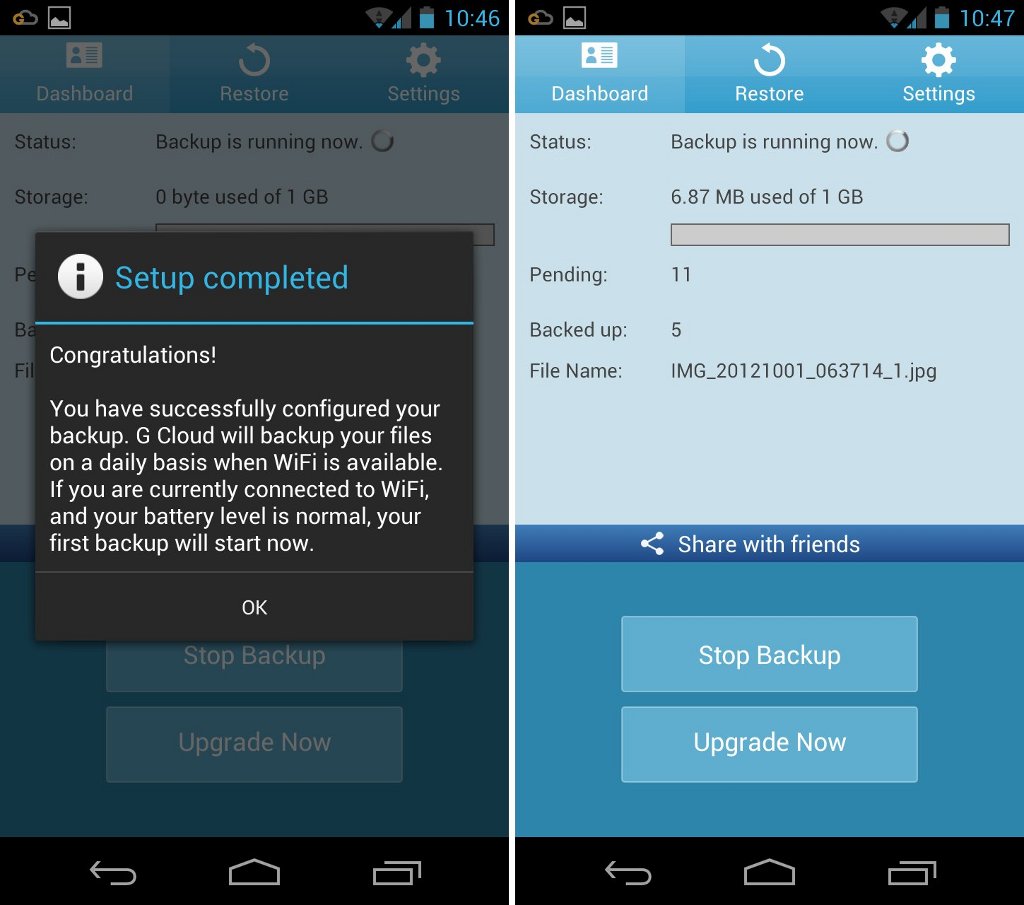
To be able to use the app, you will need to create a G Cloud account. After getting an account, you will select which type of data you want to sync to G Cloud. You can sync your contacts, call logs, messages, browser data, videos, photos, music, document files, and system settings. Unfortunately, you cannot sync your apps and the app data to the cloud. These could have been a good addition to an app so you can automatically restore your apps on another device.
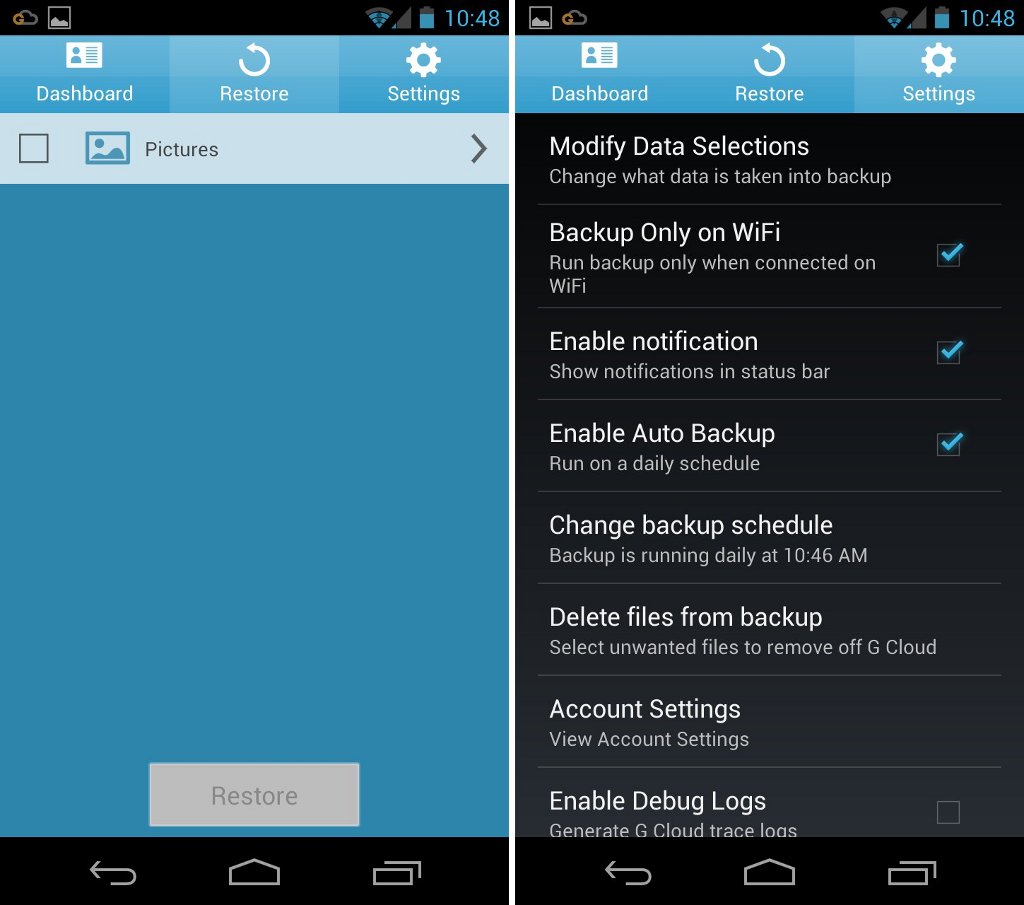
Once you have determined what data you want to sync to G Cloud, the app will automatically upload your files to your cloud account. By default, the app will upload your files daily basis and only if you’re connected to a Wi-Fi network.
You can also view the number of pending files to be synced and the size of cloud storage left in your account. G Cloud provides free 1 GB storage. Once synced, all your files are safely stored in G Cloud. You can see a list of all your synced data by going to the Restore tab.
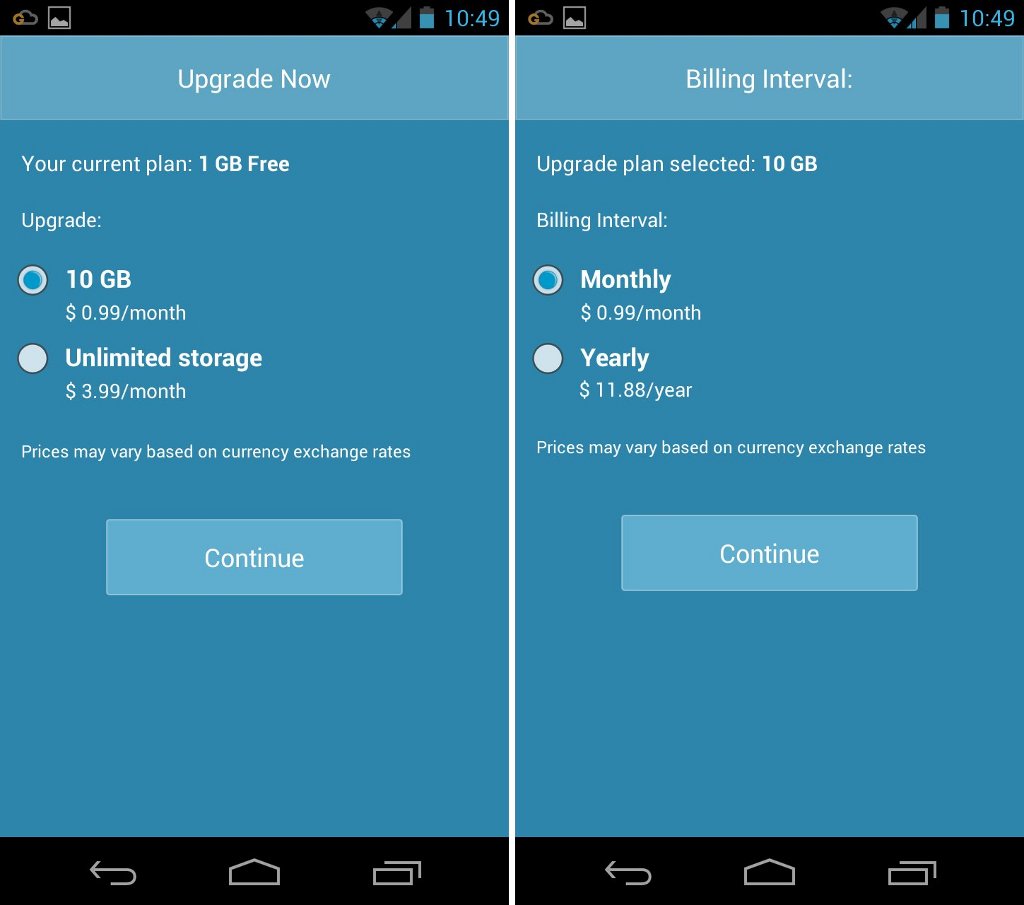
Take note that you can only use the app on one device. If the app detects another account when you activate G Cloud on another device, it will deactivate the previous account and activate the G Cloud on the new device.
The app will also prompt you to restore your backup up files or continue backing up the files on the new device.
I tried using the app on the Galaxy Nexus. Afterwards, I loaded the app on the Galaxy S3. All my backup files from the Galaxy Nexus were successfully restored on the Galaxy S3. I didn’t even have to undergo a complicated process just to restore my files. It was all a sign-in and tap Restore button affair.
This convenience can be easily appreciated in cases when you lose your device or you want to transfer your files to another device.
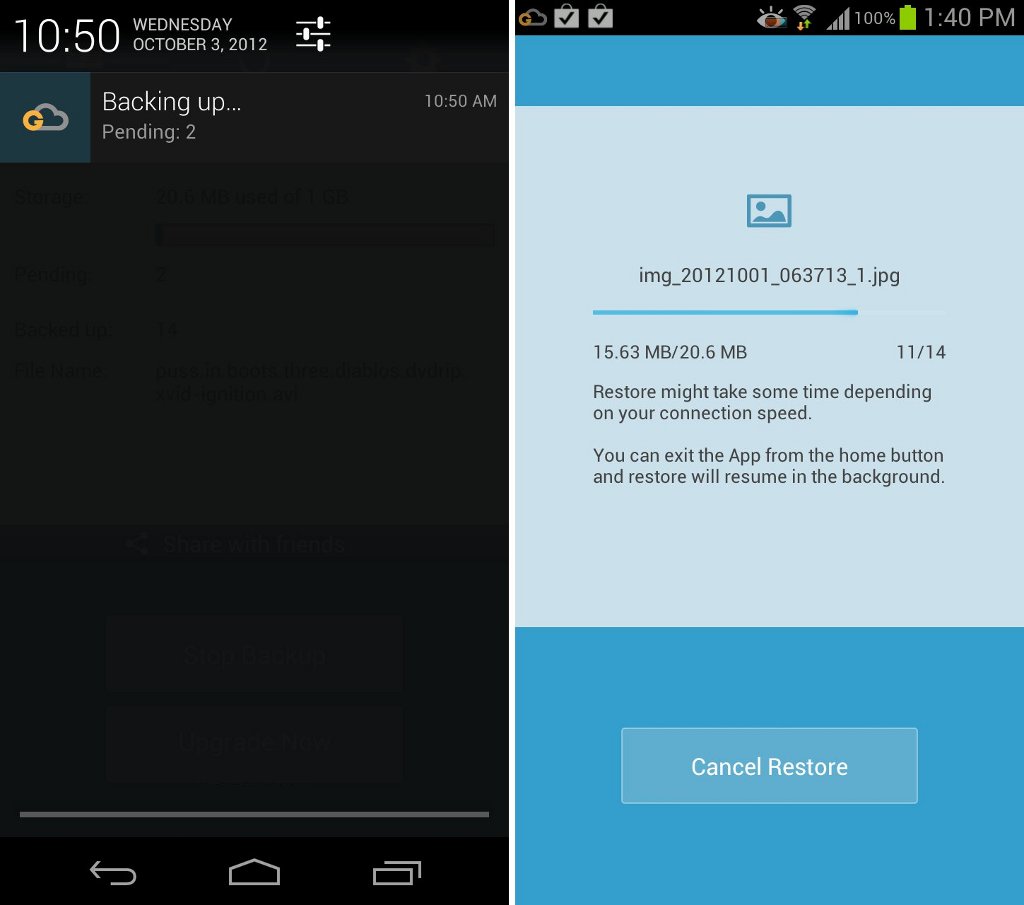
You can also customize the app’s settings such as the backup time, notifications on the status bar, deleting backup files, changing the types of data to be synced, and many more.
While 1 GB of free cloud storage is offered by G Cloud Backup, this may not suffice for some. If you need more cloud space, get additional 10 GB of storage for about a dollor monthly, or go unlimited with only 4 dollars monthly. It’s up to you to pay either monthly or annually.
The G Cloud Backup app itself is free for download from the Google Play Store. Check it out today and let us know what you think of the app.