Affiliate links on Android Authority may earn us a commission. Learn more.
How to Flash Custom ROMs on Your Android Phone
Published onAugust 31, 2011
If you’ve rooted your Android phone, you’re most likely interested in a few custom ROMs. The problem is that many people interested in flashing custom ROMs are not sure how to go about getting started.
In this post, I will run you through the general steps of flashing custom ROMs. You can follow along with the instructional video I’ve included at the end.
Your phone must be rooted so that you can perform the steps in this guide. If you have a non-rooted your phone, this guide will result in an epic fail. Android Authority has numerous rooting guides for a lot of the most popular Android phones–so, go ahead and try searching for a rooting guide for your phone.
The process for flashing a custom ROM onto your phone might vary slightly for your specific device, however the general steps are usually the same.
DISCLAIMER: We are not responsible for anything unfortunate that happens to your phone if you decide to follow this guide.
- Using your Android phone, go to Xda-forums.com and try to find your device on the site. Then, open the development thread for your particular device. Once you’re there, open up some posts and find a ROM you like and download it. If you have trouble choosing, I highly recommend either CyanogenMod 7 or MIUI. Both are well-known, widely used, and have support from a community of users and developers. However, be forewarned that custom ROMs such as CyanogenMod 7 or MIUI do not work in some devices, in which case, you will have to choose a custom ROM that will work for you particular handset.
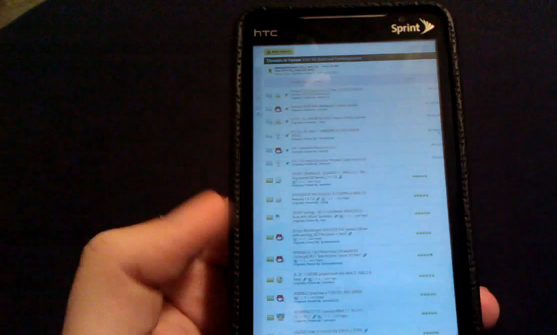
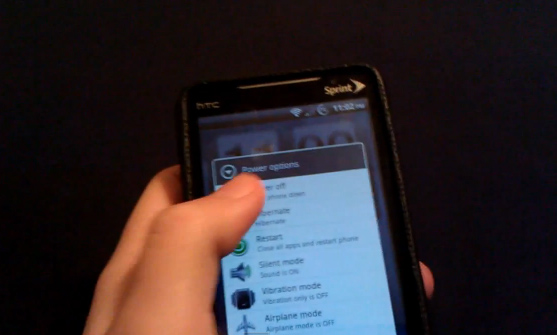

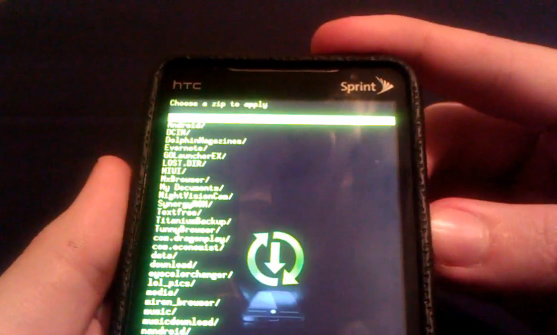
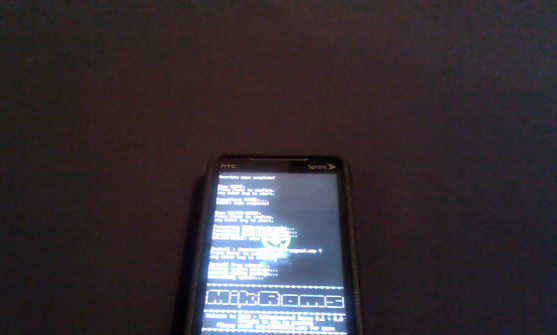

Here’s a video guide demonstrating the steps described above:
What rooted phone did you flash a custom ROM on? What ROM did you choose?