Affiliate links on Android Authority may earn us a commission. Learn more.
Google Allo: Everything you need to know
Published onSeptember 21, 2016
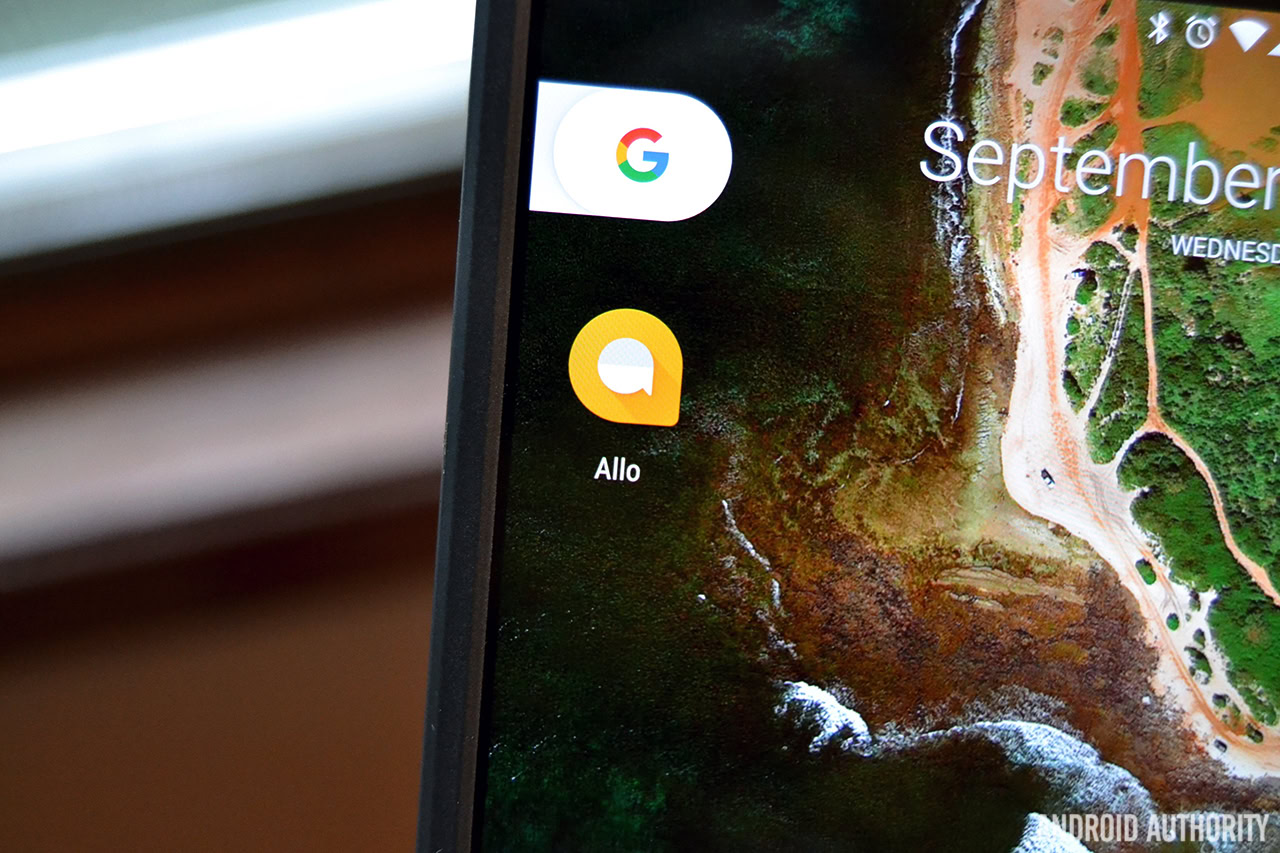
Google first announced its new messaging app, Allo, at its annual I/O developer conference a few months ago. With a plethora of security features and Google’s new Assistant in tow, its pretty safe to say Allo is the most anticipated Google app of the year.
What makes Allo stand out from the sea of other messaging apps in the Play Store? Is it worth your time? We’re here to help! In this post, we’ll walk you through everything you need to know about Google Allo.
More than a messaging app
On the surface, Allo is just another messaging app. You can chat with friends (on Android or iOS), send pictures and videos, and even use sticker packs to spice up your conversations a little bit. After digging a little deeper, though, you’ll find there’s a lot to like about Allo.
Google’s newer, smarter Assistant is baked in to just about every corner of the app, allowing you to get information fast without having to open another app. You also get the option to send Smart Replies, which are recommended words and phrases Google thinks you’ll want to send next. On top of all that, you still get access to tons of sticker packs, a new Ink feature when sending photos, and even a cool Whisper/Shout option that lets you dictate the size of the text you’re sending.
First and foremost, let’s talk about Allo’s headline feature, Google Assistant.
Google Assistant
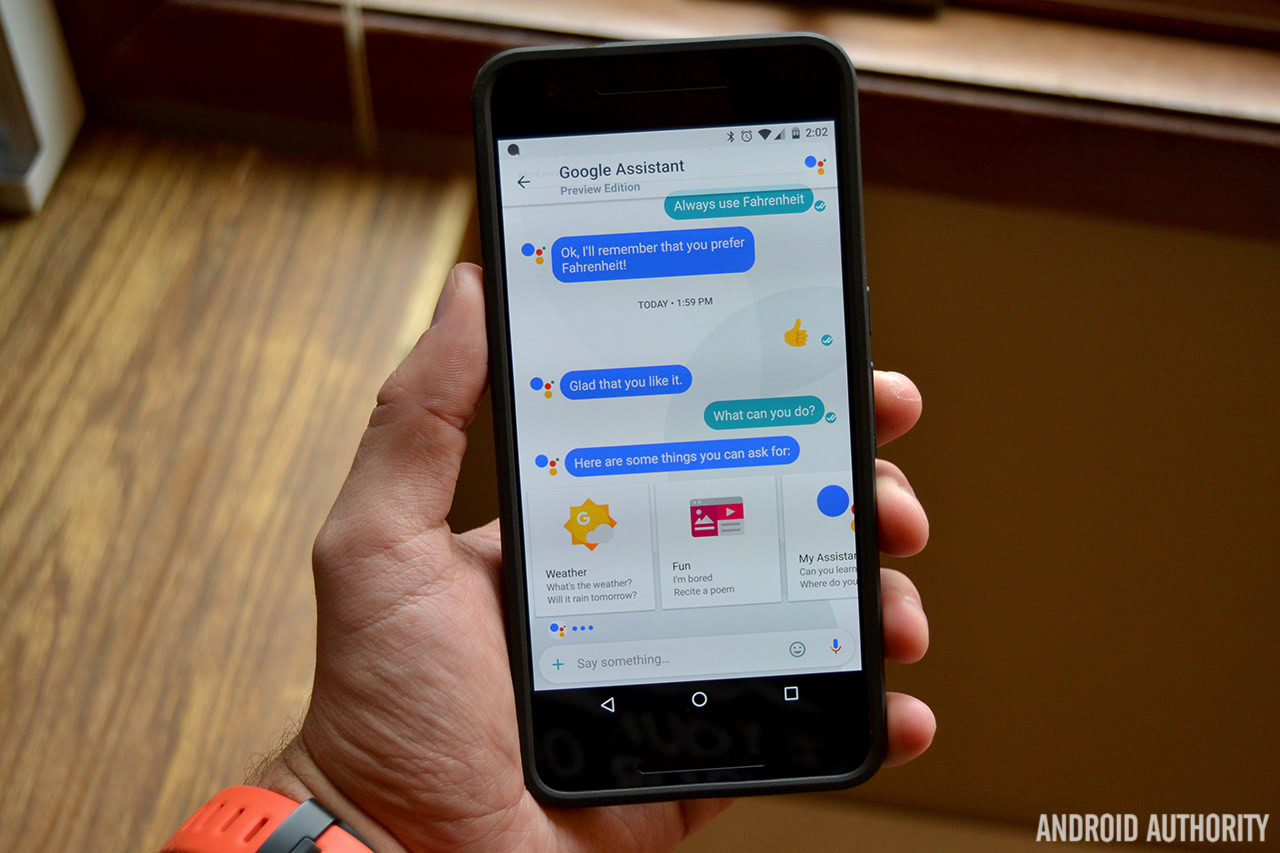
The Google Assistant is basically a much smarter, more chatty version of Google Now
You can actually talk right to the Assistant in a private conversation, or summon it in the middle of a chat with friends by typing @google and asking it a question. I’ve found Assistant to be most useful when talking to it in a private chat. If you have something you need to ask, just ask away. The Assistant chat bot will then send you the best result it can, and you can send it followup questions if you’d like.
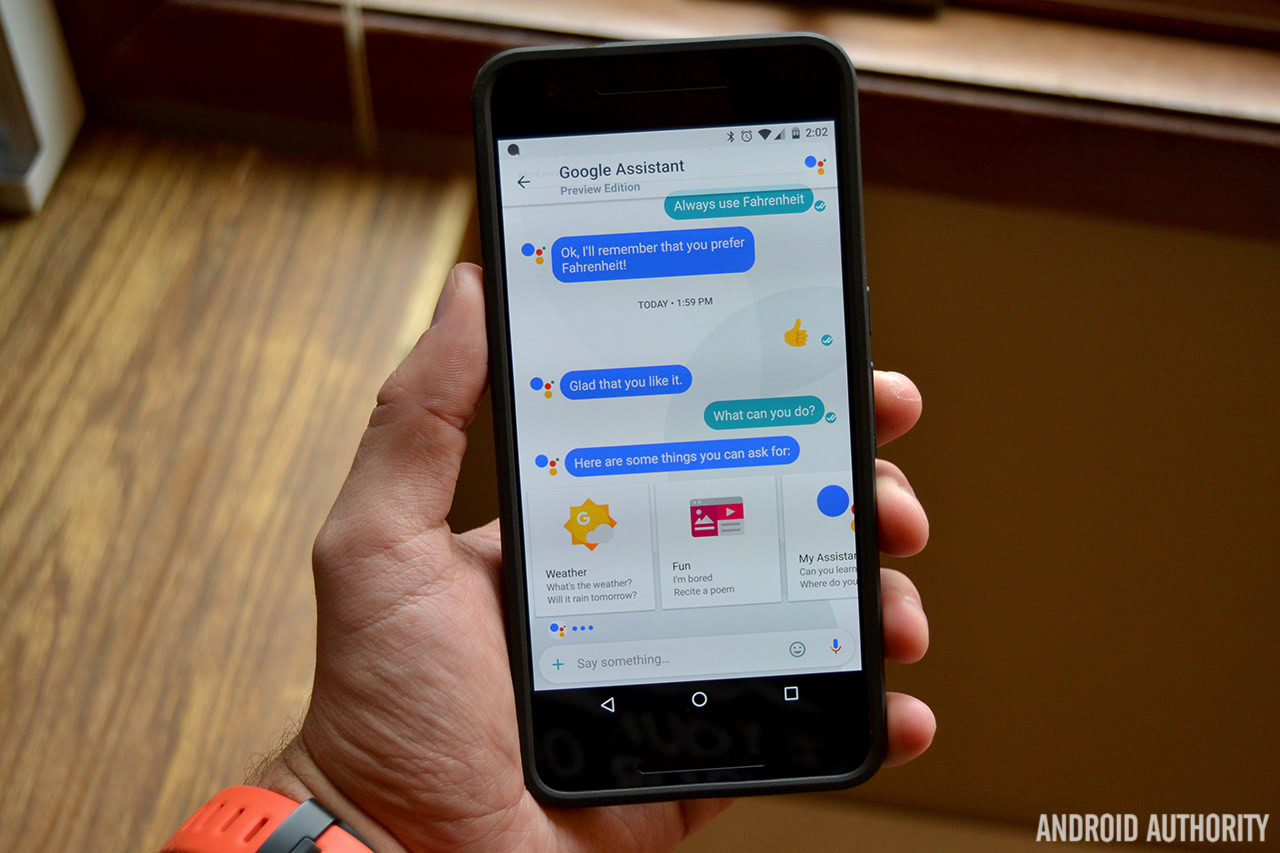
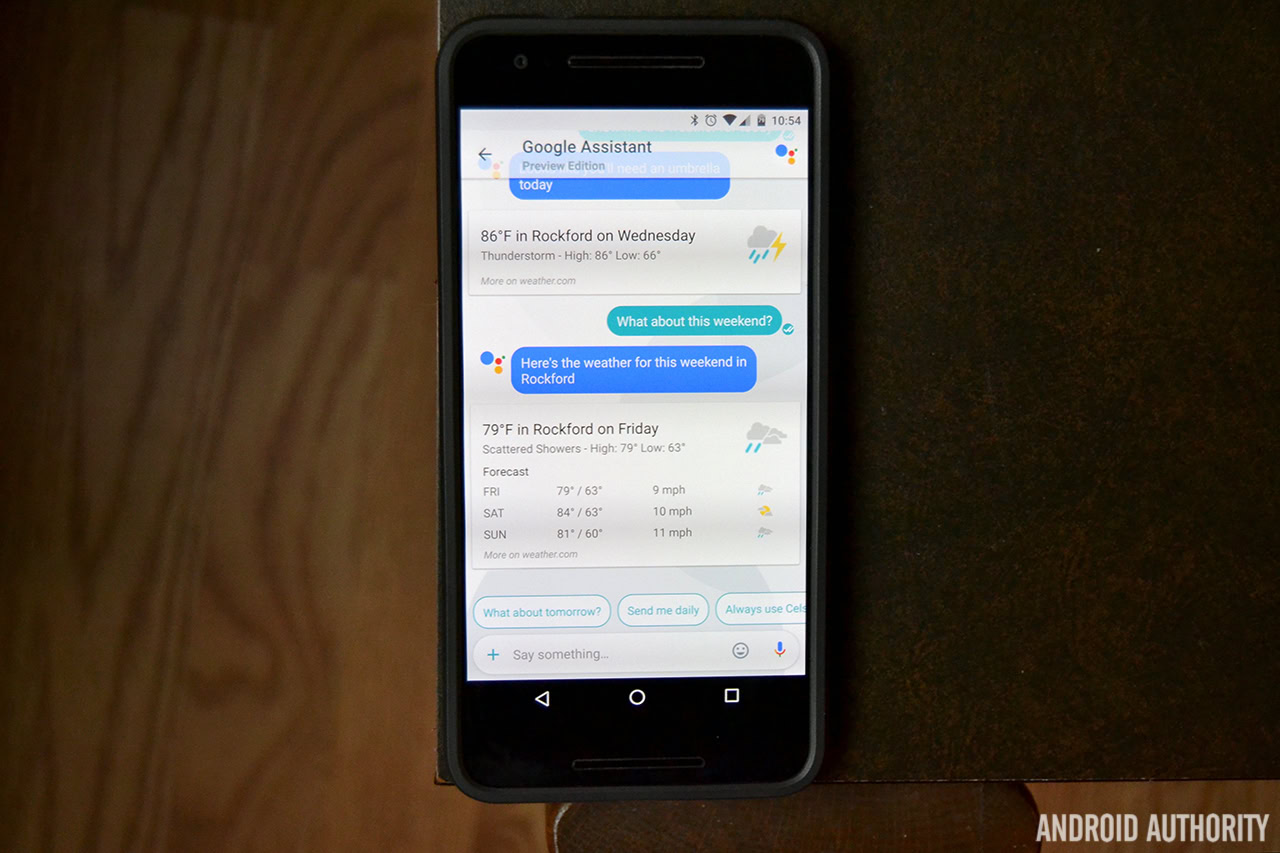
Here’s an example: I wanted to ask Google about the forecast, so I opened the Assistant chat thread and said “what’s the weather like today?” Google responded with “Don’t forget a raincoat!”, along with a Google Now card with more details. I followed up with “Send me weather information daily.” Google then asked what time I’d like to be notified, and I responded with 8AM.
You can have conversations with the Assistant about anything – movie times, cute dogs and even Star Wars.
Google Assistant can even help settle bets or arguments in your group chats
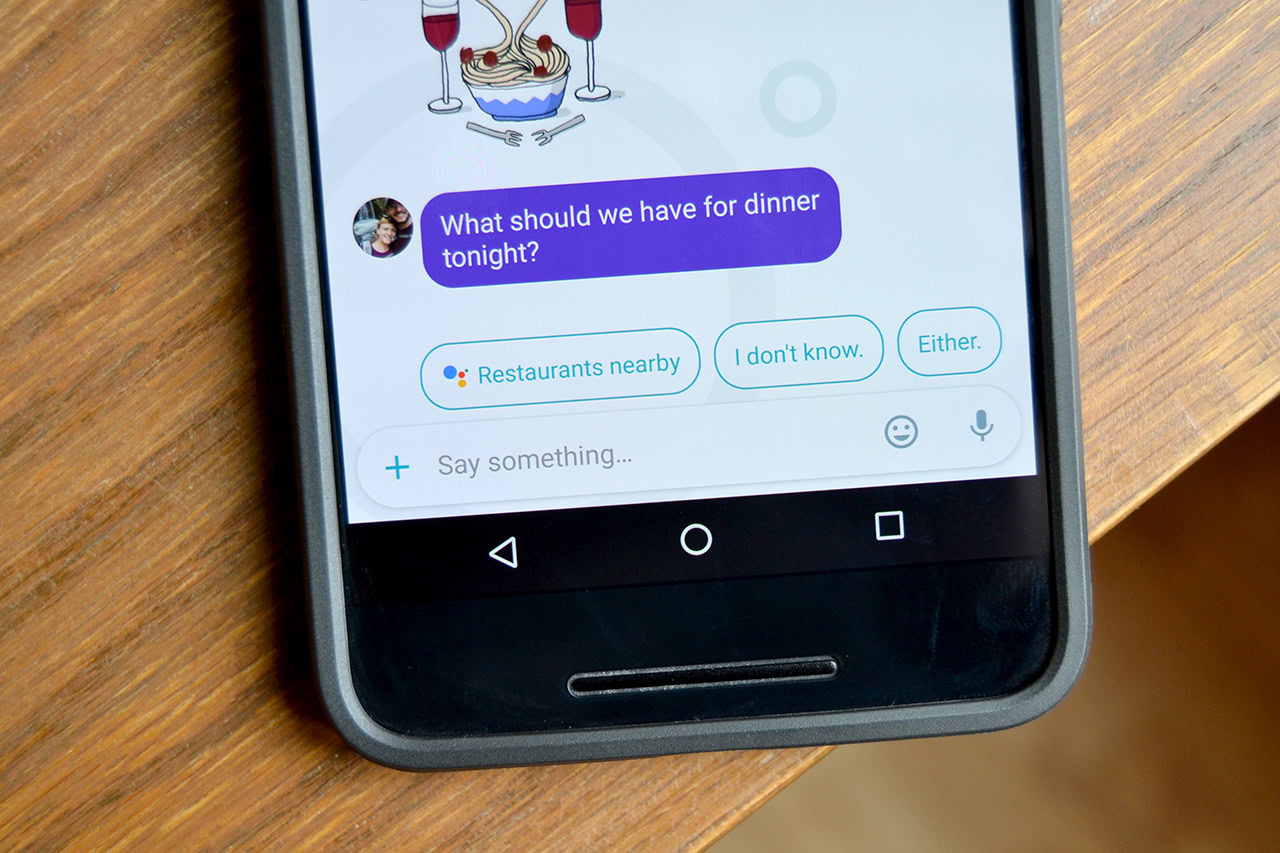
One of the other standout features in Allo is Smart Reply. Folks who use Google Inbox are probably already aware of this feature. Throughout your conversations, no matter if you’re talking to the Assistant or to a friend, Google will suggest Smart Replies based on what it thinks you’re going to say next.
Take a look at the example above. My wife asked “What should we have for dinner tonight?” And before I could even respond, Google suggested I might want to say “I don’t know” or perform search for nearby restaurants.
Google will suggest Smart Replies based on what it thinks you're going to say next
One last thing – after the Assistant answers a question for you, you’ll be presented with thumbs up and thumbs down emoji. If you liked what Google gave you, you can tap the thumbs up emoji to let it know it did a good job. Alternatively, tapping the thumbs down emoji will give it negative feedback, and you can let it know what it can do better next time.
The fun extras
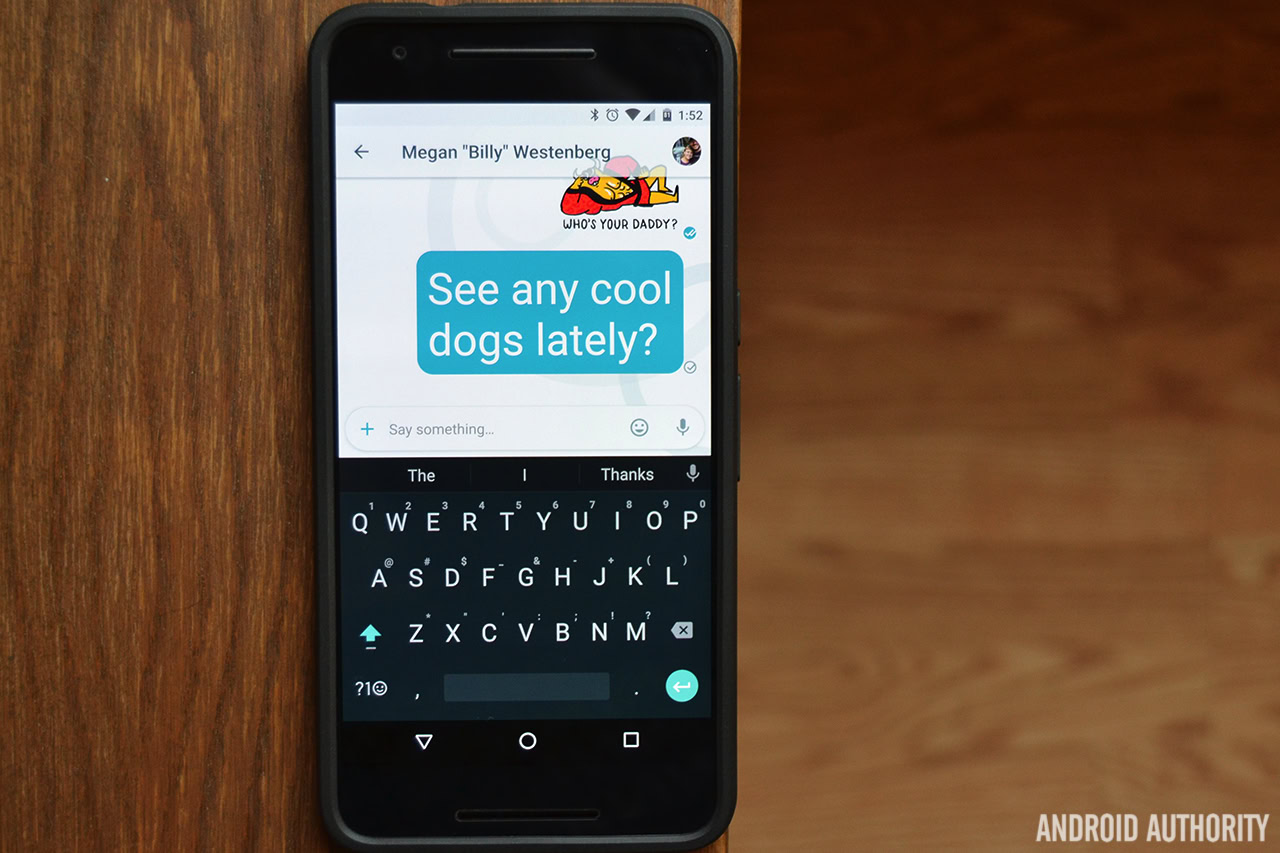
When you’re not asking Google Assistant about restaurant recommendations or movie times, you can take advantage of other neat little features that make chatting with friends a lot more fun. My favorite part about using Allo is the Whisper/Shout feature. Sometimes you want to say something with emphasis, but aren’t keen on typing in all caps or using a bunch of exclamation points. This is where Shout comes in. Just type out your message, hold down on the Send button, and drag your finger upwards. You can actually increase the size of the text you’re sending, which I must say, is really great.
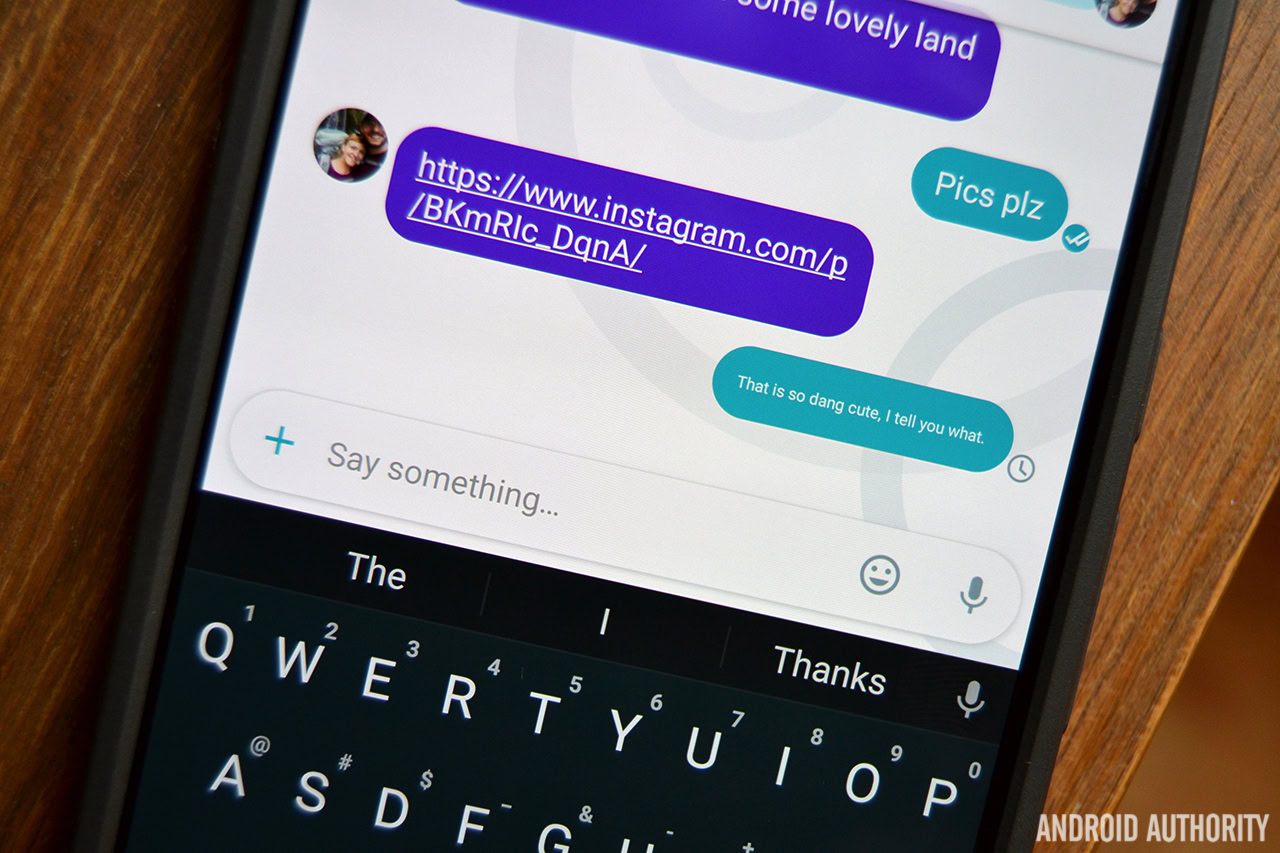
The same works for when you want to say something a little quieter. Just type out your message, press and hold the Send key, and drag your finger downwards. This is called Whispering.
You can use Whisper/Shout on text and emoji, though you can’t with sticker packs or photos.
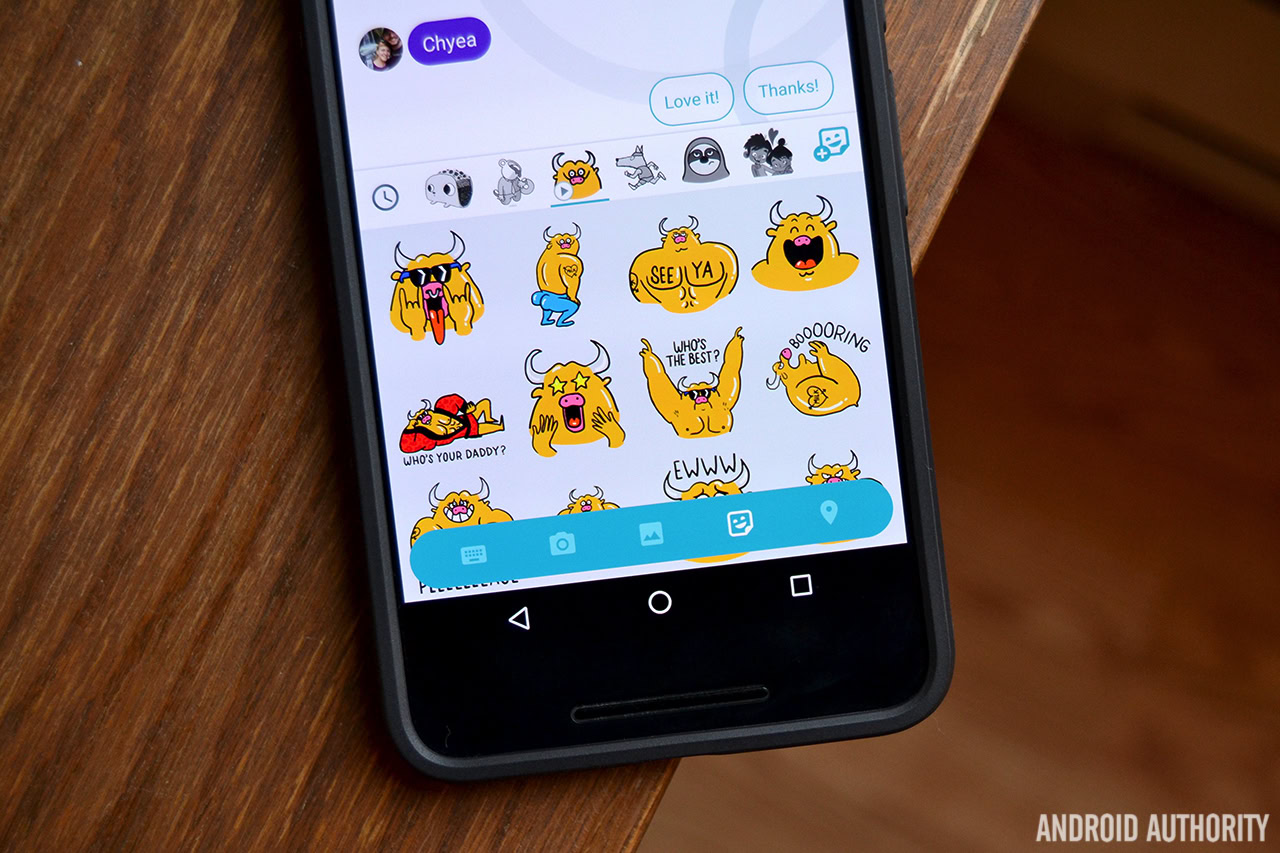
The sticker packs in Allo are really, really awesome
Do note that some of the sticker packs are simply stickers, while others are animated. Animated sticker packs are denoted with a small play icon.
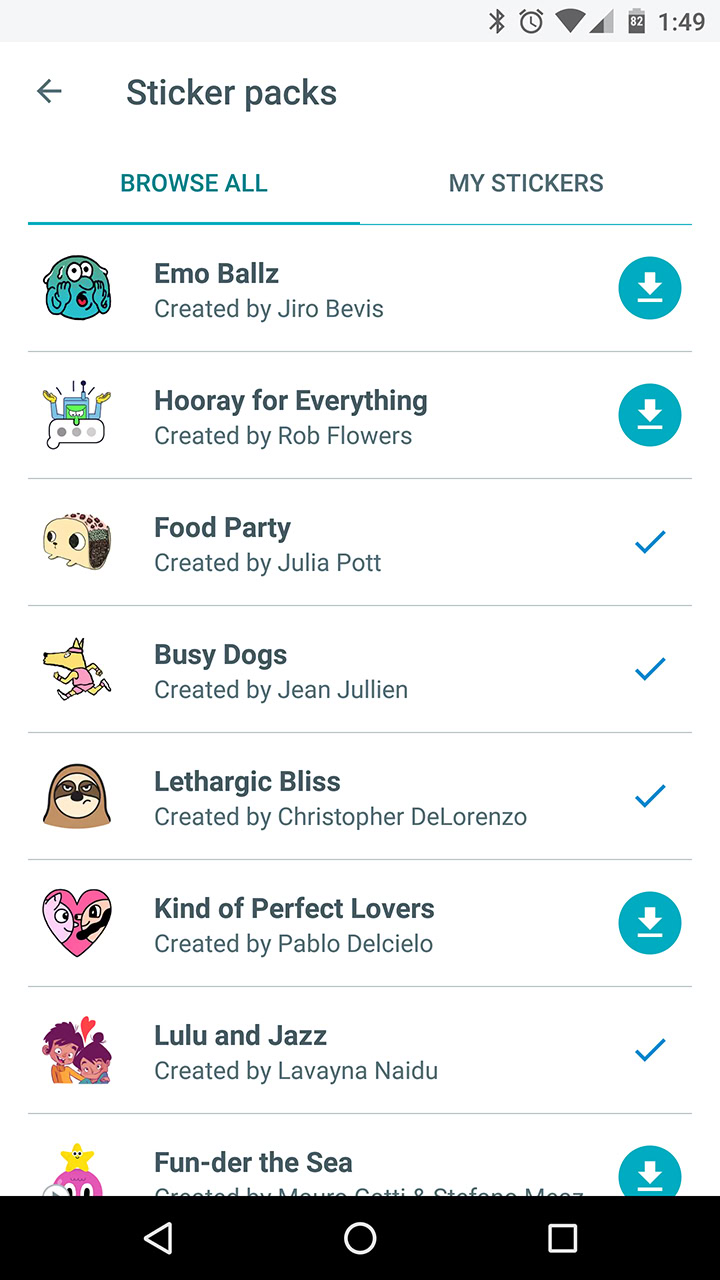
If you’d rather send a photo of yourself instead of a sticker, you’re in luck. Google’s new Ink feature will allow you to draw on and add text to your photos before sending them. Once you select the photo you’d like to send, simply click on the pencil button next to the send button. You can now add little doodles and text to your photo. After you’re done, just click the send button on the top-right of the screen, and you’re set!
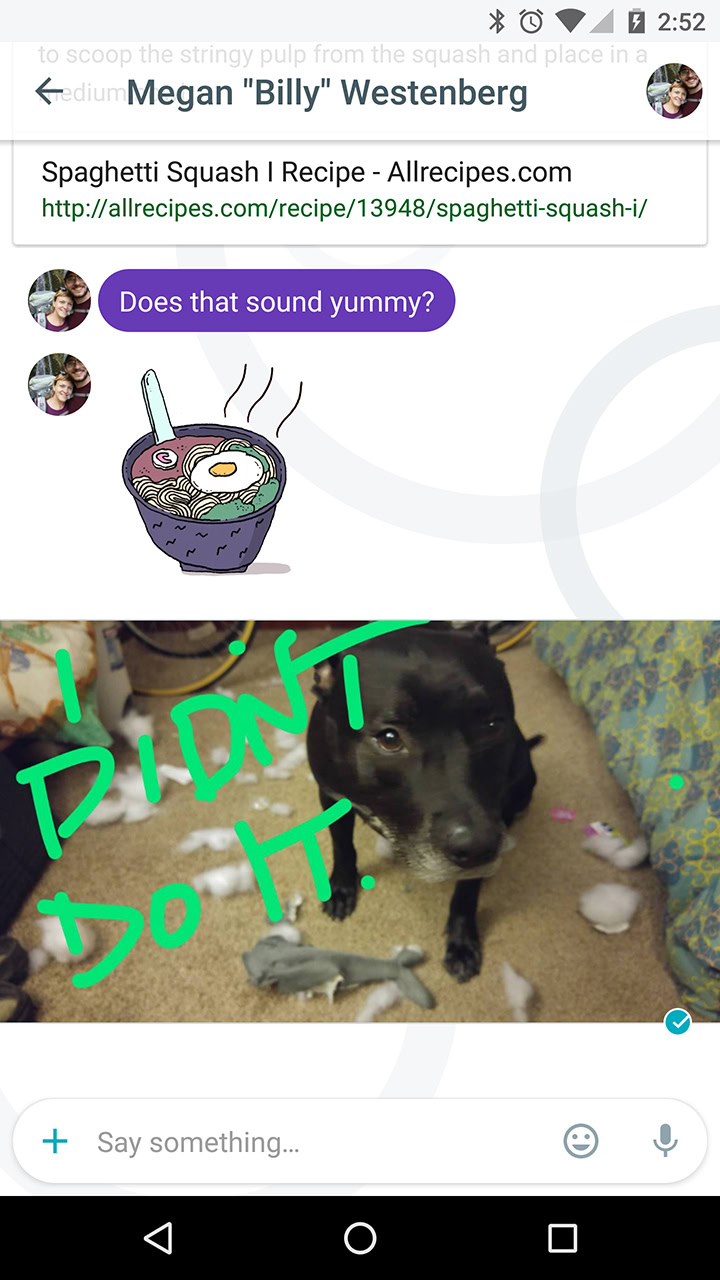
Incognito chats
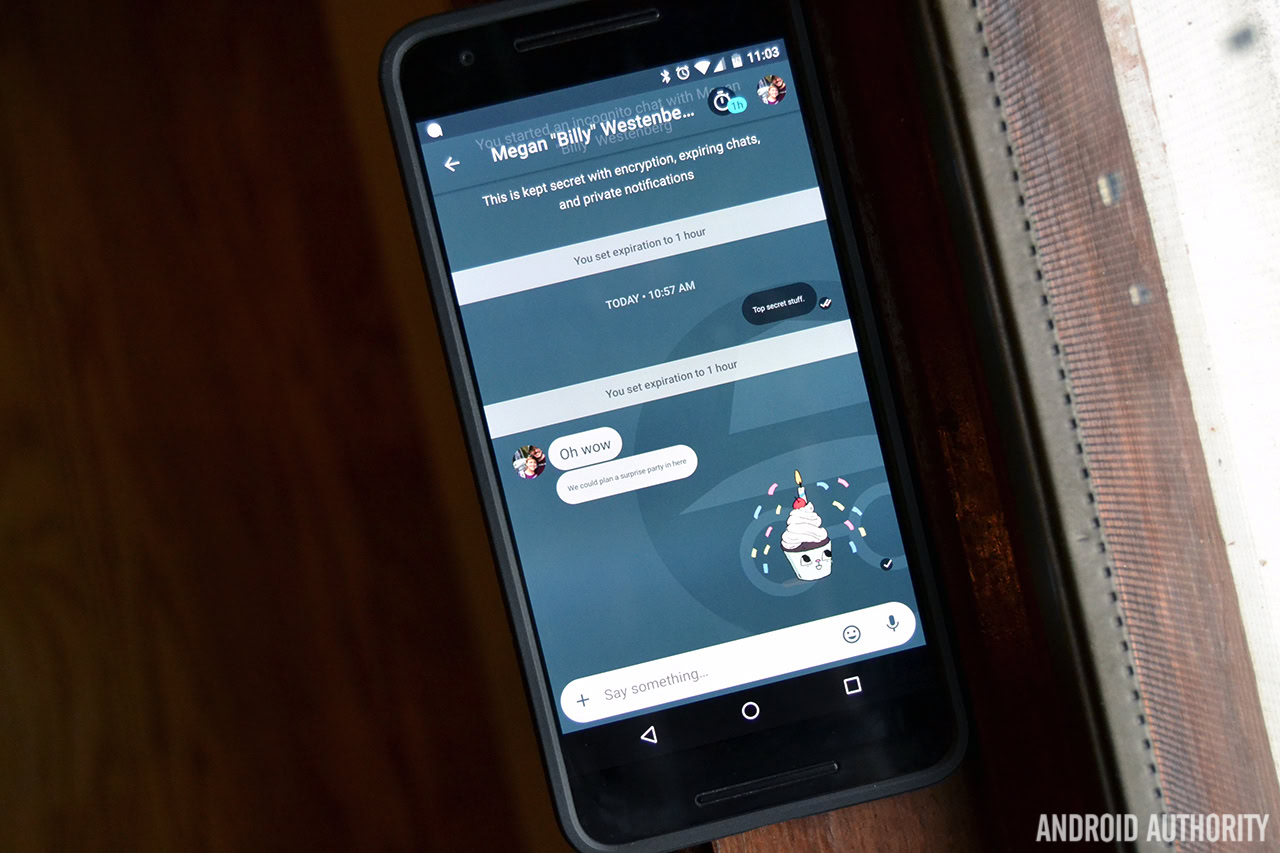
One of the other great features Allo brings to the table is the ability to chat in incognito mode. Chatting in incognito mode allows you to take advantage of expiring chats and private notifications. Plus, all your messages in incognito mode are end-to-end encrypted. A full explainer on chatting in incognito mode can be found at this link.
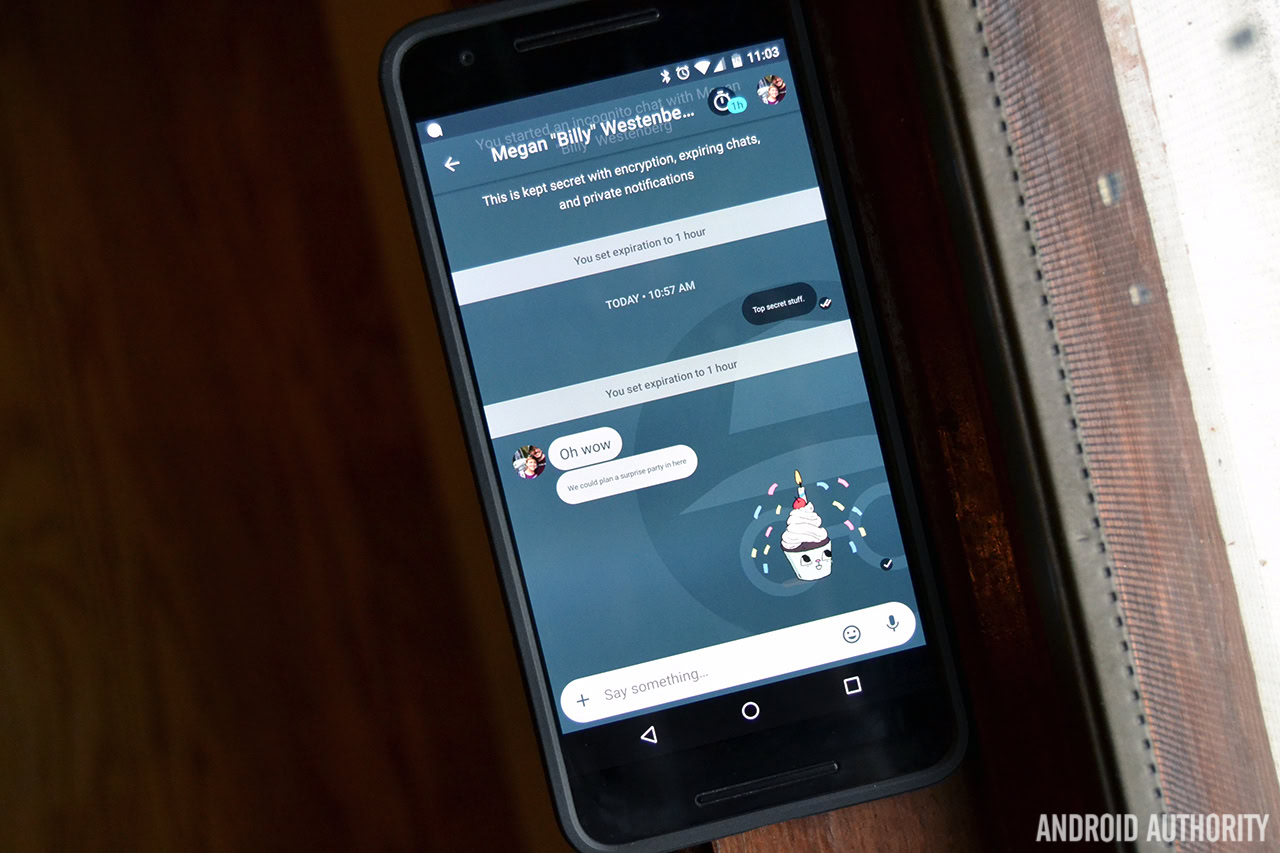
It should also be noted that, when Allo was announced at I/O 2016, the Allo team let everyone know that Google was going to do something a bit differently with the way it stored messages on its servers this time around. While other messages sent through apps like Hangouts and Gmail are stored on Google’s servers, messages in Allo were supposed to be stored transiently. Unfortunately Google is backpedaling a little bit here. The version of Allo that’s rolling out now actually stores all non-incognito messages indefinitely on Google’s servers by default. This of course allows Google to collect more data to make its Assistant better, but it’s still bad news for folks the more privacy-focused folks out there.
Google Allo and SMS
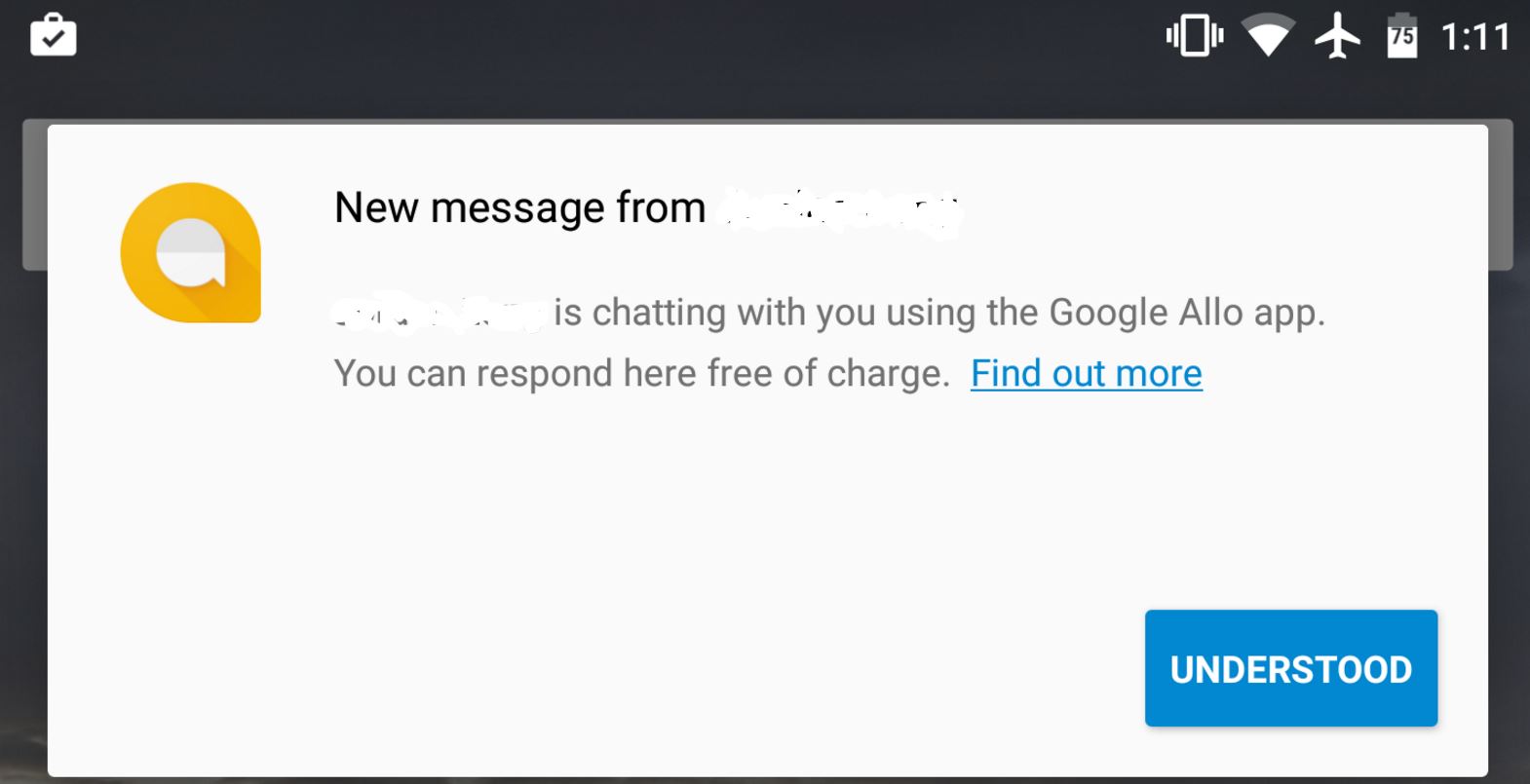
Now for the answer you’ve probably been wondering about this entire time – No, you can’t use Google Allo to send SMS messages. That part is a bummer, but there’s a silver lining here. Google baked in a handy little feature that will definitely help get the word out about Allo.
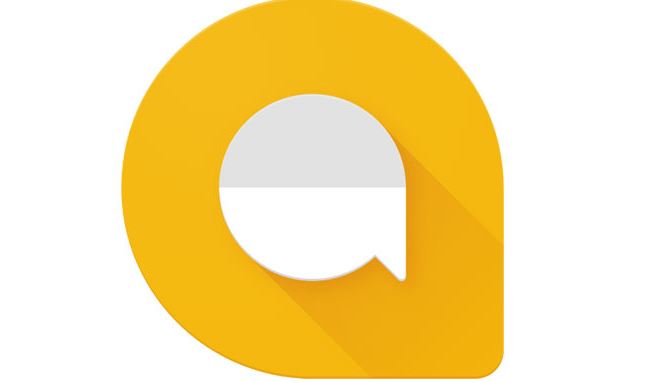
After you sign up for Allo, click on the new message button. You’ll see a list of all your contacts saved in your phone. If you click on a contact that doesn’t yet have Allo, you can actually send them a message via a unique 5-digit number, as is common with text message alerts from automated systems. The message will inform the recipient that you (by name and phone number) are attempting to chat with them via Allo. They are also provided with a link to the app’s download page in the Google Play Store. Pretty cool, right?
So no, Allo can’t really send text messages, but it’s certainly doing its part to get more users on board. If you can’t tell, I’m trying to stay positive here. I like Allo, a lot. I’m still holding out for proper SMS support, but I’m not entirely sure if that will ever happen.
Want to know anything else about Google Allo? Let us know in the comments, and we can add it to this post! If you have yet to try it out, follow the link below for the download.