Affiliate links on Android Authority may earn us a commission. Learn more.
You can now force-enable a dark theme for sites in Chrome: Here's how to do it
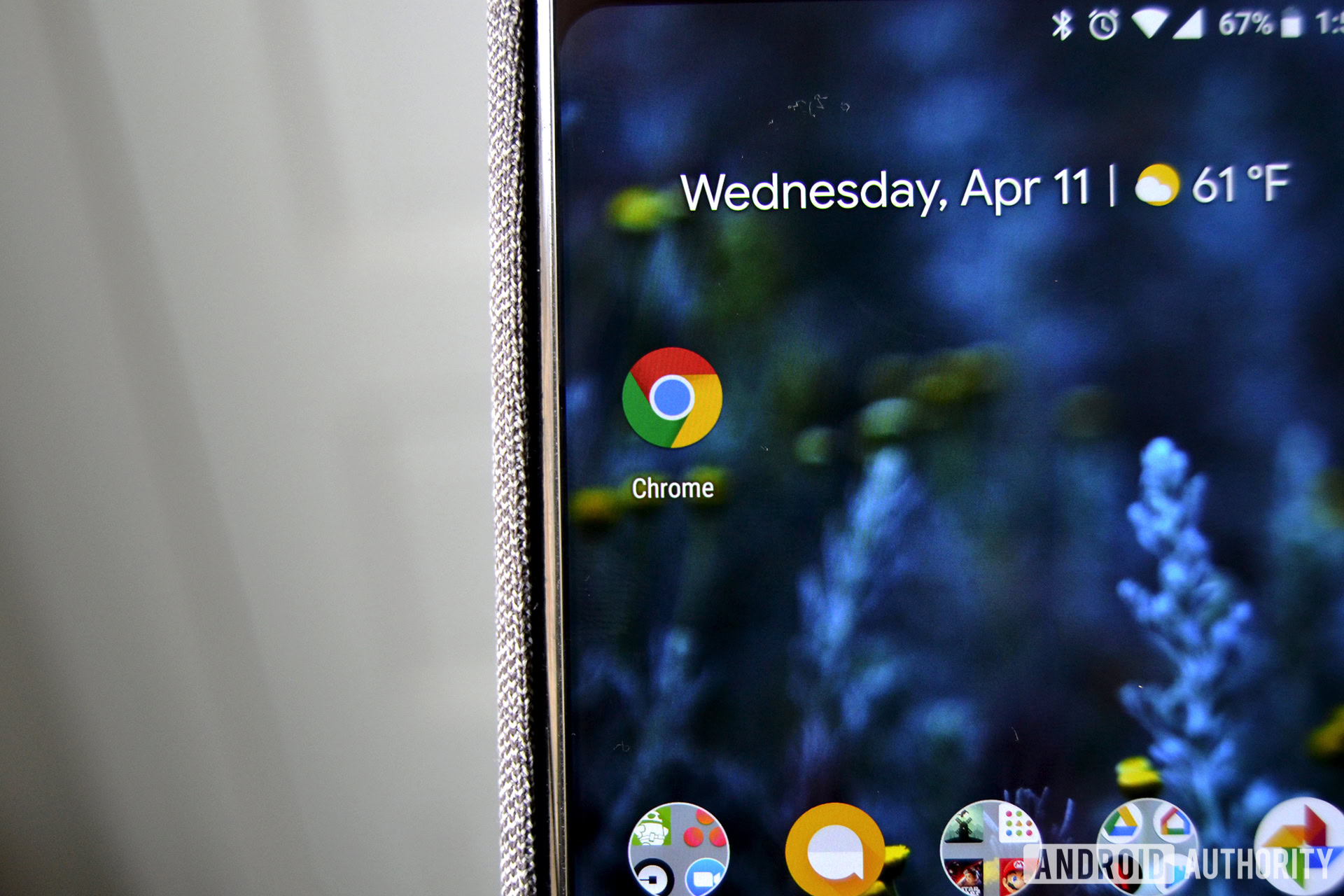
Since Google Chrome Canary 74, users could enable a dark theme for Chrome itself. The feature improved with subsequent updates, with Canary v78 now letting users force-enable a dark theme for all sites.
According to XDA-Developers, the feature is available as a flag in the latest Canary version. There’s a possibility the feature trickles down to the beta and stable versions of Chrome, but it’s relatively easy to enable in the canary version.
Also read: How to block websites on Chrome
Here’s how to force-enable dark theme across all sites in Chrome Canary v78:
- Open Chrome Canary.
- Enter chrome://flags in the address bar.
- In the search bar below the address bar, search for Force Dark Mode for Web Contents.
- Tap the Default drop-down menu, then select Enabled.
- Alternatively, select Enabled with selective inversion of non-image elements. This seems to be the better option, but play around with the options.
- Tap Relaunch in the prompt to see the applied changes.
The result is pretty good, particularly on a site like Android Authority that doesn’t natively support a dark theme. Take a look for yourself:
You’ll notice in the screenshots that Canary’s UI elements are still in a light theme. To enable the dark theme for Canary itself, you must search for the Android Chrome UI dark mode flag and enable it.
Previous Google Chrome updates
Google Chrome 76 automatically turns on a site’s dark theme
July 31, 2019: Chrome can now detect if a site has its own dark theme and automatically activate it if you set a dark theme on your device. The feature currently only works on devices running Android Q. The update also includes sites unable to detect whether you’ve enabled Incognito Mode, more powerful Progressive Web Apps (PWAs), sites being blocked from opening more than one full-screen window at once, and more.
Future Chrome release could remove the very worst ads on the internet
July 4, 2019: Called “Heavy Ad Intervention,” the feature could block certain internet advertisements that use up a lot of resources. These ads will appear as empty boxes with text that says it was removed. The box also includes a link to see more details on why Chrome removed the ad.
Improved Data Saver feature and new “Dino page” features
March 12, 2019: Chrome users with Data Saver turned on will now see a Lite icon in the URL bar when a page has been optimized for lower data speeds. Also, when you are offline and the “Dino page” appears, instead of just being stuck playing the same endless runner over and over again you can read saved articles directly from the Dino screen.
FileReader API zero-day exploit fix
March 1, 2019: Google has released a Chrome update which patches a serious “use-after-free” flaw related to the FileReader API. This API allows websites and other web-based services to read files stored on a user’s computer. But the flaw lets hackers break out and execute potentially malicious code on a device.
Improved password generator, quick password lookup
June 5, 2018: Google Chrome 75 (75.0.3770.67) brings a new feature that allows you to create stronger and more unique passwords. It is also easier to look up your stored passwords using the new keyboard tool. In addition to these new features, Chrome 75 for Android also has a number of stability and performance improvements.
10th-anniversary update
September 4, 2018: Google Chrome is celebrating its tenth birthday with a bunch of improvements. Chrome v69 includes an updated, cleaner design, password generation on more sites, and mobile payments via third-party payment apps.
Find saved passwords
April 17, 2018: Chrome 66 adds a new feature that lets Android users find all saved passwords under Settings > Passwords.