Affiliate links on Android Authority may earn us a commission. Learn more.
How to Root Your Motorola Defy+
Published onDecember 29, 2011
Motorola has been known for sleek devices that can withstand the tough conditions and use. One such device is the Motorola Defy+. Featuring a resilient 3.7-inch touchscreen with Corning Gorilla Glass coating and IP67 certification, the Motorola Defy+ is one tough device. The device is perfect for outdoor use as it can handle serious stress from dust and moisture.
Released way back in September, it runs on Android 2.3.4 Gingerbread and is definitely a rootable device. In this post, you’ll learn how to root your Motorola Defy+. For the rooting procedure to work, your device must be running Android 2.3.4 Gingerbread firmware, or else the method won’t work. Any Gingerbread version you use higher than 2.3.4 will result in a failed rooting, so if you have a higher Gingerbread version, you need to downgrade to 2.3.4 first.
Rooting will void your warranty. Mobile phone manufacturers highly discourage rooting as a means of hacking your device. On a positive note, rooting can unlock new features on your device (e.g., installation of third party apps and custom ROMs, administrative privileges over system-level files, etc.). However, you can unroot your rooted phone later on so you can recover your warranty coverage in case you need it at some future time.
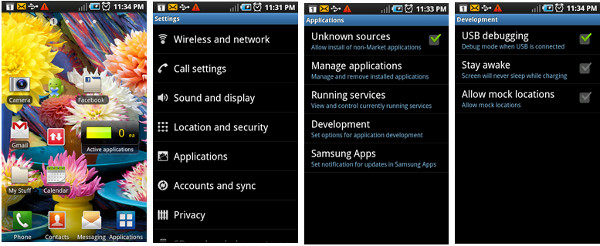
Prerequisites
- Create a backup of all of necessary files and data found in your phone. In the event that a failed rooting installation happens, you can easily restore all your data back to your device.
- Ensure that all computer applications running in the background are closed. Applications such as antivirus, firewall, and PC suites will likely cause interruptions once the rooting process begins.
- Enable USB Debugging on your phone. You can set this feature by heading to “Settings > Applications > Development > USB Debugging”.
Instructions
- Download the rooting package for Motorola Defy+ to your computer. Get the ZIP file here.
- Extract the contents of the file you have downloaded and when prompted for a password, key in “androidauthority.com” (without the quotation marks).
- Place all the extracted files into one folder without renaming or modifying any of the files.
- Connect your Motorola Defy+ to you computer using the USB cable and select “Charge only” mode.
- Once connected, you need to locate and double-click on the file named “Defy-Plus rooten.bat” from the extracted files that you have downloaded. Follow the onscreen instructions to start rooting your Motorola Defy+.
- Reboot your device. You can verify whether or not your device is successfully rooted by heading to the app drawer and find two new applications installed, namely the “Super User” and “ClockWork Mod” apps.
Congratulations! You have successfully rooted your Motorola Defy+. Enjoy the benefits of having a rooted device.