Affiliate links on Android Authority may earn us a commission. Learn more.
How to Update Samsung Galaxy S2 GT I9100 with ICS Android 4.0.1 XXKP2 Firmware
Published onJanuary 1, 2012

It’s good to end the year right and begin a new year complete anew. If you want to welcome the new year with a loud bang on your Samsung Galaxy S2, you can do so by updating it to Android 4.0.1 Ice Cream Sandwich build XXKP2.
This article provides a step-by-step guide on how to update your phone to Android 4.0.1 Ice Cream Sandwich. So, before the clock strikes midnight (or probably after your New Year party), let’s give your device some love so you can enjoy the all-new Android experience of Android 4.0.1 Ice Cream Sandwich.
Important Reminders
Before we proceed with updating your Samsung Galaxy S2 I9100 to XXKP2 firmware, take note of the following important reminders:
- This ROM uses a custom kernel which is unsecured and will void the phone’s warranty.
- Update your phone at your own risk. Do not hold us liable for any damage arising from your use of this tutorial.
- This update doesn’t need root access on your device. If you have rooted your phone beforehand, updating it will revoke root access.
- If you’re using a custom ROM, make sure lag fixes are disabled from Recovery Mode. You can access Recovery Mode by pressing the Volume Down key and Home button (middle key) simultaneously, while pressing the Power button. While in Recovery Mode, select ‘Wipe data/factory reset’ and ‘Wipe Cache partition.’ Then reboot your phone by selecting ‘reboot system.’
Prerequisites
Here are some things you have to do before you update your phone.
- Create a backup for your files or transfer all your data on your SD card in case it gets erased or corrupted while updating your phone. Don’t use Samsung KIES in creating a backup.
- Disable system tools on your computer such as antivirus software, firewall programs, Samsung KIES, and PC suites. These may interfere while updating your phone.
- Enable USB debugging by going to Settings > Applications > Developemnt > USB Debugging.
Updating your Samsung Galaxy S2 GT I9100 to Android 4.0.1 XXKP2 Firmware
If you’re all set and ready to go, you may proceed to update your Samsung Galaxy S2 GT I9100 with Android 4.0.1 build XXKP2 firmware.
- Download ICS Android 4.0.1 XXKP2 zip package here. Extract the contents of the ZIP file. The package will contain the following files:
- I9100_APBOOT_I9100XXKP2_CL17109_REV02_eng_mid_ship.tar.md5
- I9100_CODE_I9100XXKP2_CL17109_RE02_eng_mid_ship.tar.md5
- I9100_KERNEL_I9100XXKP2_CL17109_REV02_eng_mid_ship.tar.md5
- MODEM_I9100XXKP1_REV_02_CL1085642.tar.md5
- Odin3 v1.83
- u1_02_20110310_emmc_EXT4.pit
- If one of these files are missing, re-download the zip package. Make sure the files are complete.
- Once you have extracted the files on your computer, turn off your phone and switch it into download mode. You can do this by pressing the Volume Down key and Home button (middle key) simultaneously, while pressing the Power button.
- Run Odin3 v1.83. It’s in the directory/folder where you extracted the files.
- Connect your phone to your computer via USB Cable. Wait until the ID:COM in Odin turns to yellow.
- After this, set the configurations and put in the appropriate files in Odin as shown in the picture below.
- PIT: u1_02_20110310_emmc_EXT4.pit
- BOOTLOADER: I9100_APBOOT_I9100XXKP1_CL16459_REV02_eng_mid_ship.tar.md5,
- PDA: I9100_CODE_I9100XXKP1_CL16459_REV02_eng_mid_ship.tar.md5
- Phone: MODEM_I9100XXKP1_REV_02_CL1085642.tar.md5
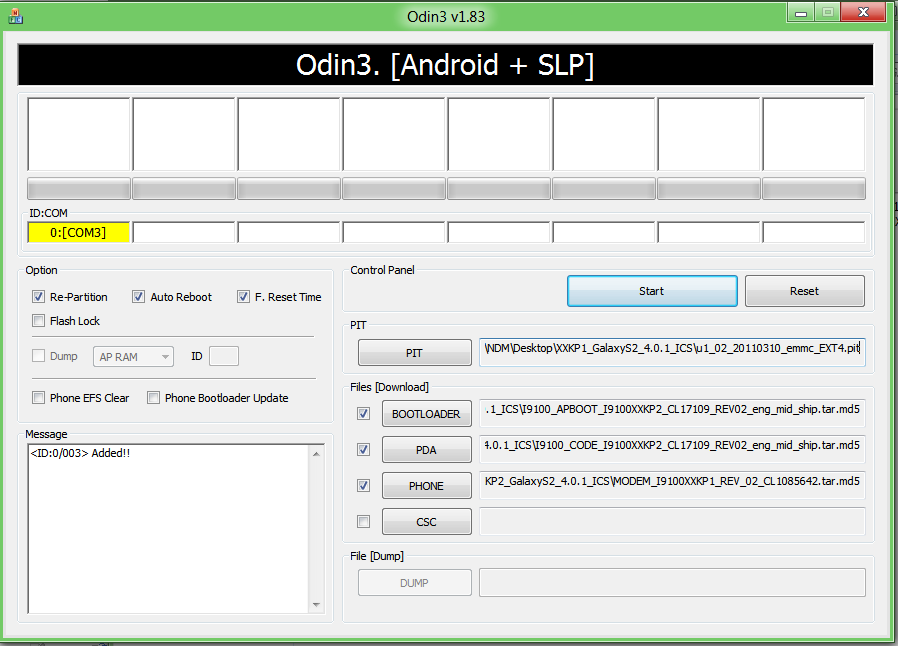
- PDA: I9100_KERNEL_I9100XXKP1_CL16459_REV02_eng_mid_ship.tar.md5
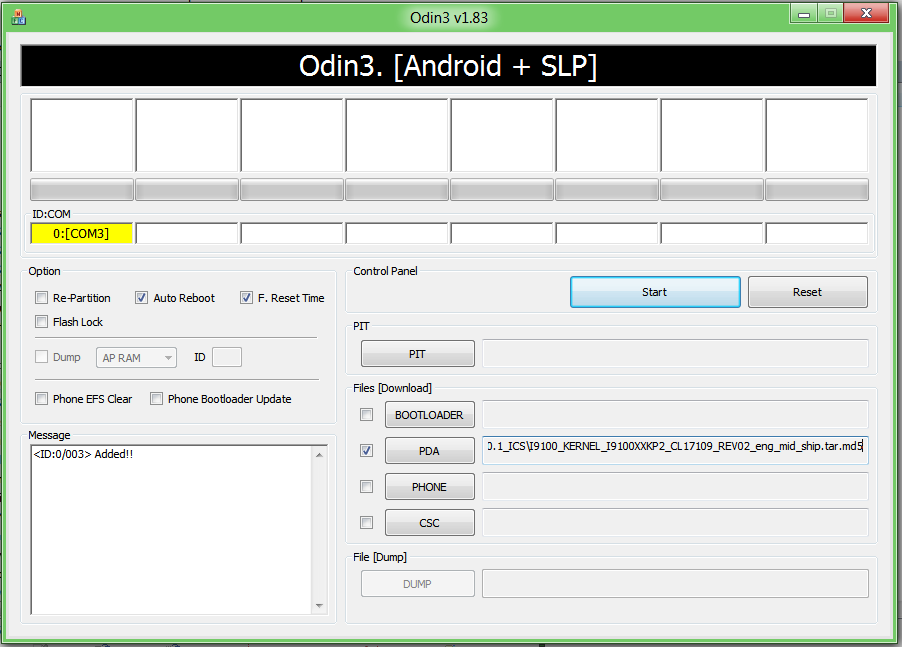
In Case of Force Close Errors
If you have flashed the kernel after flashing the firmware, or are experiencing force close errors, you need to wipe your phone’s data. To do that, reboot the phone into recovery mode. Turn off the phone first, then press and hold both the Volume Down key and Home (middle) button, then press the Power button. In the recovery menu, select “Wipe data/factory rest” and “Wipe Cache Partition.” Afterwards, reboot your phone by selecting “Reboot System.”
Congratulations! You have successfully updated your phone to Android 4.0.1 Ice Cream Sandwich. Did our step-by-step guide work well on your Samsung Galaxy S2? How good is Ice Cream Sandwich on your phone?