Affiliate links on Android Authority may earn us a commission. Learn more.
IF and DO Button by IFTTT on Android Wear - Android customization
Published onMarch 31, 2016
I hope you had the chance to check out our Android customization primer on IF by IFTTT for your Android Wear device last week. The project was simple enough, providing a little pop up notification whenever there is a new post on Android Authority. With the concept of pushing info to your Android Wear device out of the way, let’s now look at using your smartwatch as the button to run actions on your phone.
Luckily, the folks at IFTTT have two tools for this project, The original IF can be used, or the newer DO Button, which, for our sake here today, is really just a streamlined version of IF.
Before we begin
You will require a fairly modern Android device to get started here today, you’ll also need an Android Wear device and to install both, or either, IF by IFTTT and DO Button by IFTTT. Both apps are free in the Google Play Store.
Thank you oelmekki for making sure we talk about DO Button here today, as it is the tool designed specifically for this sort of task. IF triggers still work fine, but DO is just faster and maybe even easier.
Use your Android Wear device to trigger actions on your Android phone or tablet
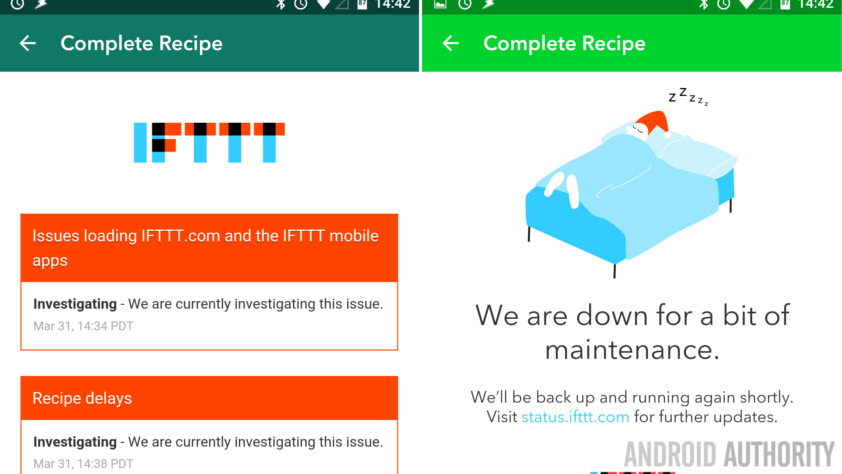
Ooops, a little delay getting this article published, not my fault, I promise!
We’ve been vague so far, let’s outline a simple project to get you started. Let’s say that you want to tap a button on your Android Wear smartwatch that makes your phone fire up navigation to your home. Sure, there are many ways to do this, including Maps’ built-in ability to put a ‘navigate home’ button on your Homescreen, but we wanted something simple to get started.
Fire up DO Button on your phone or visit the IFTTT website to get started.
Click the buttons to add a new recipe.
Select Android device.
Select Create New Recipe.
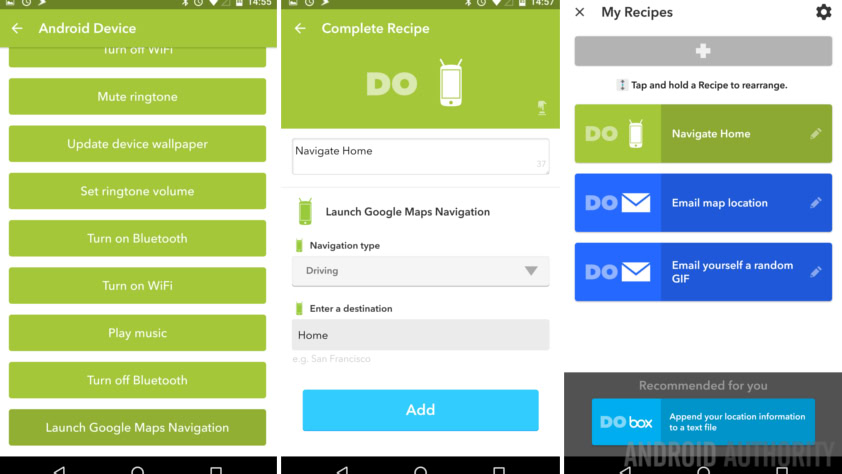
Tap on Launch Google Maps Navigation.
Provide a title to this button, I’ll call mine “Navigate Home.”
Provide the Navigation type, I’ll be driving.
Enter the address of the location you would like to travel to. In our example, Google Maps has the ability to translate ‘Home’ into your actual home address, if you’ve enabled this, simply enter “Home.”
Save the recipe.
Believe it or not, that’s all there really is to it. Go ahead and fire up DO Button on your Android Wear device and hit that button, your phone will start up the navigation and off you go.
How is IF different?
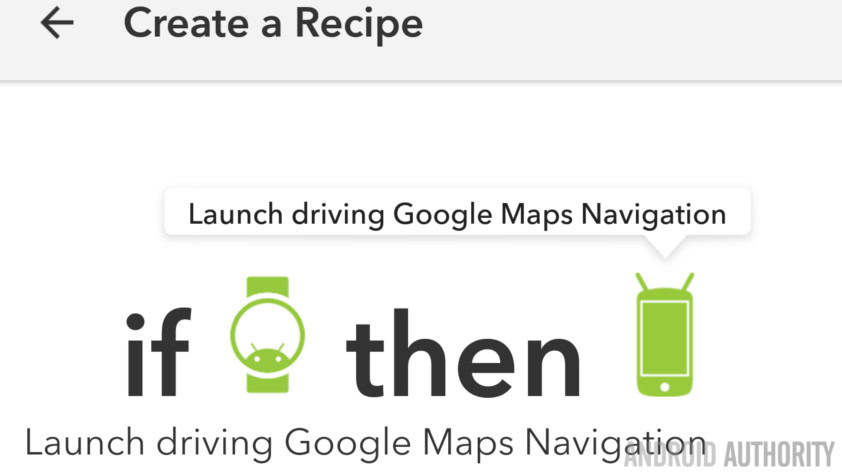
If you are having a hard time deciding which tool to use, consider that the DO Button is easier to set up and is designed to run faster than IF. There is not much of a difference most times, perhaps 10 seconds on average, but if you are performing a more time sensitive action, like taking a photo or screenshot, that could make the difference.
To do the same project in IF, enter the app and begin a new Recipe.
For your This action, choose Android Wear and select Tap button.
For your That action, choose Android Device, then Launch Google Maps Navigation.
As before, enter the address you are traveling to, or enter Home, if that is set up.
Save the Recipe.
And we’re done again. Fire up IF on your Android Wear device, tap that button and wait for your phone to take you home.
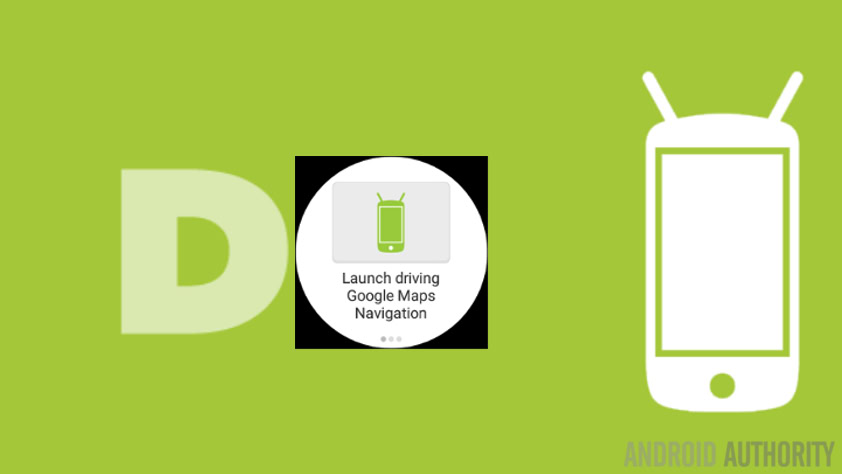
What’s next?
We have been focusing on using your Android Wear device to perform actions on your Android phone or tablet, please keep in mind that there is so much more you can do when you explore the available channels in the IFTTT network.
I have a few other Recipes set to run from my Android Wear device, one sends a random Giphy animation to my wife via email. Sorry. One sends her my location via SMS, a little more practical. The last simply plays music on my phone.
Remember that most all IFTTT Recipes and actions will work in both the IF app and the DO Button app, so you can choose which better suits your needs. Theory is, DO Button is better on your phone’s battery, but I’ve not seen evidence to that fact.
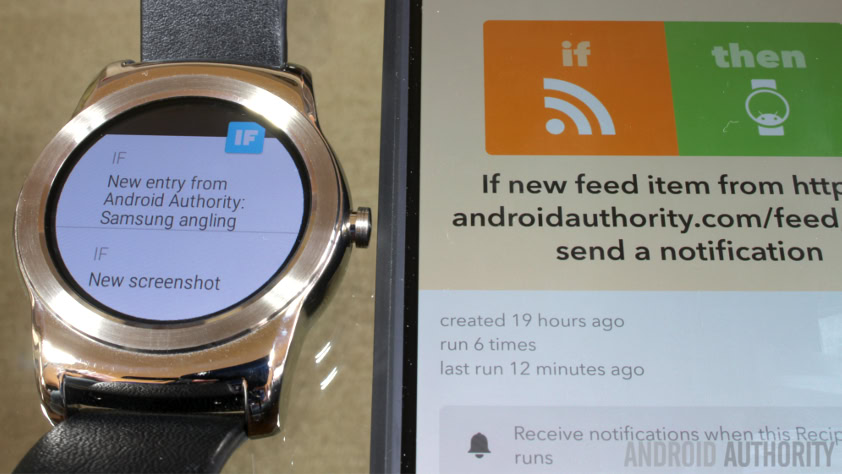
Next week
We are huge fans of using our Android Wear device as a trigger to perform actions on the phone. Next week on our Android customization series, let’s look at another app that makes your smartwatch a remote for your phone, it serves a single purpose, but do so with style. No hints.
Do you care for IF or DO Button by IFTTT on your Android Wear device, or are these gimmicks not worth their time?
More Android customization projects: