Affiliate links on Android Authority may earn us a commission. Learn more.
LG V20 tips and tricks
Published onSeptember 23, 2016
The latest addition to LG’s flagship V series features a new design and build, but retains a lot of the elements that made its predecessor unique, including a secondary always on screen, dual cameras on the front and back, a MIL-STD 810G certification for drop protection, and a removable battery, with the last two particularly impressive, given the new metal build of the device.
- Hands on with the LG V20
- LG V20 drop test
- LG V20 software feature focus
- Availability of the LG V20 in the US
There is a lot to like about the LG V20, including enhanced audio playback and recording capabilities, but all its features can take some getting used to. If you are looking to pick up this smartphone, we’re here to help you get the most out of your new device, with this roundup of some useful LG V20 tips and tricks!
Bring back the app drawer
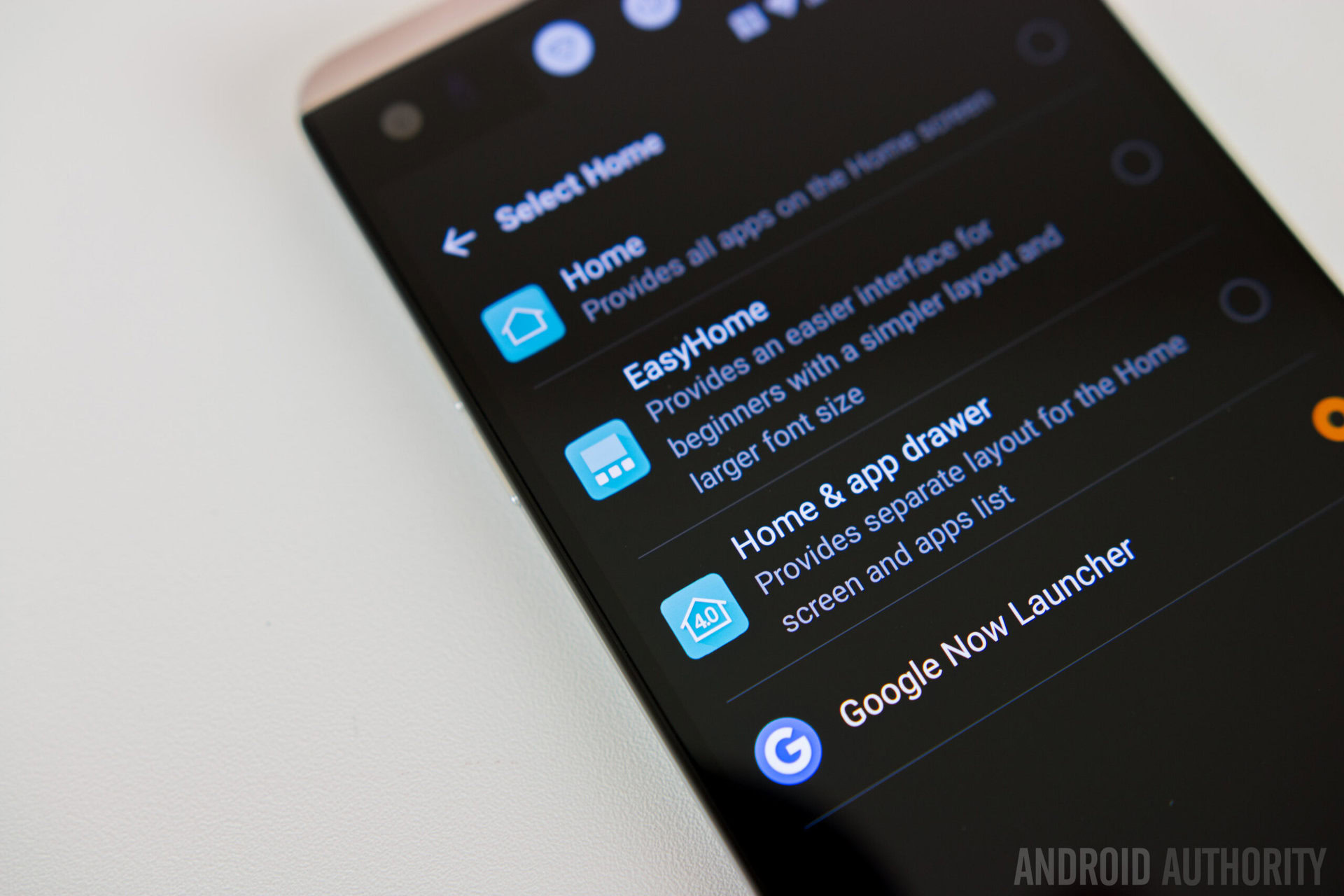
As was the case with the LG G5, the default launcher that is available with the LG V20 is missing an app drawer. If you tend to download a lot of apps, this can lead to your homescreens becoming cluttered very quickly, with folders being the only way to keep things organized. The good news is that if you aren’t a fan of this version, LG has made it very easy to change it via the Settings menu.
Scroll down to “Select home screen” in the Settings menu, and tap on “Select Home.” There, you will see the option to choose between Home, which is the drawer-less default launch, EasyHome, and the onw you will want to pick, Home & App Drawer. Once selected, you will automatically be taken back to the main home screen, with a more traditional Android experience now available.
Of course, if you aren’t a fan of LG’s take on Android in general, you always have the option to download a third-party launcher from the Google Play Store, such as Google Now or Nova, which are great choices if you are looking for a software experience that is closer to stock Android.
Set a custom signature on the secondary screen, with matching wallpaper
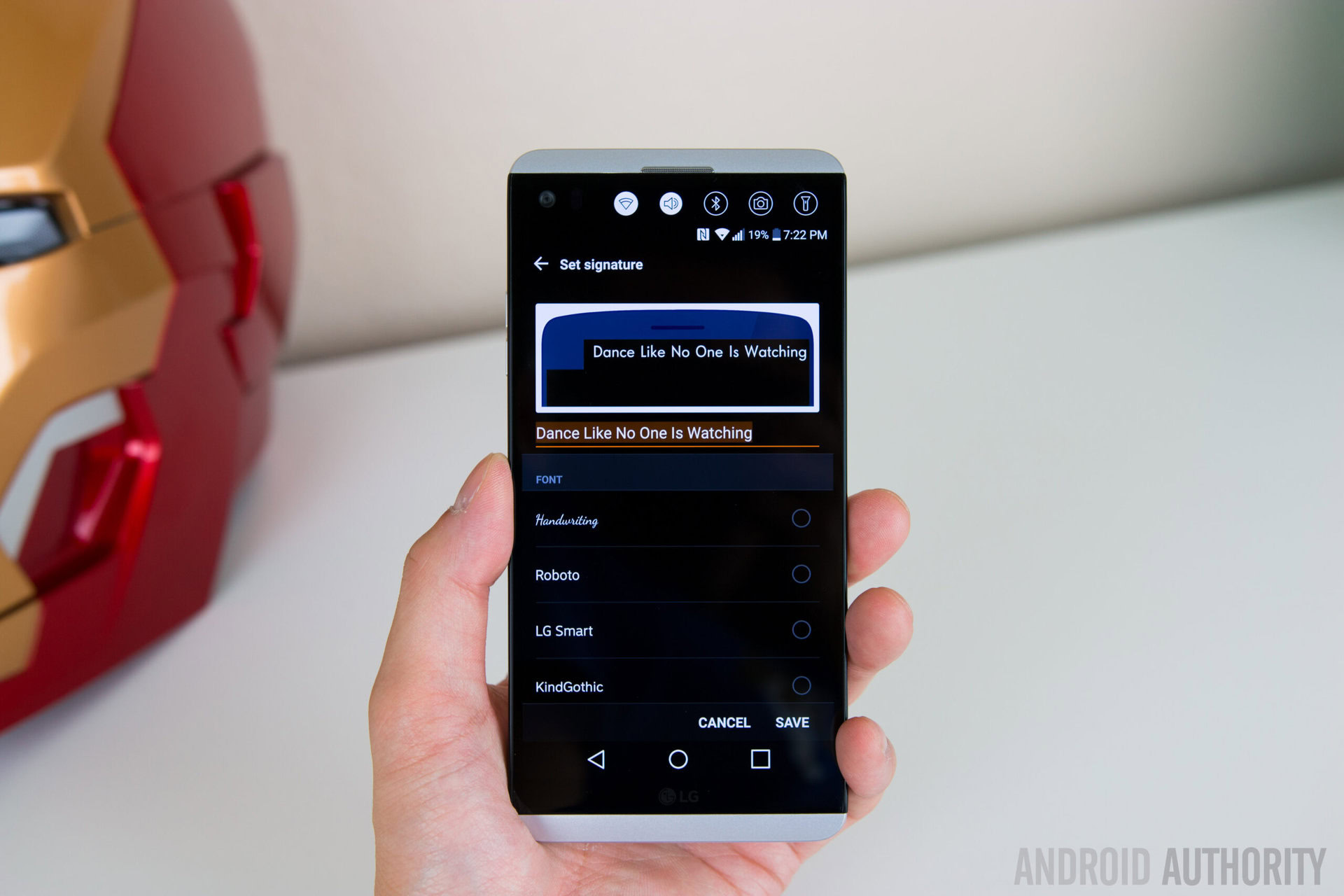
One of the coolest features about the secondary display of the LG V10 was the ability to set a signature on this screen. This feature returns with its successor, but LG has made a few improvements to it. You can now set a much longer signature with more characters, and also have a custom wallpaper to match.
To do this, scroll down to “Second screen” in the Settings menu. Tap the “Show when main screen on” option, and then select “Signature.” Here, you can set the custom signature to be your name, a phrase, or basically anything you want it to say. You also have the choice of fonts, but something to keep in mind that some of these fonts are larger than others, and may cut off a part of the signature if it has a lot of characters.
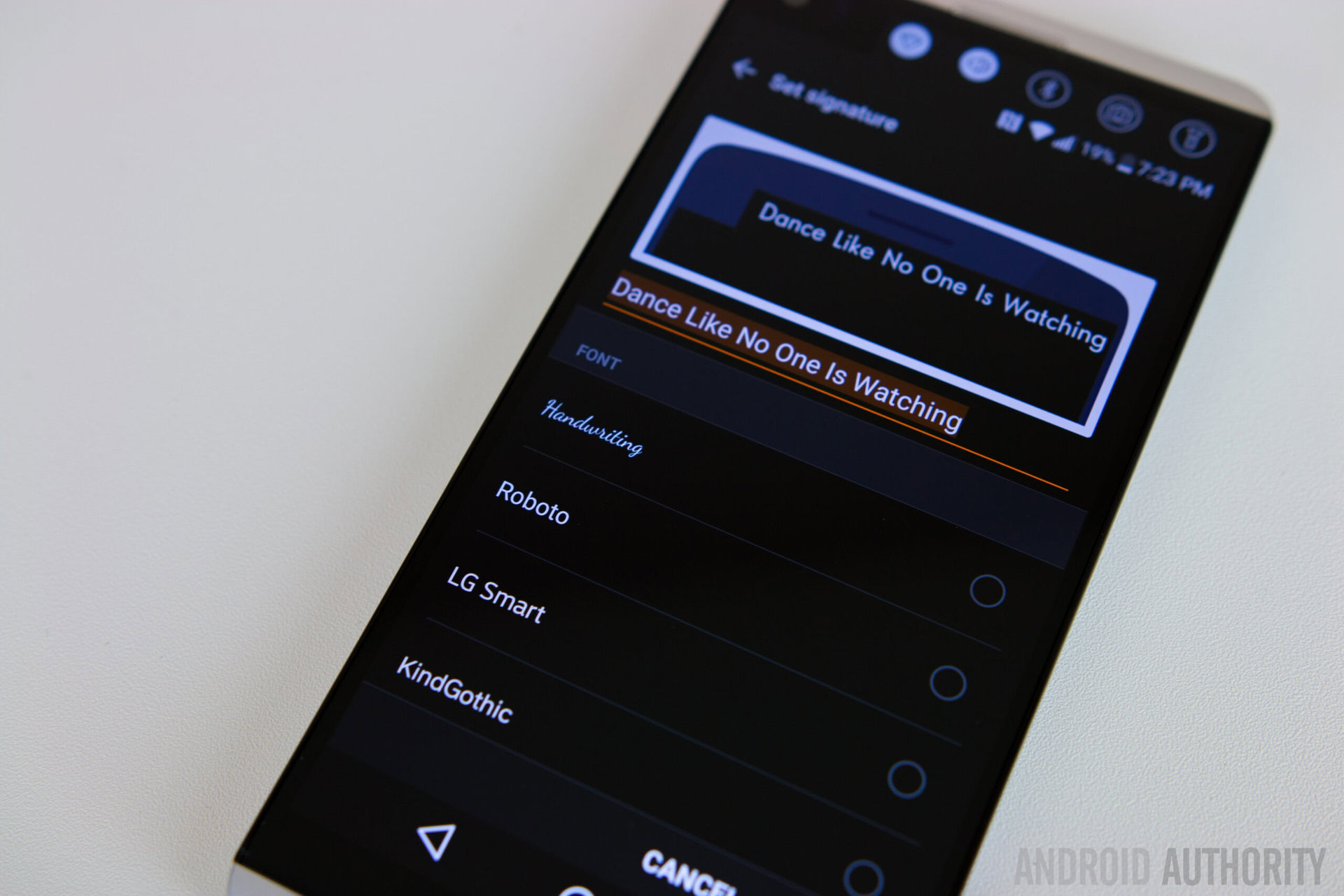
When saving this setup, you will be prompted to use the first character of your signature as a lock screen wallpaper. If you want to pass on this option, you can just tap on “Later,” but if you would like to set a matching wallpaper, tap on “Settings,” select the wallpaper you want, and apply it. Now, whenever you wake up the phone, you will be greeted with your signature and the matching custom wallpaper, providing a nice way to make your V20 a little bit different from everyone else’s.
Smart settings
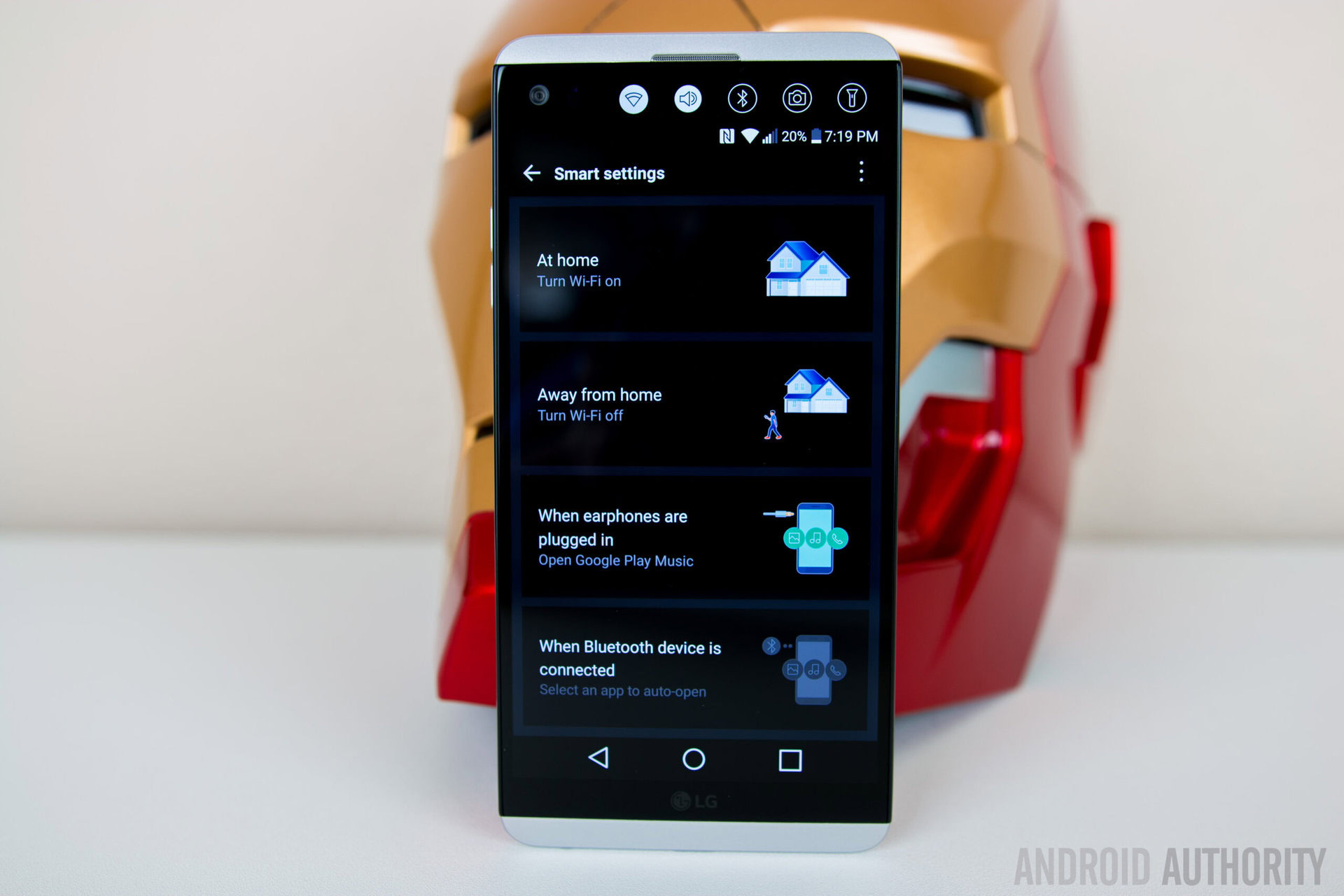
One of the features of the LG V20, which has also been available, but largely underutilized, with other LG smartphones, is Smart Settings. This provides a quick and easy way for the device to perform some tasks automatically, such as turn on or off certain functions based on your location, or launch a specific application when you plug in headphones or connect to a Bluetooth device. Ultimately, these settings can be really convenient, and save a lot of time in the long run.
For example, if you want an app like Spotify or Google Play Music to automatically launch when headphones are plugged in, go to the Smart Settings section in the Settings menu, select the setting for Earphones, make sure it is enabled, and select the app that you want opened. In this case, music apps or something like Youtube makes the most sense.
You can also have the phone turn Bluetooth or Wi-Fi on and off, and change the sound profile based on whether you are at home or outside. In order to do this, all you have to do is set your home location, and set your preferences for Bluetooth, Wi-Fi, and sound profiles accordingly, and the phone will automatically make the changes.
How to use focus peaking

The LG V20 brings back all the same manual modes when capturing images or recording video that were available with its predecessor, but there are a few new features that have been added as well. One of the biggest improvements to the camera experience is the inclusion of built-in focus peaking, and if you are a content creator, you will know exactly how important this feature is, and how much easier it makes shooting video or taking photos.
Open the camera application, switch to manual mode for either photo or video, and tap the Focus toggle to switch to manual focus. Focus peaking should already by enabled by default, but if it isn’t, just tap on the toggle, and as you adjust the focus of the camera, you will notice a lot of green fuzzy lines starting to appear. These lines indicate when the camera is currently focusing, and it is extremely useful for getting a crisp and clear shot, with exactly what you want being in focus.
Comfort view

One of my favorite software features that LG has introduced with the V20 is the Comfort View mode, which is essentially a blue light filter, and is something that is also available with the Samsung Galaxy Note 7. A blue light filter gives your screen a yellowish hue, which makes it a lot easier on the eyes, and causes less strain on your eyes, especially when looking at the phone at night or in the dark.
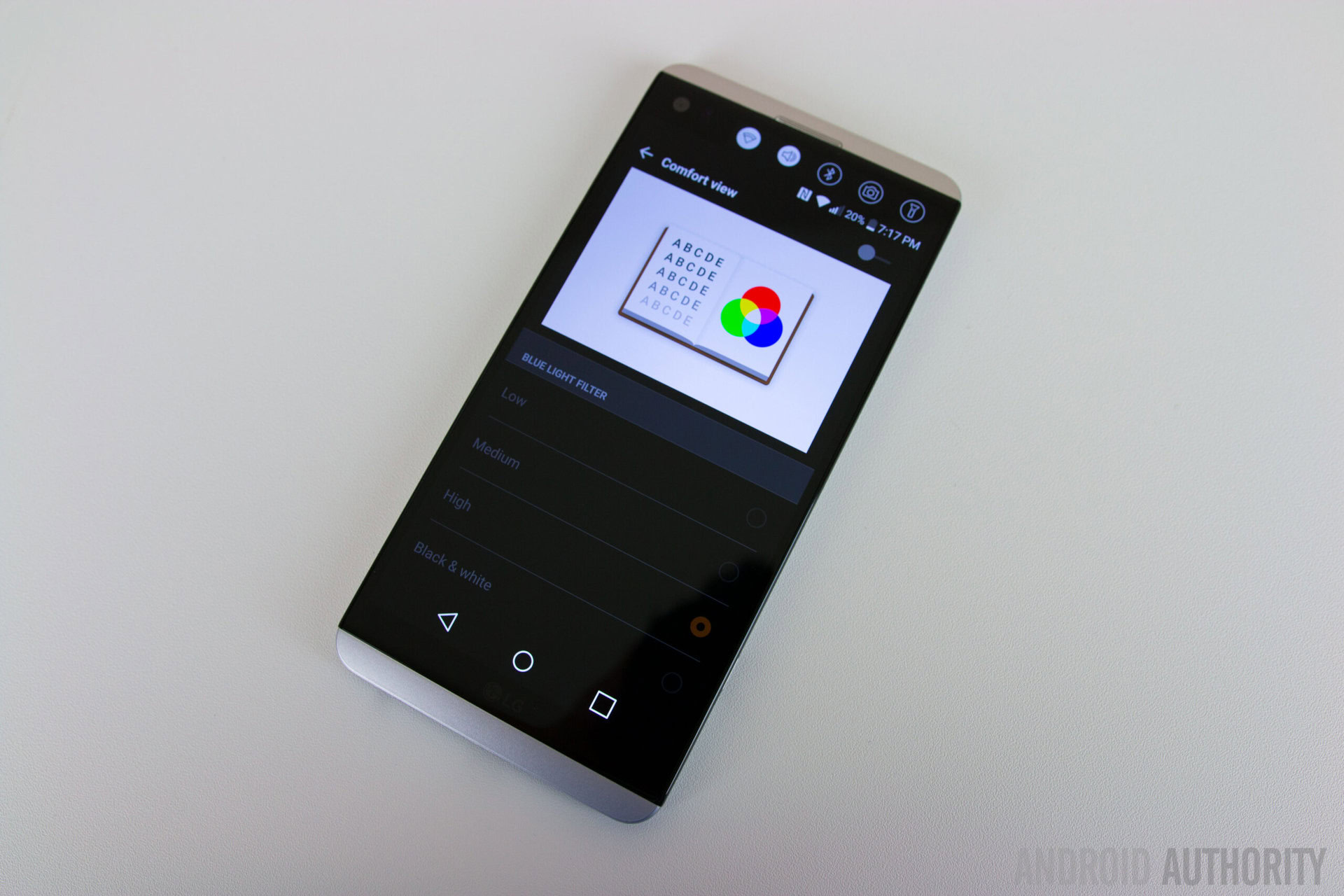
To enable this feature, swipe down to open the notification shade, look for the Comfort View toggle, which may be on the next panel, and tap on it. You can also change the intensity of the blue light filter, by going into the settings with a long press of the toggle. Here, you can switch between, low, medium, or high, and even switch to a completely black and white screen.
Custom themes
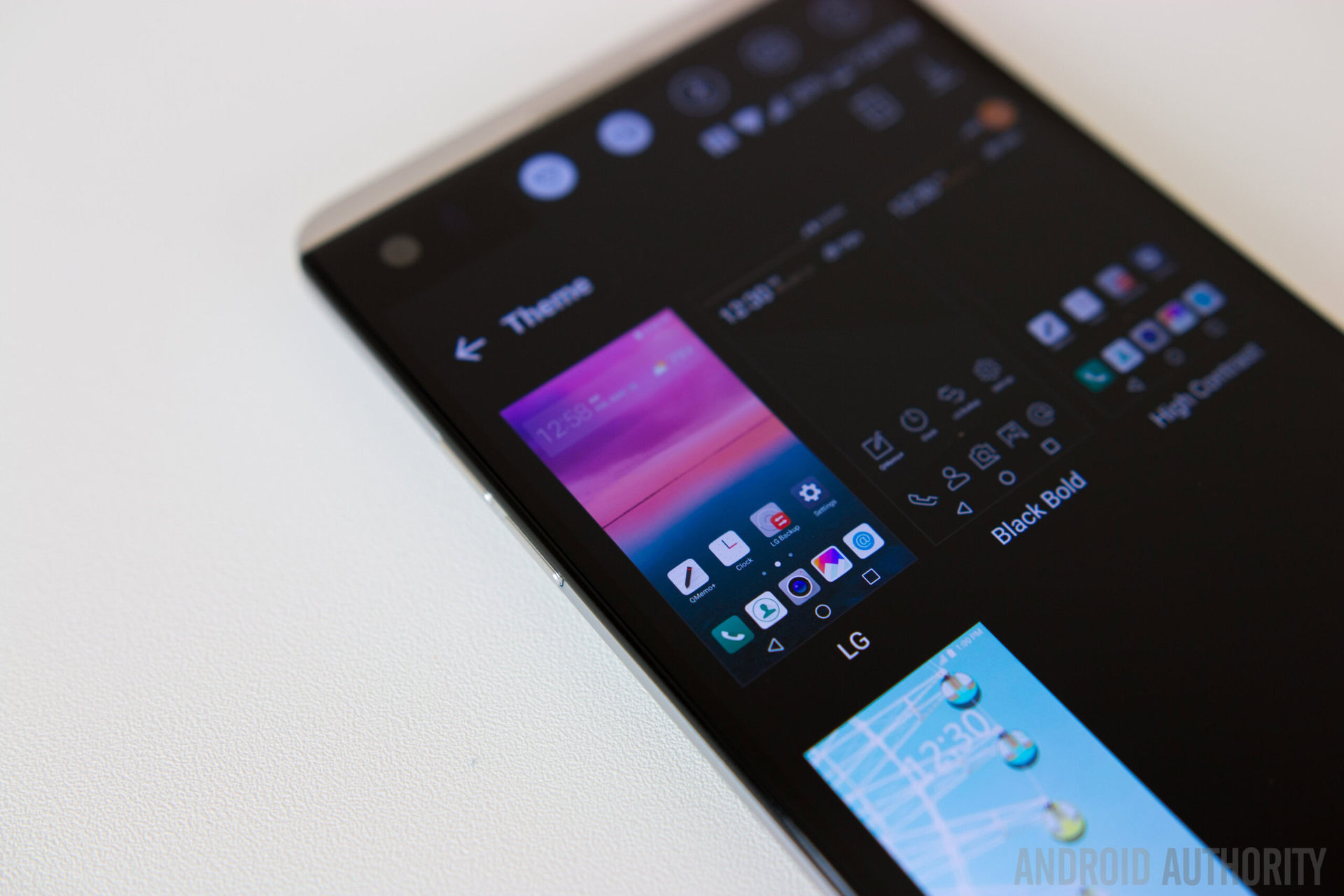
If you aren’t a fan of LG’s icons or the general color scheme of the user interface, you have the option to easily change it with the built-in themes. All you have to do is go to the Themes section in the Settings menu and select one of the available themes.

These themes provide extensive changes to the interface, with differences to be seen with the icons, and in the notification shade, Settings menu, and LG applications. The only downside is that there aren’t a lot of options available for the V20 right now, but that is a list that will hopefully grow with time.
So, there you have it for this roundup of some useful tips and tricks to help you get the most out of your LG V20!