Affiliate links on Android Authority may earn us a commission. Learn more.
Android O brings custom lock screen shortcuts [Diving into Android O]
Published onMarch 22, 2017
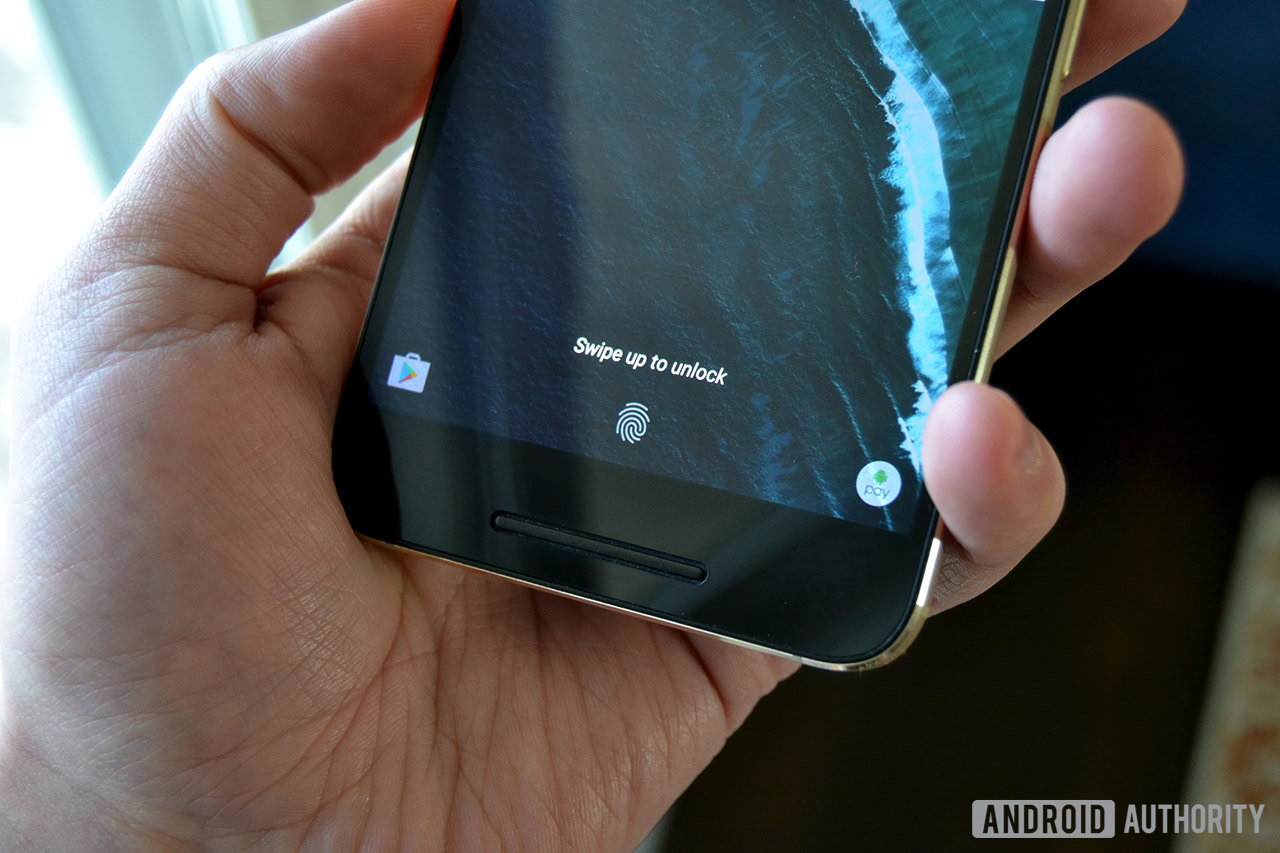
Despite having a reputation for customizability, vanilla Android has always had a couple corners where the OS is bland and disappointingly devoid of customization options. Unless your device was rooted or running a custom ROM, this included the lock screen, for which the only native options were things like changing the wallpaper and the appearance of notifications.
Fortunately, the rather sudden debut of our first Android O Developer Preview elevates the lock screen to previously unknown levels of personalization and convenience by giving us the long-overdue ability to choose our own lock screen shortcuts.
The magic behind the customizable lock screen shortcuts comes from the System UI Tuner
The magic behind the customizable lock screen shortcuts comes from the System UI Tuner, which was actually introduced in Android Marshmallow. In case you’re unfamiliar, System UI Tuner is a hidden menu that you can unlock much like Developer Options. However, while Developer Options is unlocked by navigating to About Device and tapping on “Build number” eight times, you can unlock System UI Tuner by pulling down the notification panel from any screen, then long-pressing the Settings cog in the top-righthand corner for about five seconds, or until you feel the short haptic pulse. At this point, you’ll see a prompt informing you that the System UI Tuner has been unlocked. It’s found in the same vicinity as Developer Options.
Now that that’s out of the way, we can get down to brass tacks.
Android O gives you a pretty wide range of different shortcuts to place on your lock screen
In prior versions of stock Android, the standard lock screen shortcuts were typically camera on the right and either phone or voice on the left. However, System UI Tuner in the Android O developer preview gives you a pretty wide range of different shortcuts to place on your lock screen. Depending on the apps you have installed on your device, clicking on “Lock screen” from within the System UI Tuner, followed by choosing either the left or right shortcut, will populate a list of different functions you can apply to your lock screen. For instance, you’ll probably see things like “Selfie”, which would clearly be a shortcut for taking photos on your device’s front-facing camera. Additionally, you’ll see options to allow each shortcut to unlock the device, too.
While this may seem like a relatively small change, there are countless hypothetical situations in which custom lock screen shortcuts can be useful: Maybe you want to have the Snapchat camera at the ready for those unexpected snap-worthy moments. Perhaps you’ve been waiting for a way to make Spotify quickly accessible without having to actually unlock your phone and sift through the app drawer. Or maybe you’ll make a shortcut for adding a new contact, scanning QR codes, or live-streaming to YouTube, FaceBook, or Instagram. The possibilities are virtually endless.
Are you looking forward to choosing your own lock screen shortcuts? Is this a feature you’ve been waiting for? Which of Android O’s other features are getting you the most excited? Sound off in the comments below and don’t miss our other coverage of Android O’s new features.