Affiliate links on Android Authority may earn us a commission. Learn more.
7 common problems with the Nexus 5 and how to fix them
The Nexus 5 is recognized by many gadget lovers as one of the least expensive high-end Android handsets on the market, designed to give users optimized hardware and fantastic quality for a price that wasn’t going to break the bank However, just like any other phone, inexpensive or otherwise, the Nexus 5 has some issues, and although recent updates have provided some relief, a few problems continue to crop up. Here, we’ve rounded up some of the most common problems with the Nexus 5, while offering potential solutions on how to fix them.
Disclaimer: The Nexus 5 is still a great phone and chances are that you will not experience the problems that have been listed below.
Problem #1 – The battery life is poor / charges too slowly.

Many users have complained that the battery life on their device is not up to scratch, with the battery charge running out too quickly, or charging too slowly.
Potential Solutions:
- Putting your phone in airplane mode in times when you are not using it, creating power-saving options, and ensuring apps are stopped when not in use, can be all you need for a better battery life.
- When you charge your Nexus 5, try turning it off as soon as you remove it from the charger cable, then turn it on again.
- If your charger heats up quickly, or starts to emit buzzing sounds, it may be faulty. If you have an alternative option that you can use, see if this makes a difference.
- Wiping the cache partition can be helpful. See instructions on how to do this below.
Nexus 5 Accessories – Nexus 5 Cases
Problem #2 – Phone randomly shuts down

Although some people have reported that the recent Android update has removed the “random reboot” issue from their phone, others are still commenting that they experience random shut down issues.
Potential Solutions:
- It could be that data in your phone is causing the issue. A factory reset could provide a solution. Remember, before you factory reset your phone, you will need to back up any important data that you do not want to lose.
- Go into recovery mode and wipe the cache partition, this can help to get rid of any fragmented data that is cluttering up your phone.
- It could be that your battery is failing. Try turning your device off and letting it charge for approximately ten or twelve hours. Then turn your Nexus 5 on and see if it stays on. If it continues to randomly turn off, contact Google and request a replacement handset.
Problem #3 – The email application keeps crashing

Some users have reported that they have trouble using the email application. Although an update has helped some people, others have found that it has made the situation worse.
Potential Solutions:
- After updating your phone to the latest version of Android, delete all of your email accounts and start fresh. Go to settings – apps – email – clear data. Selectuninstall updates, then try setting up the email accounts again.
- You can try deleting and re-installing your accounts without selecting uninstall updates, but most users have found that this solution only works for a few days before the application crashes again.
Problem 4 – Poor audio quality

Users have found that the speaker is too quiet, or that the quality of the audio is low, with muffling and reverb. Although a software update was expected to fix this issue, some people are still reporting problems after the latest Android update.
Potential Solutions:
- Make sure that you’re not accidentally covering the speaker with your hand. The speaker is on the left bottom edge of the device.
- Try turning off virtual surround sound.
- If you are listening to music through Google Play, go into your settings and turn on the Equalizer.
Problem #5 – Problems with dropped network connections
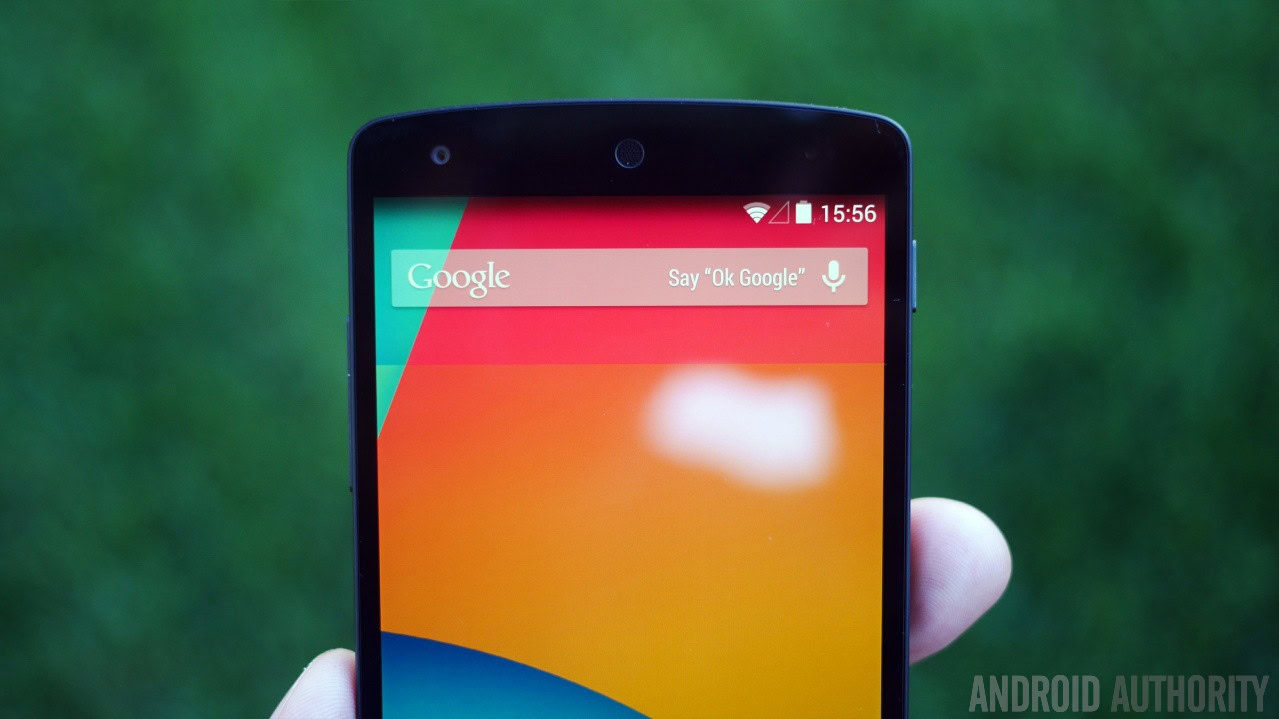
Some people have reported that they struggle to keep their network connections alive. The update has helped some people with these issues, some are still experiencing problems.
Potential Solutions:
- Rebooting the device will refresh the phone and revive the connection.
- Go into Settings – Wireless & Networks – More- Mobile networks – Network mode, then choose the place you want to connect to manually.
- Try using the SIM card in an alternative handset to ensure that it is not your SIM causing the problem.
- Make sure that your APN settings have been set up correctly. You can check with your carrier to find out what you should have, then go into your Settings -Wireless & Networks – More – Mobile Networks – Access point names.
- Some people have found that the problem is resolved after a factory reset, or after picking up a replacement
Problem #6 – Loose power button

Some people have noticed that the power button rattles when moving their phone, or when it vibrates.
Potential Solutions:
- Try using a case, as they can prevent the buttons from moving around. Some Nexus 5 cases cover buttons completely.
- Contact Google, or the retailer you bought your phone from, and ask for a replacement.
Problem #7 – “OK Google” doesn’t work
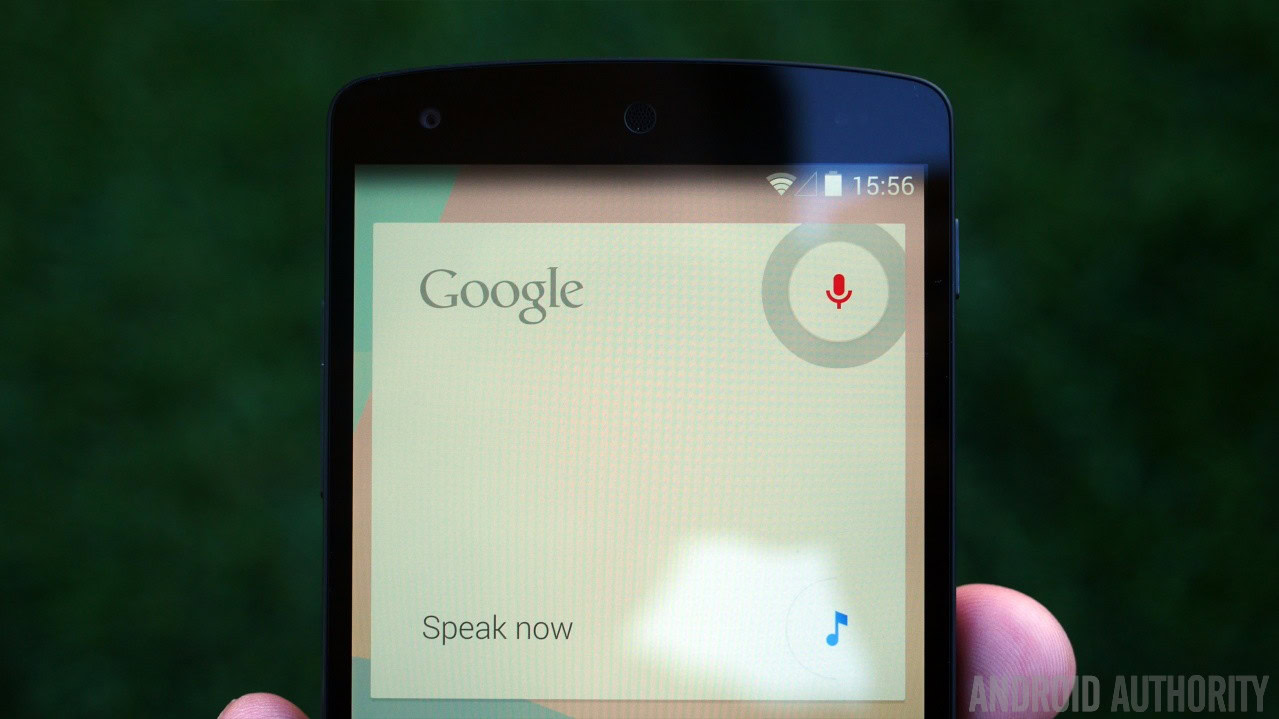
Some users have complained that the “OK Google” voice command stops working. Either the application does nothing whatsoever, or it just makes a small sound and does not load up the search engine page.
Potential Solutions:
- Make sure that you have the OK Google command switched on by going into Settings – Google – – Search – Voice – OK Google.
- A soft reset may do the trick.
- Make sure that your language has been set to English on your phone by going into Settings –Google – Search – Voice – Language.
- Back up any important files or data on your phone and wipe the cache partition.
So there are some of the most common issues regarding the Nexus 5 that are still causing problems today. We will continue to update this list if more problems or solutions emerge, and if you’ve had any of these issues before, let us know how our solutions worked for you. While software issues may be unavoidable, you can always keep your device safe from any external damage. Don’t forget to check out our roundup of some of the best protective cases and covers for the Nexus 5.
Talk about your Nexus 5 issues in our Nexus Smartphones forum
Here are some guidelines on how to perform a factory reset and clear the cache partition on the Nexus 5.
Resetting the Nexus 5:
- Go to the Settings menu
- Choose Personal- Backup & Reset
- Personal data – Factory data reset
- Read the information that will pop up on screen, then choose Reset phone.
- If you have a password protected phone, you may have to enter your pin, password or pattern
- Choose Delete everything.
Clearing the Cache Partition
- Make sure you have backed up any important files
- Press and hold the volume down, volume up and power buttons together for ten seconds
- When the Android screen appears, press volume down twice and select Recovery mode
- Use the power button to select
- When the Android with the red triangle appears, hold the power key and tap the volume up key until you can access the android recovery screen
- Let go of all buttons, then use the volume keys to select wipe data cache partition
- Use the power button to select