Affiliate links on Android Authority may earn us a commission. Learn more.
Android customization - Use NFC Tags and Trigger to run Tasker Tasks
Last week in our Android customization series we showed you a quick method for using an NFC Tag to put your Android device into a sort of bed time mode. We used an app called Trigger to write our own custom commands to an NFC Tag and witnessed just a glimpse of all that Trigger is capable of. This week we take a little different approach to the same task.
As it turns out, Trigger is able to take advantage of all of the Tasker projects we’ve already built, so, instead of re-creating things, let’s take a look at how to run Tasker Tasks with the tap of an NFC Tag.
Before we get started
With your NFC capable Android device, head on in to the Google Play Store for your free copy of Trigger and grab Tasker for $2.99. You will also need some NFC Tags, feel free to hit up Amazon for your tags, or, keeping it super simple, you can order tags through the Trigger Shop in app.
For today, you will need to reference last week’s Trigger tutorial a few times, so, here is that link again: Trigger NFC.
Very similar to how we built our Trigger project last week, Tasker integration is treated as just another function in the long list of available Trigger Tasks. This means that for today you can simply follow last week’s tutorial, changing up just the following settings.
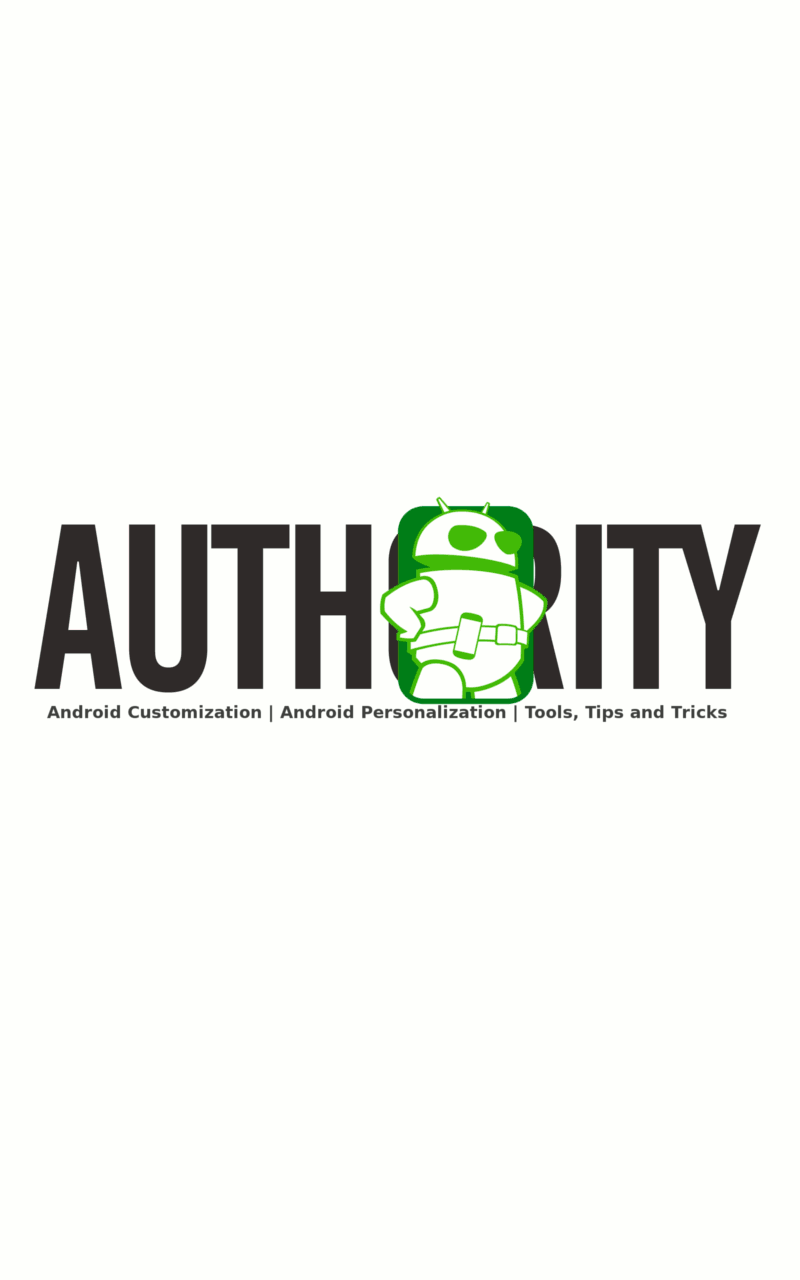
When you get to the Task chooser page, scroll down and tap on Tasker.
Choose Tasker Task.
Now, when you hit Next you will be asked to choose your desired Tasker Task.
Tap the magnifying glass to display all of your created Tasker Tasks, choose the Task you wish your NFC Tag to perform. Myself, I would like to use the ZooperWiFiToggle that we built for our custom control panel a while back.
Tap OK to confirm.
Don’t forget to Name your new Trigger Task, then hit Next to continue the process of completing this Trigger project, eventually writing the code to your NFC Tag.
That is all there is to it. Sure, it looks easy as I’ve described it today, but do take your time and make sure you get all of the steps in order, as outlined last week.
For my WiFiToggle project, I can now place the NFC Tag at the entry to my house. With one tap to the NFC Tag as I am coming or going I can enable and disable my WiFi radio for my device, saving battery whilst on the road and saving mobile data while I am at home. Don’t forget that you can write multiple NFC Tags with the same commands, so maybe I’ll create another to put at the office.
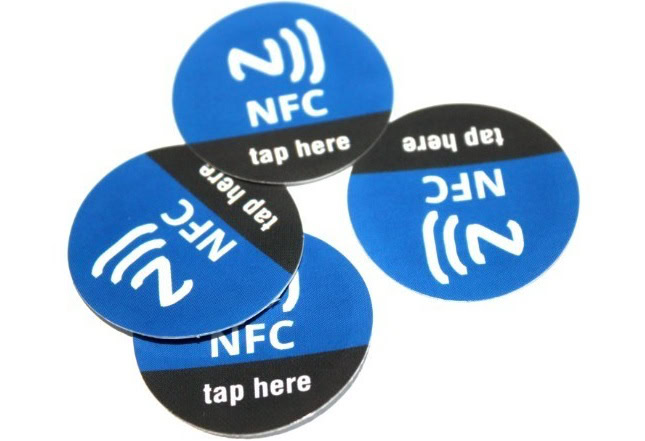
What’s next
I hope you see that there is almost limitless actions you can now perform on and with your device using a simple tap of an NFC Tag. I hope you take the time to get creative with Trigger, Tasker and the combination of the two. This is where I add my cliche of a phrase, do not ask what Android is capable of, for it is has many capabilities, instead ask how to make Android do what you want it to do.
When you are done laughing at my saying, here are a few other NFC Tag and Tasker projects that might be appealing to you:
- If your phone has an IR blaster, create Tasker controls to fire up your home theater system and configure it all for watching a movie. Create an NFC Tag that fires up the Tasker Task. Stick the NFC Tag to your coffee table. Now, you can get all of your gear running just by tapping your phone to your coffee table. Boom. (Don’t forget to re-purpose that Tasker Task and find a way to fire it up using voice commands.)
- You probably already thought of ignoring last week’s sleep mode settings via Trigger, instead planning to have an NFC Tag on the nightstand that re-uses your old Tasker sleep mode project. Now you can just tap your phone to the tag on your way to bed and enjoy a good night’s sleep.
- Maybe you are a masseuse, how about a tag and Tasker Task timer. Simply tap your phone to the tag at the beginning of your session and let Tasker notify you when your hour is up. You want to know how I would do it? Of course you do. I’d probably have the phone connected to the stereo, so I tap my NFC Tag, ringer and notifications get muted and music starts playing. At the end of the hour, the music would be phased out and stopped, perhaps with some sort of audio or flashing notification light indicator that time is up.
You may think my suggestions here a little bit overboard, or just solutions to problems that do not exist. I cannot deny that my presented ideas are a tad much, but they are made to inspire; Tasker and Trigger can do all of these things and more, and I want you all to feel comfortable and inspired to try it all.

Next week
If this didn’t work for you, let’s try that. IFTTT (If This Then That) is an app and a web service that allows you to customize your connected world as well as your Android device. We’ll take a quick look at how it works and how you can use it in place of, or on top of, Tasker and Trigger for all of your Android customization needs.
What do you think, are NFC Tags a convenient way to trigger tasks on your Android devices?