Affiliate links on Android Authority may earn us a commission. Learn more.
Don't like Google Now? Change the swipe up gesture to something new - Android customization
Did you get the chance to put together an awesome Story after tinkering with last week’s Android customization post on Google Photos? I hope so. If not, head back now, perhaps you have some Fourth of July photos to put together.
This week, we want to take a look at something you may have thought of doing, but haven’t been sure how to approach it, replacing the swipe up action from your Home button to another action in place of Google Now. You’ll never guess what app we plan to use for this action… Tasker!
Before we begin
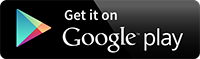
Customize the swipe up gesture
By default, your device will likely jump straight into Google Now when you swipe up from the on-screen Home button on your device, or from the center of the bottom edge if you have a physical Home button. There are a few apps that can also take control for this gesture, one of which is our trusty old favorite, Tasker.
To change things up from Google Now to a custom Tasker action, open Tasker and head to the Tasks tab.
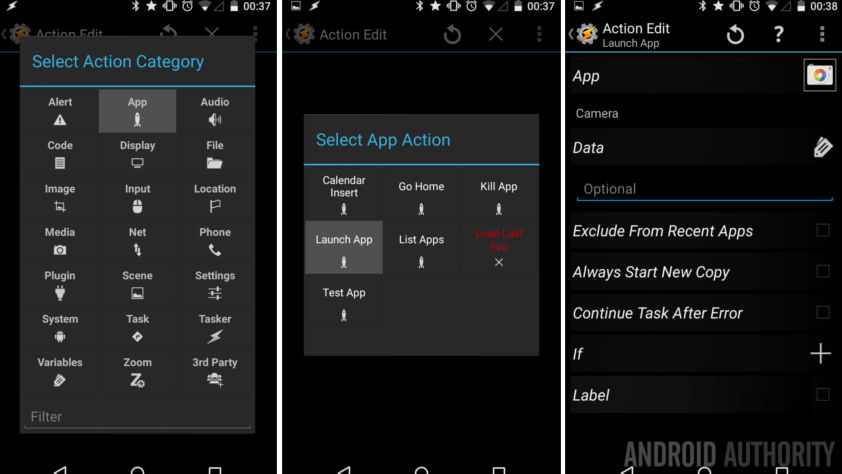
Tap the “+” button to begin your fist Task. Remember to name it appropriately, I’ll call mine “SwipeUp“.
Decide what you want to have happen on your device. There are many things that you can make Tasker do, check out some of our previous Tasker tutorials for some ideas, for today, I would like simply to launch my camera app. To do so:
Tap the “+” button.
Choose App.
Choose Launch app, then choose the app you want to launch. For me, that is just Camera.
Remember that you can long press on an app in this list to select a specific Activity within the app, if available. So, for the Camera app, I can head straight to the video recorder, if that is what I wanted.
Tap the system Back button to save and exit out of the Task, that is all you need.
Head over to the Tasker Profiles tab and tap the “+” button to create a new Profile.
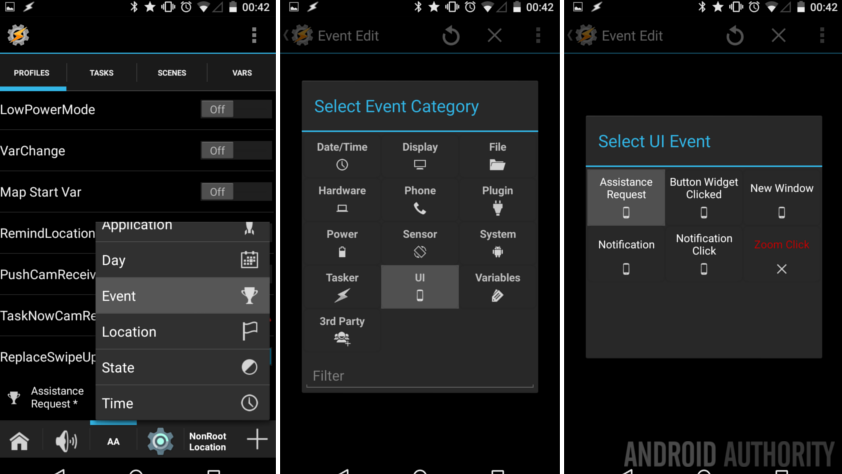
Name the Profile appropriately, I’ve named mine “ReplaceSwipeUpGesture“. I bet you can make something shorter.
Select Event.
Select UI.
Select Assistance Request.
You have the ability to use this Tasker project in only specific apps, you may play with that later, for now:
Leave everything as it is and hit the system Back button to save and exit. By not selecting a specific app, the action will work for all apps.
Choose your “SwipeUp” Task for the Profile to fire.
We are all done in Tasker, hit that system Back button to save and exit.
Does your Tasker Task fire when you swipe up from your Home button? I bet it did not, but I’m sure you can figure out why it did not work, right? That’s right, you likely already bound the gesture to Google Now on our device, we’ll need to kill that association.
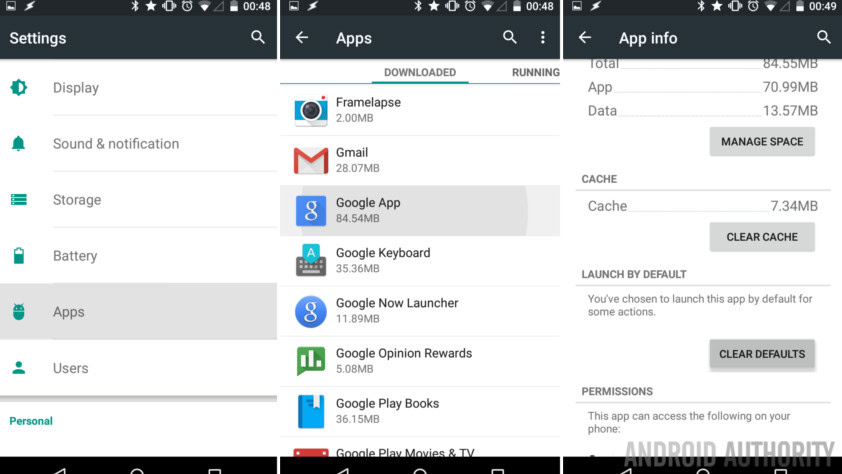
Head in to your system Settings.
Go to Apps.
Find and head into the Google App.
Scroll down a little ways until you find the Clear Defaults button. Read a little about what is going to happen, or just go ahead and hit that button. No worries, we can always re-bind the gesture at any time.
Tap that system Back button to get out of Settings. It’s time to try that swipe up gesture again.
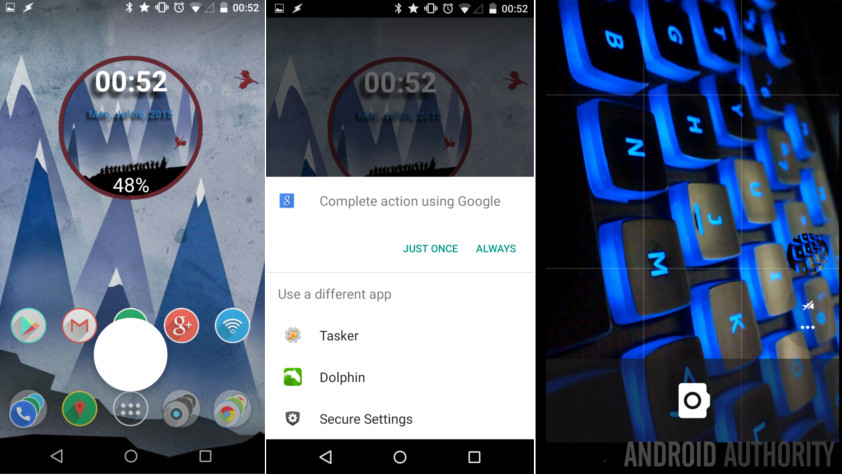
This time around, Android will ask you how you want to handle the swipe up gesture, you need simply select Tasker to continue.
Boom, my Camera app opened!
What’s next
As you know, the second time you try to run the same gesture on the same app, you will be able to assign the app as the default action. It is certainly up to you what you choose to do there, myself, I prefer not to choose a default, treating the swipe up gesture as a mini app drawer.
Was Tasker the best alternative to Google Now for the swipe up gesture? Depending on your needs, it may not be, it is a good thing then that there are many great apps you can install to handle things here. A couple that jumped out at us are Home Button Launcher and Swipeup Utility. Let’s take a quick peek.
Home Button Launcher
Free in the Google Play Store, Home Button Launcher provides a grid, customized to your liking, that you fill with your favorite apps and system settings, like locking your screen orientation. When you swipe up, you simply choose an app from the grid. You can even put Google Now as one of the apps on your list.
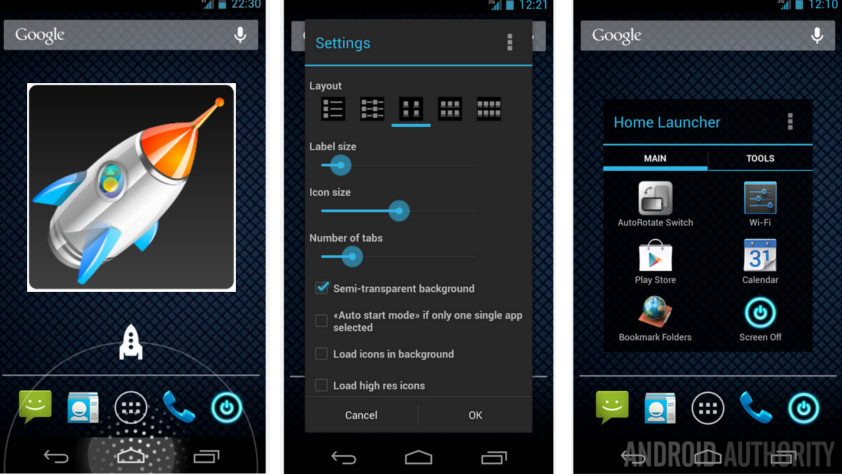
Swipeup Utility
Also free in the Google Play Store, Swipeup Utility offers a few fewer options, with the ace up its sleeve being the ability to completely turn off the swipe up gesture. No more misfires in the heat of your favorite game.
Don’t forget that you’ll need to set either of these as the default action for the gesture, or be sure that nothing is set as default to create the ‘mini-app drawer’ for easy access to these and more.
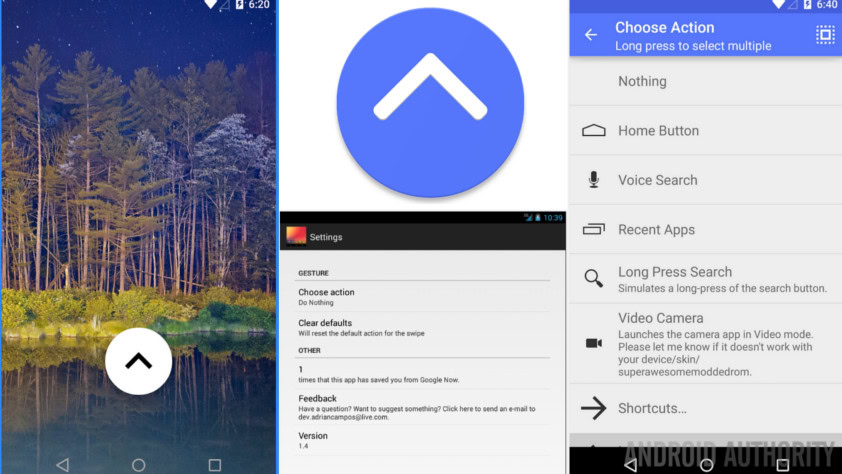
Next week
I do hope you found value in this Android customization post, I will admit that I learned a few new things about replacing the action behind the swipe up gesture while writing this piece. Next week we want to make sure that all of you non-Hangouts and Google Messenger users are covered for backups of your SMS/text messages, we have an old app that we’d like to show you; it’s one of my favorites, I rated it 5 stars back in 2011, and I still use it.
Are you an avid Google Now user?