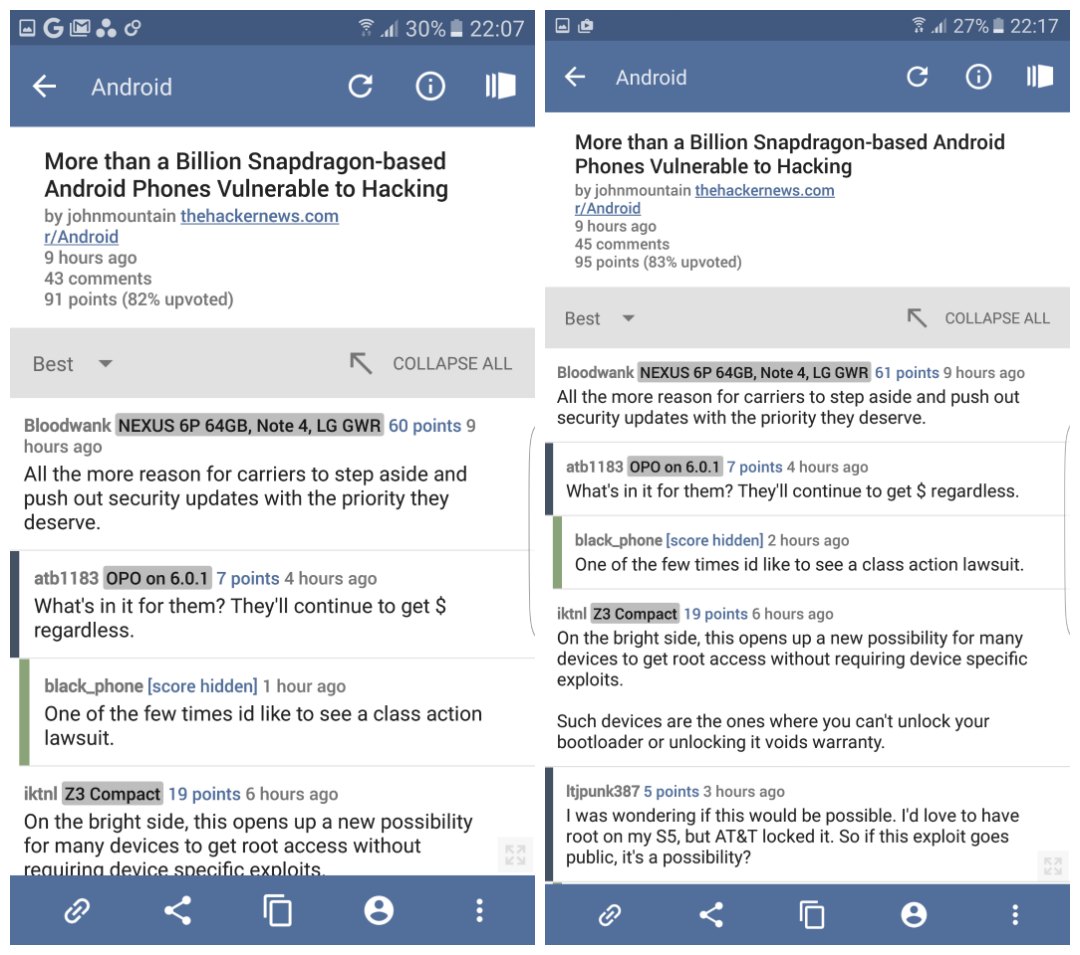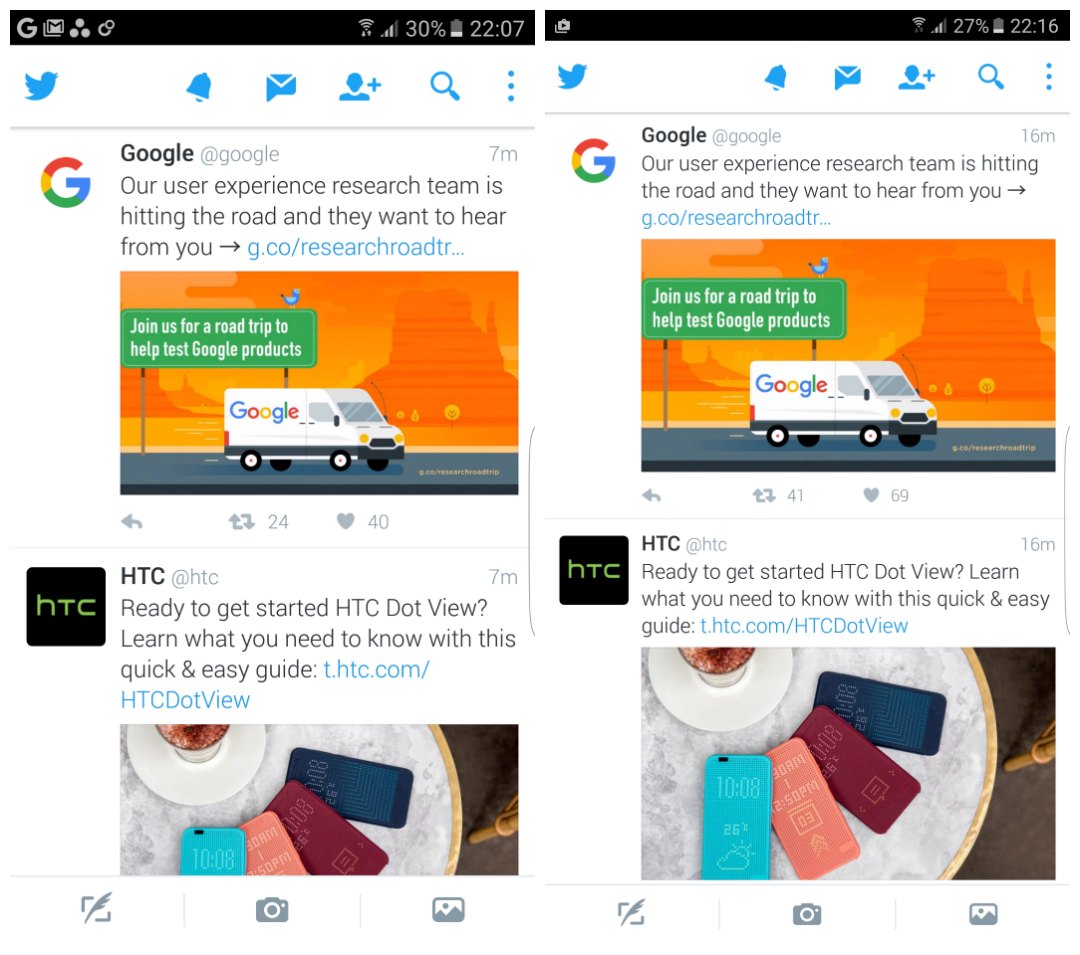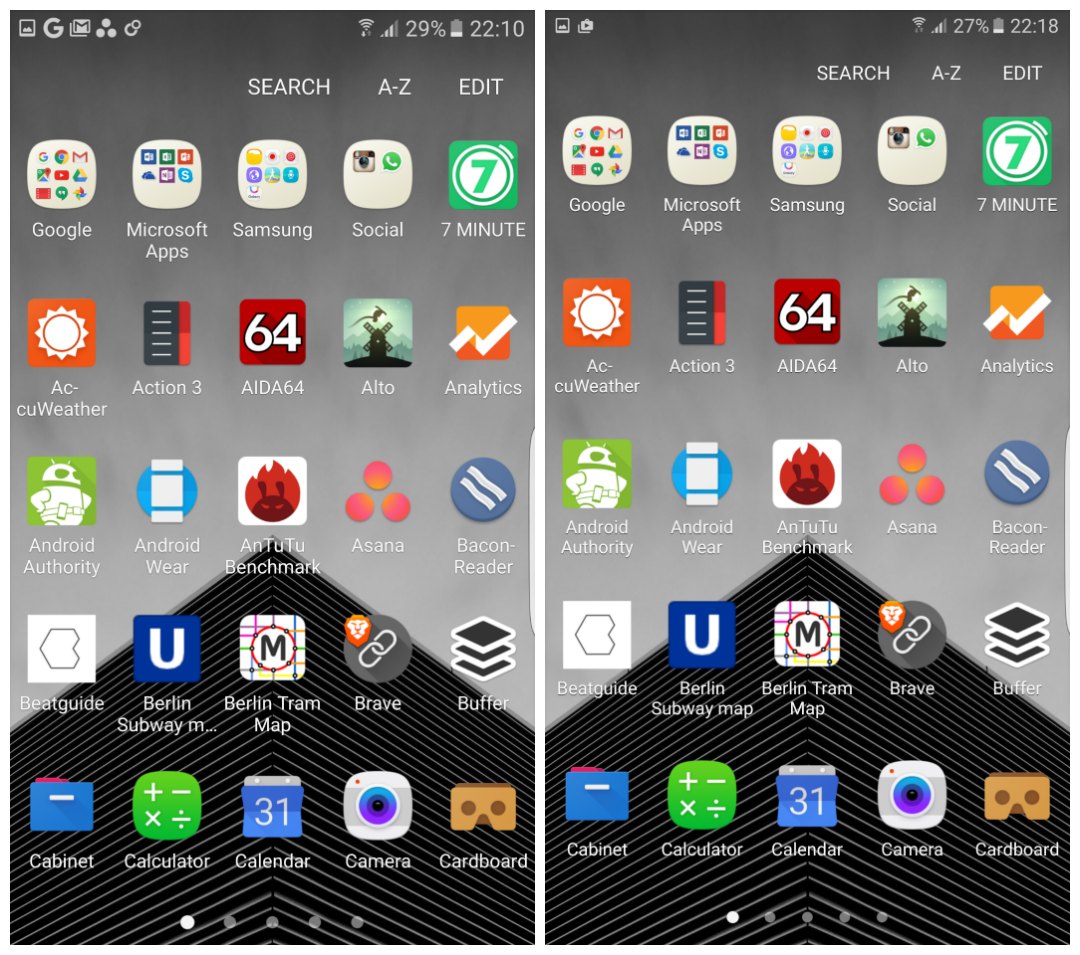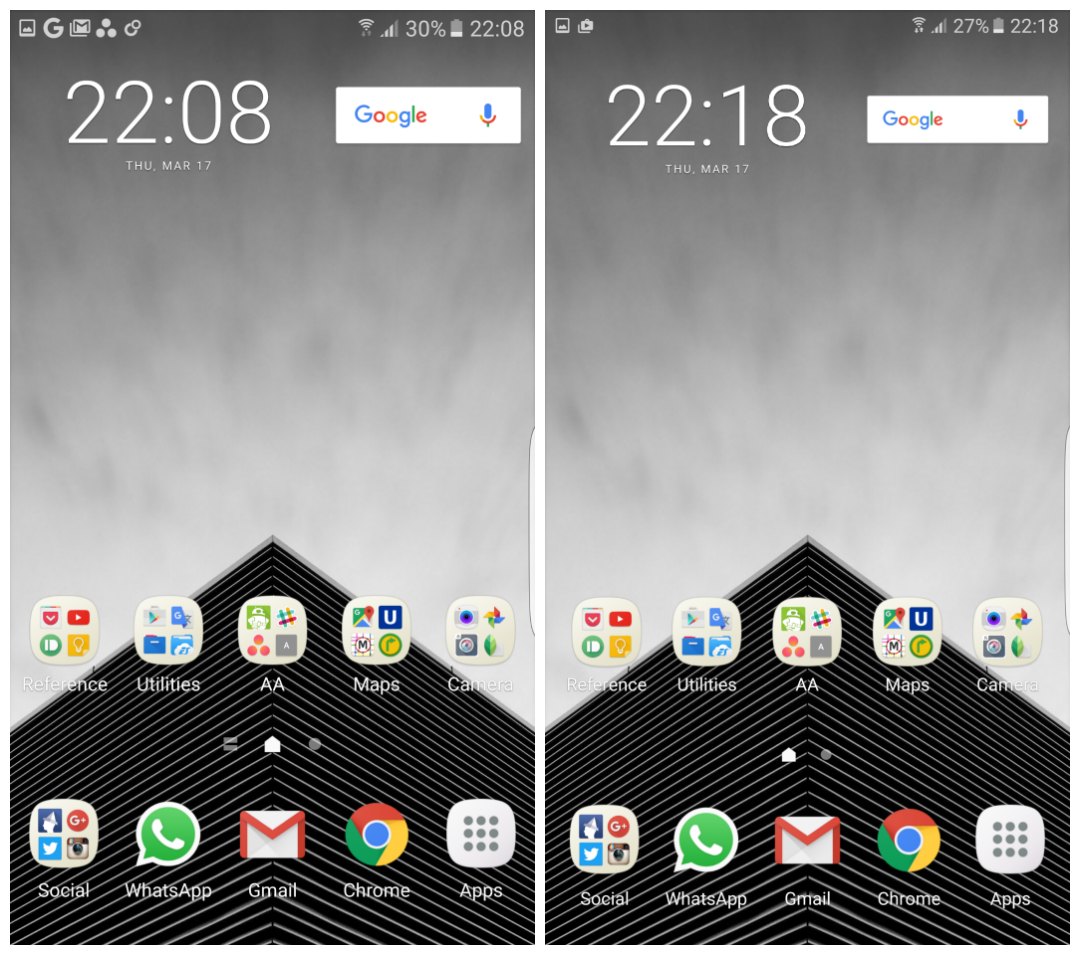Affiliate links on Android Authority may earn us a commission. Learn more.
Get more on your Galaxy S7, S6 or Note 5 screen with hidden DPI scaling settings
Published onMarch 17, 2016
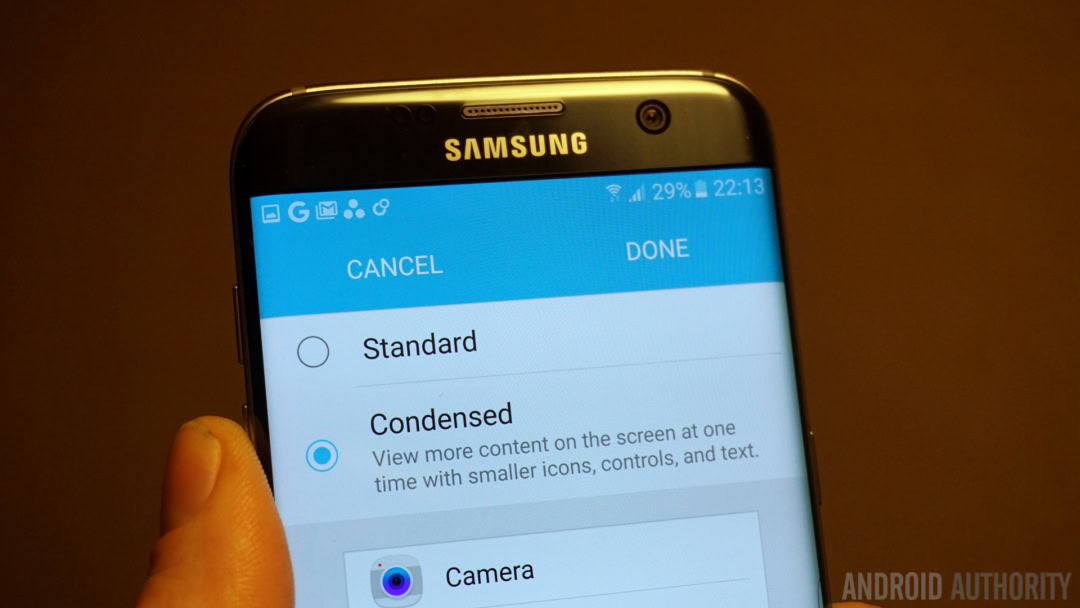
You know how amongst all the cool new Android N features there’s also native DPI scaling (the ability to resize on-screen content)? It turns out the Galaxy S7 and Galaxy S7 Edge have it too. Well, kind of. With a very simple process – no root or special skills required, I promise – you can squeeze more content onto your Galaxy S7’s screen. (Update: we’ve since been told the same method works for the Galaxy S6 and Note 5 as well.)

Whereas the Android N preview has a sliding scale between one and five (as you can see below on the left), the Galaxy S7 has just two: a Standard setting of 640 DPI (how it comes out of the box) and a Condensed view at 540 DPI or thereabouts. If you prefer to have more content on your screen rather than have it big and visible, then you might want to follow the steps below.
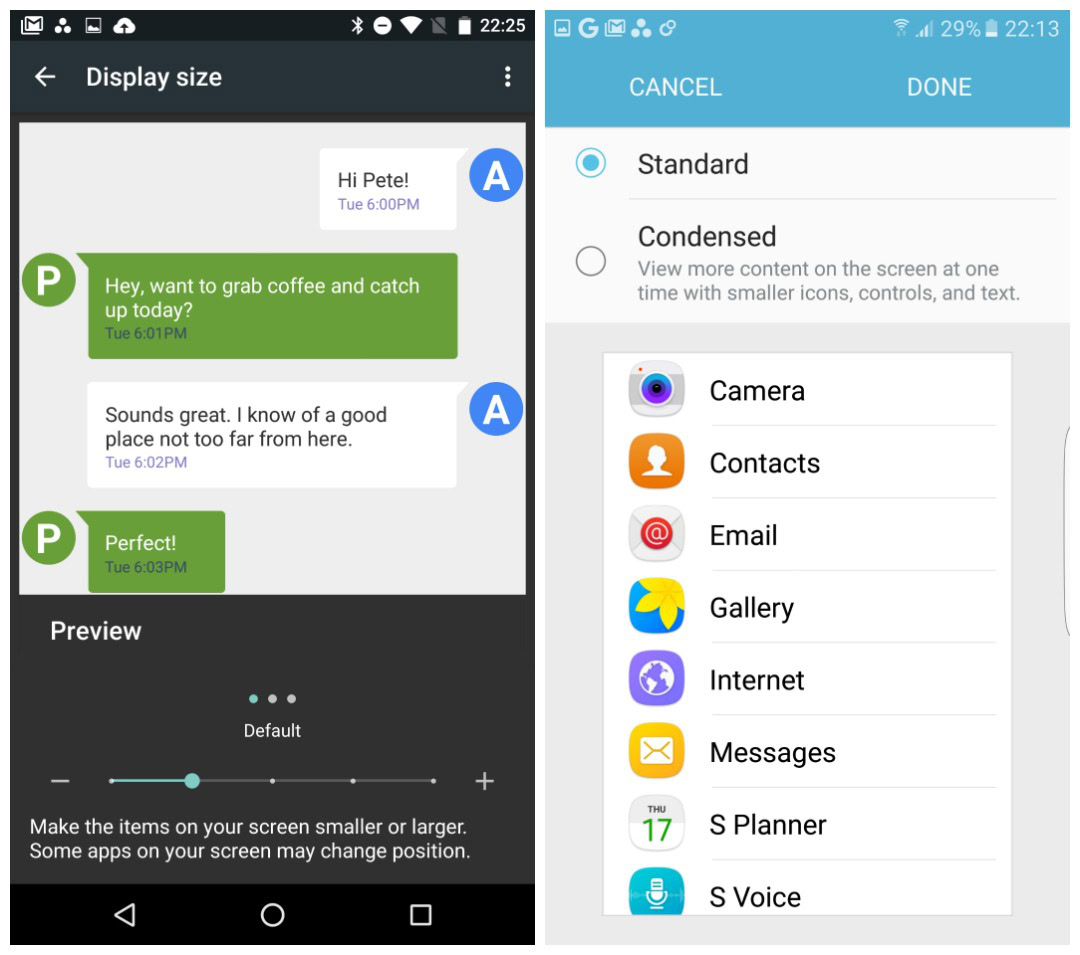
How to increase Galaxy S7 DPI scaling
All you have to do to enable Galaxy S7 DPI scaling is to install Nova Launcher (you’ll only need it for a moment, you can go back to TouchWiz once the process is complete).
1. Launch Nova Launcher, long-press the home screen, tap Widgets and drag Activities (in the Nova Launcher widgets) to your home screen.
2. This will bring up a menu. Scroll down to Settings, expand the list and tap .DisplayScalingActivity which will place an icon on your home screen.
3. Tap the icon and you’ll see the DPI scaling menu in typical Samsung form. Selecting between Standard and Condensed will show a preview in the app list below and as soon as you tap Done you’ll be prompted to reboot, after which the setting will have taken root.
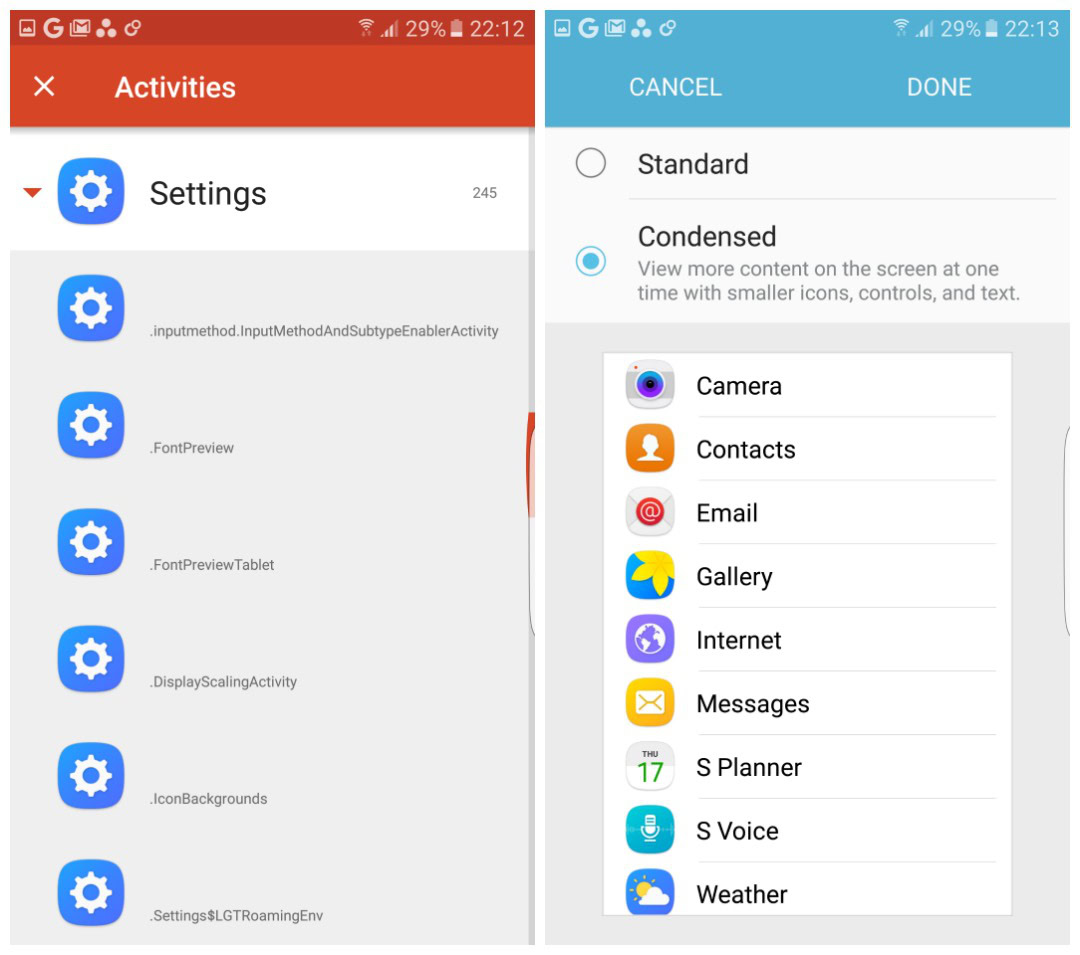
4. You’ll have to reboot your phone, but the change will persist through further reboots or even Android updates.
As you can see in the screenshots below, you’ll be able to see a lot more information in your Twitter feed, social stream or RSS feed. You can see that app icons don’t change size, but other on-screen elements do, so in the app drawer the status bar icons and Search/A-Z/Edit text is smaller in the Condensed setting. On the home screen, not much has changed other than the size of the Google search bar and the status bar icon size. The Settings menu also becomes a lot more compact.
As noted on XDA Developers (where this neat little trick was discovered), this is the third thing from the Android N preview that already existed in Samsung devices: multi-window, quick setting toggles at the top of the notification shade and now, DPI scaling. Credit where credit is due, so thank you Samsung, and thanks to XDA for discovering this hidden gem.