Affiliate links on Android Authority may earn us a commission. Learn more.
Samsung+: Taking a closer look at Samsung's help and assistance app
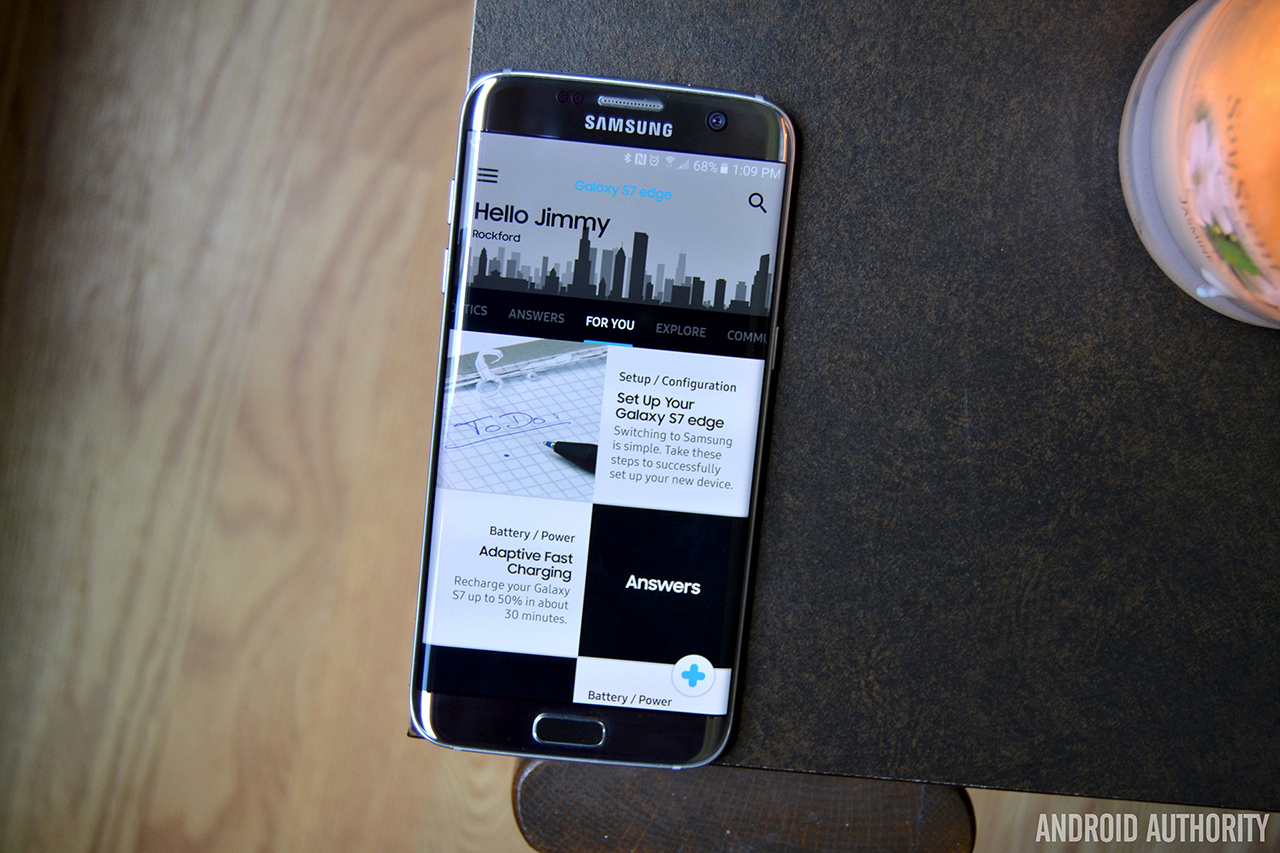
If you happen to live in the U.S. and own a Galaxy Note 7, Galaxy S7, S7 Edge, or pretty much any other Galaxy device from the past few years, you’ve probably heard of Samsung+. For those unaware, it’s a pre-installed application that comes on most recent Galaxy devices, aiming to provide users with personalized, live expert help in just a few taps.
Let’s be honest – if you’re reading this, you probably know a thing or two about smartphones. So why would you need a help and assistance app if a simple problem arises? The thing is, Samsung+ offers much more than Wi-Fi and Bluetooth advice, and it’s not just for the less tech-savvy users out there. Let’s take a closer look and see just what this app is all about.

The basics
When you launch Samsung+ for the first time, you’ll be given a brief overview on how to navigate through the app. You can perform a quick search if you already know what you’re looking for, or simply swipe through six different tabs – Live Help, Diagnostics, Answers, For You, Explore and Community.
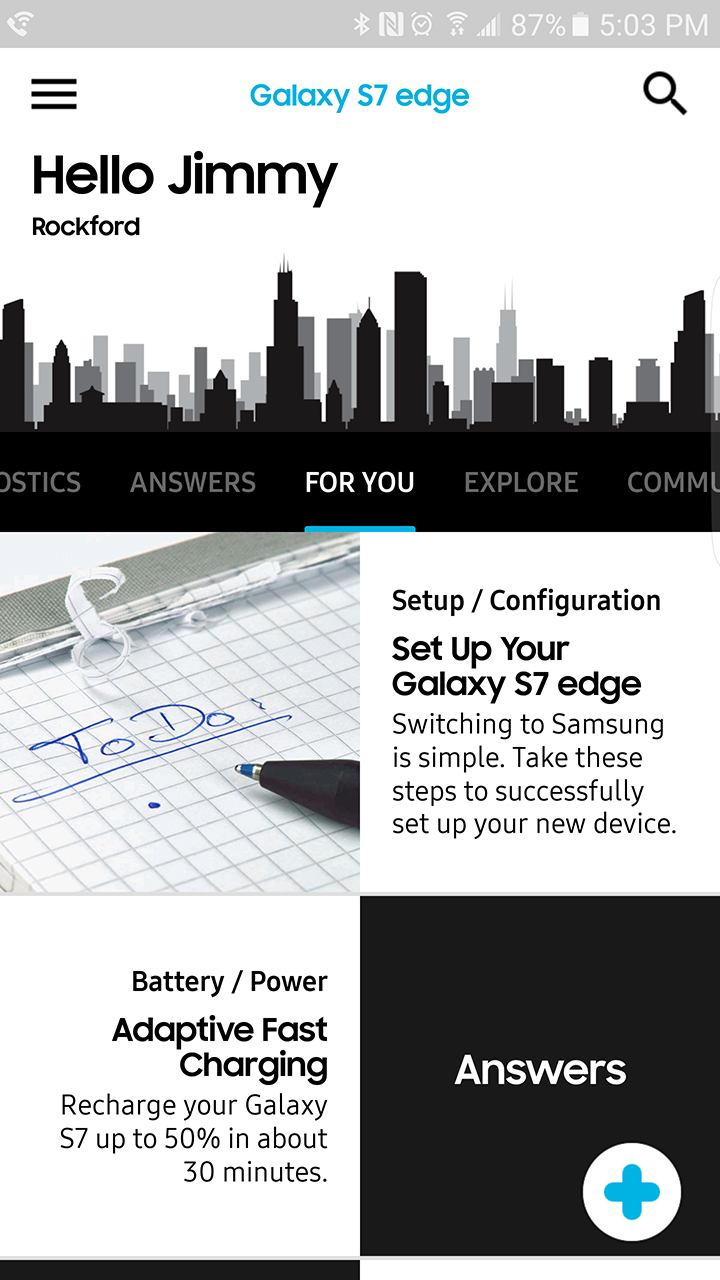
The For You section is the first thing you’ll see after launching the app. This is where you’ll receive tips and tricks regarding your registered Samsung devices, as well as topics popular in the Samsung community that you might like. Smartphone aficionados might not find a ton of useful information in this tab, though it’s perfect for folks looking to make their device setup process go a little smoother.
Speaking of the less tech-savvy users out there, the Answers tab is perfect for basic troubleshooting problems.
A digital instruction manual
So, you thought you’d be nice and buy your parents brand new Samsung Galaxy phones for Christmas. Little did you know, this automatically made you the go-to tech support person in the family. Fun!
If you’re in a pinch and don’t have the time to walk through how to perform the more basic tasks – setting alarms, taking screenshots, playing music – Samsung+ will definitely help. Just navigate to the Answers tab, choose the category you’re looking for, and you’ll be presented with a number of useful walkthroughs and how-tos relating to Wi-Fi and Bluetooth, device features, battery and power saving tips, and more. Seriously, there’s tons of useful information here.
If somehow these walkthroughs don’t do the trick, though, there are a few more steps you can take to get the help you need.
Live customer support
By far the most impressive feature in Samsung+ is the Live Help section. With just a few taps, users have the ability to chat with Samsung representatives over the phone or through video.
After my video chat was connected, it was smooth sailing from there
Once connected, I had to fork over my device’s IMEI, my name, email address and phone number in case the call was dropped at any point.
You might be thinking, wouldn’t it just be easier to chat on the phone rather than using video? Well, for certain scenarios, phone calls work great. But the app’s video chat support combined with the Samsung Assist feature is where it really shines.
[related_videos align=”left” type=”custom” videos=”710252,698045,679646,679576″]Samsung Assist allows you to share your screen with the representative and let them operate your device to see if they can fix the problem. Don’t worry – you don’t need to use this feature if you don’t want, and you need to grant permission before they take control of your device. Basically, Samsung reps can do anything on your device aside from performing a factory data reset. They also don’t have access to the physical buttons, either, so they can’t power off your device or soft reset it.
As of right now, Samsung Assist is only available on the Galaxy Note 7, Galaxy S7, S7 Edge, Note 5, S6, S6 Edge and S6 Edge+. Additional device support will be added in the future.
Honestly, the whole Live Help section of this app is a game changer. Again, it might not be super useful for seasoned smartphone veterans, but it can really help less tech-savvy folks in a bind.
A simple, easy-to-use diagnostics app
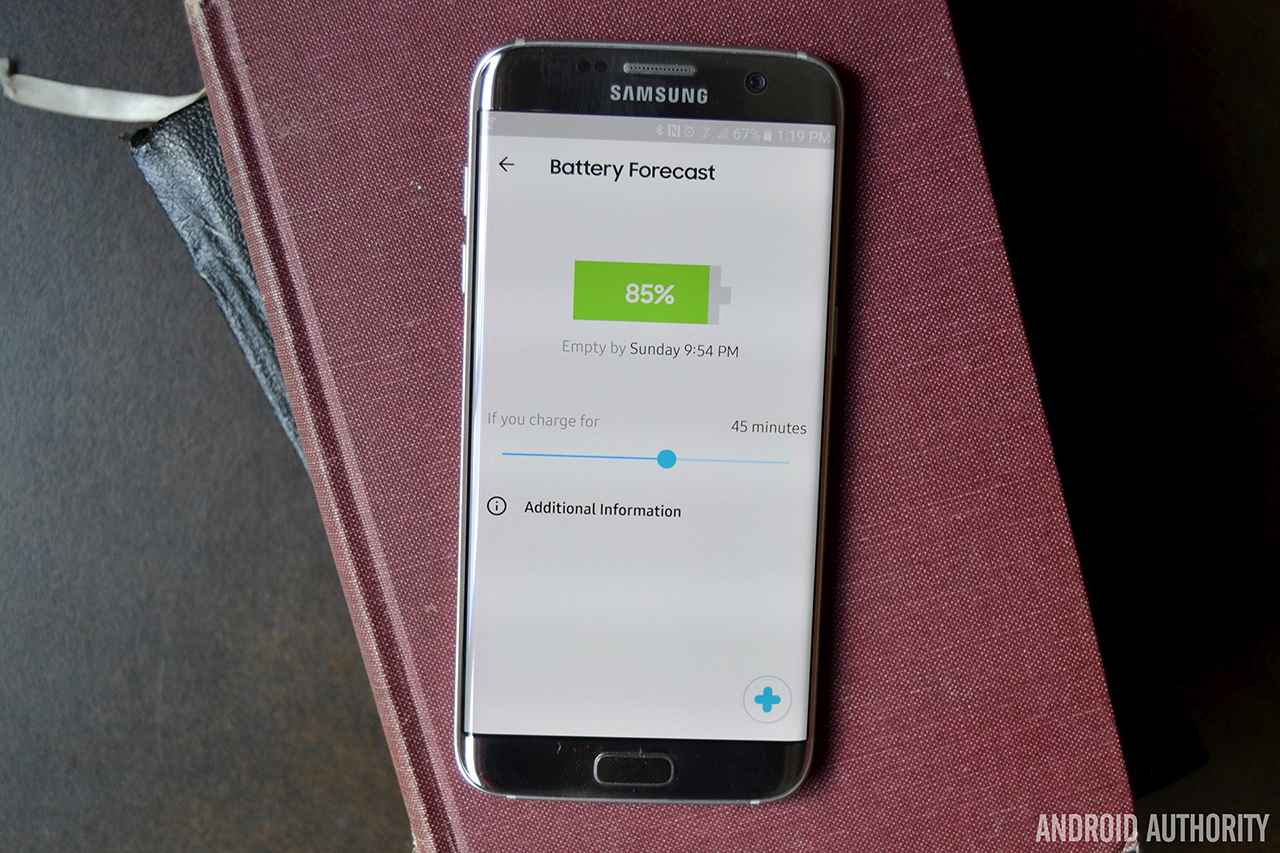
Samsung+ isn’t only about tech support. If you’re looking for more real-time stats regarding your device’s battery, data, storage and more, the Diagnostics feature will do the trick.
This is my favorite part of the app. If you’re experiencing any problems with your device (poor battery life, bad internet connection, etc.), all you need to do is head to this page to try and figure out what’s wrong. Samsung+ will scan your device and let you know if your battery temperature is too high, if it’s charging at the correct speeds, if your Wi-Fi is secure enough, and many more useful tips.
Samsung+ is also a full-fledged diagnostics app
There are also two useful features to help you optimize your battery life: Battery Forecast and Battery Optimizer. Battery Forecast will tell you your current battery percentage, when it’s predicted to reach empty, and how long you need to charge the device to reach a certain percentage. This is super helpful if you’re planning on going out for the night and have a low battery. Battery Optimizer, on the other hand, scrolls through your settings and lets you know what to change to achieve better battery life. For instance, in the screenshot below you’ll see that my screen timeout is set to 30 seconds, which is much less battery-friendly than if I were to set it to, say, 15 seconds.
Data Monitor and Storage Manager tools are also found in the Diagnostics section of the app, allowing you to keep better track at your remaining data usage and on-board storage. As you’re probably already aware, all Android devices have built-in data monitor and storage manager features, so these two aren’t really all that necessary. Still, it’s nice to see them baked into the app, so users can access all of their diagnostics info in one place.
Oh, and one other thing – there’s also a built-in Speed Test section that can test your Mobile or Wi-Fi connections. Pretty neat, right?
A place for Samsung die-hards
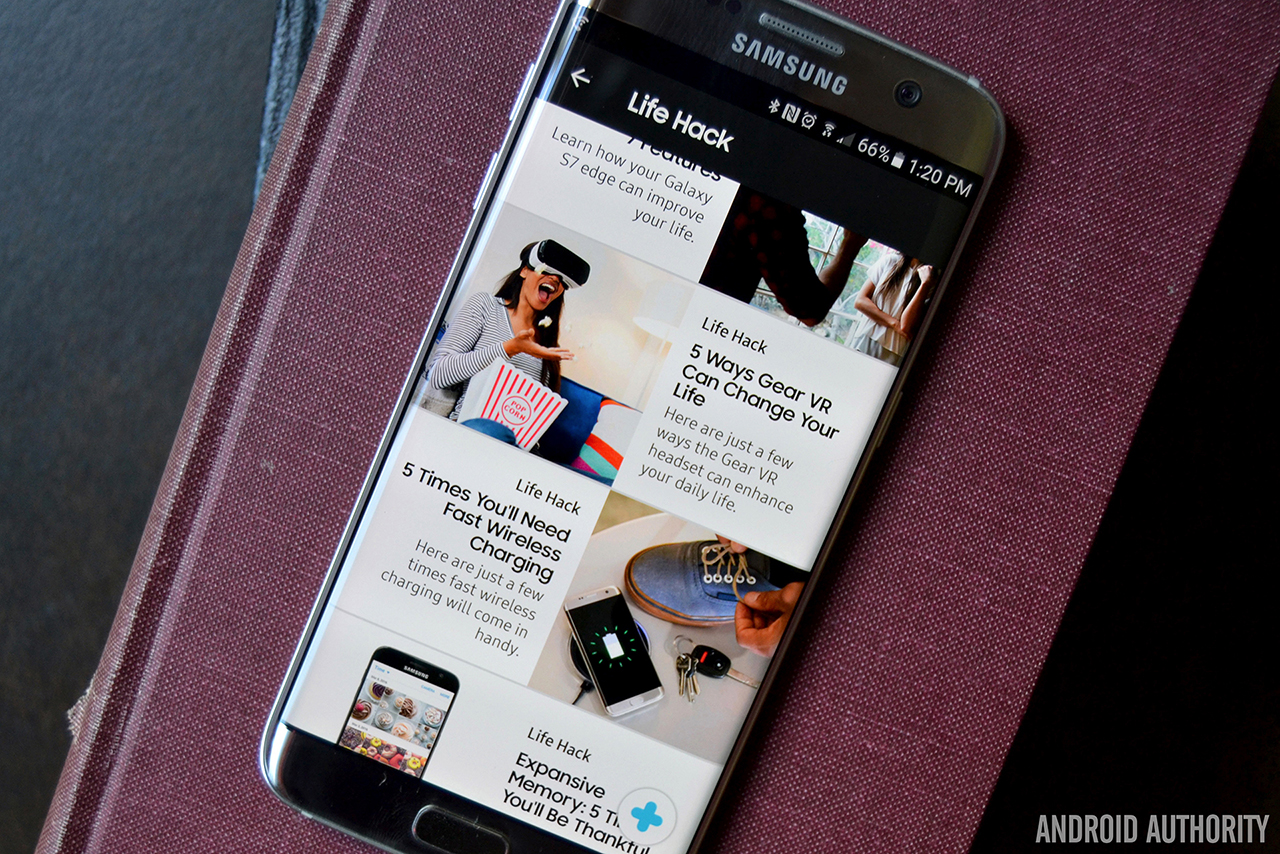
If you’re not having any problems with your Galaxy device, Samsung+ can still be quite useful. The Explore and Community sections are there for you to learn more about your devices. For instance, navigating to the Explore section will give you access to camera tips and tricks, tips on how to to multitask, and more. I’m not sure if the Explore tab will be useful for everyone out there, but it might be fun to poke around if you’re looking to learn more about your device.
For die-hard Samsung fans, or even for folks who just want to learn more about their Galaxy devices, Samsung+ offers a full Community section. It’s here that you’ll be able to read and ask questions about Galaxy S and Note devices, tablets, wearables, TVs and more.

From what I’ve been able to tell, the Samsung Community could be quite helpful if you’re looking to resolve device-specific issues, or if you’re just looking to geek out with other fans around the world. As for how the Community section is implemented in the app, that’s a different story. It’s not particularly fast, and it doesn’t really have an intuitive layout. Since everything is either black or white in this section, it can be tough to differentiate between links and plain text, too.
Wrapping up
Samsung+ is a useful help and assistance app that will come in handy in more ways than one. Not everything you find in Samsung+ will be for everyone, but the features it offers are pretty compelling and work well for the most part. Whether you’re a tech-savvy user or someone who is new to the smartphone world, you’ll likely find something useful in this app.