Affiliate links on Android Authority may earn us a commission. Learn more.
How to use Android Instant Apps
Published onFebruary 14, 2017
At Google I/O 2016, we got our first look at a wonderful new feature coming to Android called Instant Apps. Basically, Instant Apps allow you to access a cloud-based version of the app on your Android phone without requiring you to install it from the Play Store. This will not only save users time and effort, but they’ll also allow companies to let people demo what’s essentially a full version of their app before installing it.
If you’ve been waiting since last May to try this feature out for yourself, we have some good news. Google is finally rolling out Instant Apps, but only to a select number of users at the moment. I have the feature working on my Nexus 6P running Android 7.1.1, and numerous other reports state that the Pixel and Pixel XL, running Android 7.1.2, are also gaining support for Instant Apps. But now that Instant Apps are rolling out to a number of additional users, let’s talk about how to use them.
To find out if your Android device has access to Instant Apps, follow the instructions below. To get the process started, you’ll first need to enable Instant Apps on your Android device. This is as easy as turning on a switch in your phone’s settings menu.
How to enable Android Instant Apps
- Navigate to your phone’s Settings menu.
- Scroll down and tap Google under the Personal category.
- Under the Services category, select Instant Apps.
- Tap the toggle on the top-right of the screen.
- Read through the instructions card (and Play Terms of Service, if you really want to), then tap Yes, I’m in.
Great! You’re halfway there!
Once you’ve completed the steps listed above, you’re now ready to search for and use Instant Apps.
More applications will be added to the Instant Apps lineup in the future, but as of right now, the list of supported apps is pretty short: Wish, Viki, Buzzfeed and Periscope. We’ve only been able to make Wish work with Instant Apps so far. Since this appears to be a server-side rollout, you may be able to access the other three applications in the near future. Below you’ll find instructions on how to find and use Instant Apps.
How to use Android Instant Apps
- On your Android device, perform a Google search for one of the supported applications listed above.
- Scroll down and select the app listing that includes the word Instant (as shown below).
- Tap Open app.
Once the Instant App loads up, you can use it just like you would with any other app that’s been downloaded via the Google Play Store. In Wish’s case, you can access your account, browse through products, and even order things without installing the app to your phone.
If you do want to download the Wish app, however, that process is pretty easy from here. Pull down your notification shade, then tap App info. From here you can install the app, clear the app’s data, and even see which permissions it’s been granted. Tapping the Install button will bring up a new card, allowing you to install the app right from that screen. If you’d rather view the Google Play Store listing, just tap the overflow menu button (three vertical dots), then tap View on Google Play.
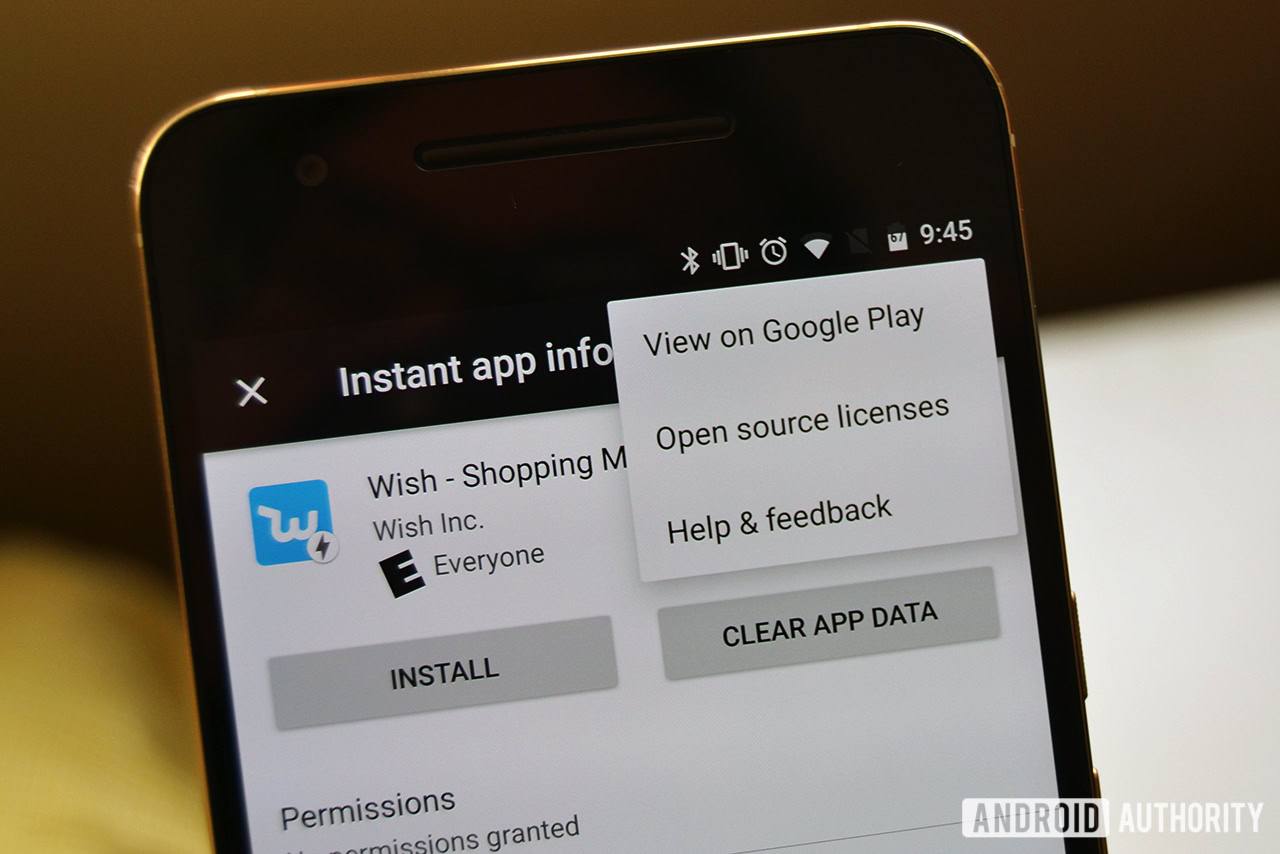
Overall, the process seems to be pretty seamless, at least once the Instant Apps toggle is enabled on your phone. And remember, Instant Apps are still slowly rolling out to users, so you might need to wait a little longer to use the feature.
There’s no doubt that Instant Apps will be a huge hit in the future; they have so much potential right now, especially for shopping applications like Wish.
Have you been able to use Android Instant Apps on your device yet? If so, we’d love to hear your thoughts in the comments below!