Affiliate links on Android Authority may earn us a commission. Learn more.
What NOT to do with your Android device
Published onFebruary 10, 2016
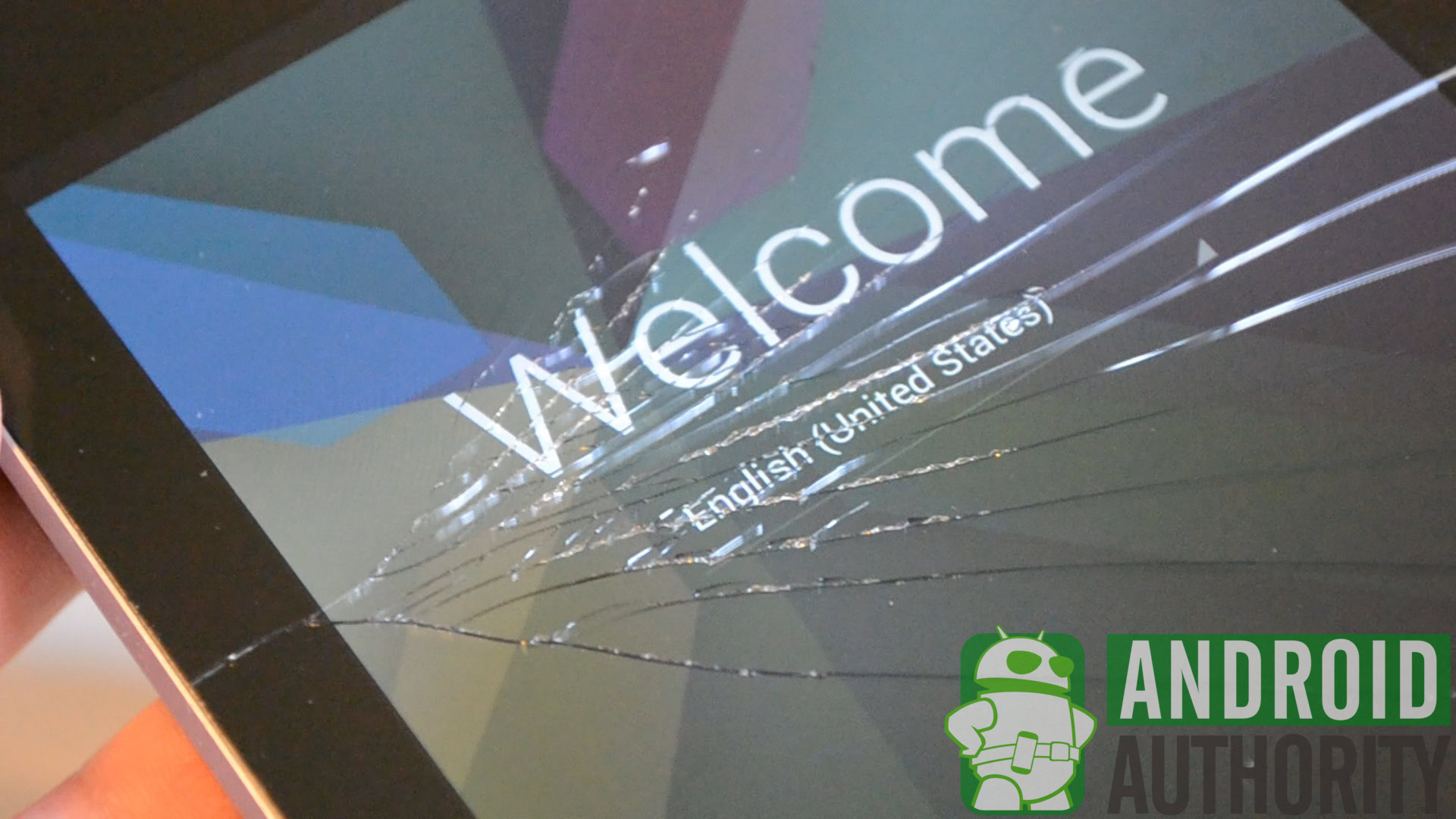
We read a lot about what we should do with our Android devices to get the most out of them. From increasing battery life to managing our data better, there’s no shortage of solid advice around to make our favorite smartphones and tablets faster, more efficient, and more us. What we don’t see very often is directions on what not to do with Android devices. After all, newbies to the operating system often make a slew of mistakes thinking they’re making improvements.
About a month ago now, Reddit user 19683dw pointed out the fact that there aren’t really many guides out there that attempt to tackle this issue. He and fellow redditors put together a great list of points, and it inspired us to run with his idea and dig a bit deeper. Not every point made in the Reddit thread is mentioned here, and we also added several different points of our own, but we do recommend checking out the original post and wanted to give a big thanks to 19683dw for putting this idea on our radar.
Without further ado, let’s jump right in, shall we?
Install apps with unnecessary permissions
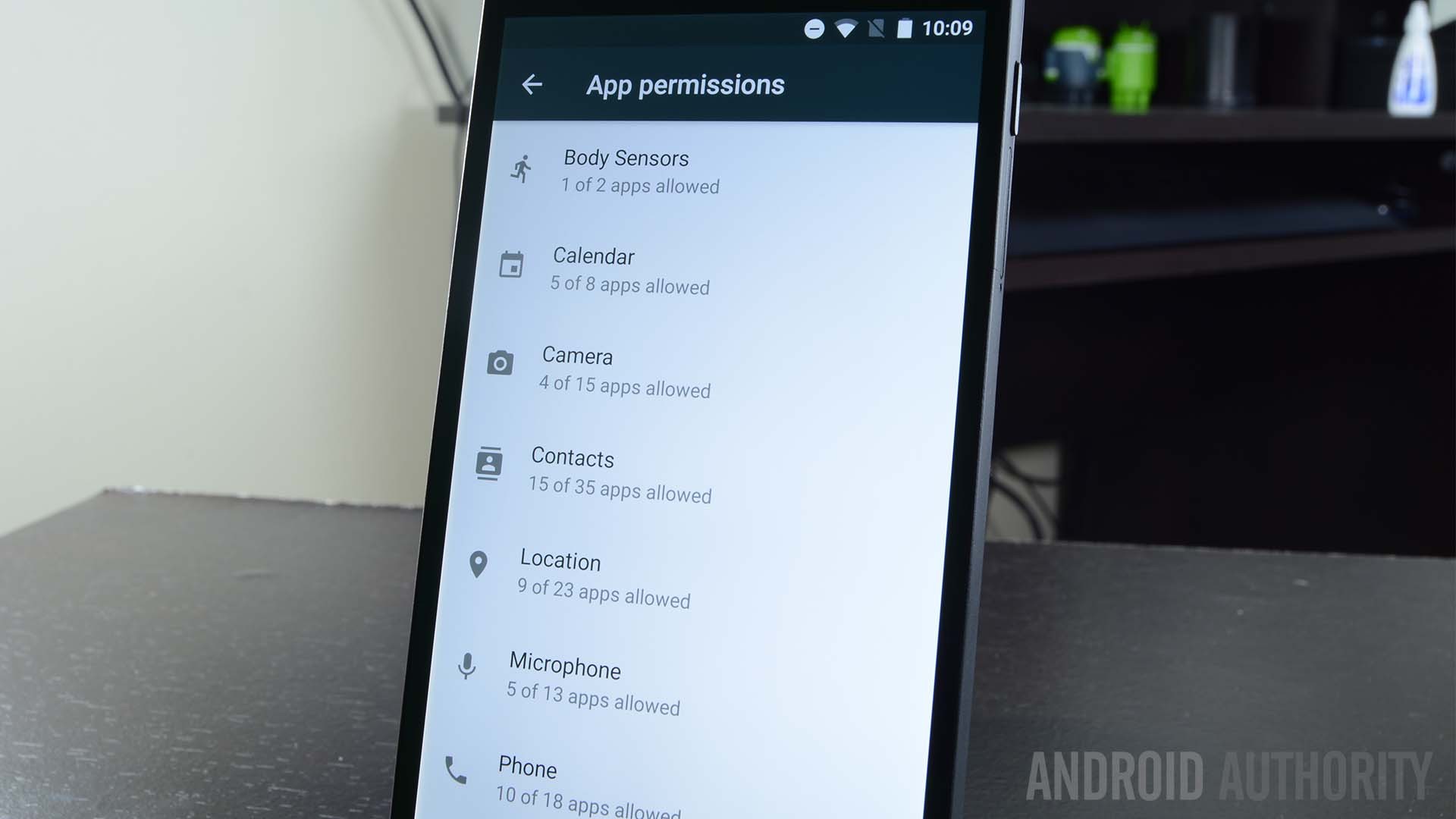
Why does that flashlight app need to know your GPS location? Actually, why are you even using a flashlight app since Lollipop has built-in functionality for it? Never mind. Look, whenever you download an app, make sure you’re only giving it permission to do things that make sense for the app. Some shady developers like to take advantage of unnecessary app permissions to harvest sellable data about its users. If you’re looking for a basic doodling app and it has 15 permissions it wants to use, you might want to find yourself an alternative digital canvas.
(Oh, and if you are stuck on a version of Android pre-Lollipop, Tesla LED is a good, simple flashlight app.)
Use a task killer
Task killers were useful for about four days back in 2009 before the Android operating system got good enough at managing its own memory to render them irrelevant. Most apps spring back to life anyway if you deliberately kill them, so you’re really just wasting battery power in addition to precious seconds of your finite life-span on Planet Earth.
If your phone is acting sluggish, check out which apps are hogging your resources and uninstall them. Find more efficient alternatives.
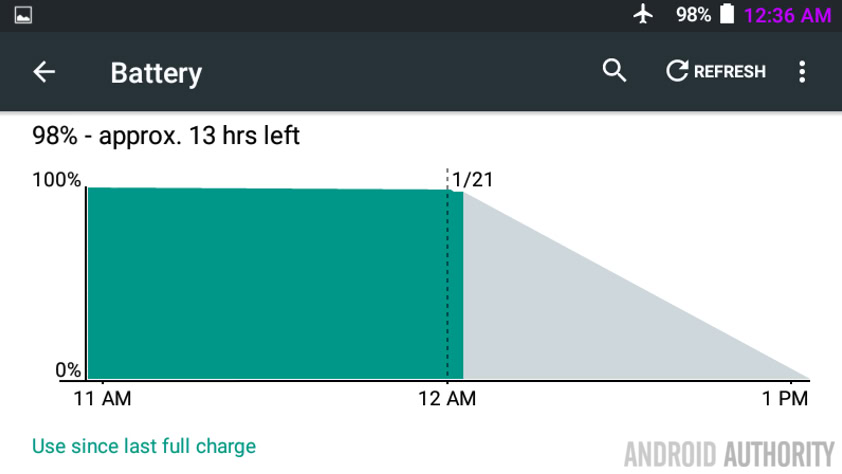
Greenify is an alternative to task-killers that actually works (it “hibernates” apps rather than kill them) but you really have to have a rooted device for it to be worth it. For most users, the answer is not to kill rebellious apps, but rather to drive them off their devices for good, never to return again.
Install battery saving apps
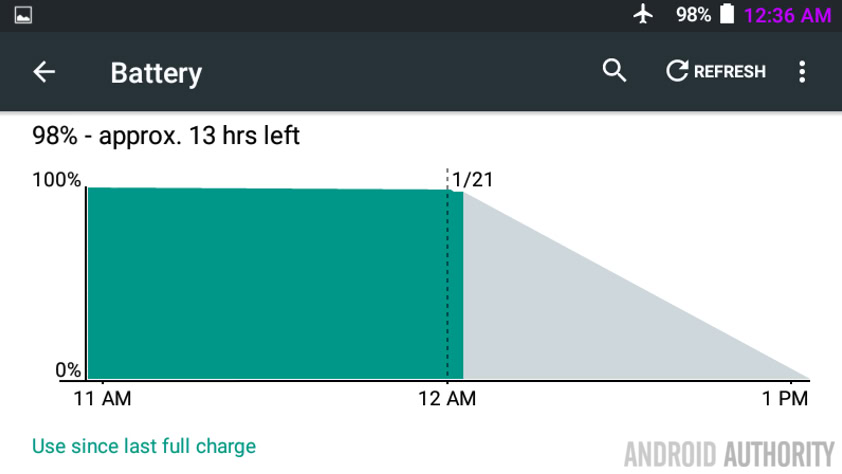
Most battery saving apps do more harm than good. There are some good ones out there, of course. Once again, Greenify comes to mind. However, battery-saving apps themselves cost battery to run. It’s hard to find those whose positive impact is larger than their own battery footprint. This is especially bad if you’re using multiple battery saving apps. Stop that.
Okay, okay. It is technically possible to make good use of a combination of good battery savers. A lot of Lollipop buffs recommend a Power Nap, Greenify, Amplify combo, but you have to have root access to really make the best of these power-frugal hacks.
For most users, the best way to maximize battery life is to dim your screen and turn off any functions (like Bluetooth, Wi-Fi, or Location) that you aren’t actively using. You can also identify and uninstall battery-hogging apps, like Facebook. Which reminds me of another thing you should never do:
Use the official Facebook app

Facebook. You will never find a more wretched hive of bugs and drainery. The official Facebook app is renowned for being a legendary resource hog. To get the most out of your Android device, try replacing it with something like Folio. The mobile browser version of Facebook is pretty good anyway, so how much do you really need that app?
Plus, maybe it’s best to put a few extra taps between you and obsessively checking your ex’s page. Seriously, it becomes stalking at some point, and you really just need to move on and stop torturing yourself.
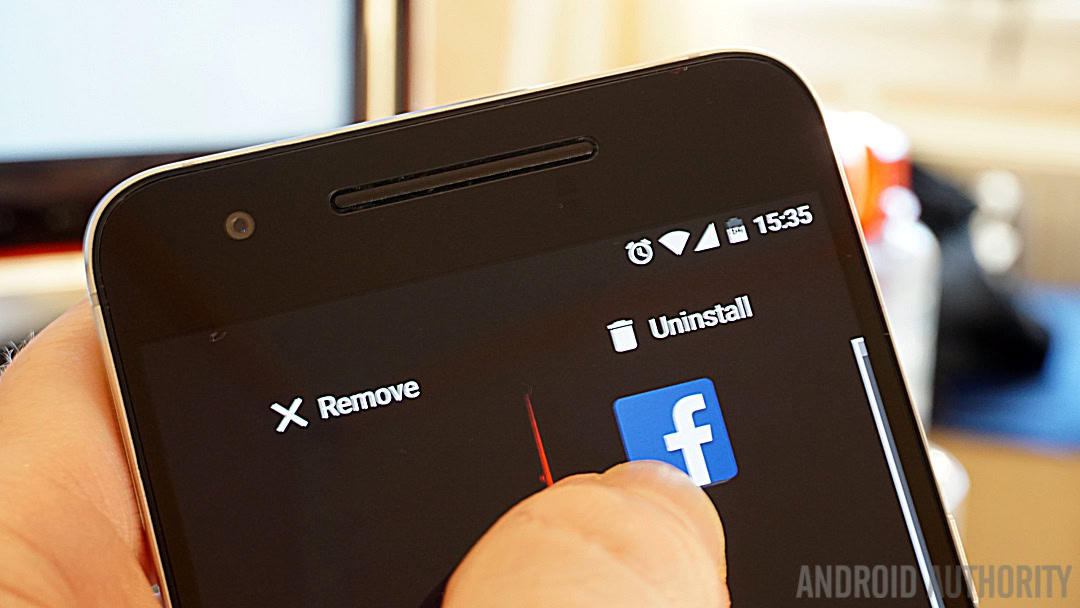
Expect an Apple-like experience

This is crucial advice to people coming into Android from iOS. On Apple products, “everything just works” is the design goal. Android is a completely different ballgame that focuses on making your device your device.
To make the smoothest transition possible, we recommend former iPhone users pick up something from the Nexus line, which is produced by Google. Buying Nexus ensures the most streamlined, Apple-esque experience, especially when you’re using Google apps. You’ll also have all the Android versatility at your fingertips to test the waters of tinkering, customizability, and personalization.
Bottom-line, don’t expect the exact same type of experience, as there will certainly be some adjustment needed. That said, you won’t regret making the switch in the long run.

Buy Play Store credit to pay for a new phone
Never ever throw hundreds of dollars into Google Play gift cards with the plan to buy a new phone. You might be surprised how often people will pay for $500 of Play Store credit only to learn afterward that they can’t use it to buy a Nexus. Google won’t accept Play credit for devices, so these poor folks are stuck with a hell of a lot of microtransactions to make. At least their Clash of Clans base will be super tricked out soon.
Why won’t Google just take the money? I mean, you want to give it to them, right? They basically already have it! Well, the reason is probably due to the fact that they pay commissions to gift card vendors. This percentage is no problem for apps and such because they can collect a 30% transaction fee, but for more devices, Google would most likely lose a fair chunk of money.
Leave tab merging on for Chrome
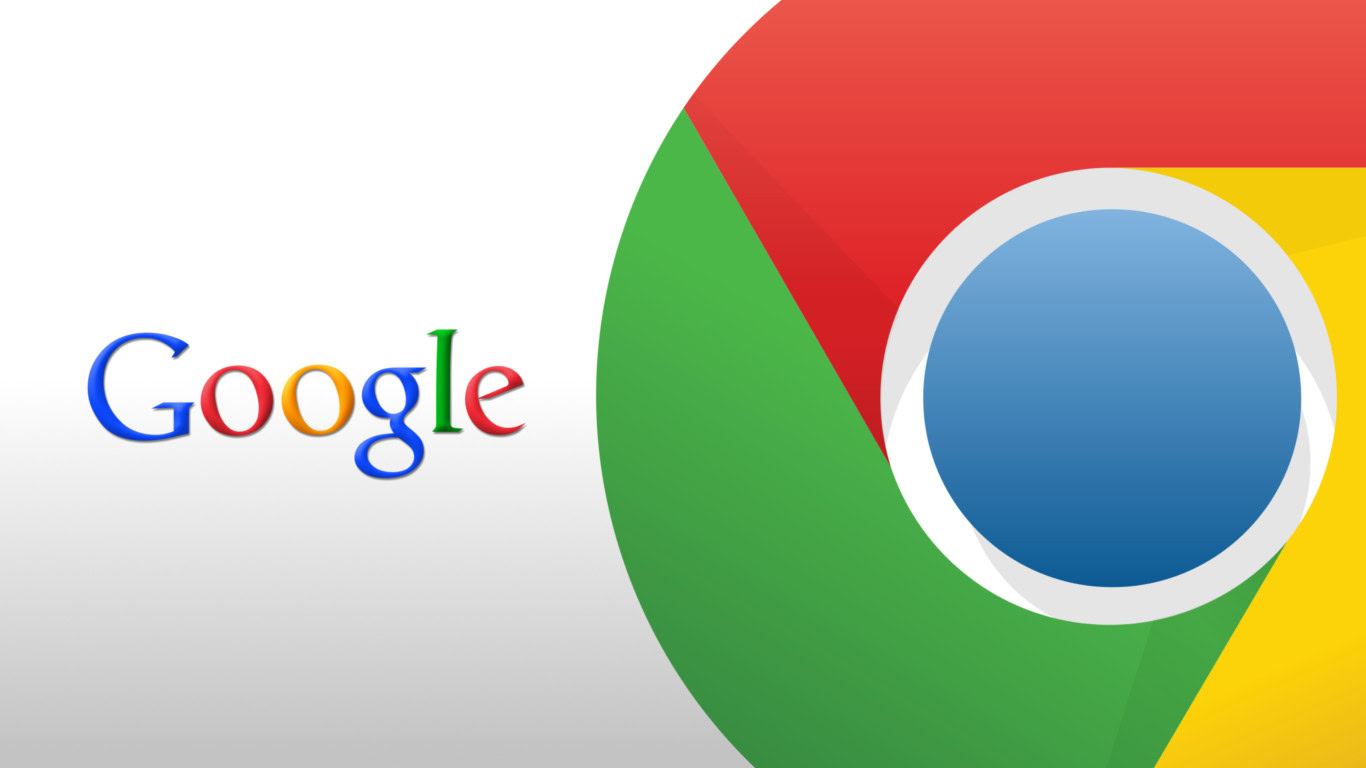
I imagine the Chrome design meeting had to go something like this.
KYLE: Guys, I have this totally awesome idea.
TEAM LEAD: What is it, Kyle?
KYLE: Okay, you know how Chrome keeps all of its tabs in one place so you can quickly access your previous browsing locations?
TEAM LEAD: Of course.
KYLE: Right. And you know how we now have that new gigantic stack of cards in the Recent Apps function?
TEAM LEAD: Yes?
KYLE: Okay… What if, instead of putting all of our users’ tabs in one place… we scatter them all throughout the Recent Apps cards!
TEAM LEAD: Kyle… That has to be… The most brilliant idea anyone has ever had. We’ll make it the new default setting. A raise for Kyle!
Screw Kyle. Kyle can go die in a fire. Boot up Chrome, tap the three-dot menu in the upper right corner, choose Settings, and turn off “Merge tabs and apps.” Return sanity to your internet browsing.
Buy a carrier-branded phone

Maybe saying “never” to do this is a bridge too far, but in most cases, for most people, there are better options. Not only do carriers have a bad habit of loading up their phones with bloatware, they also are notoriously slow at rolling out updates. Buying an unlocked phone at full price may hurt in the short-run, but you’ll actually own your device and you’ll be able to do what you want with it.
This particular issue varies from region to region and from what the user is looking to get out of the device. Some people genuinely don’t care very much about having the latest version of Android, and they actually use that pre-installed, un-installable NFL app on a regular basis. The true advice here is to look before you leap. Know what you’re getting into when you get in bed with a carrier, because although those subsidized phones are tempting, it might not be worth it in the long run.
Root by the seat of your pants
Rooting is playing with fire, which is super cool if you’re like a pyromancer or the Human Torch or something, but for the majority of the population, it’s something best left to the pros. Don’t go into rooting your device unless you’ve extensively read the documentation and you are well aware of the risks and rewards. Practice rooting on an old device you’ve got lying around or on a cheap one first before you start unlocking the bootloader on your $700 flagship smartphone.
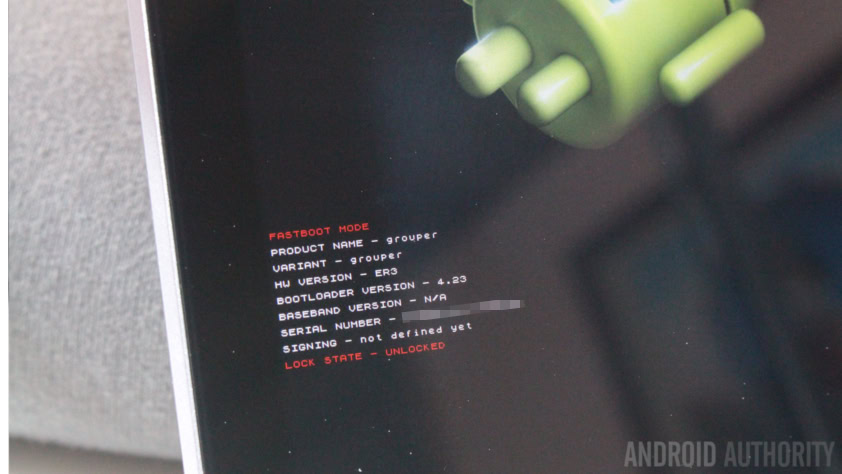
This is another look before you leap issue. A misstep in rooting isn’t like a misstep in cooking, where you can make a mistake or two and then say “Screw it, I’m turning this into a stir fry.” Bricking your phone is very possible, and in some cases startlingly easy. Have an experienced friend walk you through your root process at the very, very least.
Of course, there are plenty of rewards to rooting, just be certain you know what you’re getting into.
Conclusion
These are all the Don’ts we can think of when it comes to using Android devices. Anything you can think of that we left out, or do you have anything to add to any of these points? If so, let us know your tips in the comments!
