Affiliate links on Android Authority may earn us a commission. Learn more.
Here's how to download YouTube videos and watch them offline
You can find a video for just about anything on YouTube. It’s great if you want to learn a skill or watch cat videos all day long. The only problem is that you need a reliable internet connection. That’s not always possible, so here’s how to download YouTube videos so you can watch them offline.
We’ll take you through the official way — YouTube Premium — and a few other third-party methods. Just remember that downloading videos illegally can expose you to copyright issues, and Google is not too keen on pirates.
Read more: Your guide to all the YouTube services
QUICK ANSWER
The only official way to download YouTube videos is by getting a YouTube Premium subscription. Once you sign up, you will see a download button below the video on desktop and mobile.
JUMP TO KEY SECTIONS
Download videos on desktop and mobile with YouTube Premium

The easiest and only Alphabet-sanctioned way to download YouTube videos is with a YouTube Premium subscription. Once you sign up, you must choose your video in the app or website and press the download button. Find and click/tap the download button (on all devices, it’s located right below the video window). Once the download is complete, the video will be available for playback in the “downloads” section of your YouTube account. Everything about playback will be the same, like playback speed and captions, but you won’t be able to change the stream quality.
YouTube Premium is the most expensive way to get your hands on videos for offline playback. You can get a free trial that usually lasts a few months, but you’ll have to be ready to shell out the monthly $11.99 fee. On the bright side, YouTube Premium is also ad-free, and your videos don’t stop if you switch apps halfway through. The service also includes YouTube Music Premium and YouTube Originals, so you get more than a little bang for your buck.
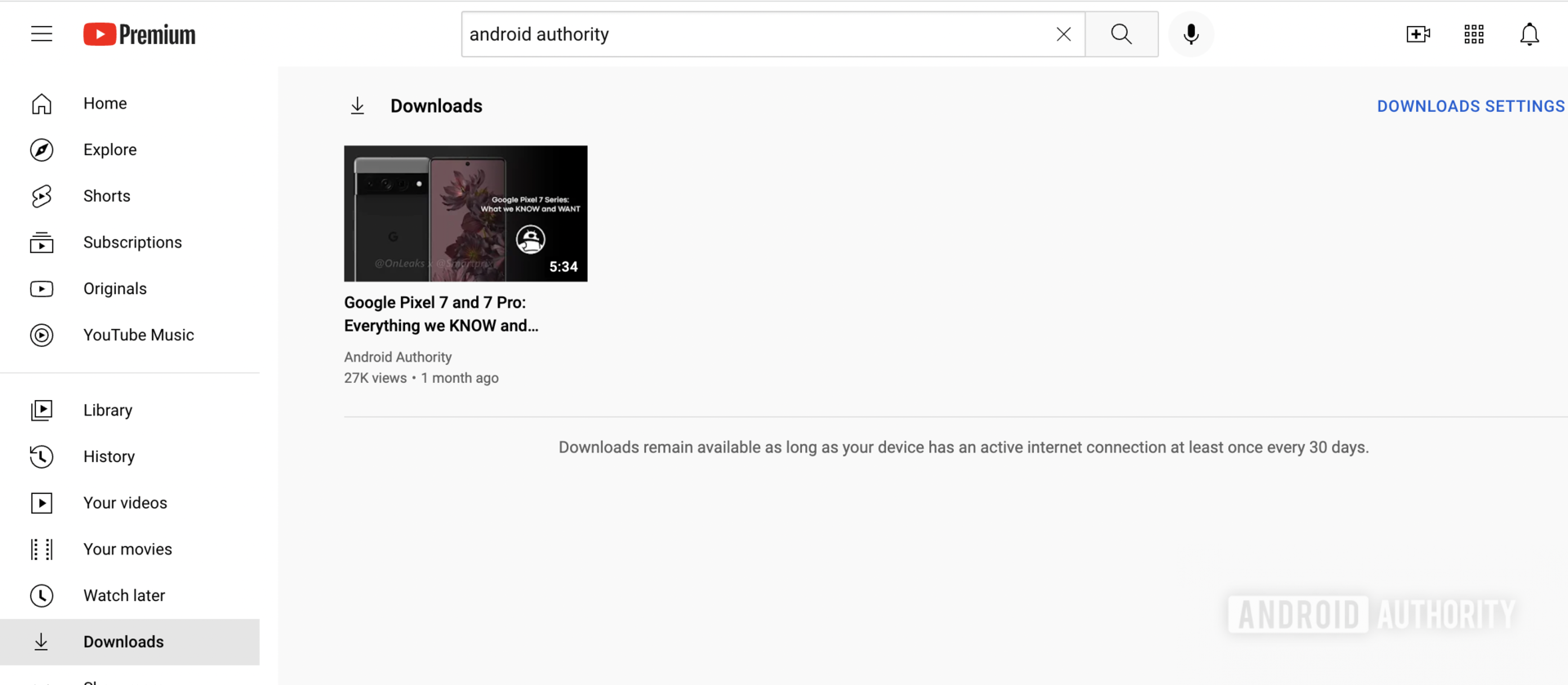
It’s not just the price that may have you thinking twice about using YouTube Premium to download videos. There is also the download format to consider — clicking the download button won’t add a new file to your computer or mobile phone drive.
Instead, the downloaded video is only accessible from within the YouTube app, either on your desktop or phone. That’s not a big deal if all you want is to watch videos on that device without the internet. It’s a different story if you want to download an actual file that you can transfer, copy, or edit.
To summarize, YouTube Premium is perfect for people who want to watch YouTube content offline. But it’s not for people looking for a free option or the ability to copy or edit downloaded videos.
How to download videos with third-party apps
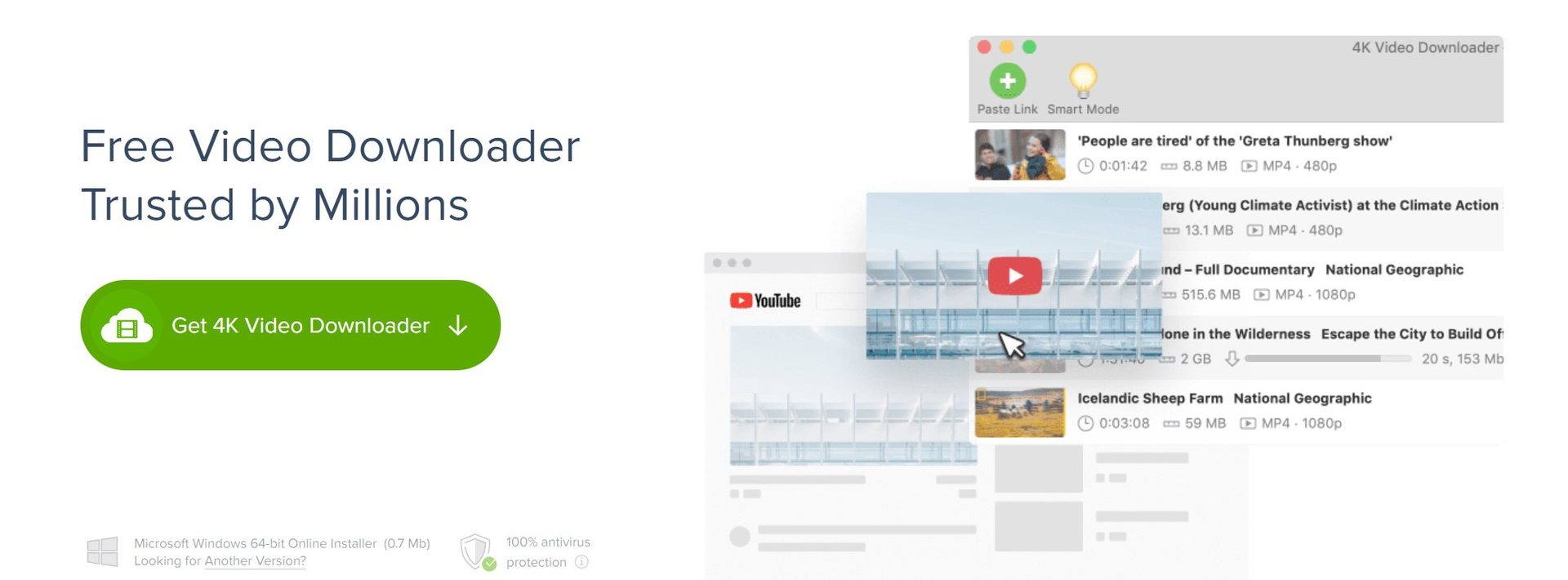
- You can’t download playlists with more than 24 videos.
- Playlist downloads don’t include subtitles.
- You can only download one video at a time.
- Video downloads are not permitted to be used for commercial purposes.
If that’s an obstacle for you, you’ll have to choose the $10 Lite, $15 Personal, or $45 Pro lifetime license, depending on your need. Either way, the 4K Video Downloader app covers three computers on Windows, macOS, or Linux for life, and there are plenty of reasons to go Pro.
All subscriptions are ad-free and offer unlimited single downloads, including content from private YouTube channels. You can download seven videos at a time as opposed to three. You can import and export URLs and save videos with high-quality audio for the best offline experience.
Here’s how it works:
- Once you’ve downloaded the app, copy and paste a YouTube URL into the app by clicking Paste URL.
- Select your file type, video codec, resolution, and download location, then click Download.
- The video file will be available in the drive/folder you selected.
How to download YouTube videos with a browser extension
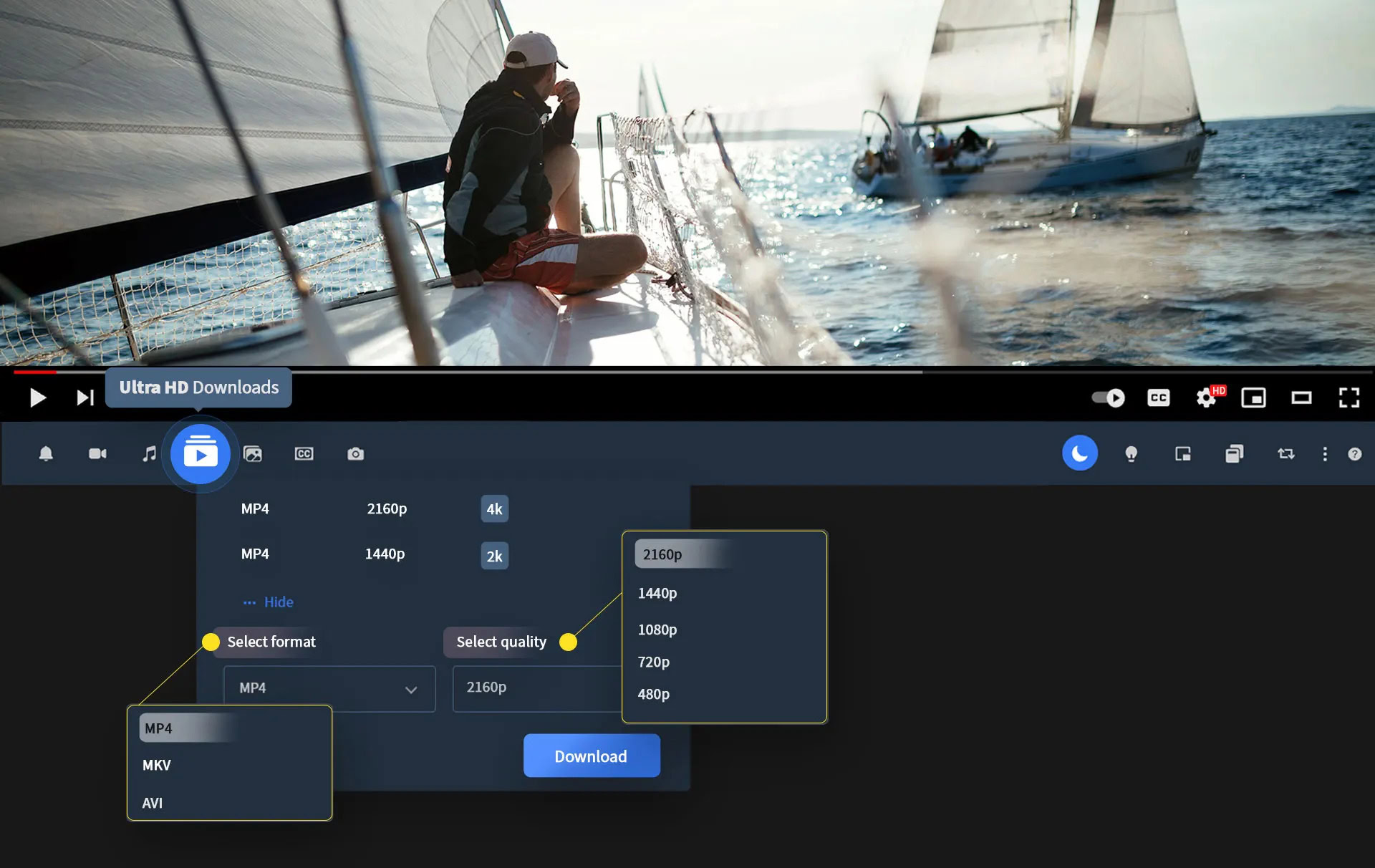
You can also use a browser extension to download videos. The YouTube Video Downloader extension places a special bar right below the video you’re playing, taking videos from your browser to your computer in just a click. It’s packed with features, including choosing the resolution, crop videos before downloading, and the ability to convert videos to mp3.
It is a free extension that you can snag for Chrome, Opera, Edge, Vivaldi, and more. Of course, you won’t find it on Google’s official extension marketplace, as they don’t want you grabbing videos for yourself.
Here’s how it works:
- Download the extension from Addoncrop.
- The extension itself pops up as a handy button at the bottom of your YouTube video, and you can click on it at any time to set your quality preferences and start your download.
- You’ll have complete control over downloading videos and converting them to MP3s if you desire.
Read more: How to set up a YouTube channel
FAQs
It isn’t technically against the law to download a YouTube video. But it does violate the company’s terms of service and opens you up to lawsuits from both YouTube and copyright owners. That said, YouTube has not shown any interest in enforcing this policy.
As with many internet safety questions, the answer is both yes and no. Downloading videos using YouTube Premium or other methods covered in this guide is safe. However, it may not be safe to download a video using a more dubious service.
To put it simply, not really. YouTube doesn’t allow you to right-click and instantly save videos, but they don’t have a way to stop third-party software from downloading videos. Or, at least, they aren’t pursuing that in the slightest.
If you’re a YouTube Premium or Google One subscriber, you can find downloaded YouTube videos on your desktop or mobile app menu, usually just below the “Watch Later” button.