Affiliate links on Android Authority may earn us a commission. Learn more.
10 hidden features and tricks for the Samsung Galaxy Note 4
Published onNovember 13, 2014

The Samsung Galaxy Note 4 is a cutting edge piece of kit in the hardware department and Samsung packs in plenty on the software side too. Arguably a little too much sometimes, resulting in features that can be easily overlooked. Thankfully, Samsung has put together a list of 10 hidden Note 4 tips and tricks that you might have missed.
The little guide contains hidden functions for the handset’s unique S Pen feature, which usually have to be enabled through the settings menu, as well as tips for the phone’s voice recording, camera, and single handed operation functions.
Here is a quick summary:
- Preview URLs sent via SMS using the S Pen by activating Settings > S Pen > Air View.
- Handwriting input recognition for S Planner by enabling Settings > S Pen > Direct Pen Input.
- The Voice Recorder app can remember the locations of up to eight different sounds and voices can be played back from certain directions.
- Review your recent contacts with a contact through the dialler app by checking Settings > Calls > Show Caller Information.
- The stock camera app automatically adjusts exposure and focus if you long-press on the focal point of the picture.
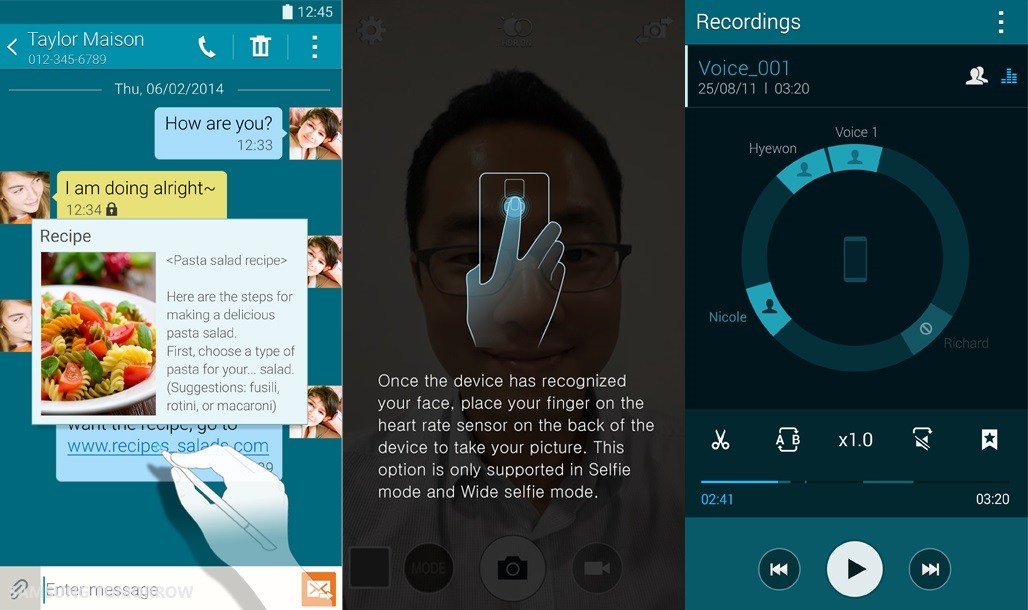
There you have it, 10 simple tricks for squeezing some extra utility out of your swanky new Galaxy Note 4. The full guide and accompanying screenshots from Samsung can be found in the source link below.