Affiliate links on Android Authority may earn us a commission. Learn more.
5G network not working on your phone? Here's how you can try to fix it
Published onJanuary 24, 2025
Time has advanced far enough that 5G has gone from pure luxury to something many of us take for granted — except, of course, when it suddenly disappears, forcing us to connect to slower 4G LTE or even 3G networks. If 5G is missing on your phone, here’s what’s probably going on, and how you can potentially fix it.
JUMP TO KEY SECTIONS
Why is my 5G not working?
Assuming your phone is 5G-capable, the usual explanation is that your carrier (or the carrier you’re roaming on) doesn’t have 5G coverage in your location. While most urban areas are now saturated with 5G, some aren’t, and many rural areas are going to be limited to 4G LTE, assuming they have any signal to speak of.
There are other possible explanations, though. A phone has to be compatible with the 5G bands your carrier uses, and that’s not guaranteed if you’re using a phone from a different country. This may also be the case if you’re using an unlocked phone. It’s also possible that your carrier is encountering outages or that your phone plan doesn’t support 5G.
Some of these issues don’t have an easy solution, but it’s also possible that bugs or software settings are interfering, in which case there are quick(er) fixes you can try.
How to fix 5G on an Android device or iPhone
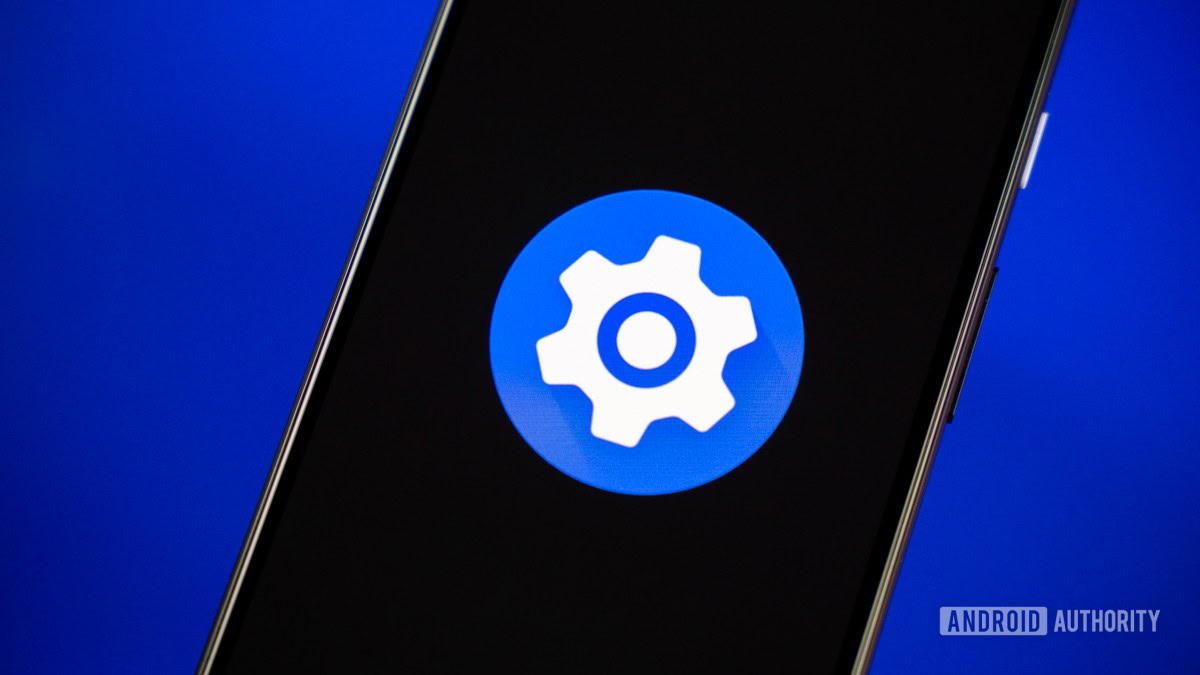
Think of this section as a checklist as much as a troubleshooting guide. While we’ve already touched on some of these steps, and a number of them may seem obvious to you, it’s important to rule out easy answers before moving on to complicated or drastic ones.
- Make sure your phone has 5G enabled. Some devices let you disable 5G to save battery life. On an Android phone, search for an option like Network mode or Preferred network type in the Settings app. On an iPhone, go to Settings > Cellular > Cellular Data Options > Voice and Data and select either 5G Auto or 5G On. The latter will force your phone to use 5G whenever it’s available, but at the expense of battery life.
- Try flipping Airplane Mode on and off. It could be that you’ve only been temporarily shunted off of 5G, say, because of network congestion. Switching Airplane Mode on and off forces your phone to reconnect to cellular networks, and you might luck out. Look for an airplane icon in Quick Settings (Android) or Control Center (iPhone). Alternatively, you can toggle cellular directly via your phone’s Settings app.
- Check your carrier’s coverage map. As mentioned, the most common reason people can’t connect to 5G is because their carrier doesn’t have a 5G-equipped tower nearby. Typically you can find network coverage maps on the web — as an example, here’s T-Mobile’s. You’ll note that even major US carriers have gaps, and if you’re in an area without coverage, there’s nothing you can do except relocate or switch carriers.
- Check for outages. Areas that should have 5G can still suffer outages, such as damaged towers or severe congestion. If your carrier doesn’t have a convenient outage tracker, you might be able to get information via social media feeds.
- See if your phone supports your carrier’s 5G bands. As a rule of thumb, if you use a phone in the country where you bought it, its 5G radios should work with every local carrier to some degree. But if, say, you bought a Chinese model and imported it to the US, it’s very common for it not to operate on the same bands. To confirm this, you’ll need to research phone and carrier specs. If you need more help, here is our guide to US phone network bands.
- Scan for operating system updates. While it’s doubtful, there could be an Android or iOS bug interfering with 5G connections. On most Android phones, you can check for an update by going to Settings > System > Software updates > System update. Labels may vary depending on your device. iPhone owners can accomplish the same task by going to Settings > General > Software Update. Before installing any new OS version, ensure your phone is backed up, connected to Wi-Fi, and reasonably well-charged. Set aside some time as well, because your phone will be briefly out of commission while the installation is in progress. Assume you’ll need at least 15 to 30 minutes.
- Try to force a carrier settings update. Carriers occasionally push out minor, proprietary profile updates for the sake of compatibility or fixing carrier-specific problems. Usually, you’ll prompted to install these automatically if they don’t happen behind the scenes, but it could be that you’re missing one that’ll get you back on 5G. On an Android device, search for an option like Carrier Settings in the Settings app. There’s no direct equivalent of this on iPhones, but if you go to Settings > General > About and wait a minute, you should be prompted to install new carrier settings if they’re available.
- Reset network settings. Consider this the final resort. Why? At a minimum, your phone will have to reacquire carrier settings, and there’s no guarantee you’ll get 5G when they’re back. On iPhones, the process also resets things like Wi-Fi logins and VPN connections, which could seriously disrupt daily use. You can reset Android network settings by going to Settings > System > Reset options > Reset Mobile Network Settings. Once again, labels may vary based on your device. The iPhone equivalent is Settings > General > Transfer or Reset iPhone > Reset > Reset Network Settings. On either platform, you should probably back up your phone first, especially since 5G isn’t strictly necessary.
FAQs
5G has become a standard, and by now, nearly all new devices support it, even budget phones. That said, there may be some exceptions.
Yes, you can manually turn off 5G. Here’s our guide on how to disable 5G.
5G is now a widespread technology and nearly all carriers support it, at least in the US. There used to be some MVNO carriers that didn’t support it, as this would save them money, but this is rare to find now.