Affiliate links on Android Authority may earn us a commission. Learn more.
How to access Google Photos on any device
Published onFebruary 26, 2025
Google Photos allows you to access and share all your photos and videos from anywhere. After taking pictures and videos and uploading them to Google Photos, they become available on any device where you can access the service. Let’s go over how to access Google Photos on any device.
QUICK ANSWER
To access Google Photos on your phone, download the Google Photos app from the Google Play Store or Apple App Store. Open the app, log in, and allow any necessary permissions. To access Google Photos on your computer, launch your favorite browser and go to photos.google.com.
JUMP TO KEY SECTIONS
How to access Google Photos on your phone
Google Photos functions a lot like a Gallery app. You can view your photos and videos from within the app, share them with others, download pictures, and upload images. You first need to learn how to access Google Photos, though. Here’s how to do it from your smartphone.
- Download and install the Google Photos app from the Google Play Store or Apple App Store.
- Launch the Google Photos app.
- Pick your Google account and hit Get started.
- Go through the setup process. You may be asked to allow some permissions.
- That’s it! You are in your Google Photos library now.
During the setup process, Google Photos will ask you if you want to use the Backup feature to automatically upload all images you shoot on your phone. Learn more about uploading content to Google Photos here.
How to access Google Photos on your PC or Mac
If you have uploaded or synced photos and videos from your phone to Google’s servers, you can see and manage them from your computer. By the way, this method works on mobile devices, too.
- Launch your favorite browser.
- Go to photos.google.com.
- Log into your Google account, if required.
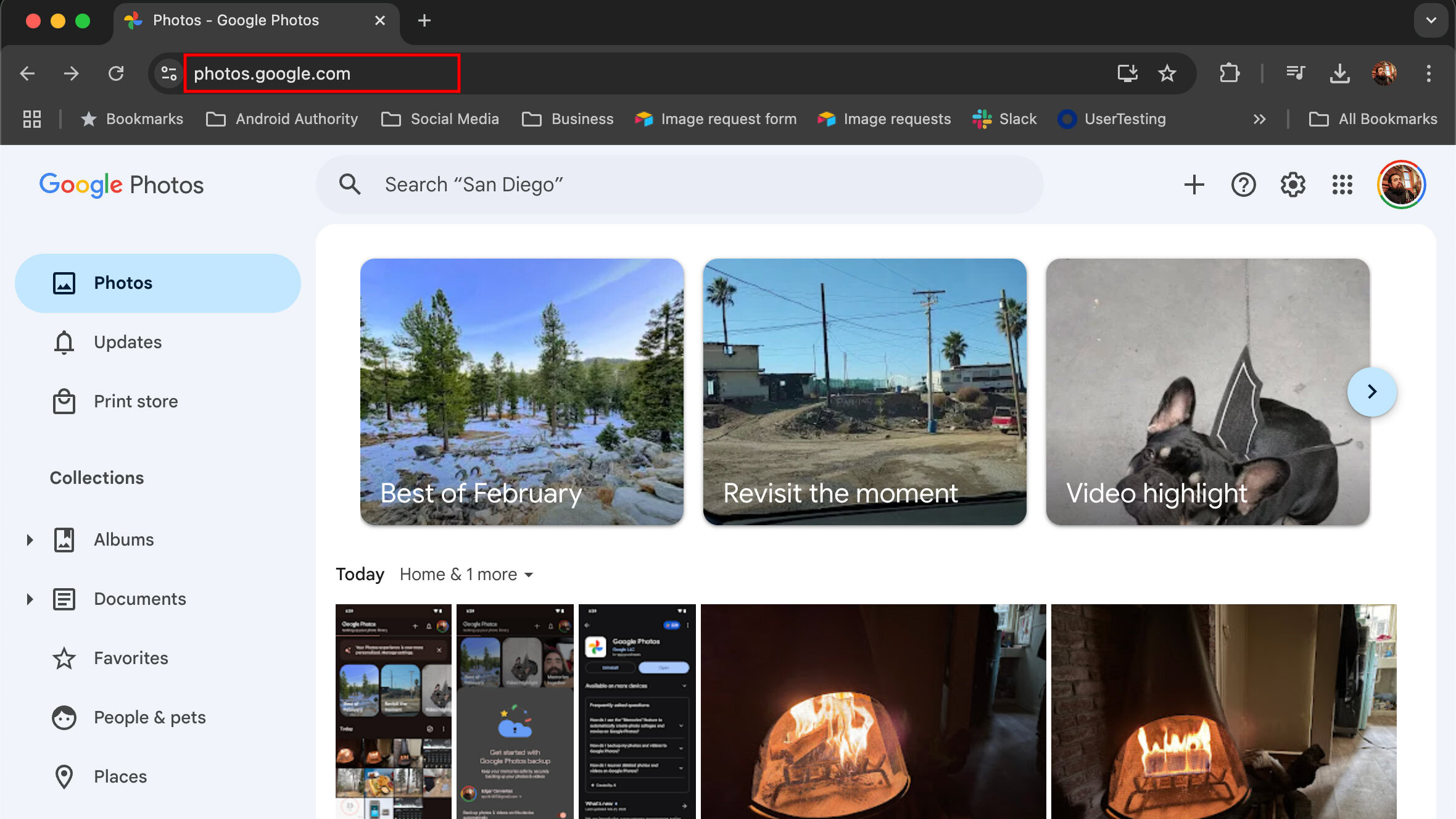
You can click on any photo or video to manage it from here. You can delete content here, upload photos and videos from your saved files, share things from Google Photos, and more.
FAQs
In terms of permissions, Google Photos will need permission to access your files and media to store your pictures and videos in the cloud. If the app cannot view your files, there is no way for you to access and manage your photos from within the app.
Yes, Google Photos is available on the Apple App Store. It functions identically to the Android version.
Up until 2019, Google Photos would automatically sync with Google Drive. However, this has since been changed, and today, Google Drive and Google Photos are separate entities. They do not automatically sync. However, you can download Backup and Sync, allowing you to choose whichever folders you want to sync with Google Drive automatically.
Yes, you can use Google Photos from a PC. Open your web browser, go to the Google Photos website, and sign in with your Google account.
To see how much memory Google Photos is using, go to the Google Photos website, click on the Settings gear icon, scroll down on the left panel, and select Storage.