Affiliate links on Android Authority may earn us a commission. Learn more.
Android may soon make it easier to bring back the floating accessibility menu
Published onNovember 7, 2024
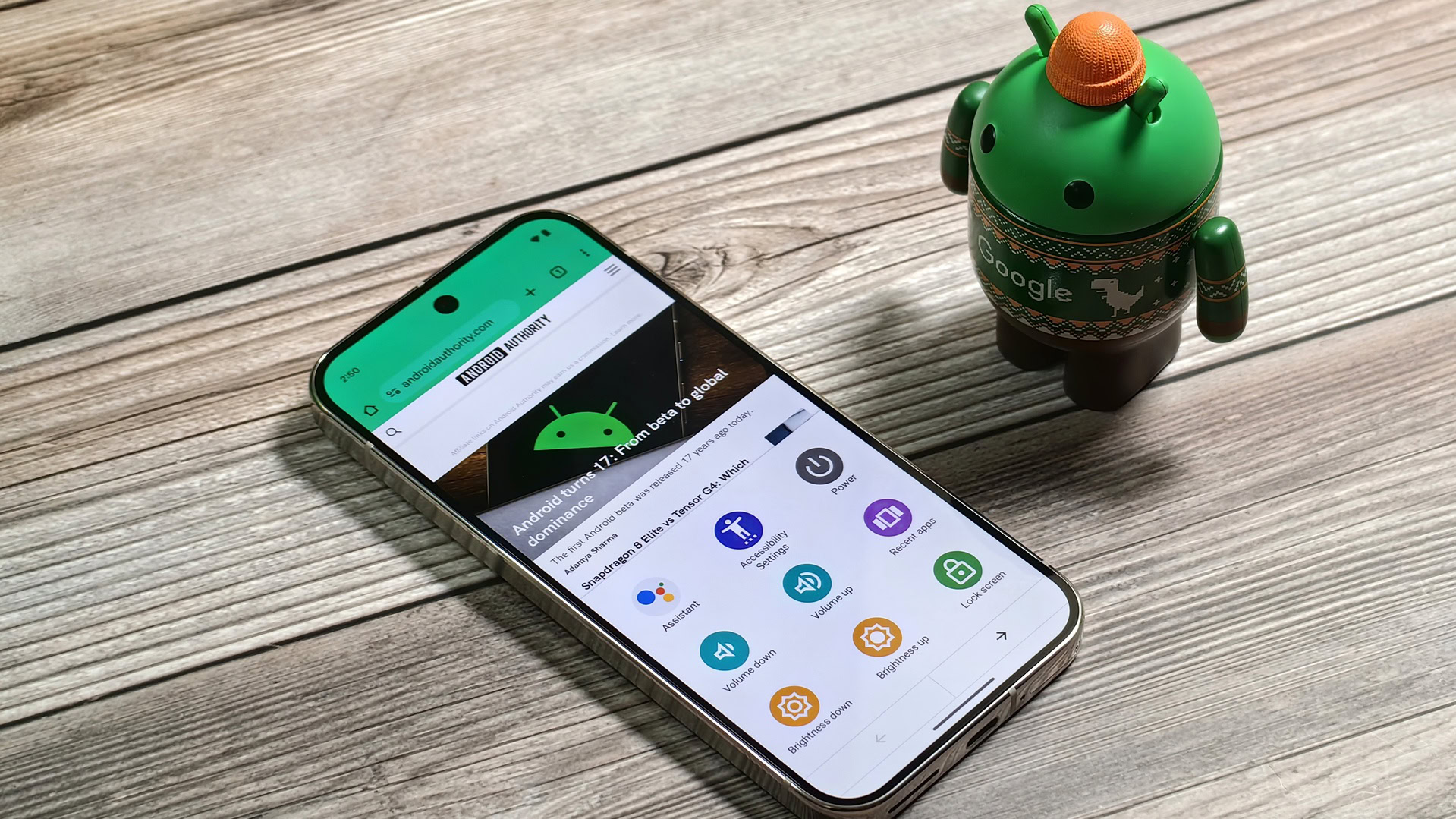
- Google is working on a feature that shows a notification when you dismiss the floating button that opens the accessibility menu.
- Tapping this notification will bring back the floating accessibility button.
- This feature isn’t live yet, but Google added code for it in Android 15, allowing us to show it off.
Google offers a number of tools that aim to make Android phones accessible to as many users as possible, including Android’s aptly named accessibility menu. The large on-screen menu contains easy-to-interact-with buttons to control your Android device. There are buttons to launch the digital assistant, open the power menu, increase or decrease the volume, and more.
Once you activate the feature in Settings > Accessibility > Accessibility menu, you’re presented with one of two ways to launch it. You can either enable a volume key shortcut, which requires you to press and hold both volume keys for three seconds, or you can enable the accessibility button — a floating button that sits on top of apps.
You’re reading an Authority Insights story. Discover Authority Insights for more exclusive reports, app teardowns, leaks, and in-depth tech coverage you won’t find anywhere else.
The accessibility button is a small circle that can be moved around on screen like chat bubbles, and it can also be stashed to the side of the screen like picture-in-picture windows (and soon, chat bubbles). Its size and transparency can also be adjusted, and it can also be made to automatically fade after a few seconds so it’s easier to see your phone’s screen.
If you rely on Android’s accessibility menu to control your device, then I’m sure the floating button is undoubtedly a useful feature to you. However, if you find yourself needing to temporarily dismiss the accessibility button for whatever reason, then you may find it annoying that Android only gives you a few seconds to undo the dismissal. If you miss that window, then you have to dig through Settings to bring the button back.
Fortunately, Google is seemingly working on a solution to this minor problem in the form of a notification that will appear when you dismiss the floating accessibility button. I found references for this new notification while digging through the source code for Android 15. The notification simply tells you that the accessibility button has been hidden and that it can be brought back by tapping the notification.
<!-- Notification title shown when accessibility floating button is in hidden state. [CHAR LIMIT=NONE] -->
<string name="accessibility_floating_button_hidden_notification_title">Accessibility button hidden</string>
<!-- Notification content text to explain user can tap notification to bring back accessibility floating button. [CHAR LIMIT=NONE] -->
<string name="accessibility_floating_button_hidden_notification_text">Tap to show accessibility button</string>This feature is being developed under the code name “Drag To Hide,” and it’s currently disabled by default in Android 15. However, with a bit of tinkering, I managed to enable it to show what the notification looks like. Tapping it brings back the accessibility button, as expected.
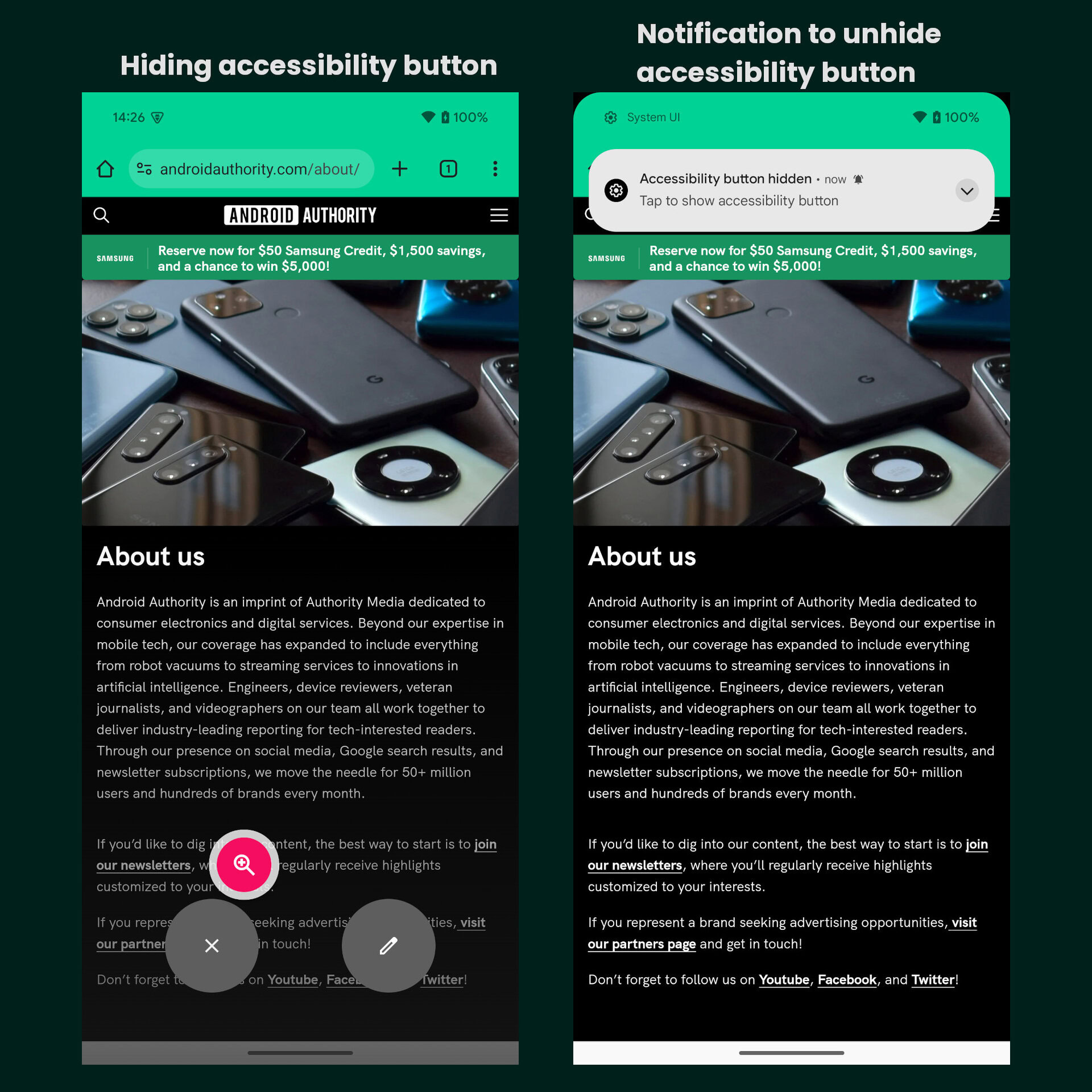
It’s unclear why Google hasn’t shipped this feature yet, considering it looks complete. Perhaps there are still some unresolved bugs with it, in which case it could arrive in the upcoming Android 15 QPR2 beta or even in Android 16.
Alternatively, maybe Google decided to abandon this feature entirely because it thinks it won’t be useful to people who actually use the floating accessibility button. If you use the accessibility button, let us know if you’d find this “Drag To Hide” feature useful!