Affiliate links on Android Authority may earn us a commission. Learn more.
Android Adaptive Brightness: Everything you need to know
August 22, 2025
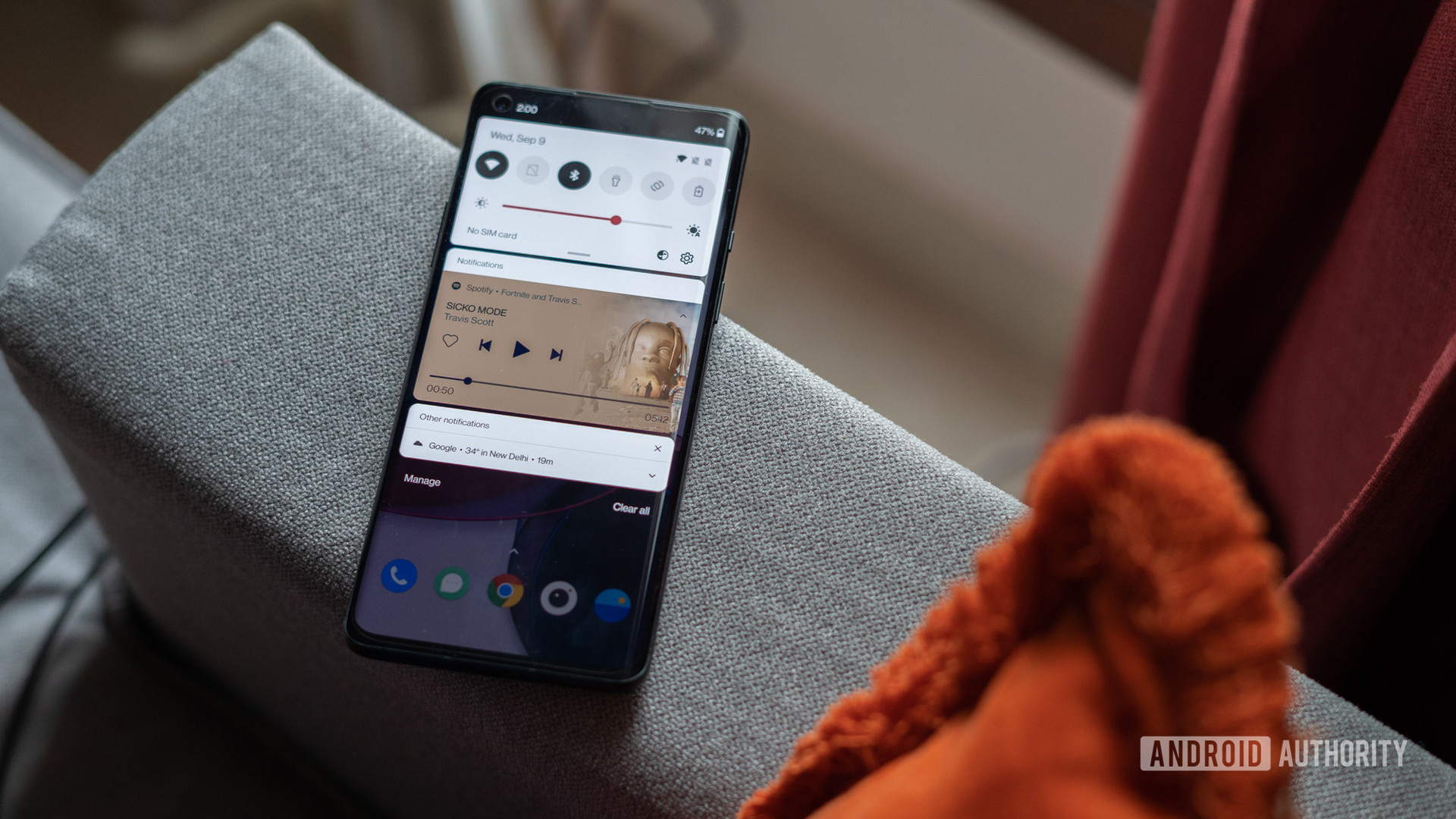
Adaptive Brightness is a helpful feature on old and new Android devices. It’s a feature that automatically adjusts the brightness levels of your display based on the environmental lighting. Moreover, it will learn from your habits whenever you tweak the brightness slider manually, so it adapts more accurately to your liking. Not only can the feature save you time, but it also improves battery life. Here’s everything you need to know about adaptive brightness on Android, so you can always see your screen.
THE SHORT ANSWER
Adaptive Brightness is an Android feature that adjusts the brightness level of your display based on the surrounding lighting and your preferences. It works by using the ambient light sensor and machine learning to make these adjustments for you automatically.
KEY SECTIONS
What is Android Adaptive brightness, and how does it work?
Adaptive Brightness is the successor to Automatic Brightness, released with Android Pie. If you remember Automatic Brightness, it suffered from a few faults. For instance, manual adjustments often yield better battery life and more suitable brightness levels for people. Automatic Brightness made significant improvements by implementing machine learning algorithms. This means that your Android system can now learn your preferred settings over time. Moving the brightness slider during the day or night will train the phone to understand the desired display brightness in your typical lighting conditions. Ideally, you should gradually use the slider less and less until you no longer need to touch it.
Using an ambient light sensor, your Android can automatically adjust the brightness of the screen based on your preferences.
So how does adaptive brightness work? Android smartphones are equipped with ambient light sensors near the front-facing camera. Essentially, it is a simple photodiode. When light falls on it, a current is produced, and the intensity of the current helps the processor adjust the screen’s brightness. The higher the luminous intensity, the higher the current. So when you turn on adaptive brightness, the Android software will automatically increase the screen’s brightness to suit your surroundings. You can test this for yourself by covering the top portion of your phone with your hand. If your sensor is working, the screen brightness will become dim.
How to turn Adaptive Brightness on or off
You can find the adaptive brightness option in your display settings. Tap on the toggle to turn it on or off.
You might also consider enabling the adaptive eye comfort shield to help reduce the amount of blue light your screen emits. This should help improve your sleep quality.
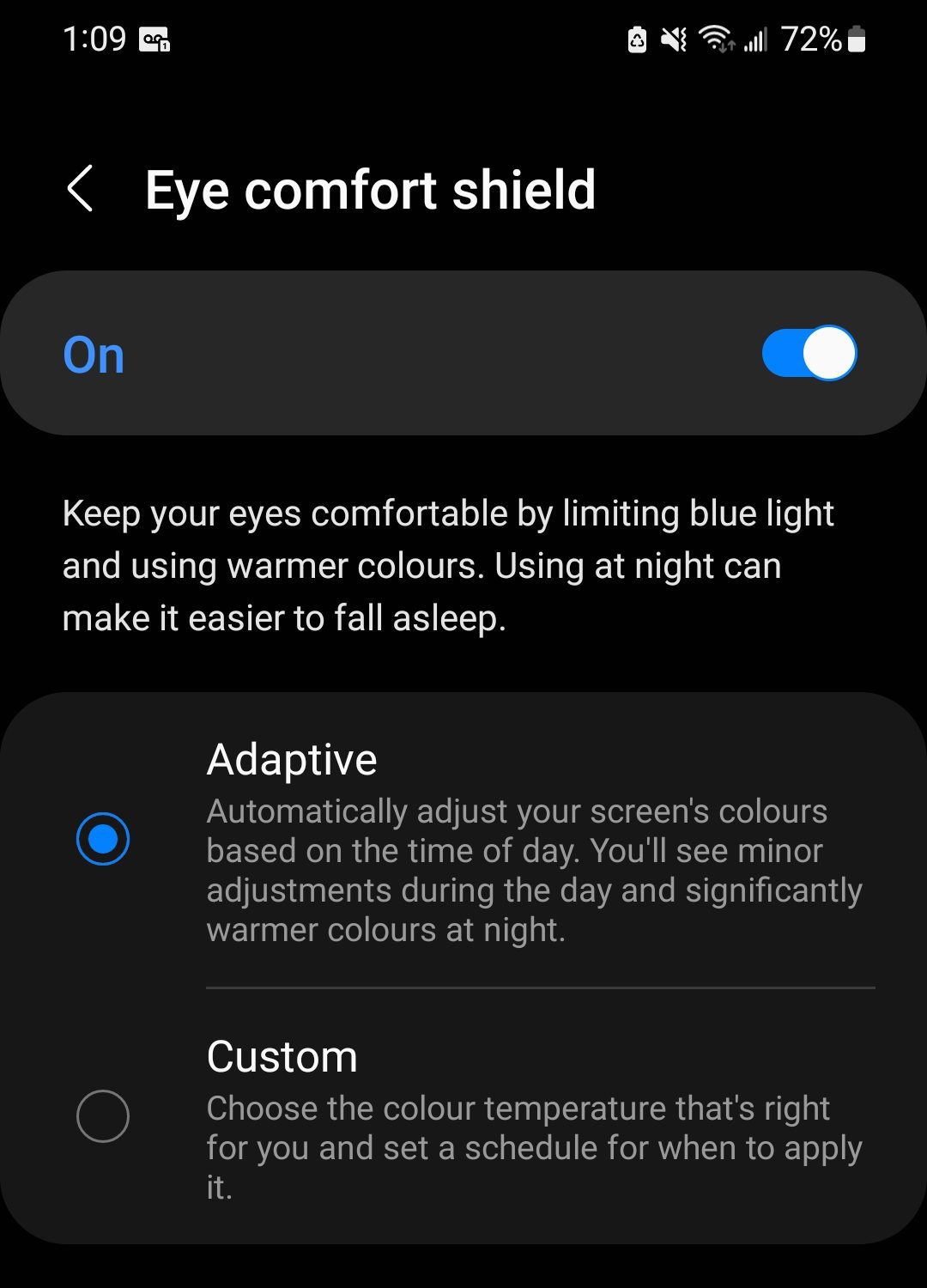
How to reset Adaptive Brightness on your Android device
Because adaptive brightness relies on machine learning, it takes time to properly dial in your device’s settings, and it doesn’t always get it right. If you find the brightness isn’t adapting appropriately or is changing randomly and doesn’t recalibrate after a few days, restoring the feature to its factory default state can be the best method to set it straight. Follow the steps below to do so:
Open the Settings app and navigate to Apps. Then, scroll down to select Digital Health Services.
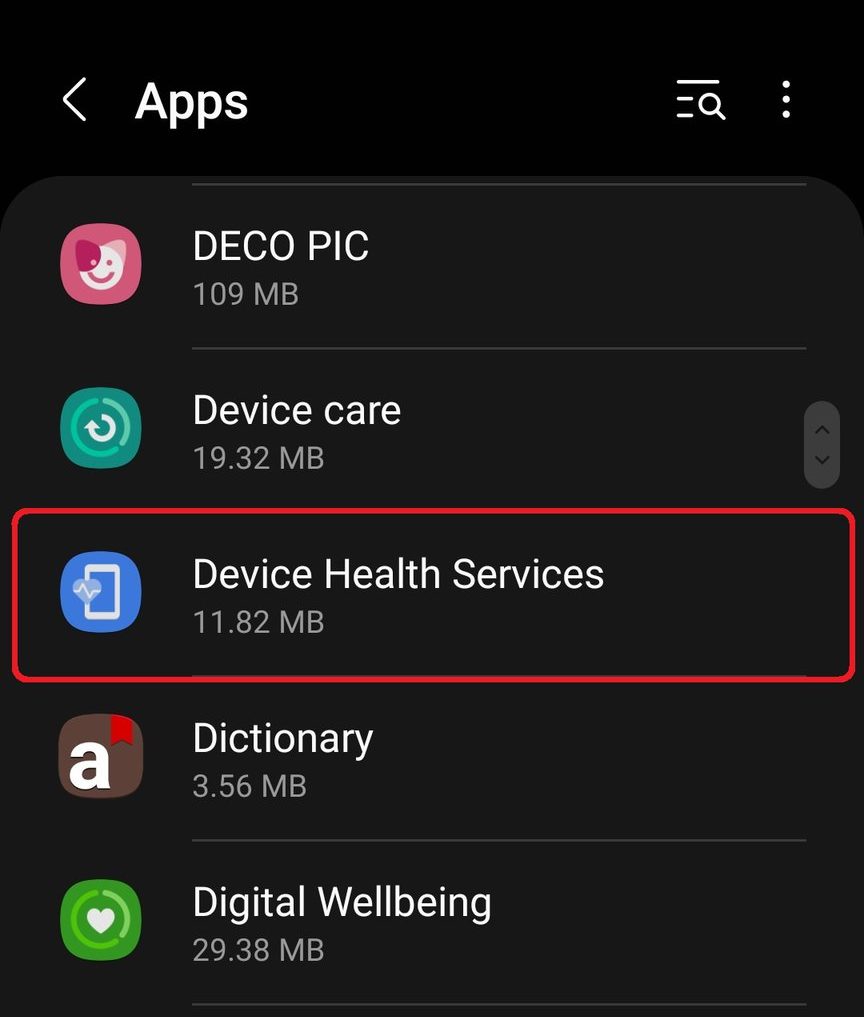
Select Storage under the Usage section in App Info.
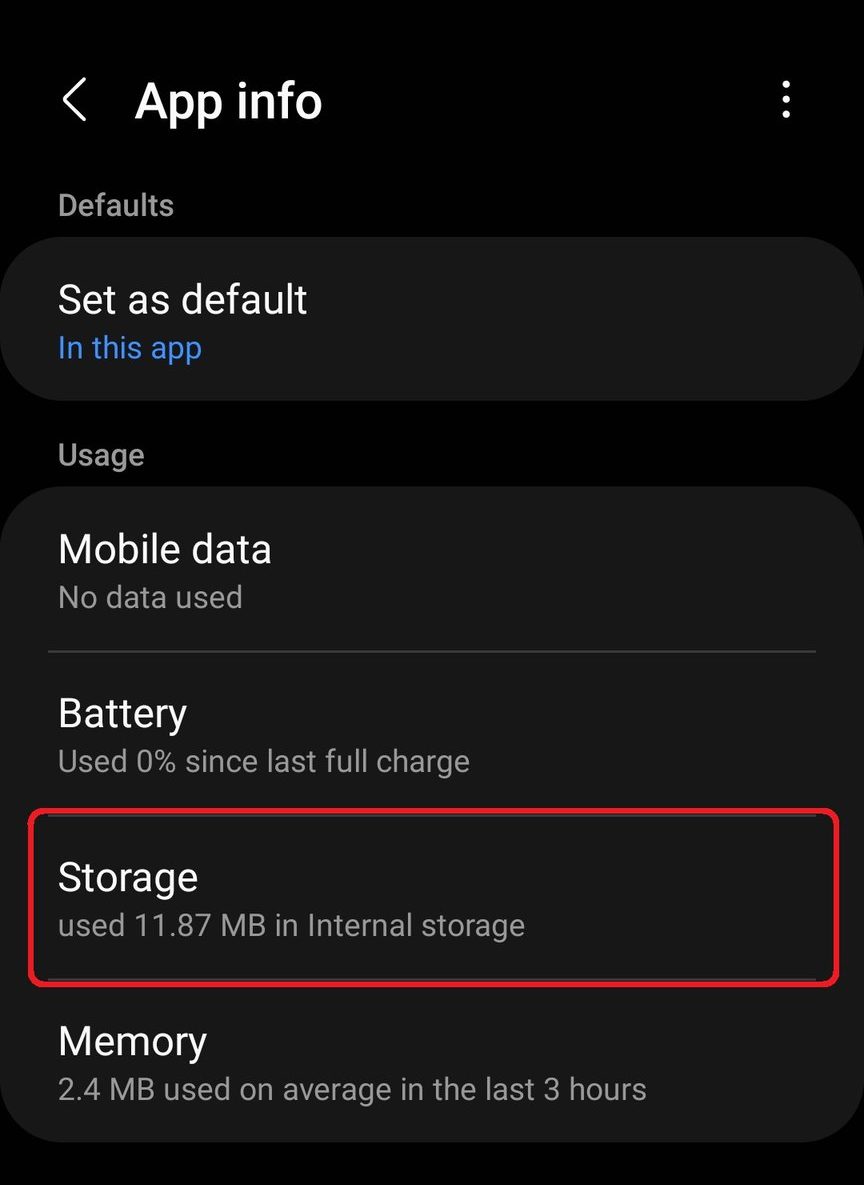
Then select Manage Storage at the bottom left of the screen.
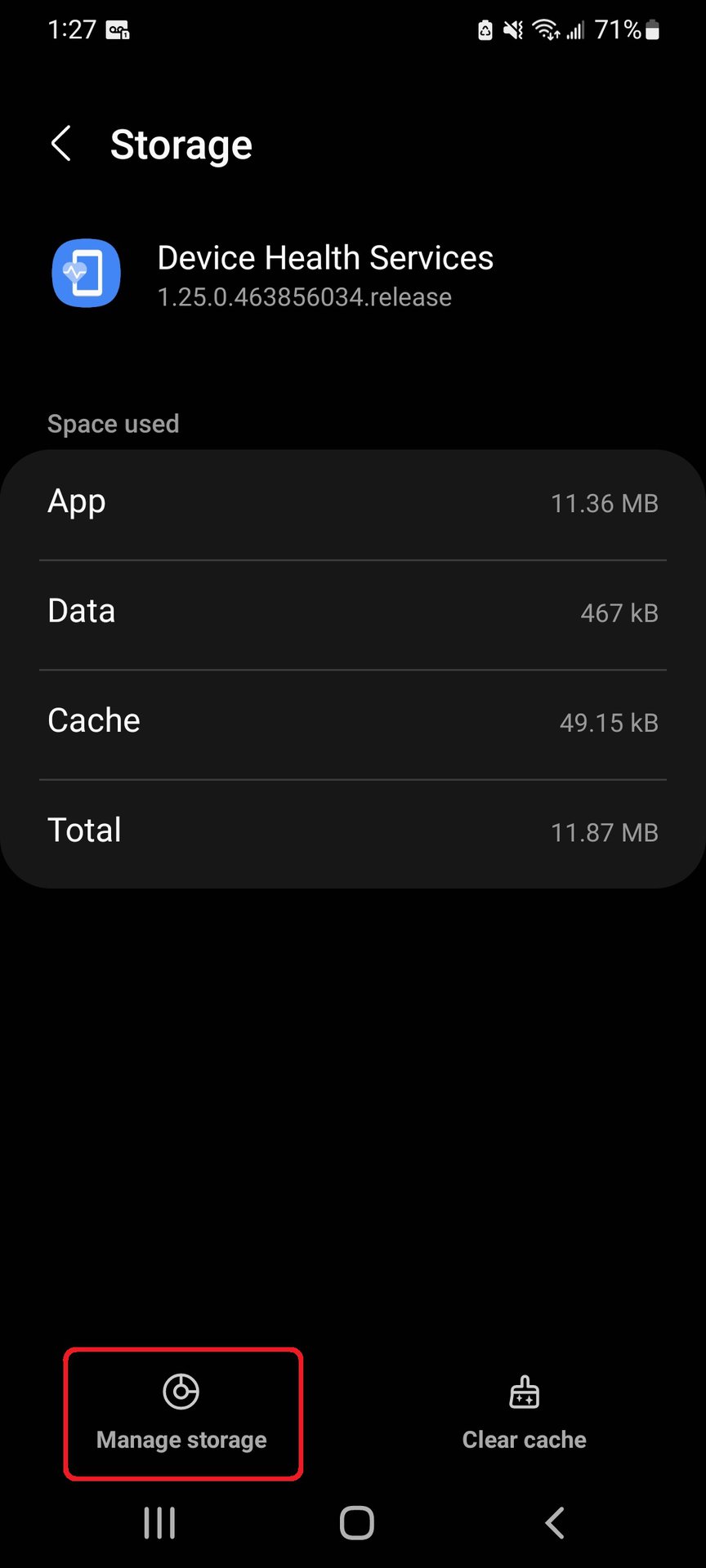
Lastly, tap the Reset adaptive brightness button. Note that on Samsung devices, you will only have the option to clear all data.
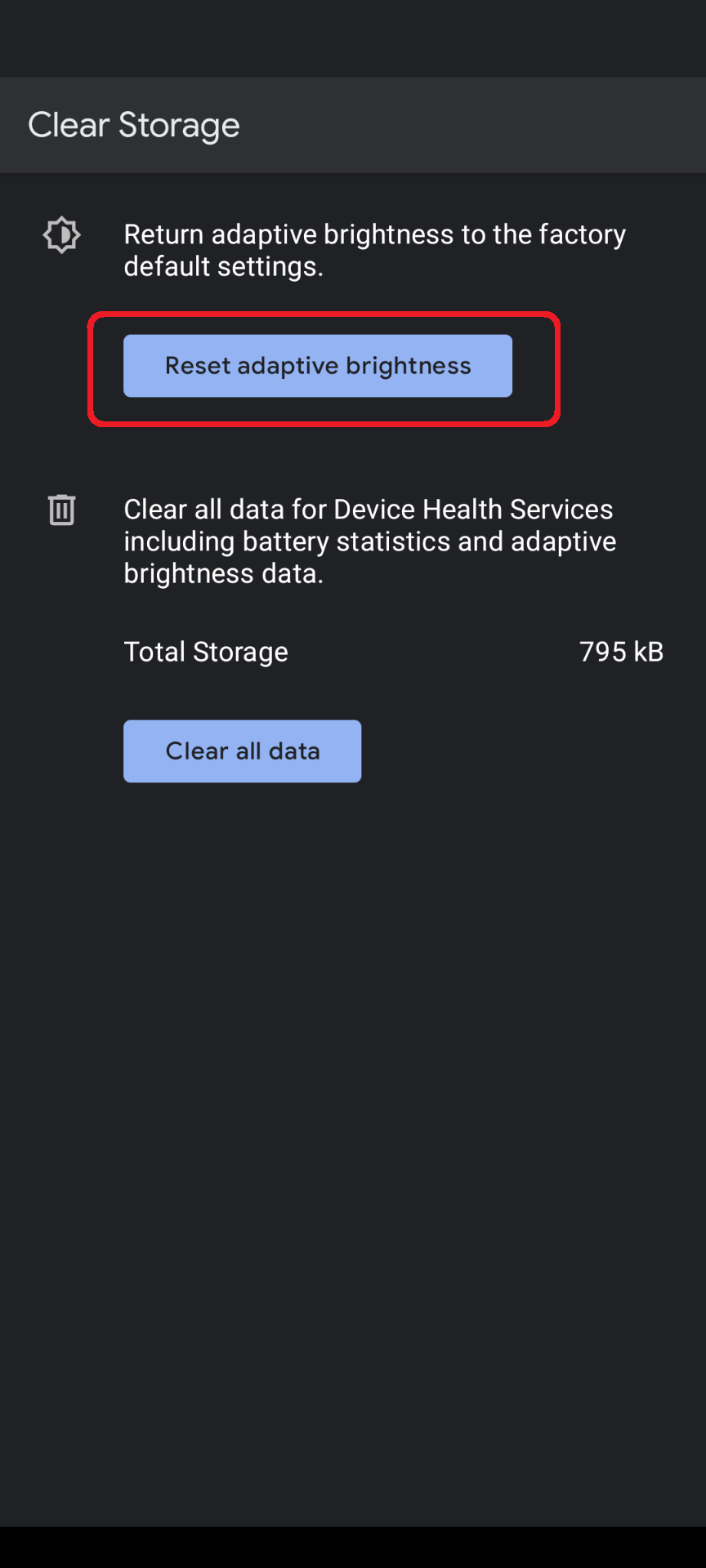
Select OK to save and confirm your choice, which reverts Adaptive Brightness to the factory default settings on Android.
FAQs
Navigate to your device’s display settings and tap the toggle to turn off adaptive brightness.
You can turn on adaptive brightness on Android by going to Settings > Display > Adaptive Brightness, and then toggle the switch on.
When adaptive brightness is enabled, your display’s brightness levels automatically adjust based on the lighting. The feature also learns from your manual brightness adjustments to better gauge your preferences.
If you are having problems with adaptive brightness, try resetting the feature. To do so, navigate to Settings -> Apps -> Device Health Services and select Storage -> Manage Storage. You will then see the option to reset the adaptive brightness.
Auto-brightness adjusts the screen’s brightness level based solely on the ambient light around the device. Adaptive brightness, on the other hand, not only takes into account the ambient light but also learns from your manual adjustments in different lighting conditions over time to adjust the screen brightness automatically.
Adaptive brightness can be good because it automatically optimizes the brightness level for the best visibility in different lighting conditions while trying to conserve battery life. However, some users may find the constant adjustments annoying or may prefer to control the screen brightness manually. So, whether it’s good or bad can depend on individual user preferences.
If your Android screen keeps dimming despite auto brightness being off, it could be due to a few reasons: power-saving modes might be enabled, certain apps may be causing this behavior, or the phone might be overheating.
If adaptive brightness keeps turning off, it might be due to a system glitch, a conflict with another setting like battery saver mode, or an issue with a recent update. If the problem persists, you might want to contact your device’s customer support or try resetting your phone settings.
To enable or disable adaptive brightness, navigate to your device’s settings. On Android, it’s typically Settings > Display > Adaptive Brightness. On Windows, it’s Settings > System > Display > Change brightness automatically when lighting changes. In either case, you can then toggle the switch to enable or disable this feature.
Thank you for being part of our community. Read our Comment Policy before posting.