Affiliate links on Android Authority may earn us a commission. Learn more.
How to add an admin on a Facebook page (or remove them later)
Published onMarch 30, 2025
Having a Facebook page is an excellent way to promote your business or a cause. However, if your page suddenly becomes popular, running it will turn into a job all of its own. That’s when you need to consider bringing on people as page admins to help you run the shop. Here’s how to add an admin on a Facebook page — and remove them later if it becomes necessary.
QUICK ANSWER
To add an admin to a Facebook page, first, go to the Pages option in the left-hand column on Facebook.com. If you don't see it, click on See more and scroll through the options. Click on the page you want to add an admin to. Go into Settings, in the left-hand column, then Page setup > Page Access. Next to People with Facebook access, click on Add New. Find the profile you want to give access to, select it, pick your preferences, and hit Give Access.
To remove them, go back to the Page access site and click on the three-dot menu button next to the user. Select Remove access.
JUMP TO KEY SECTIONS
How to add an admin on a Facebook page or remove them (desktop)
You have to go through plenty of menus and options to do these types of tasks, so it’s always easier to do it on a computer browser. Let’s start there!
- Go to Facebook.com and log into your account if needed.
- On the left-hand column, under Suggested, select Pages. If you don’t see it, click on See more and all options will show up.
- Click on the page you want to add an admin to.
- On the left-side column, click on Settings.
- Under Audience and Visibility, on the left-side column,click on Page setup.
- Select Page access.
- Next to People with Facebook access, click on Add New.
- Find the profile you want to give access to, and select it.
- Read through the text to know what this entails, select whether you want to Allow this person to have full control, then hit Give Access.
Removing someone as a Facebook page admin (desktop)
Thankfully, getting rid of the admin is easier. If you’ve changed your mind and want to remove an admin, follow these steps:
- Go to Facebook.com and log into your account if needed.
- On the left-hand column, under Suggested, select Pages. If you don’t see it, click on See more and all options will show up.
- Click on the page you want to add an admin to.
- On the left-side column, click on Settings.
- Under Audience and Visibility, on the left-side column,click on Page setup.
- Select Page access.
- Click on the three-dot menu button next to the profile you want to remove admin privileges for.
- Select Remove access.
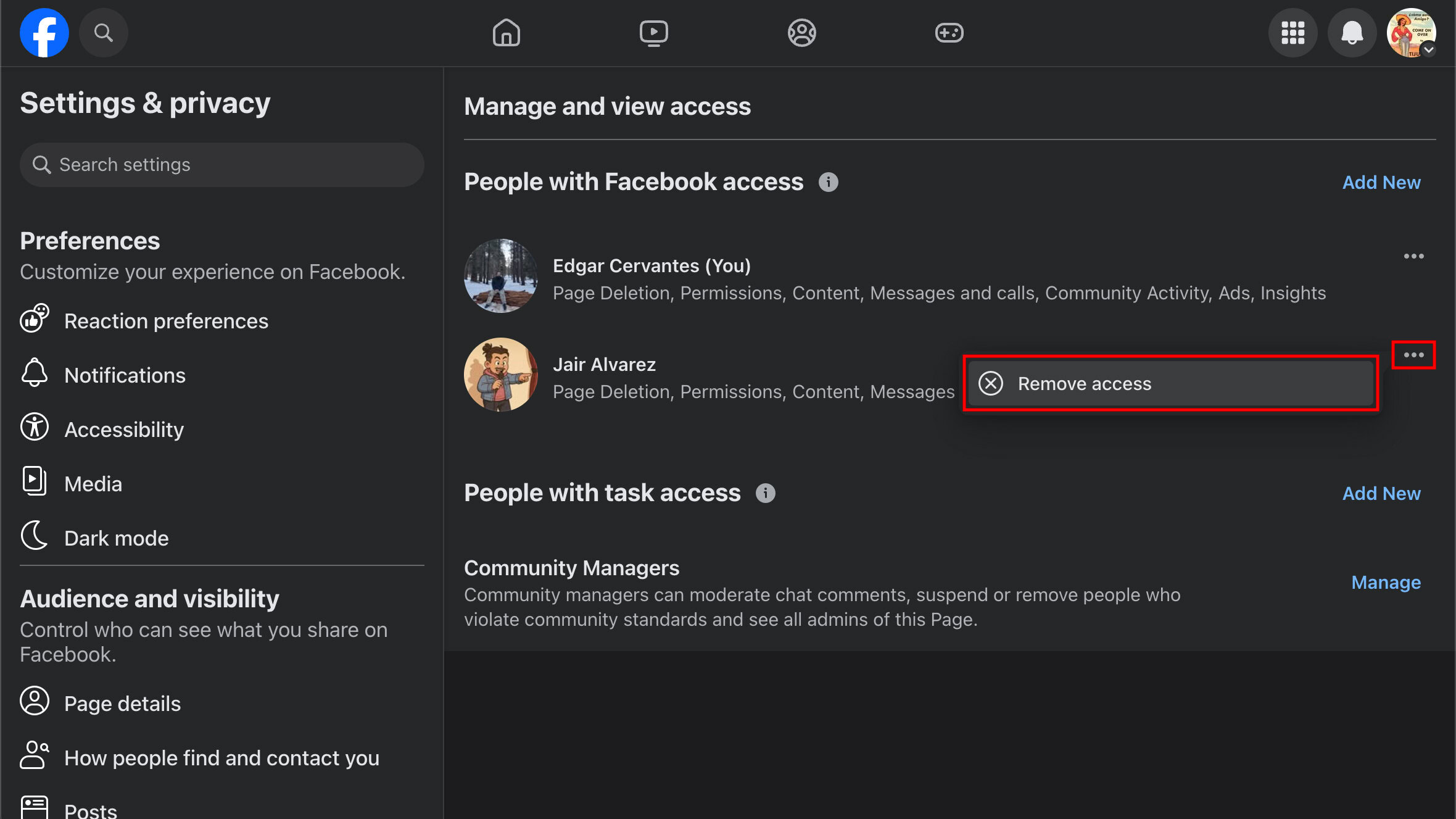
How to add an admin on a Facebook page or remove them (mobile app)
The mobile process is nearly as complicated, so get ready for a quest here.
- Launch the Facebook app on your Android or iOS phone.
- Tap on the Menu icon. On Android, it is at the top-right corner; on iPhone, it is at the lower-right corner.
- Tap on Pages. If you don’t see it, tap on See more.
- Select the page you want to add an admin to. You may be asked to switch profiles. Do so and go back to the page.
- Tap on the three-dot menu button.
- Hit Page Status.
- Tap on Manage admins.
- Next to People with Facebook access, select Add New.
- Hit Next, then search for the profile you want to give admin rights to. Select it.
- Read through the text to know what this entails, select whether you want to Allow this person to have full control, then hit Give Access.
Removing someone as an admin (mobile app)
To remove someone as a page admin in the mobile app:
- Launch the Facebook app on your Android or iOS phone.
- Tap on the Menu icon. On Android, it will be in the top-right corner. On iPhone, it will be in the lower-right corner.
- Tap on Pages. If you don’t see it tap on See more.
- Select the page you want to add an admin to. You may be asked to switch profiles. Do so and go back to the page.
- Tap on the three-dot menu button.
- Hit Page Status.
- Tap on Manage admins.
- Hit the three-dot menu icon next to the admin you want to remove.
- Select Remove from Page.
FAQs
No, only holders of personal profiles can be added as page admins.
Yes, they have a lot of control over a page, including reassigning page roles and privileges. This includes the page owner. That said, you get an option to limit some of these capabilities in the process of adding them as admins.
A page can have an unlimited number of admins. However, practically speaking, you should keep it to the bare minimum.
Technically, this is possible. But then nobody would have access to the page, and it would become dormant.
Yes, if you give them complete control, a Facebook admin can delete a page.
No, you can’t see any specific admins, but the contact information in the About section may reveal who it is.
The person needs to have a Facebook account and must have ‘liked’ the page that you want to add them to.