Affiliate links on Android Authority may earn us a commission. Learn more.
How to add audio to Google Slides
Published onMarch 24, 2022
Presentations can become bland when missing certain elements. Visually stimulating elements such as GIFs and colorful backgrounds are inherently valuable to slideshow presentations. However, what if you want to appeal to an audience’s auditory sense? Let’s go over how to add audio to Google Slides.
Read more: How to share a Spotify playlist
QUICK ANSWER
To add audio to Google Slides, go to Google Drive and upload your audio as an MP3 or WAV file. Return to Google Slides and click Insert → Audio. Under the My Drive tab, find your audio and then click it. Click Select to add your audio to your slide.
How to add audio to Google Slides
Google Slides allows you to easily insert MP3 and WAV audio directly into your presentation. The only catch is audio can only be added to Slides from Google Drive, and this is only possible from a computer. You can’t add audio to Google Slides on the mobile version.
Uploading audio to Google Drive
The first step in this process is to upload your audio as an MP3 or WAV file to Google Drive.
Click the + New button in the top left of Google Drive.
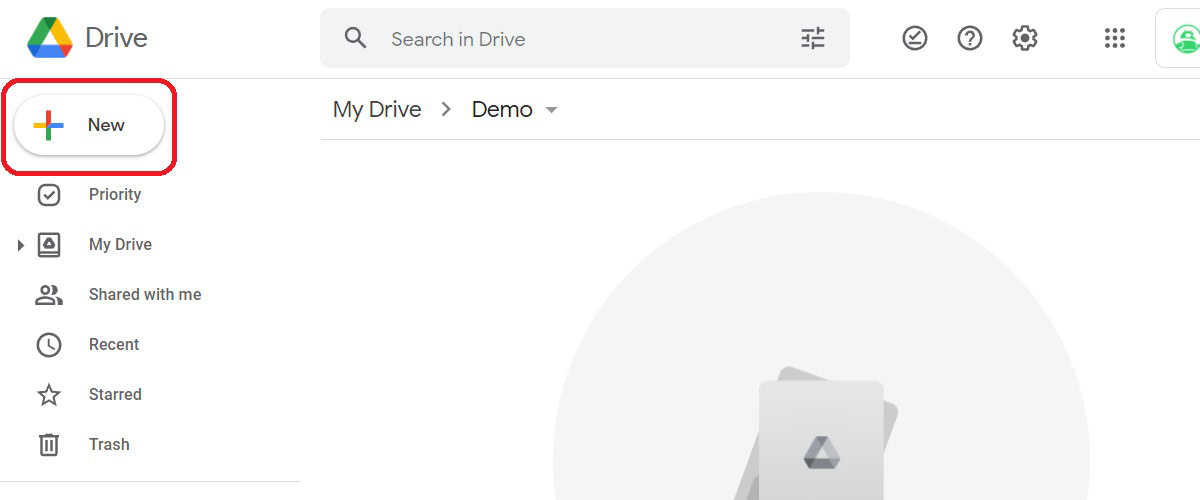
From the subsequent dropdown menu, click File upload.
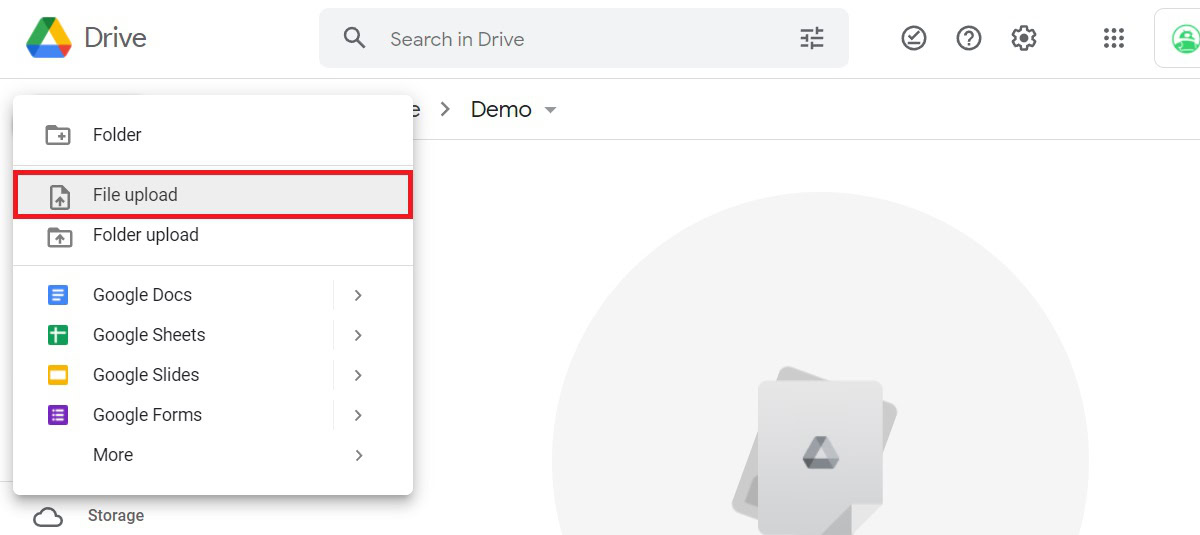
Upload your MP3 or WAV file to Google Drive.
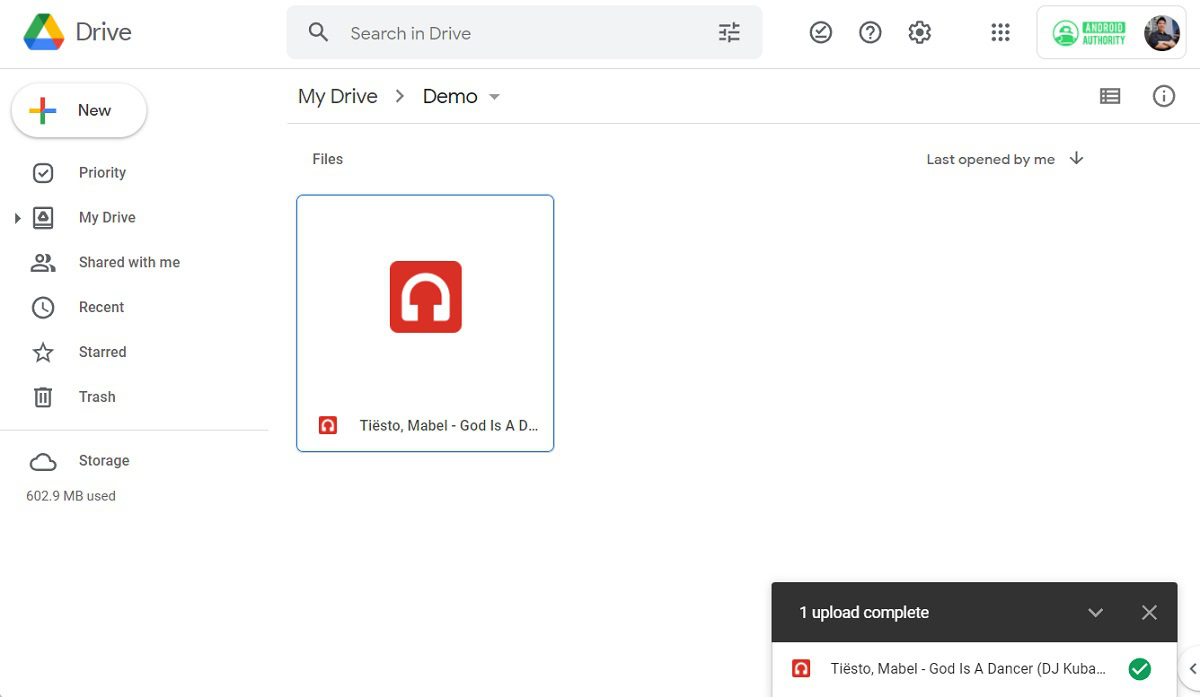
Inserting audio on Google Slides
Once you’ve successfully uploaded your audio to Google Drive as an MP3 or WAV file, you can add it to your slide as a button. This audio can play automatically, or you can set it to play when you physically click it.
From Google Slides, click the Insert button in the top toolbar. From the dropdown menu, click Audio.
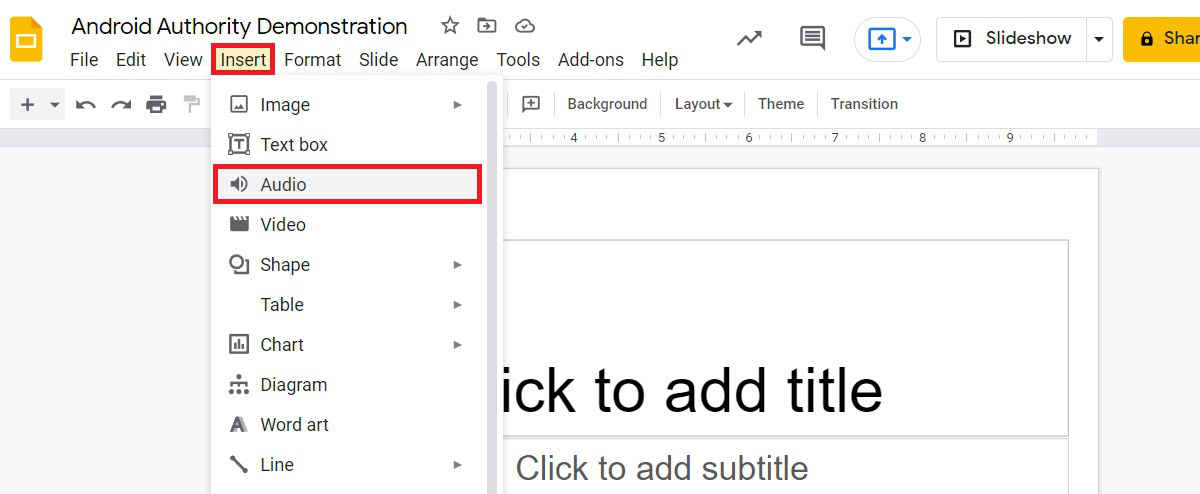
Your audio file should appear under the My Drive tab. Click on your audio file, then click Select.
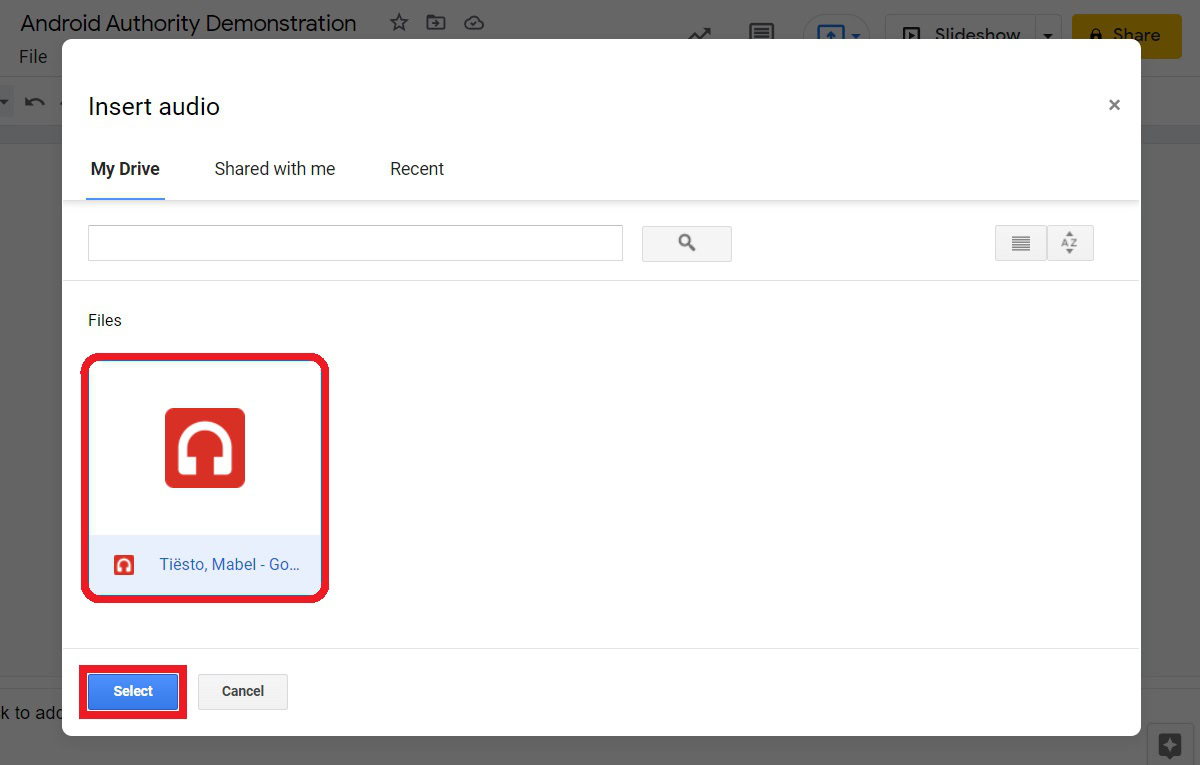
Your audio file will appear on your file as a grey button that looks like a speaker. You can format it however you want, including customizing what happens when you click the button or if the audio should play automatically. You make the button as big or as small as you want, as well as how it’s oriented and colored.
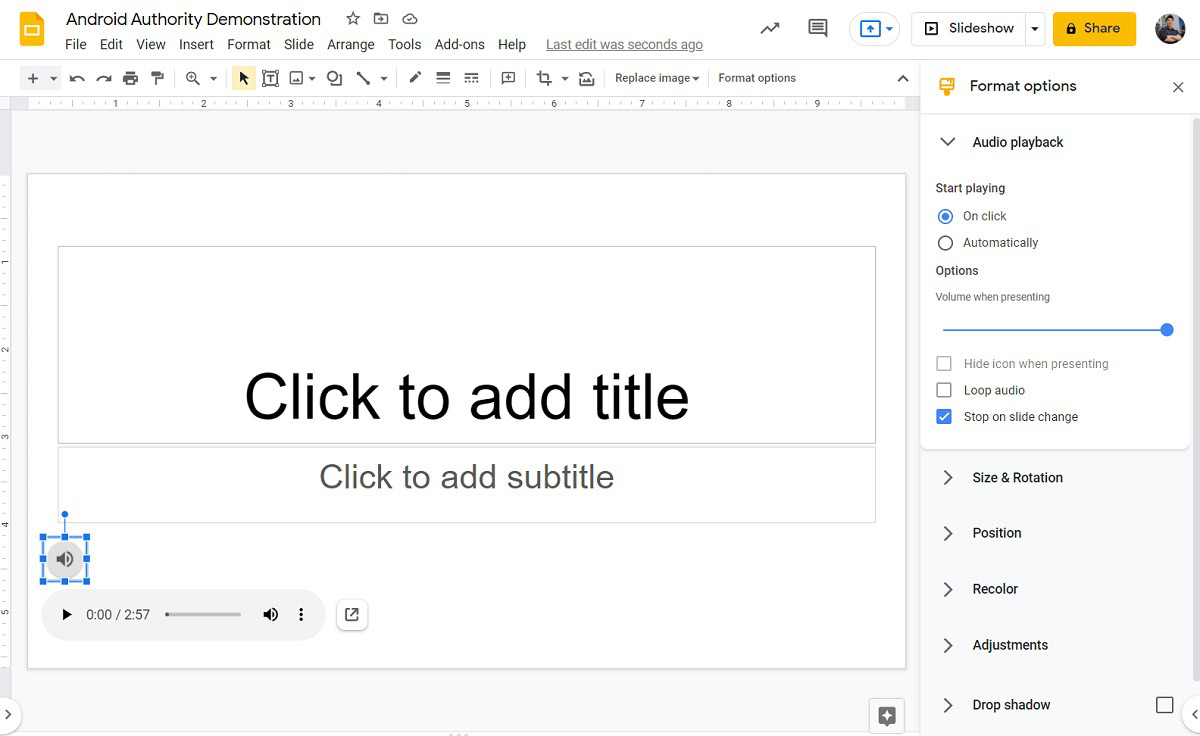
Read more: How to add a graph to Google Docs
FAQs
What audio files does Google Slides support?
Google Slides supports MP3 and WAV files.
Can I upload video to Google Slides?
Yes – Slides allows you to upload video, as well as embed video from different sites like YouTube.