Affiliate links on Android Authority may earn us a commission. Learn more.
How to add or remove birthdays on your Google Calendar
Published onApril 10, 2024
We’ve all had memory lapses, and keeping track of birthdays is yet another challenge in that respect. Luckily, Google Calendar can keep track of birthdays for you, so you never forget to send friends and family happy wishes or at least celebrate with a party popper emoji. Here’s how to add or remove birthdays from your Google Calendar.
QUICK ANSWER
To add or hide birthdays from Google Calendar, open the My calendars menu from the left-hand side and check or uncheck the box beside Birthdays. You'll have to edit listings in Google Contacts to affect individual birthdays.
KEY SECTIONS
How to add or edit birthdays from Google Calendar
When you add birthdays in Google Contacts, those dates are synced automatically with your Google Calendar of the same account.
To enable viewing your contacts’ birthdays, open Google Calendar. Then, click the Main menu in the upper-left corner.
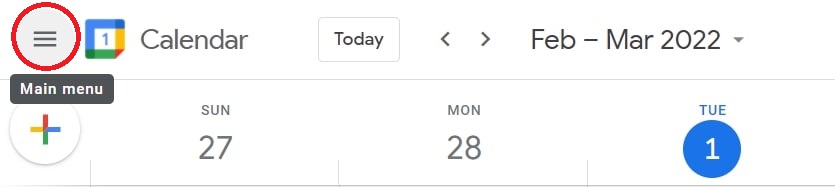
Open the drop-down menu under My calendars and check the box beside Birthdays.
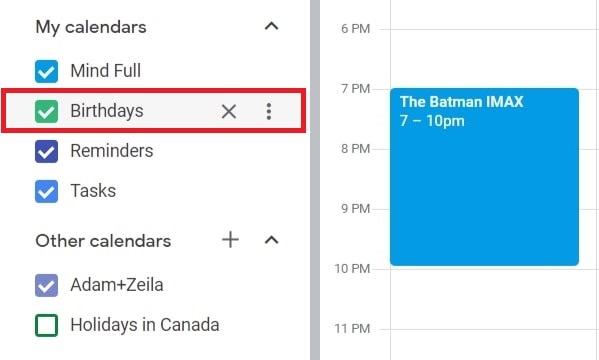
If you don’t see Birthdays listed as an option, click Contacts. If you don’t see either, go to Settings, scroll down until you see More, and select Birthdays.
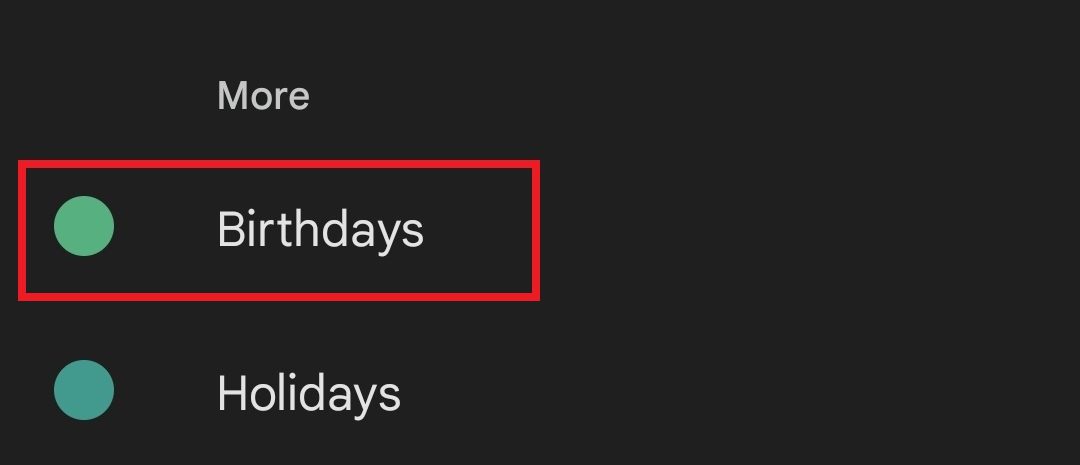
After that, you can toggle which Google accounts and contacts sync with your calendar.
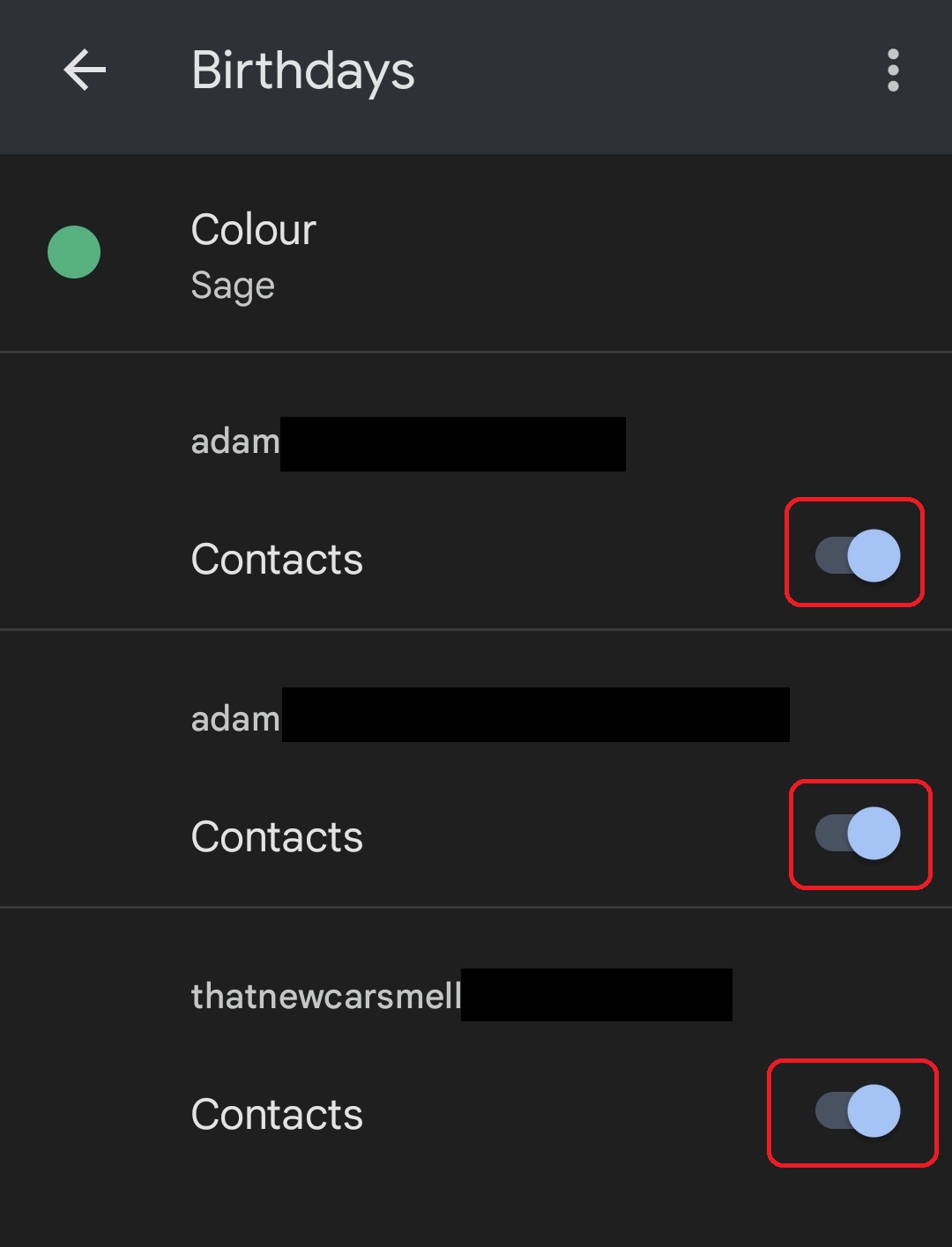
When someone’s birthday is on the horizon, Google will remind you by suggesting to contact them via email, text, or phone.
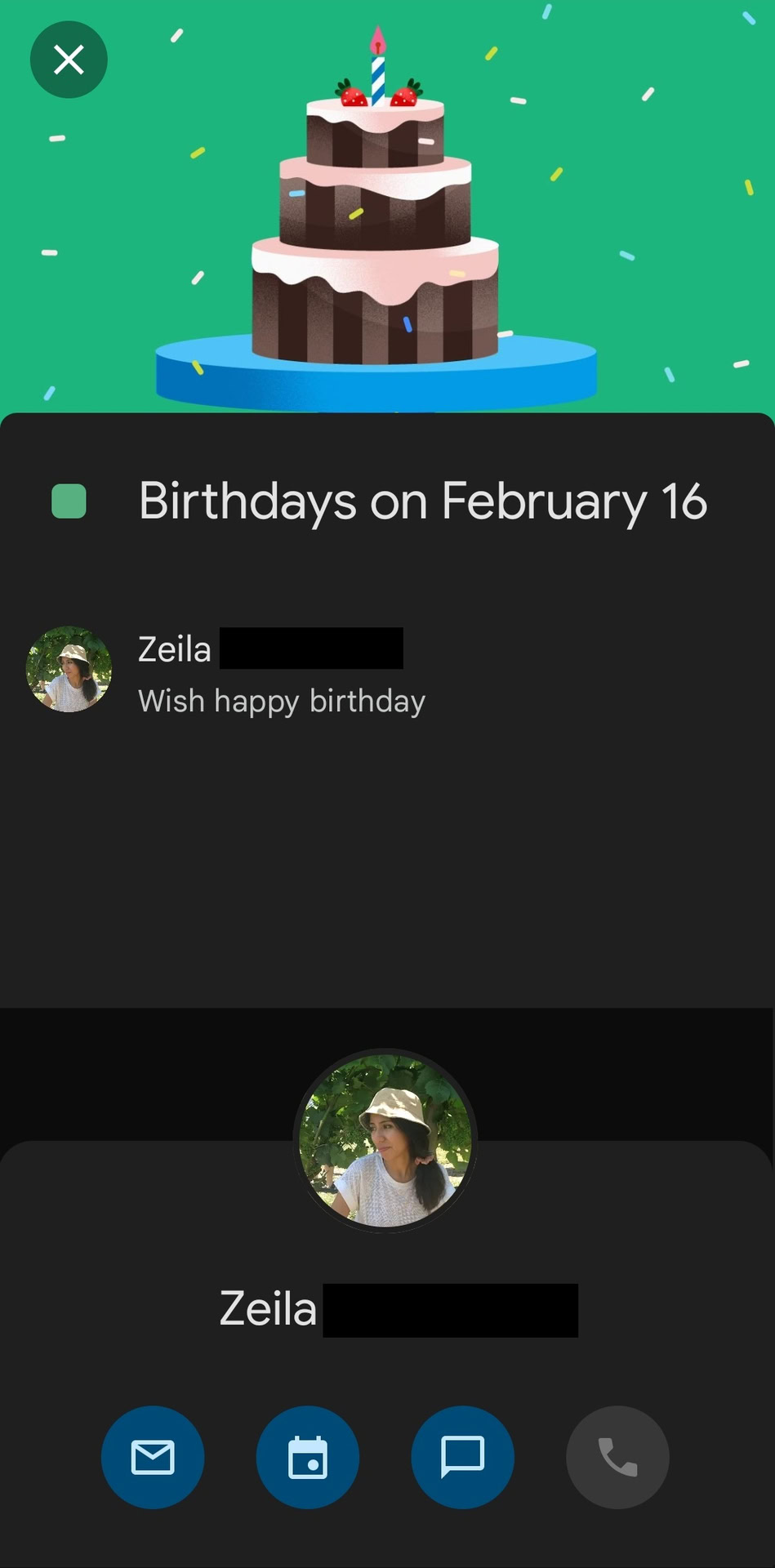
How to hide all birthdays from Google Calendar
To hide birthdays, you can follow the same method above to deselect them, removing them from your calendar. Open the Main menu and uncheck the box beside birthdays in the My calendar drop-down.
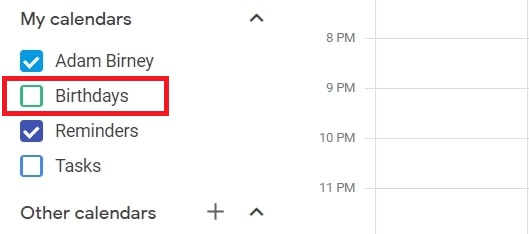
Alternatively, you can navigate to your Settings, scroll down to find Birthdays, and click the Eye icon beside it.
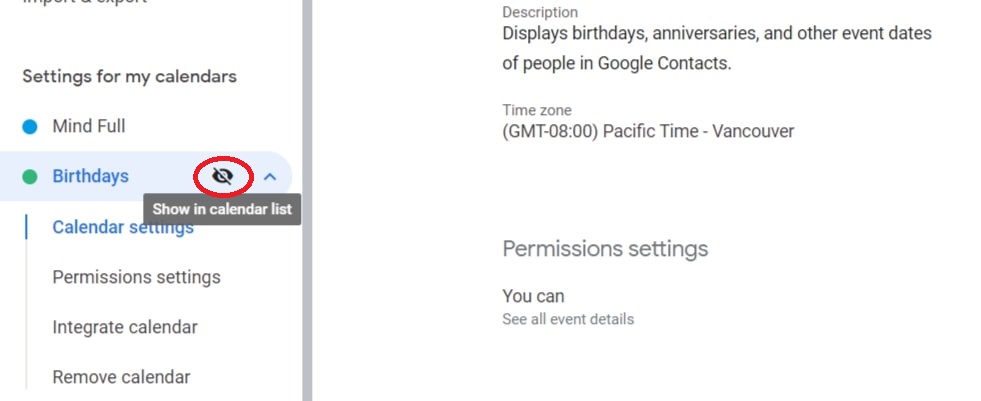
When you return to your calendar, Google will hide all your contacts’ birthdays from view.
How to remove individual birthdays from Google Calendar
Perhaps there are those whose birthdays you no longer need to remember. In that case, you can remove the dates from your Google Contacts so they no longer appear in your Google Calendar.
Open Google Contacts, and select the contact whose birthday you wish to remove. Then, click Edit.
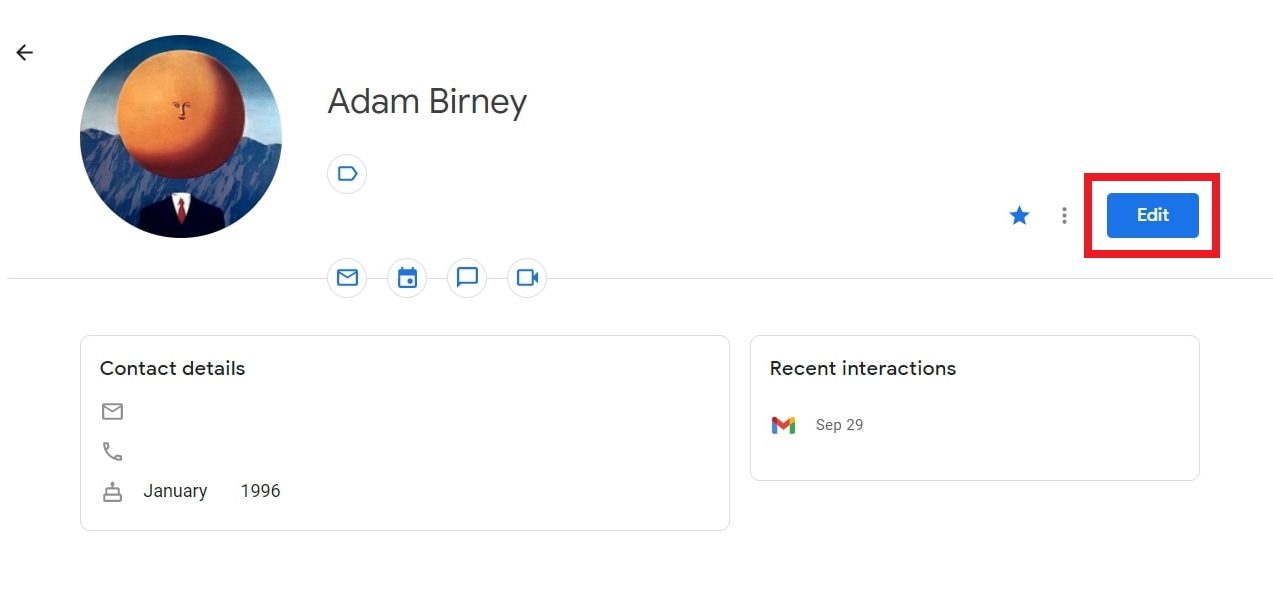
Scroll down until you see the contact’s date of birth, and click the X icon beside to remove it.
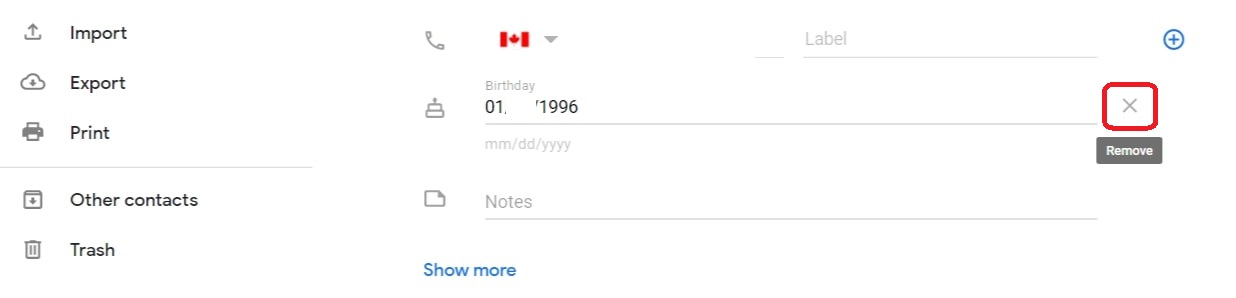
Click Save in the bottom right corner to keep your changes.
FAQs
Yes, you can set up notifications for birthdays. Navigate to Settings and select a calendar. Then, click Change, Remove, or Add a notification. You can choose how far in advance and how often you want to be notified of upcoming events.
From your Facebook page, navigate to Events. In Google Calendar, Add a calendar and select From URL. Copy and paste the address from your Facebook Events into the field and click Add calendar.
You’ll have to manually add an event in Google Calendar. Click the Create button, represented by a plus icon, to add a custom event. From there, you can input the relevant details and choose to repeat the event every year.