Affiliate links on Android Authority may earn us a commission. Learn more.
How to add friends on Discord
Published onMarch 24, 2023
Discord is all about being able to communicate with other people. First created to facilitate better communication in online games, Discord has since become much more than a social gaming platform. Whether you are a free user or a Discord Nitro subscriber, the process of adding and chatting with friends is the same. Let’s go over how to add friends on Discord.
QUICK ANSWER
To add friends on Discord, click Home > Friends > Add Friend. Enter their username and Discord tag, then click Send Friend Request.
JUMP TO KEY SECTIONS
What is a Discord tag?
Before adding anyone on Discord, you first need to know what a Discord tag is.
When you create a Discord account, you can choose any username. You can also change it whenever you want. As this freedom applies to everyone, there are probably hundreds of other Discord users with the same username as you.
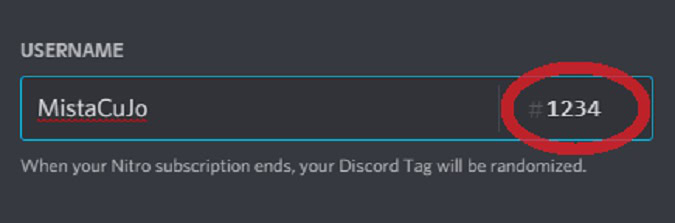
Your Discord tag is a 4-digit number that follows your username and identifies you amongst all other users. It’s assigned to your account when you first create it. If you are a Discord Nitro subscriber, you can change your Discord tag whenever you want.
Discord tags are inseparable from the name you choose for your account. For example, if you try and search for “jumbo” on Discord, you will not come up with any results.
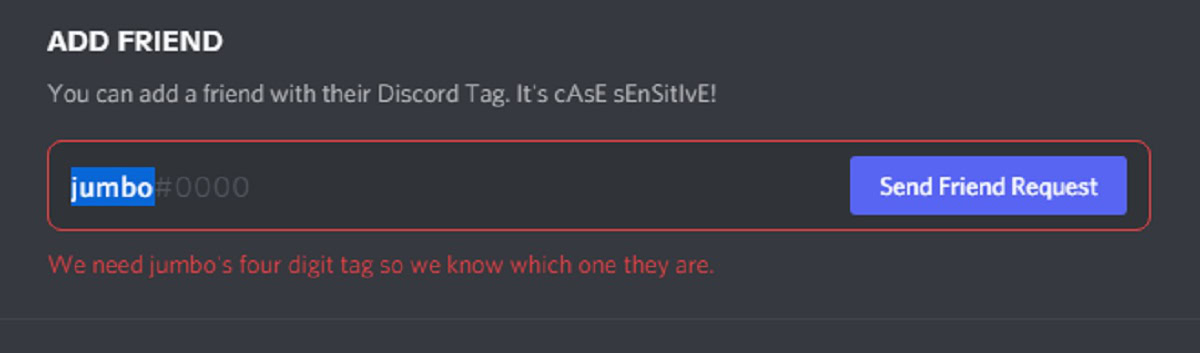
If you search for “jumbo#1411” or whatever their Discord tag is, then you will be able to send that person a friend request.
How to add friends on Discord
Desktop
On the Discord desktop app or website, click the Discord logo at the top of the leftmost sidebar. This is the Home button.
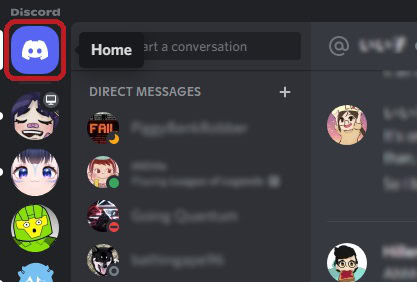
Click the Friends tab at the top of the DIRECT MESSAGES sidebar, then click the green Add Friend button.
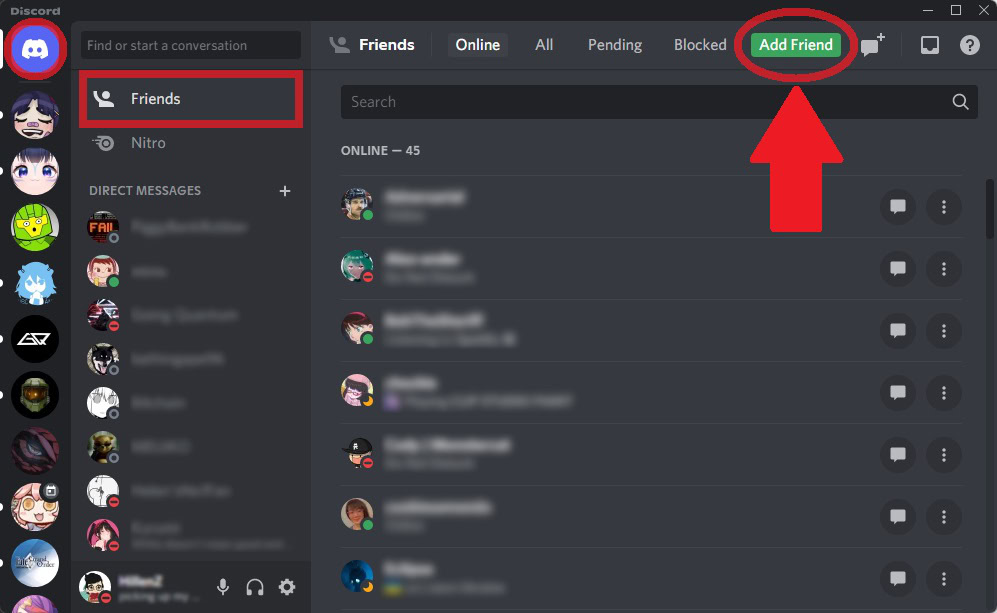
Enter their Discord username in the empty field, then click Send Friend Request. Remember that you must manually enter their username, then a hashtag, and then their Discord tag.
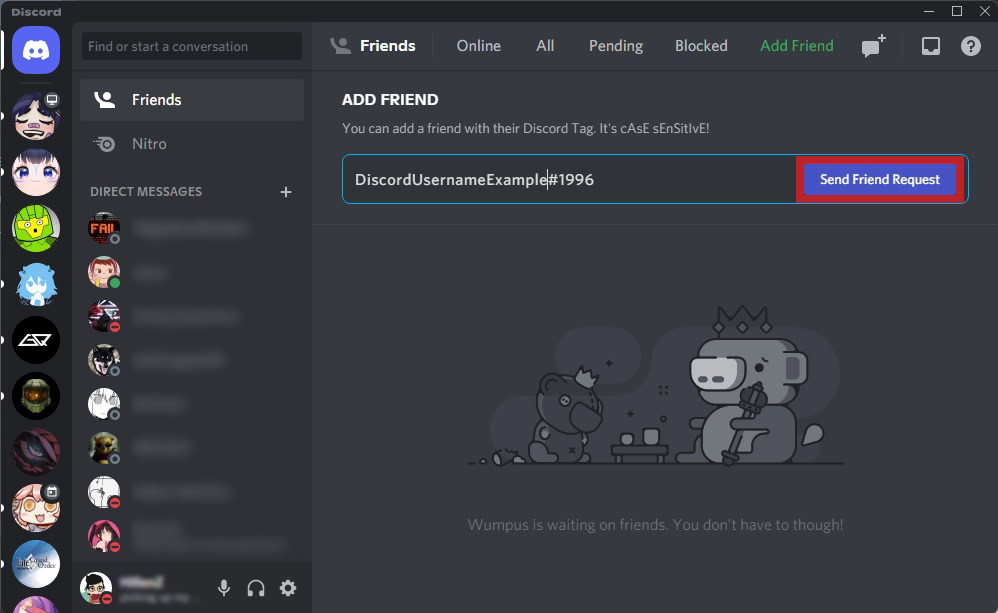
Android and iOS
Open the Discord app on your Android or iOS mobile device. Press the button in the bottommost toolbar that looks like a waving human; this will take you to the Friends page. Here is where you manage your friends and ongoing friend requests.
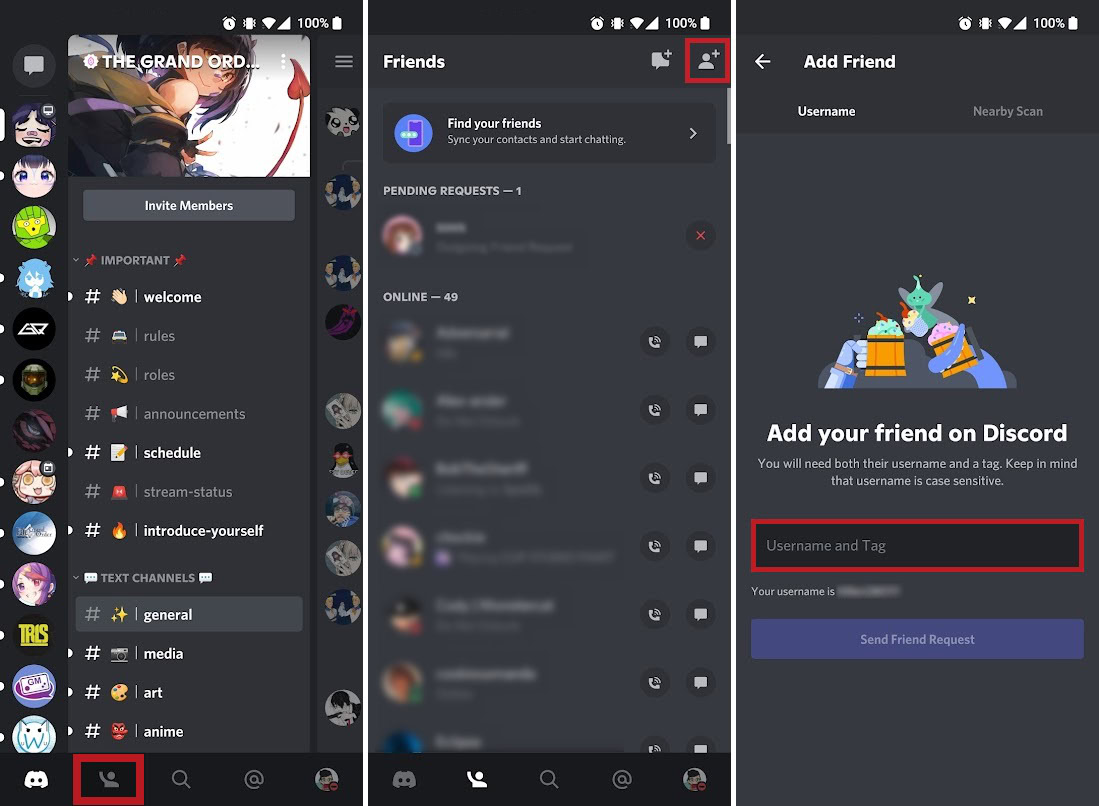
Press the Add Friend button in the top right. On the Add Friend page, enter the username and Discord tag of the user you want to befriend.
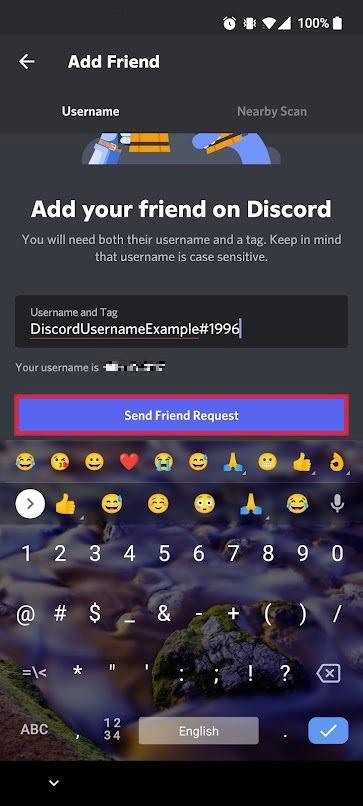
Press Send Friend Request when ready.
FAQs
You must know another user’s Discord tag to be able to specify them and add them. However, if you have the mobile Discord app on your phone, you can go to Friends > Add Friend > Nearby Scan. If the other user is near you physically and has the Discord app, you can scan for them and add them.
Alternatively, if you have the option in the Friends tab that says “Find your friends: Sync your contacts and start chatting,” you can find other Discord users you have in your contacts list on your smartphone.