Features
Guides
How-to's
All the latest
The best Nintendo 3DS emulators for PC and Mac
Joe HindyAugust 12, 2025
0
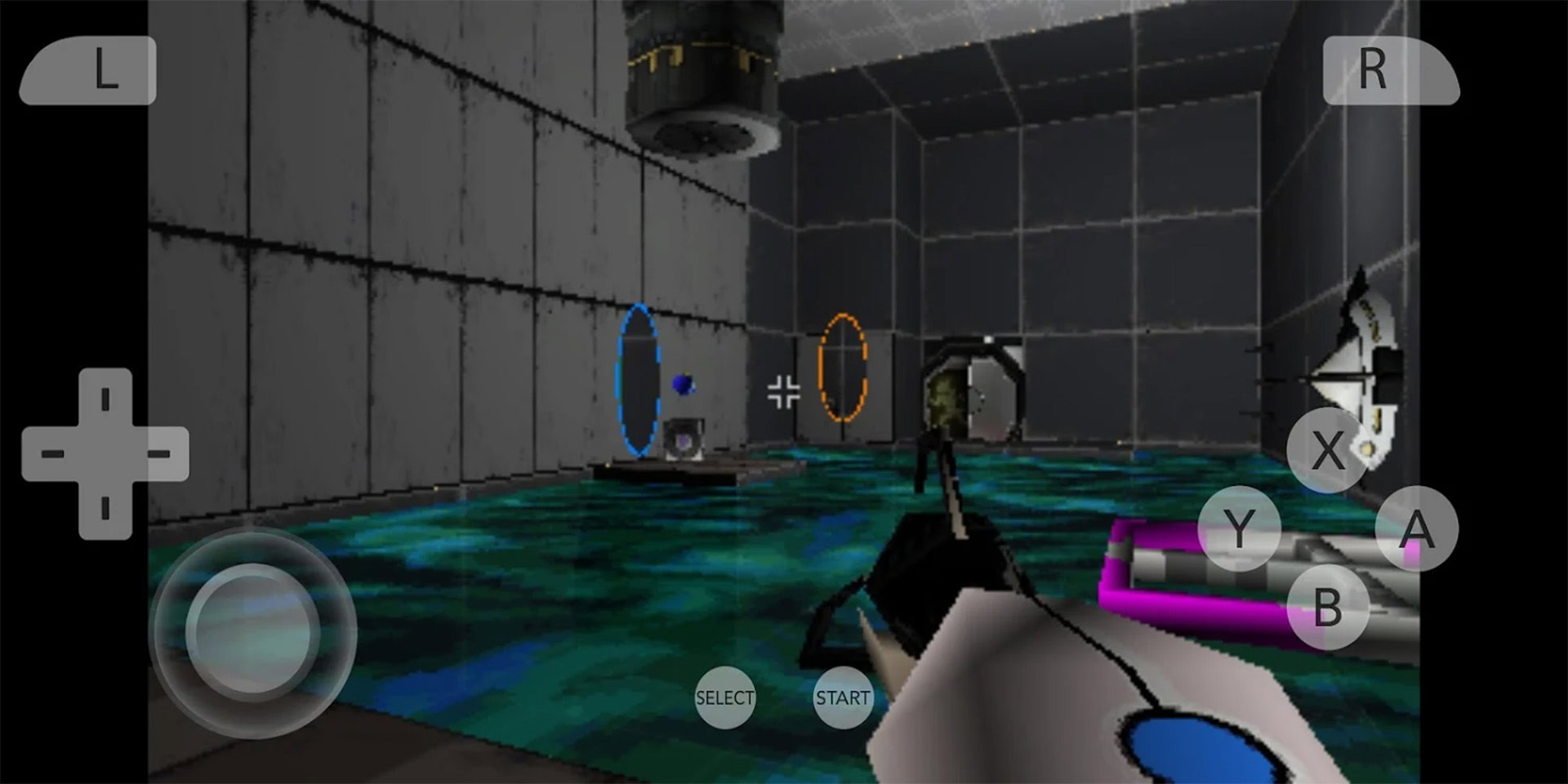
The best Game Boy Advance emulators for iOS
Ben PriceJuly 11, 2025
0

I can't believe how far Switch emulation has come in the year since Nintendo killed it
Nick FernandezJune 29, 2025
0

The best Nintendo 3DS emulators for Android
Joe HindyJune 20, 2025
0

The best GameCube emulators for most platforms
Joe HindyJune 16, 2025
0

After a week with the Nintendo Switch 2, these are the 4 things I love and 3 I don't
Oliver CraggJune 14, 2025
0


This trick I use to save money on video games will be vital for expensive Nintendo Switch 2 games
Scott ScrivensJune 2, 2025
0
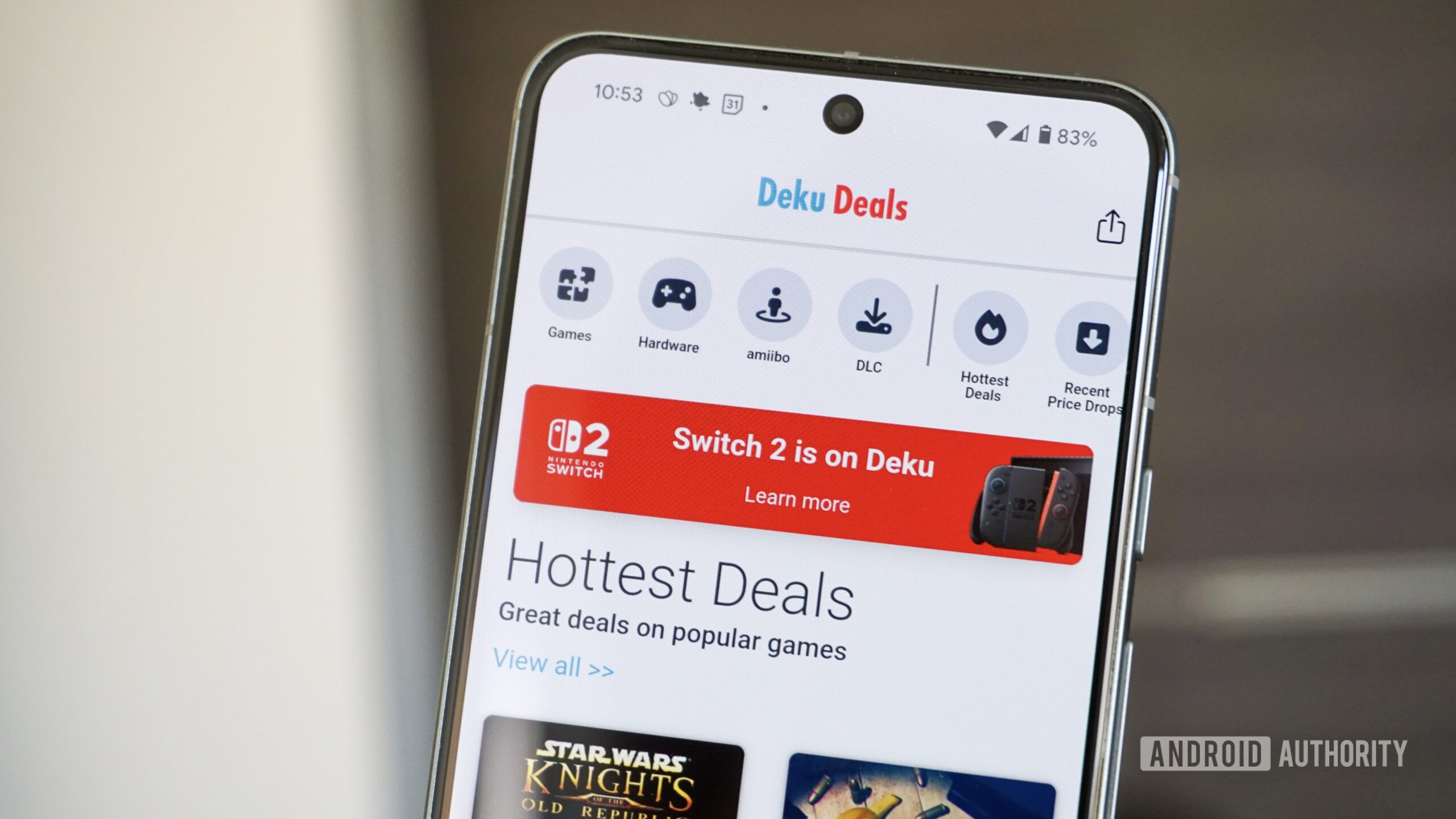
Nintendo Switch won't connect to the internet or Wi-Fi? Here's how to fix it
Ankit BanerjeeMay 29, 2025
0

How to install and use Dolphin Emulator
Joe HindyMay 19, 2025
0
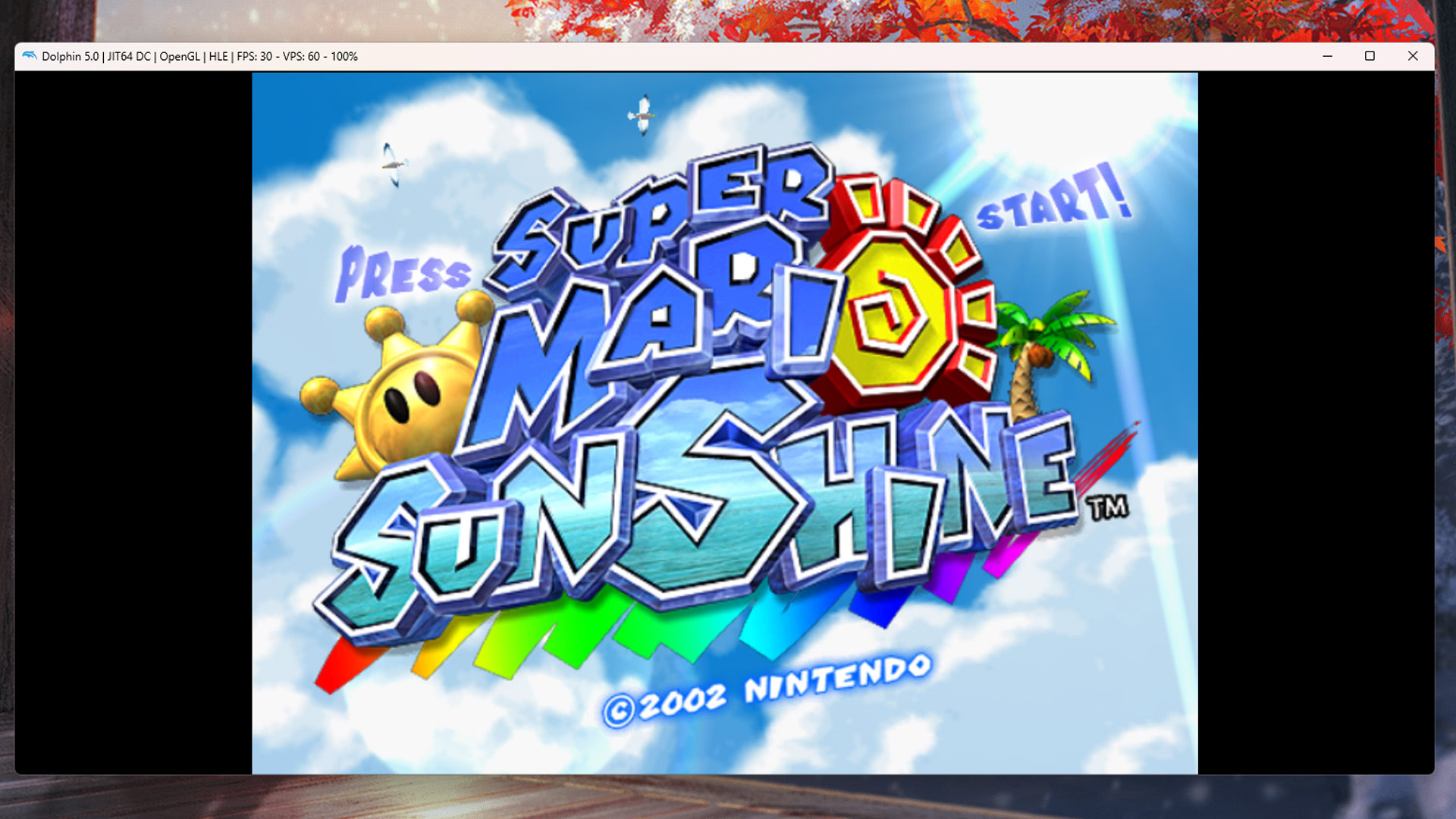
How to turn off the Nintendo Switch (and its controllers)
Curtis JoeMay 5, 2025
0
