Affiliate links on Android Authority may earn us a commission. Learn more.
How to add Google Calendar to Outlook
Published onMay 11, 2022
If you have multiple accounts and calendars for your personal and work lives, staying on top of all upcoming events can be a pain. Even if you have different calendars, you can sync them to a single app so you can see everything at once. Here’s how to add and sync your Google Calendar with Outlook and vice versa.
Read more: How to share your Google Calendar
QUICK ANSWER
To add and sync your Google Calendar with Outlook, open your Google Calendar and click Settings and sharing next to the one you want to sync. Copy the Secret address in iCal format. In the Outlook app, go to Account settings-->Internet calendars and paste the Google Calendar address. Follow the guide below for a more detailed breakdown of the required steps.
JUMP TO KEY SECTIONS
How to sync Google Calendar with Outlook
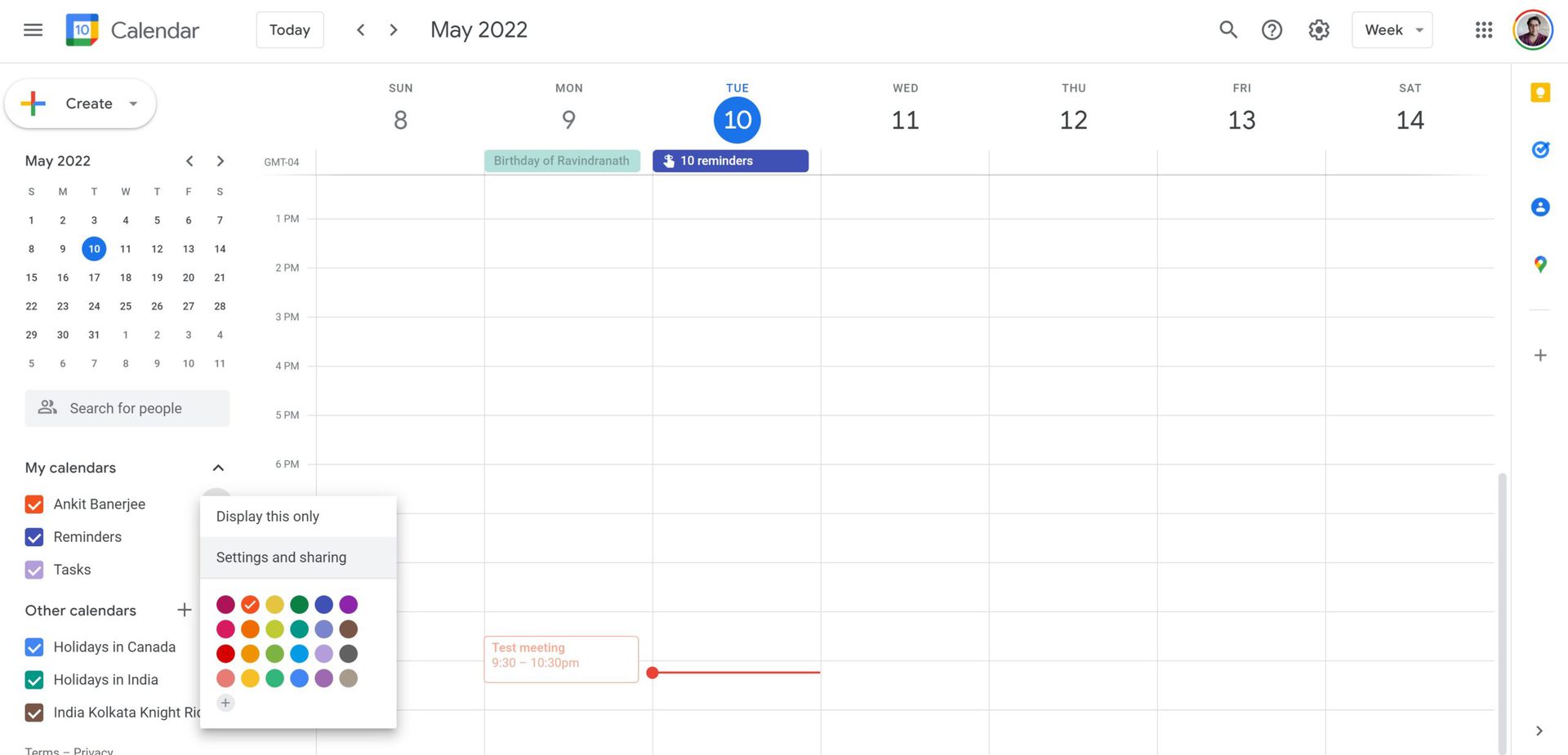
Log in to Google Calendar. In the left-hand column, click My calendars and hover over the calendar you want to sync with Outlook. Click on the three dots next to the calendar name and open Settings and sharing.
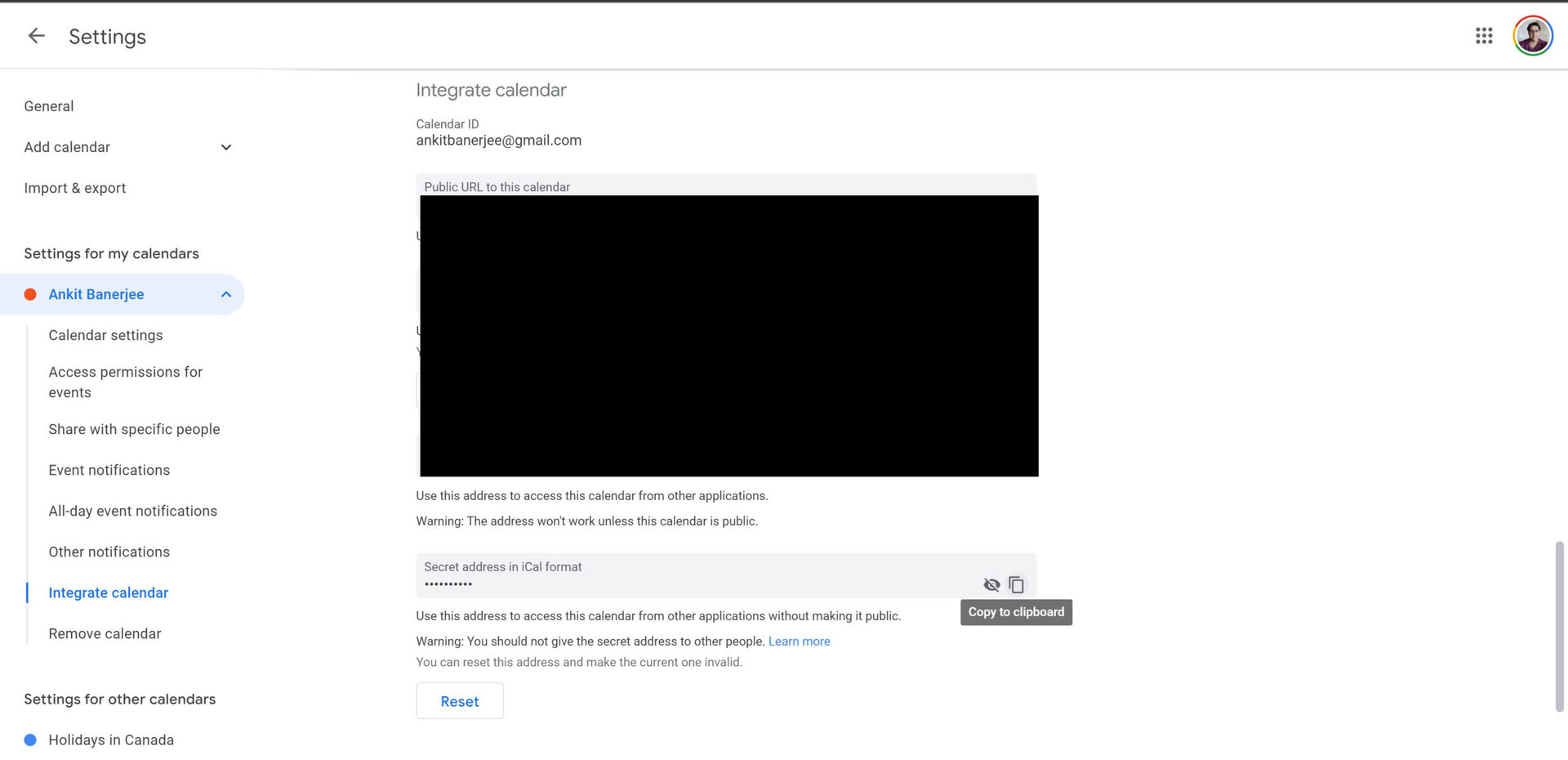
In the left-hand menu, click Integrate calendar. Click the copy icon in the Secret address in iCal format section.
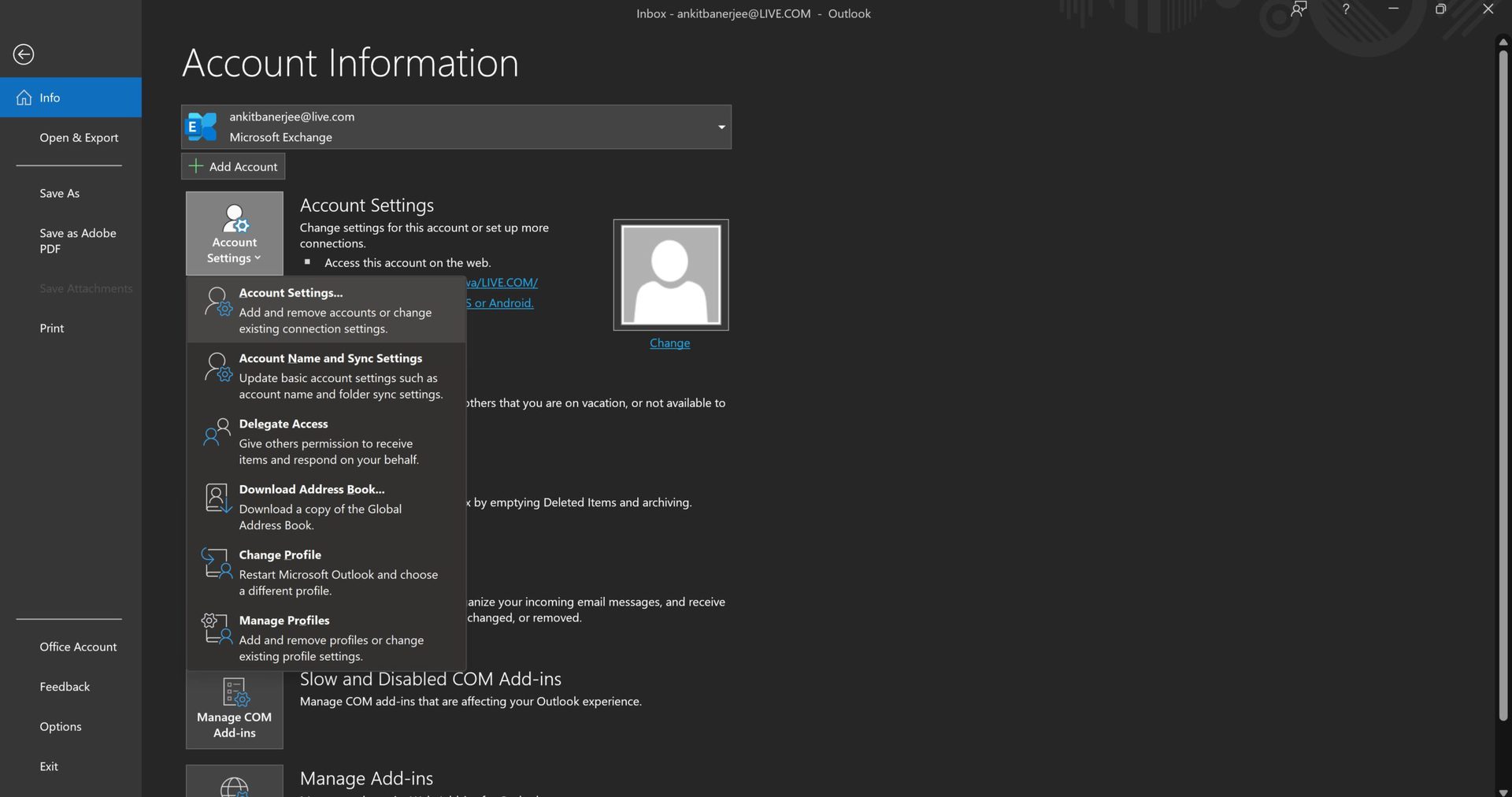
Open the Outlook app, go to File–>Account settings (the icon), and go to Account settings.
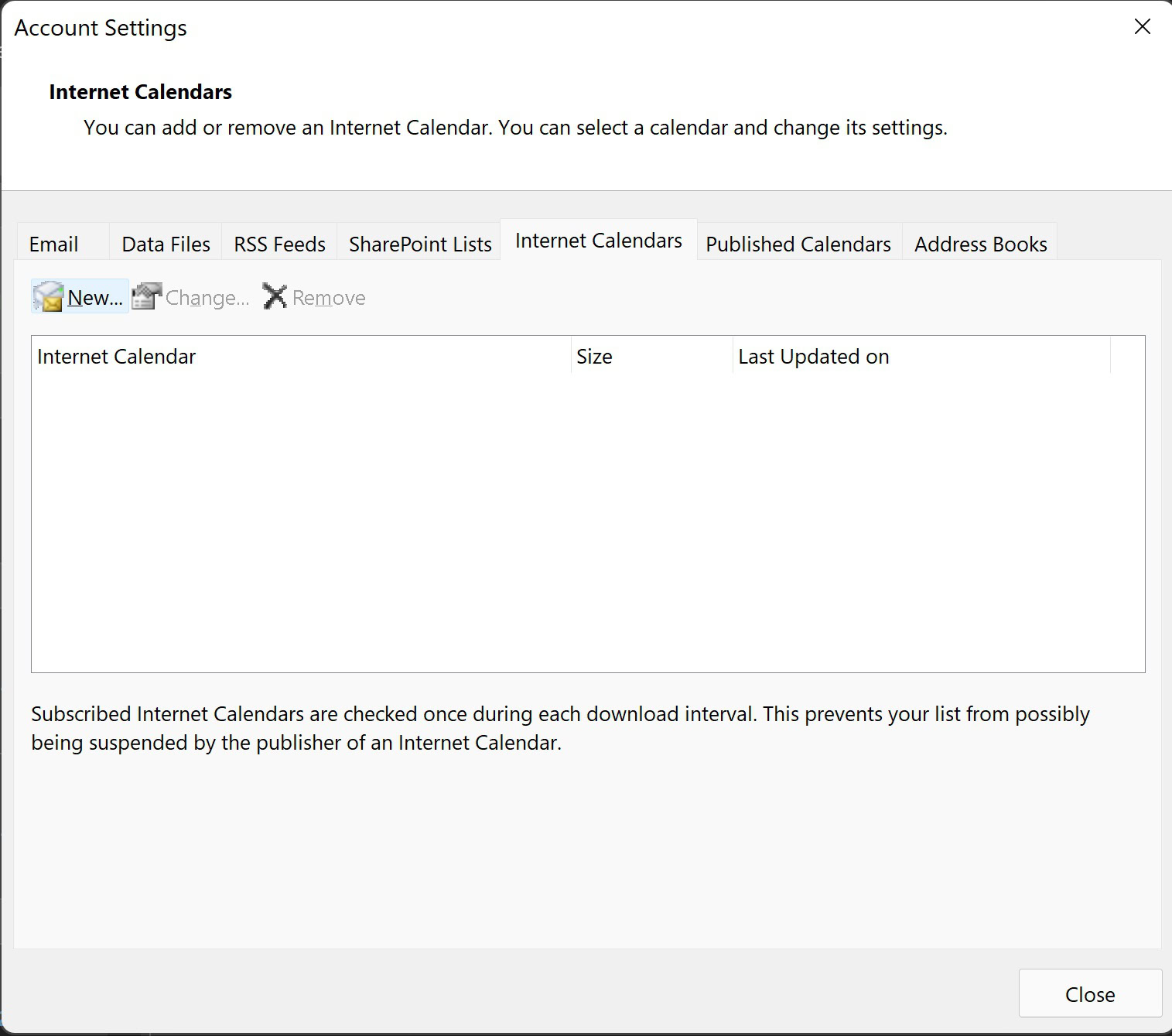
Go to the Internet calendars tab and click New.
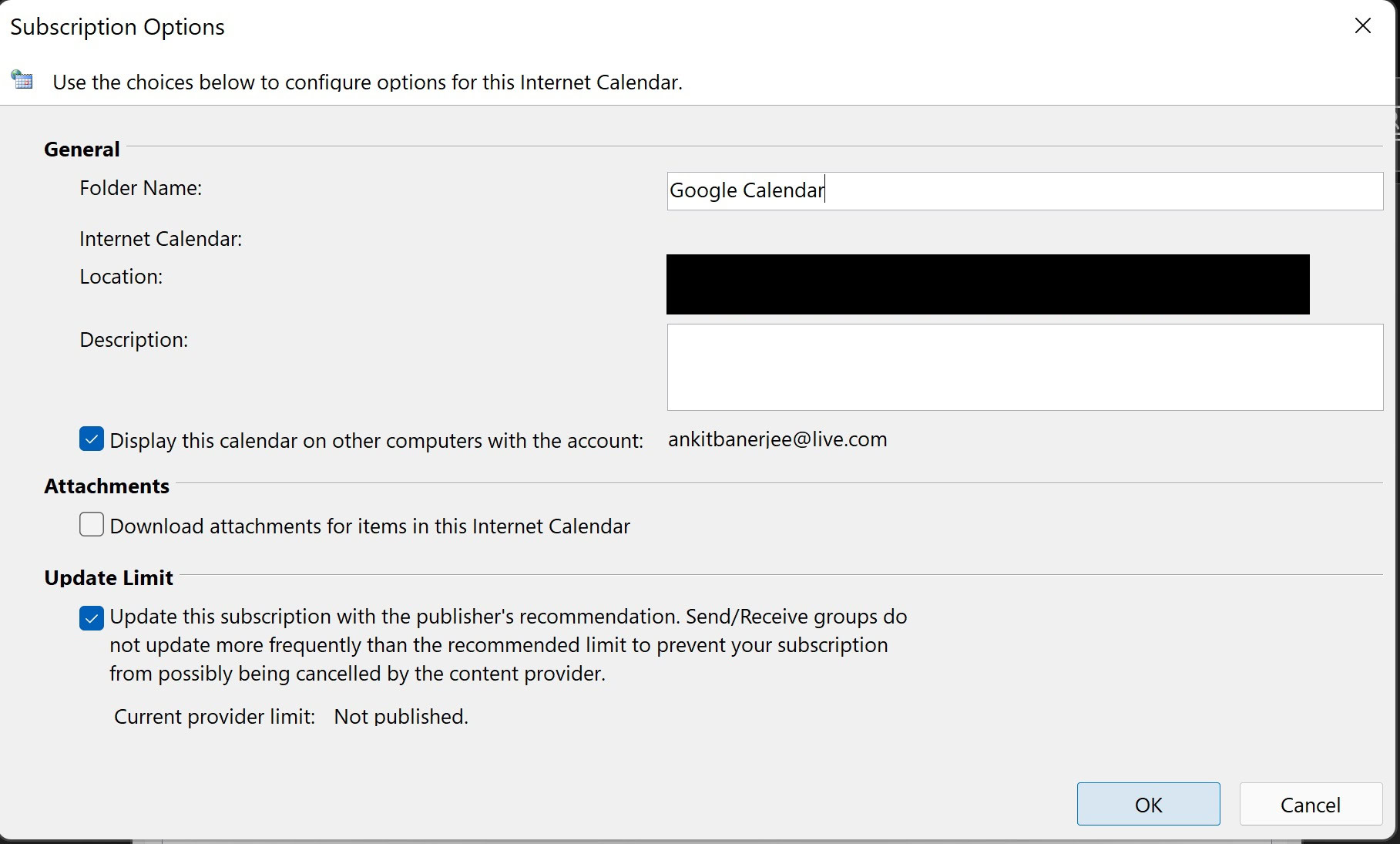
Paste the iCal address you copied from your Google Calendar. Add a name in the Folder name section and ensure that the toggle under Update limit is enabled. This will help automatically update it whenever you open Outlook.
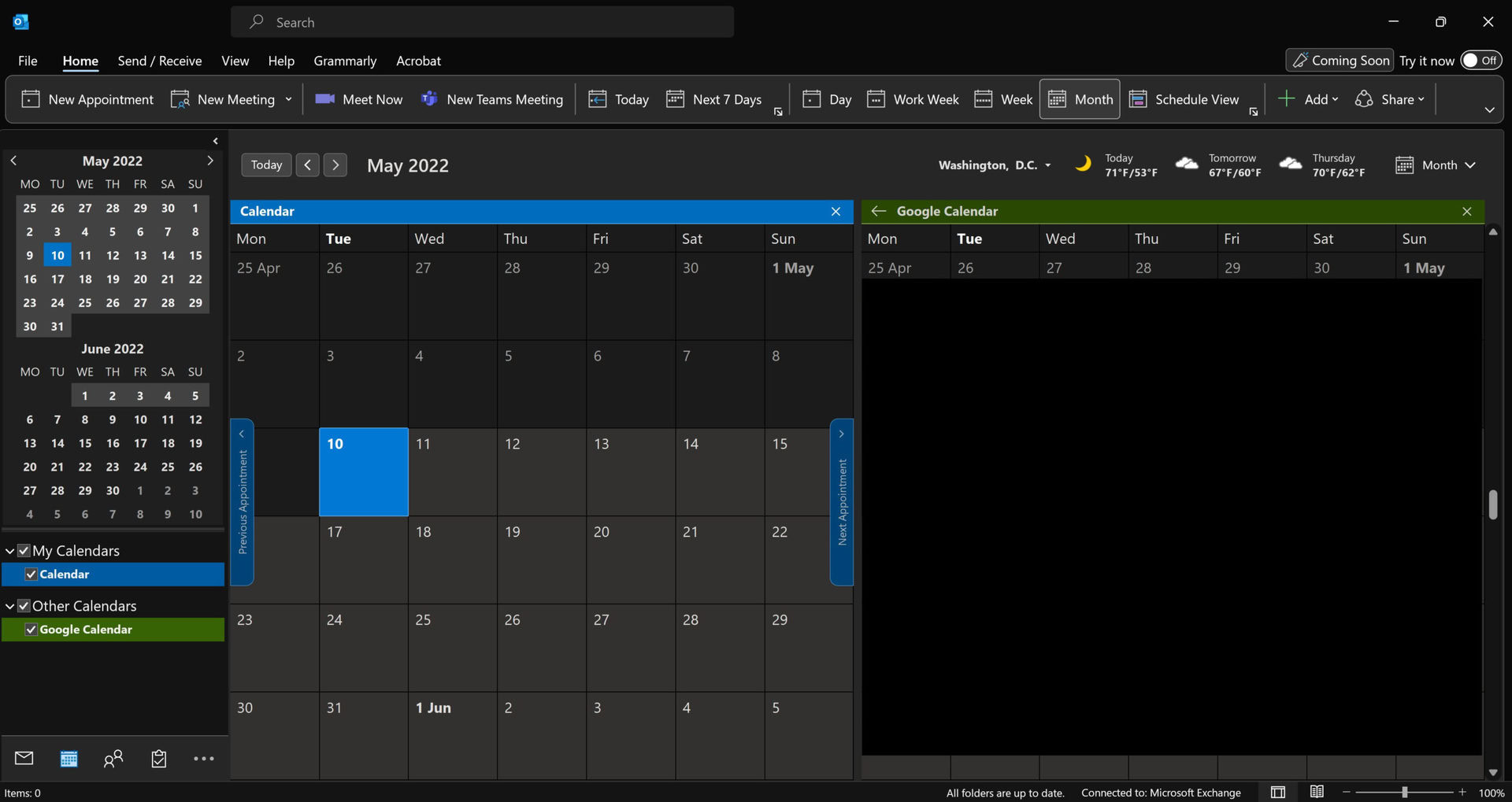
Go to the Calendar tab (calendar icon) at the bottom right corner and click Google Calendar (or whatever you named it) to see the calendar in Outlook.
Sync Outlook with Google Calendar
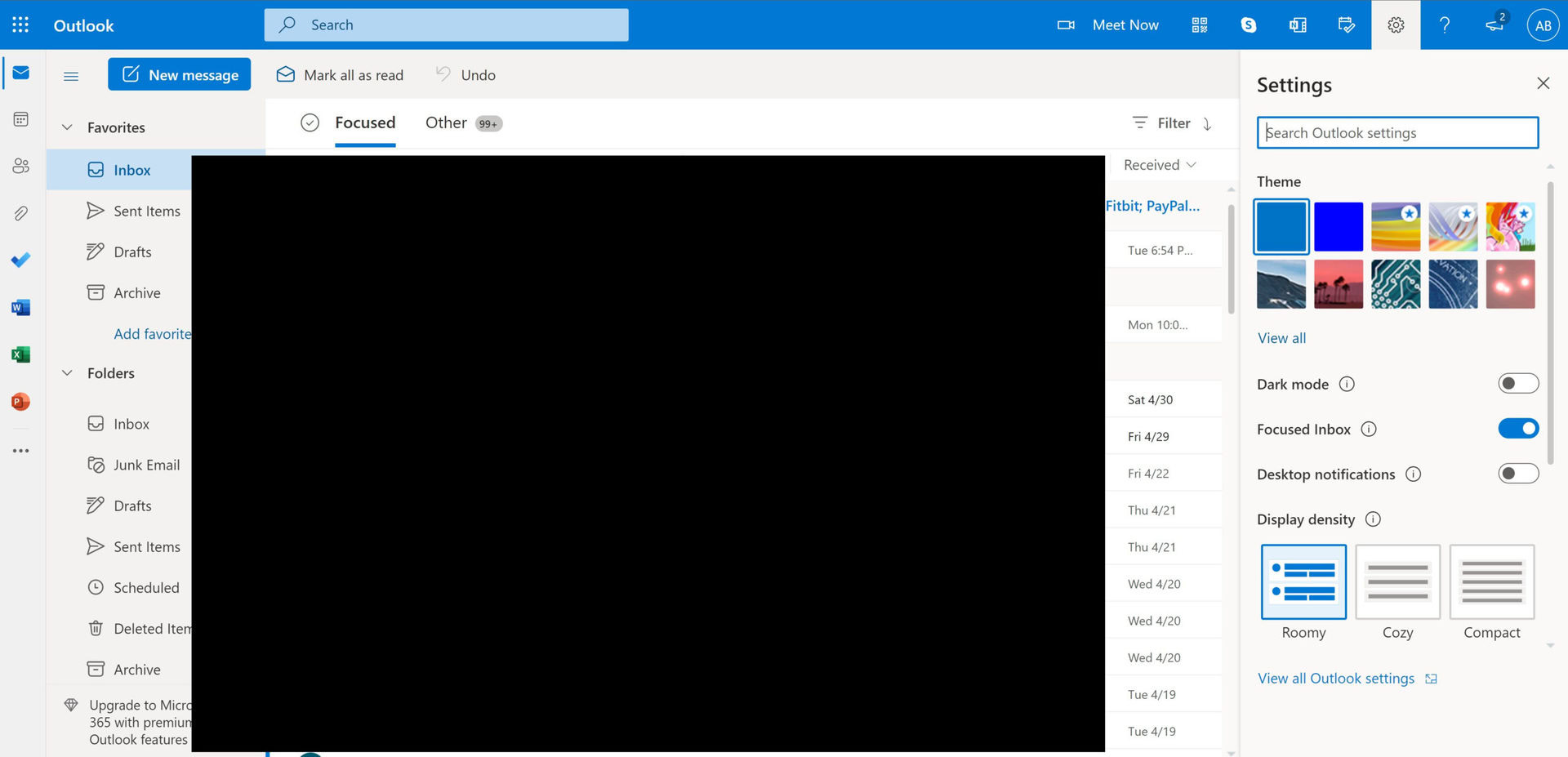
To sync your Outlook calendar with Google Calendar, you must log in to the Outlook browser page. Click the gear icon at the top right corner to open the settings page and click View all Outlook settings at the bottom.
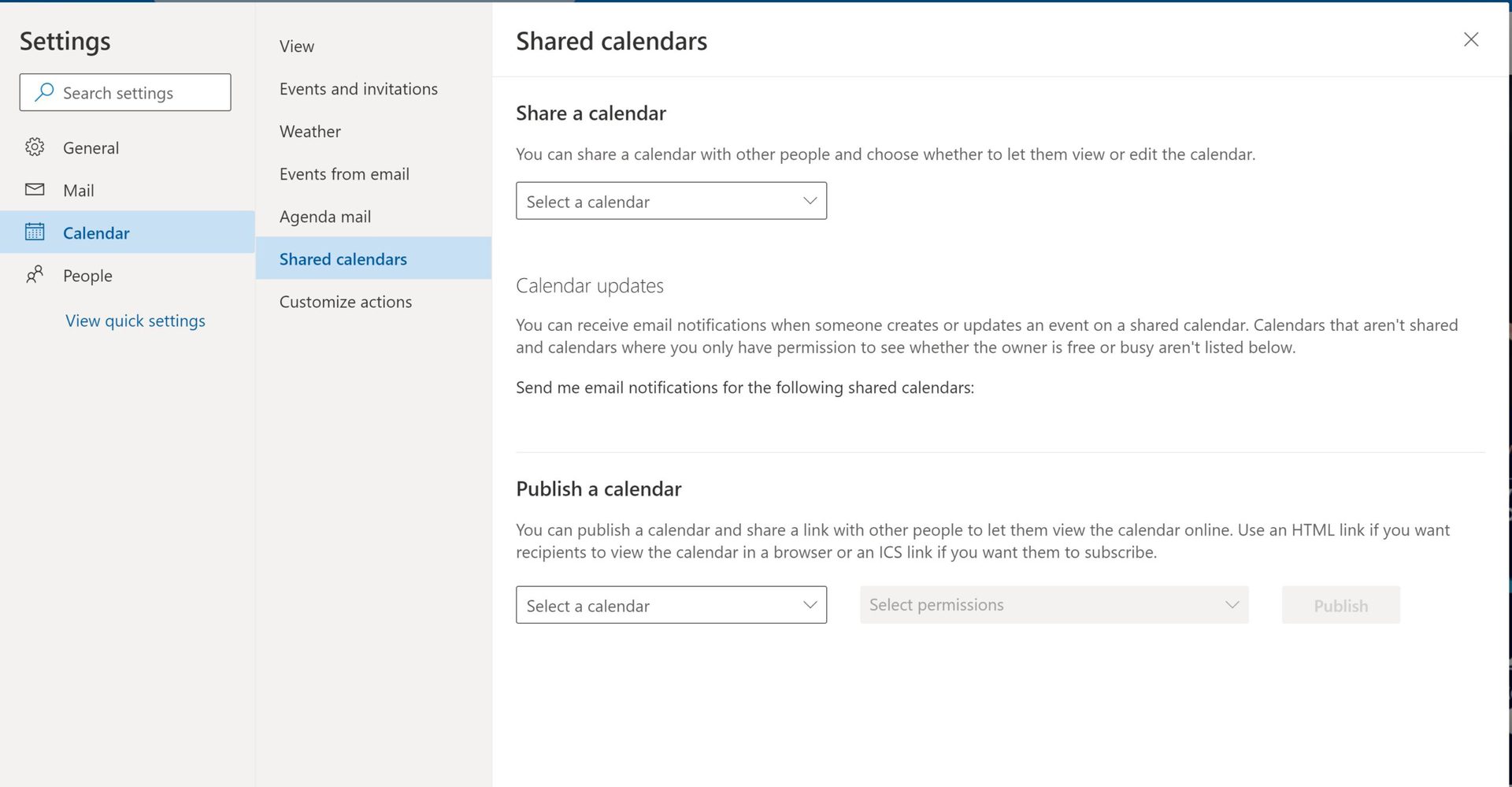
Click Calendar in the left-hand menu and select Shared calendars.
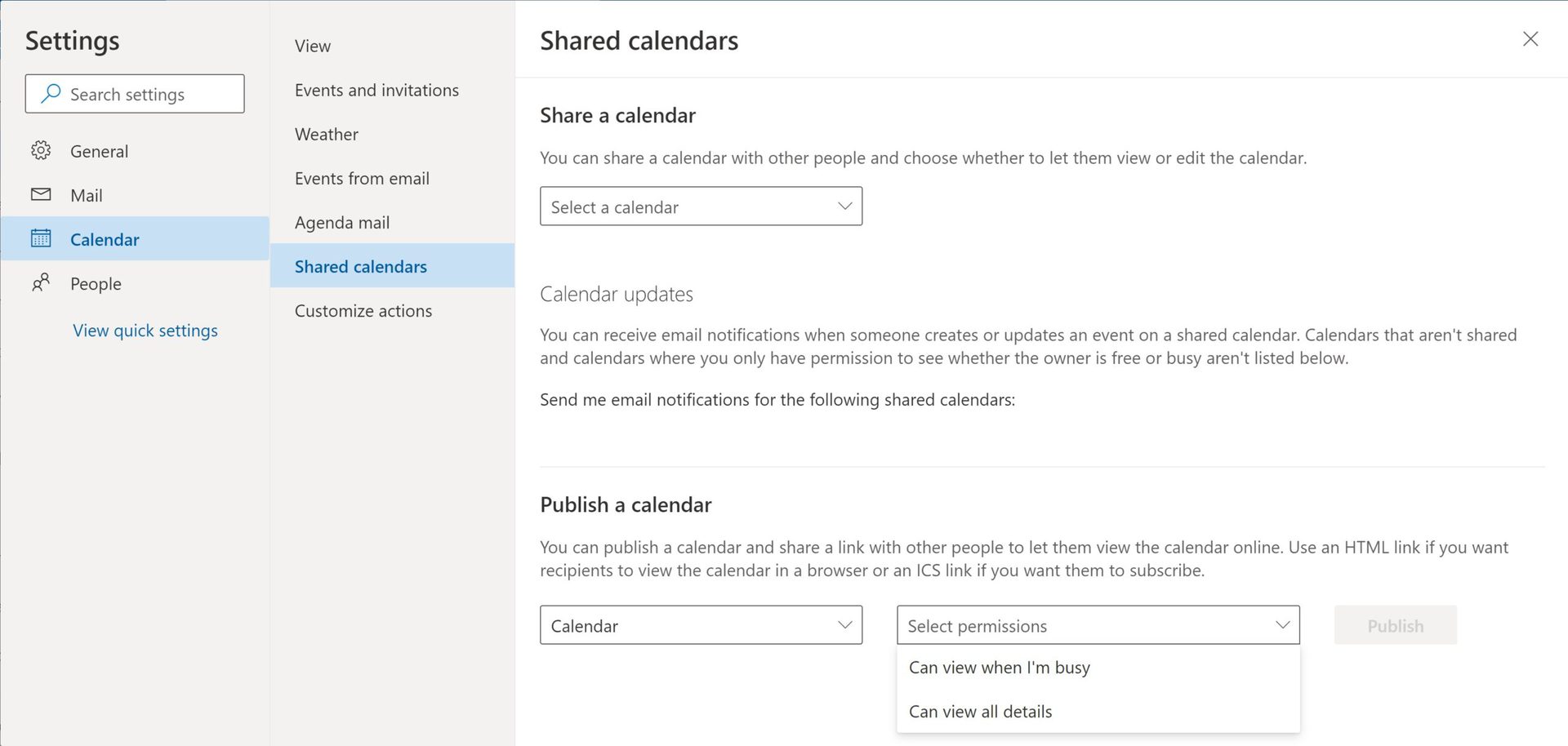
Select the calendar you want to share in the Publish a calendar section. Under Select permissions, choose Can view all details. Click Publish.
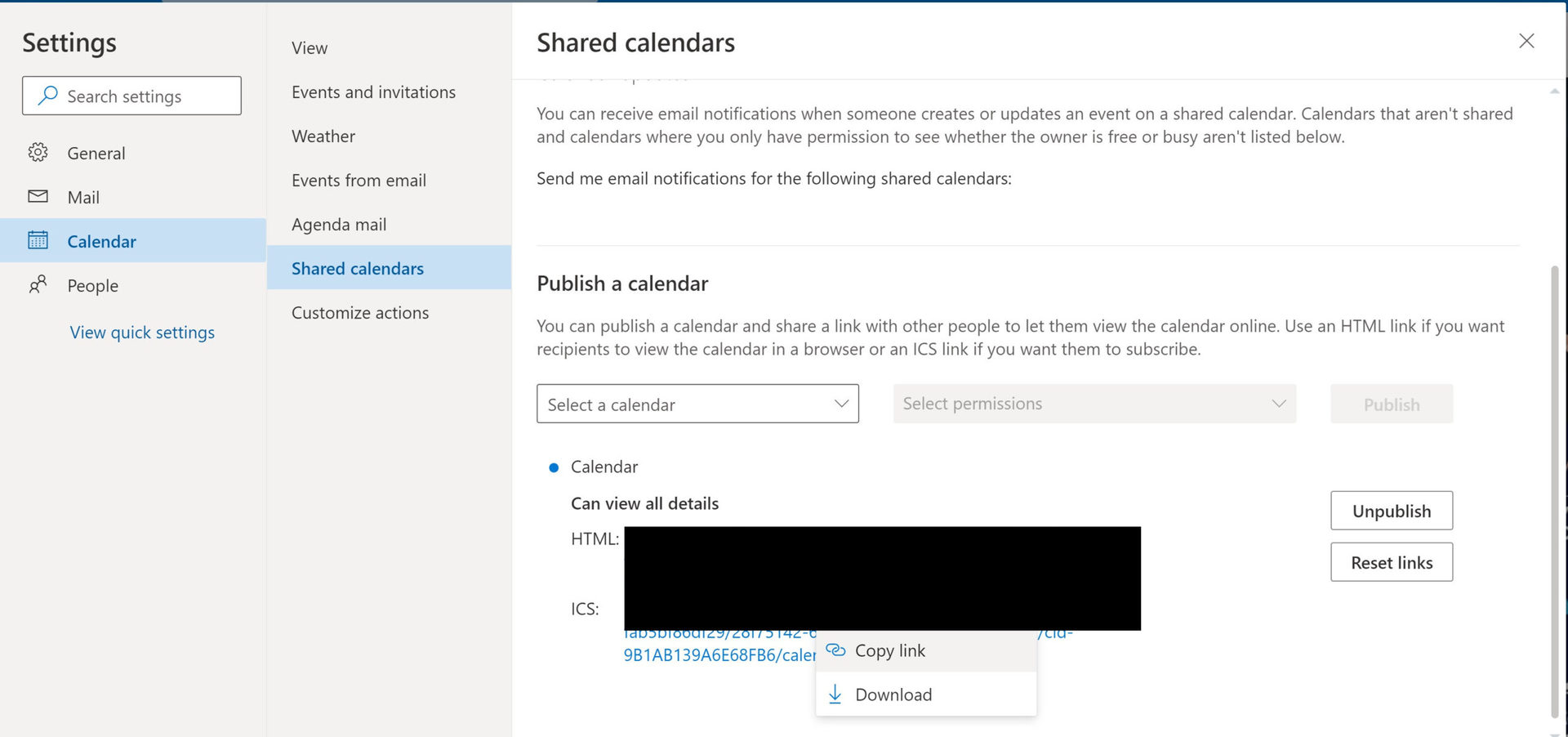
Click the ICS link that appears and select Copy link.
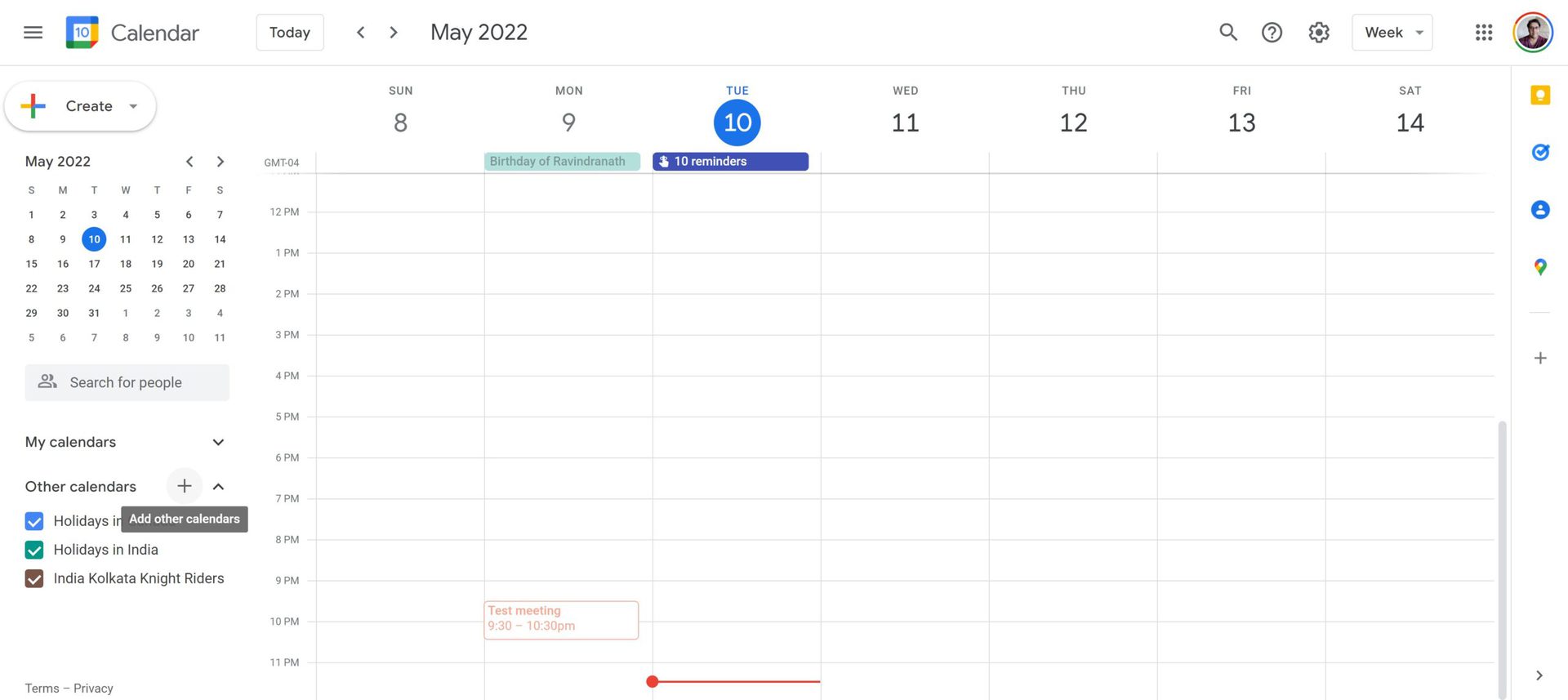
Go to your Google Calendar, click the + icon next to Other calendars, and select From URL.
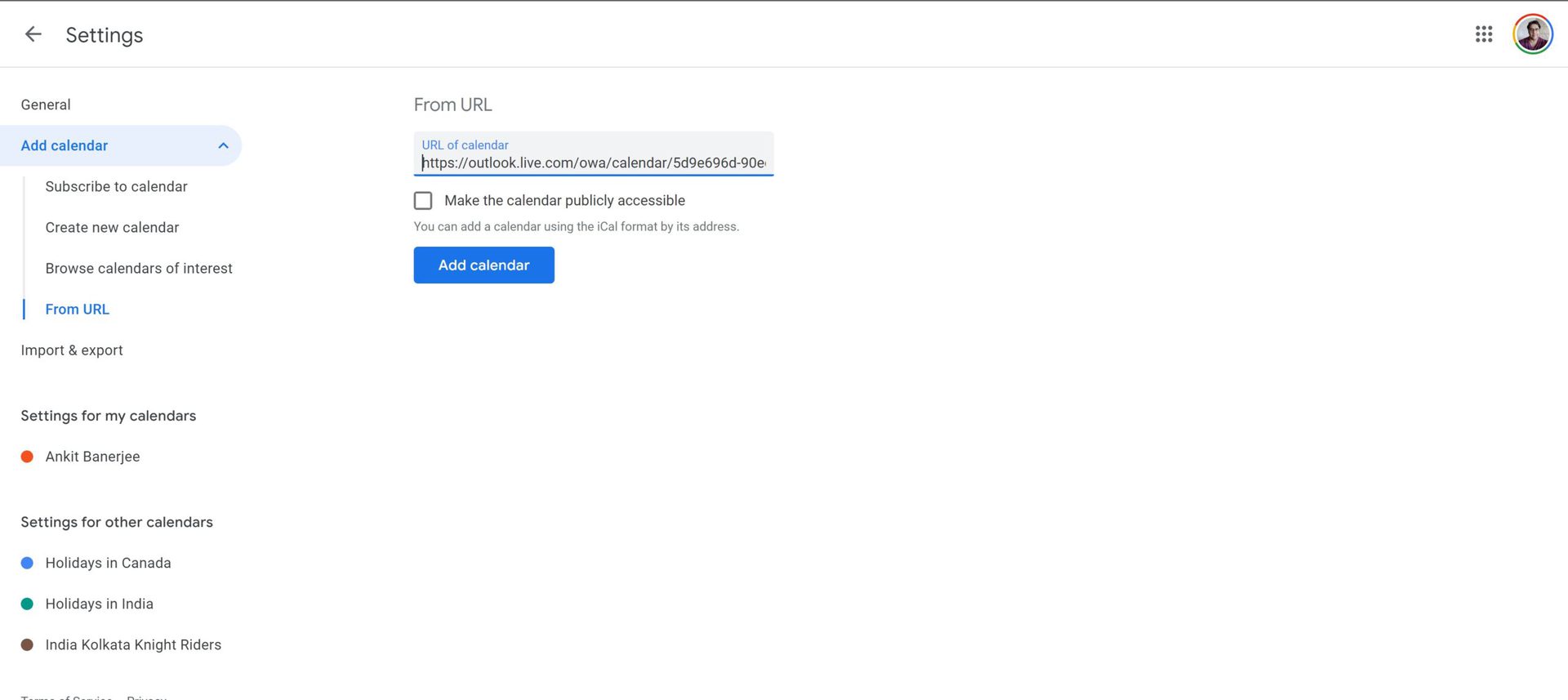
Paste the URL you copied from Outlook and click Add calendar. Your Outlook calendar will now show in the Other calendars section.
Import Google Calendar to Outlook
If you want a snapshot of fixed events, you can import your Google Calendar instead of syncing it. Remember that the Google Calendar will not automatically update in Outlook with this method.
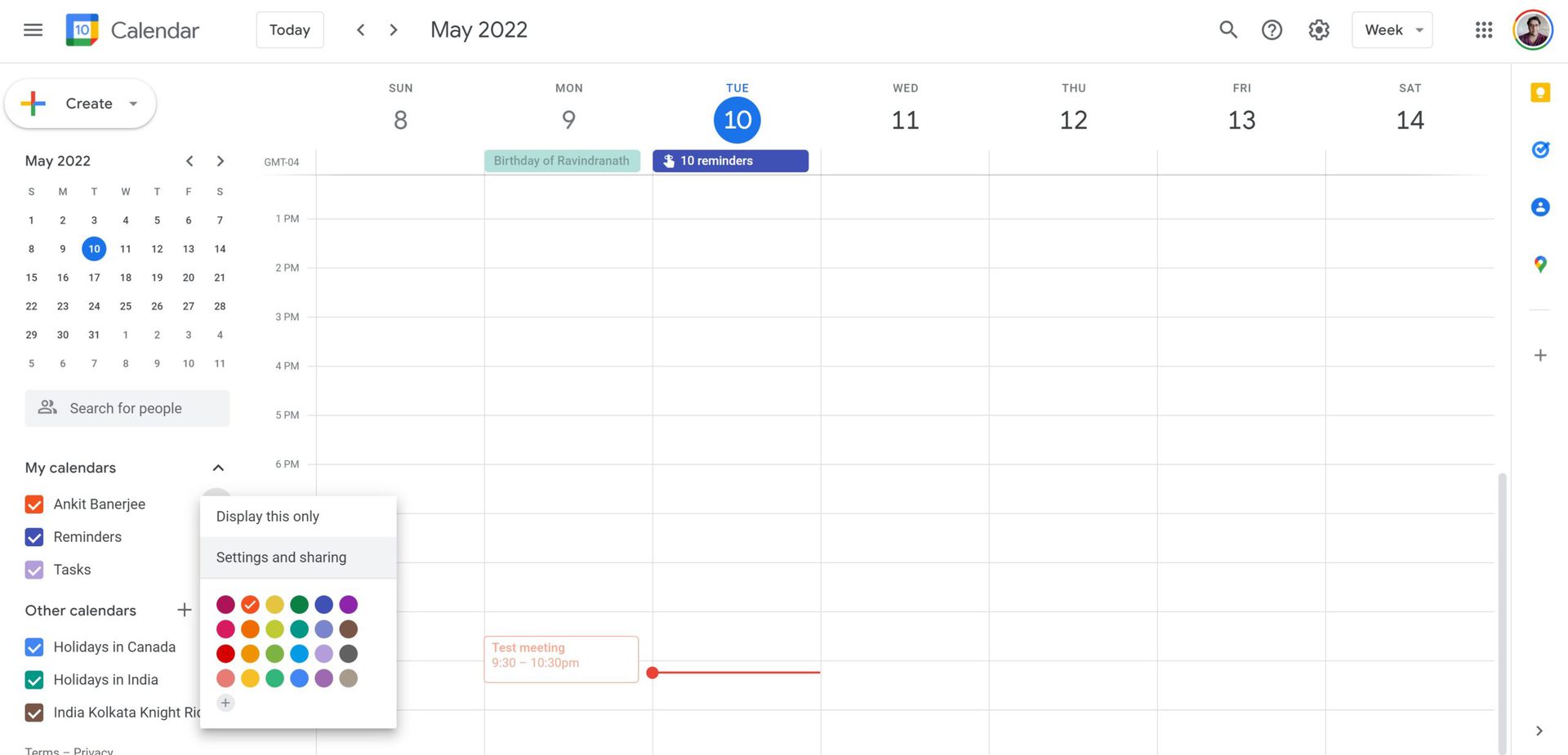
Open your Google Calendar. In the left-hand column, click on My calendars and hover over the calendar you want to import Outlook. Click the three dots next to the calendar name and open Settings and sharing.
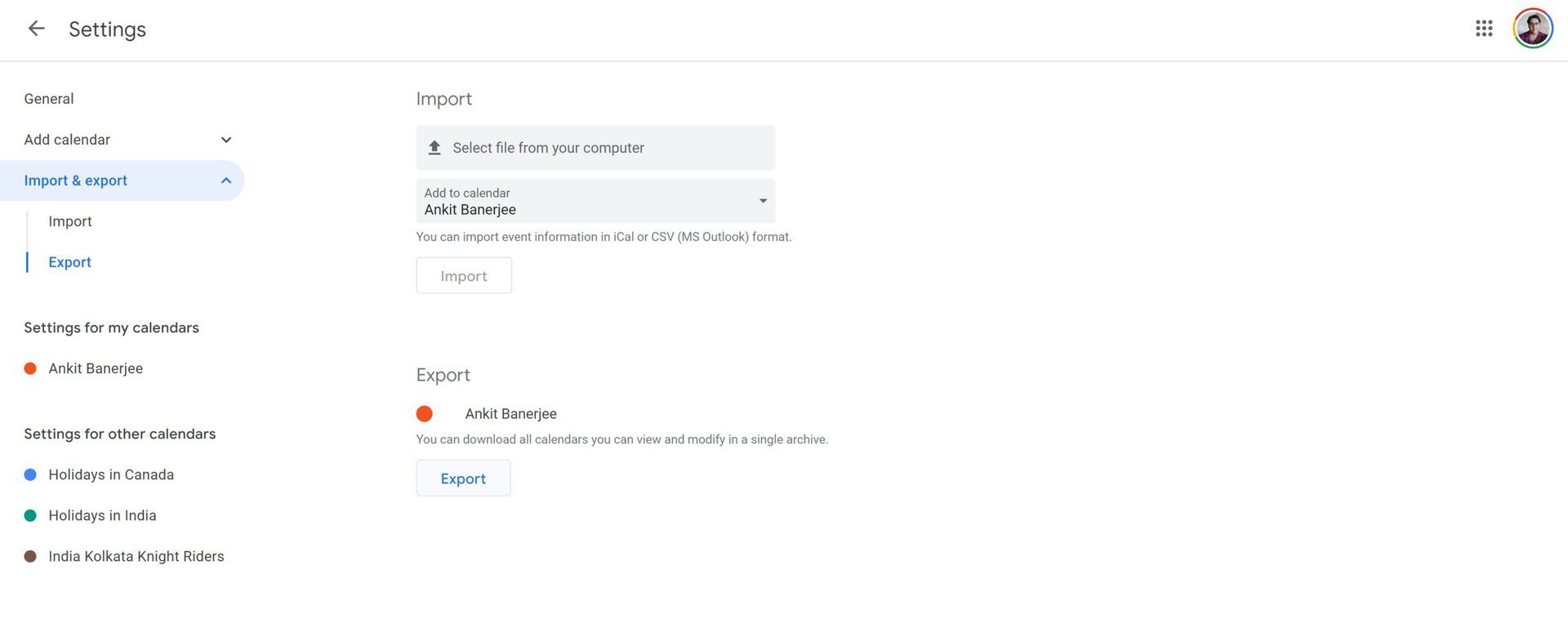
Click Import/export in the left-hand menu and click Export. A ZIP folder will be downloaded. Extract the files.
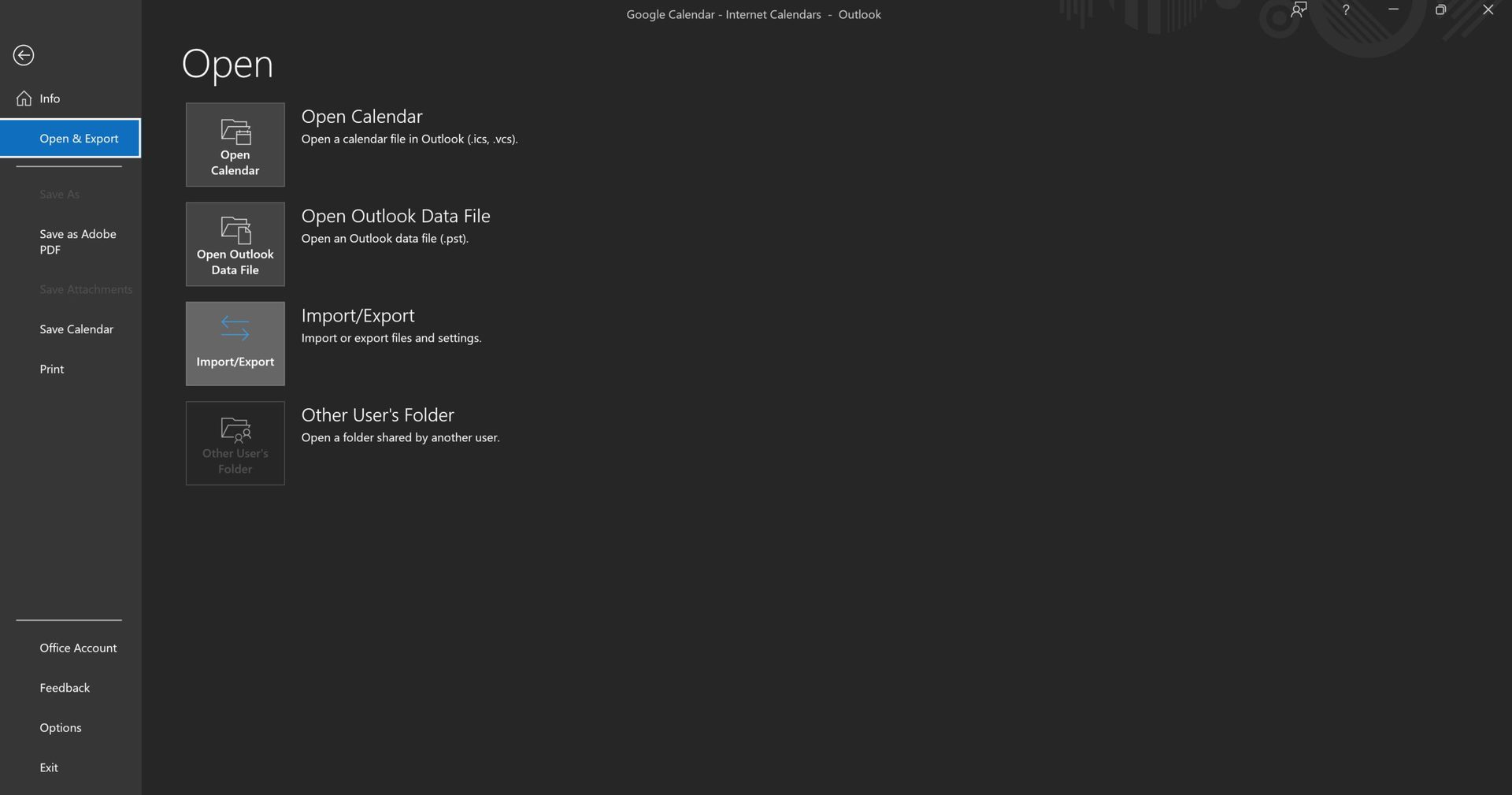
Open the Outlook app, go to File, click Open and export, and select Import/export.
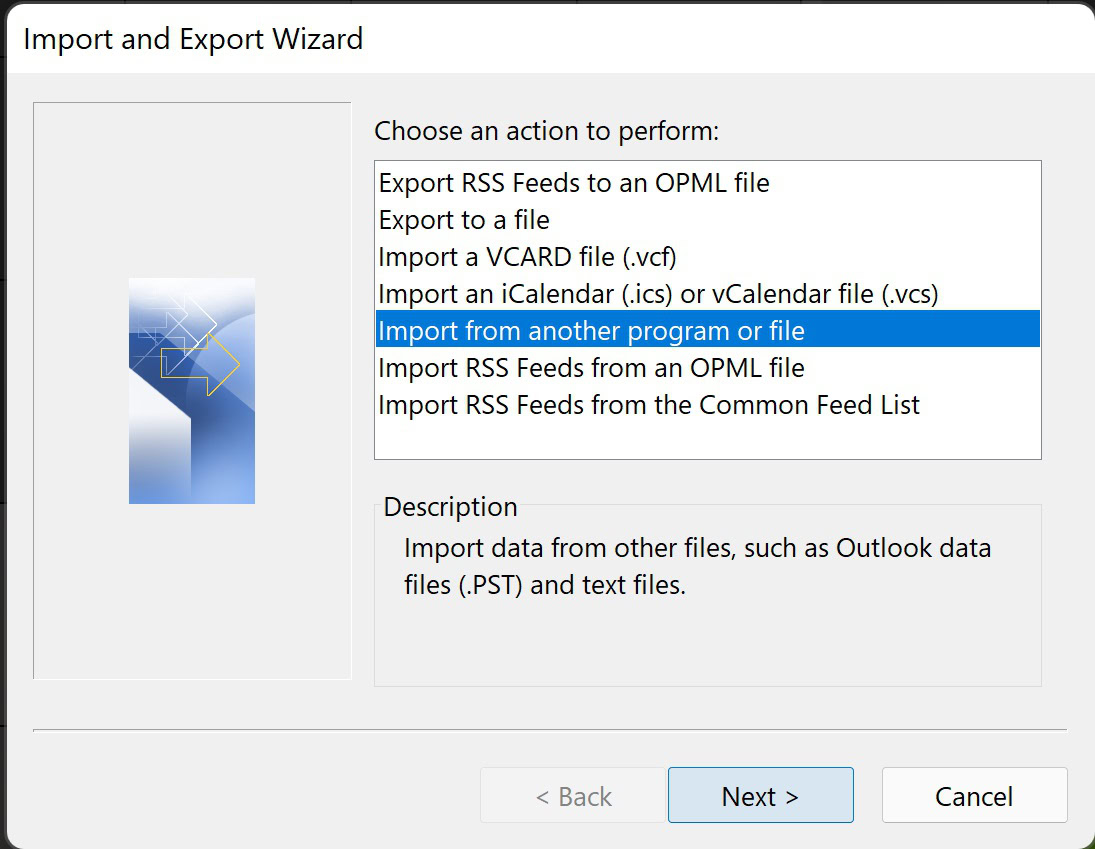
Select Import an iCalendar (.ics) or vCalendar file (.vcs) and choose the extracted file from your Downloads folder (or wherever the ZIP file is). You will be asked if you want to open the calendar as new or import it. Select Import.
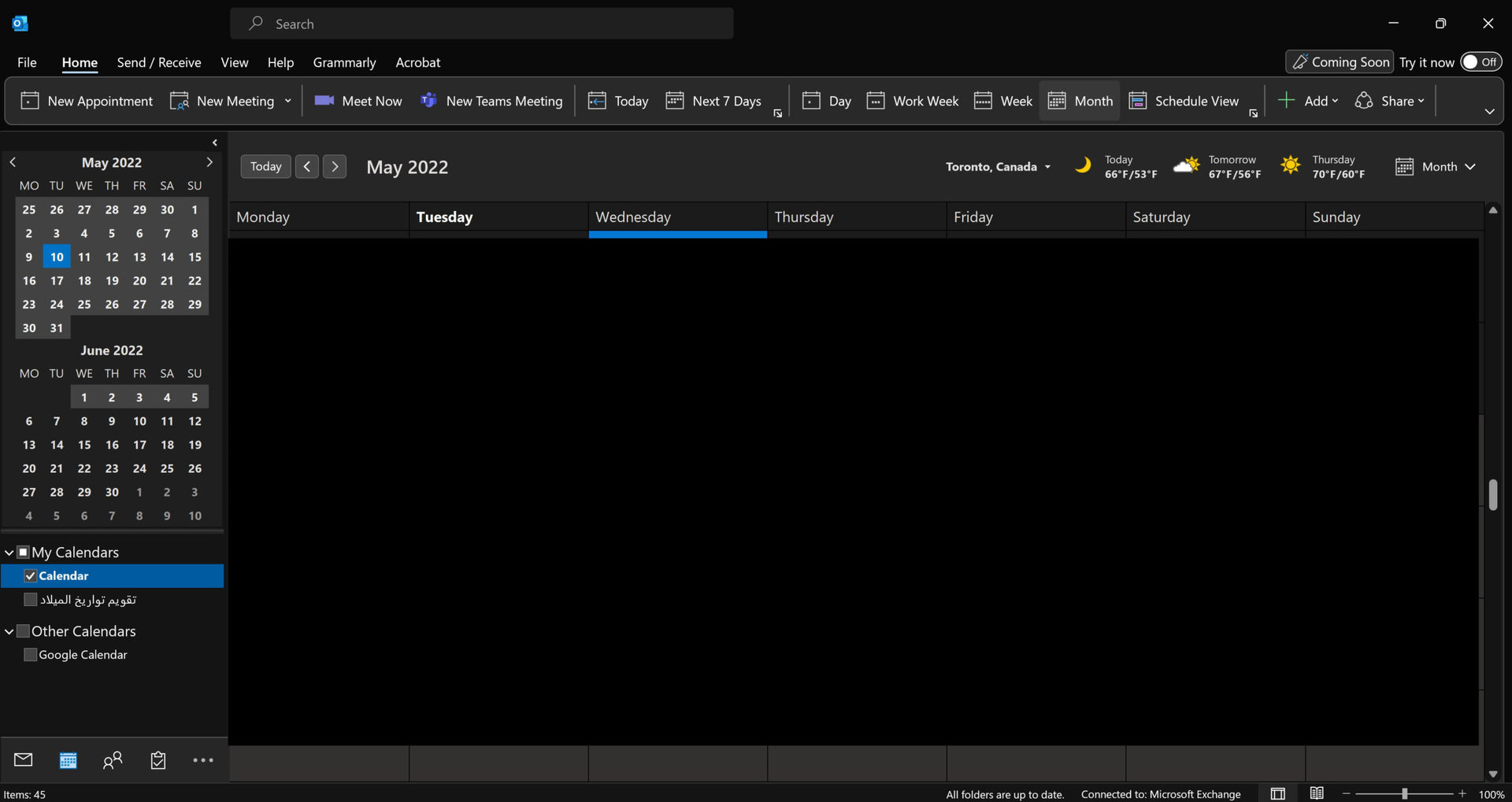
You will now see your Google Calendar events in your Outlook calendar.
How to import your Outlook calendar to Google Calendar
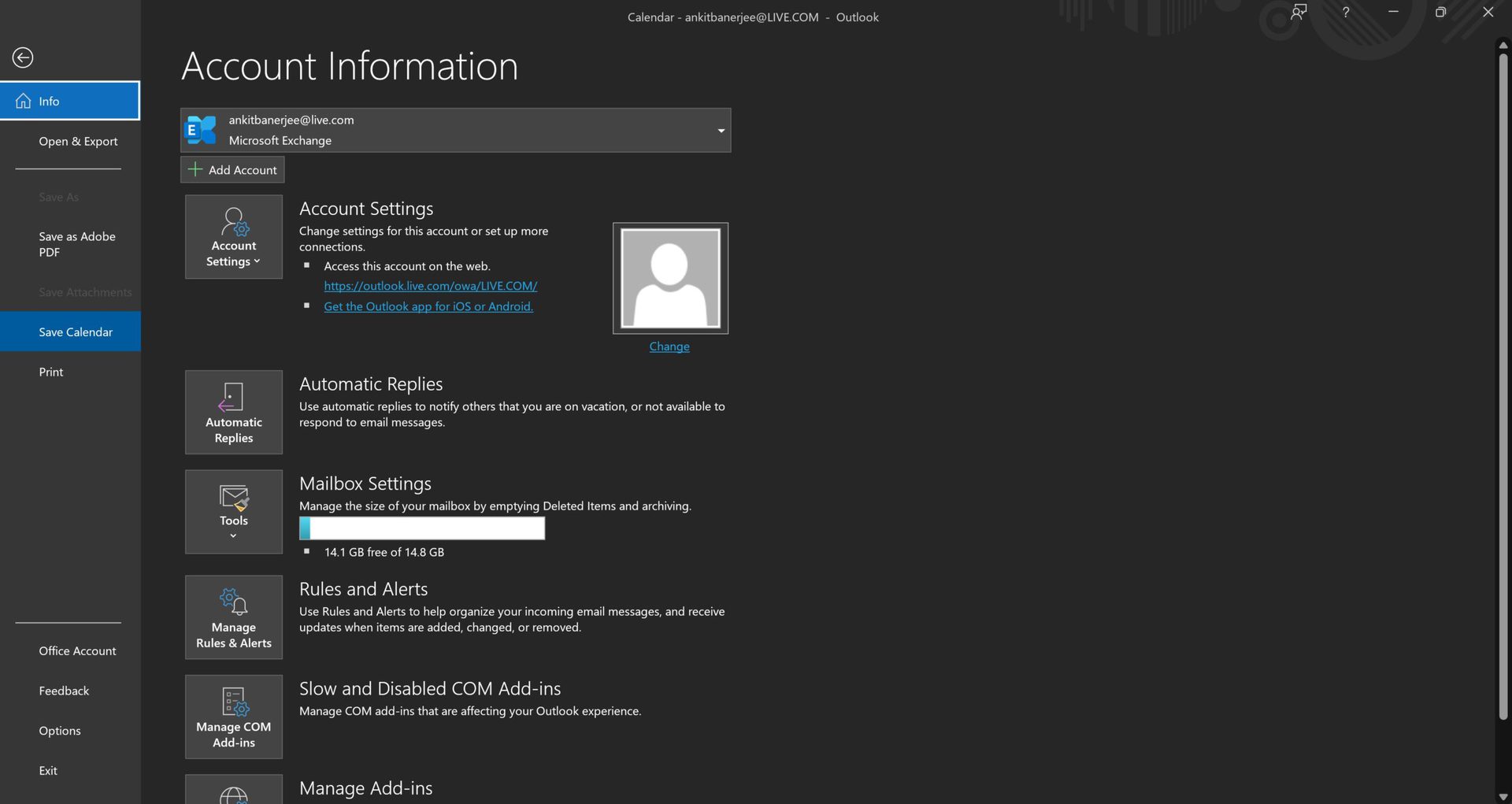
For a calendar snapshot that won’t automatically update, you can import your Outlook calendar to Google. Open the Outlook app and go to the calendar tab (the calendar icon at the bottom left corner). Then click File and select Save calendar. Save the file to your Downloads folder.
Open the Google Calendar, click the gear icon at the top right corner, and open Settings.
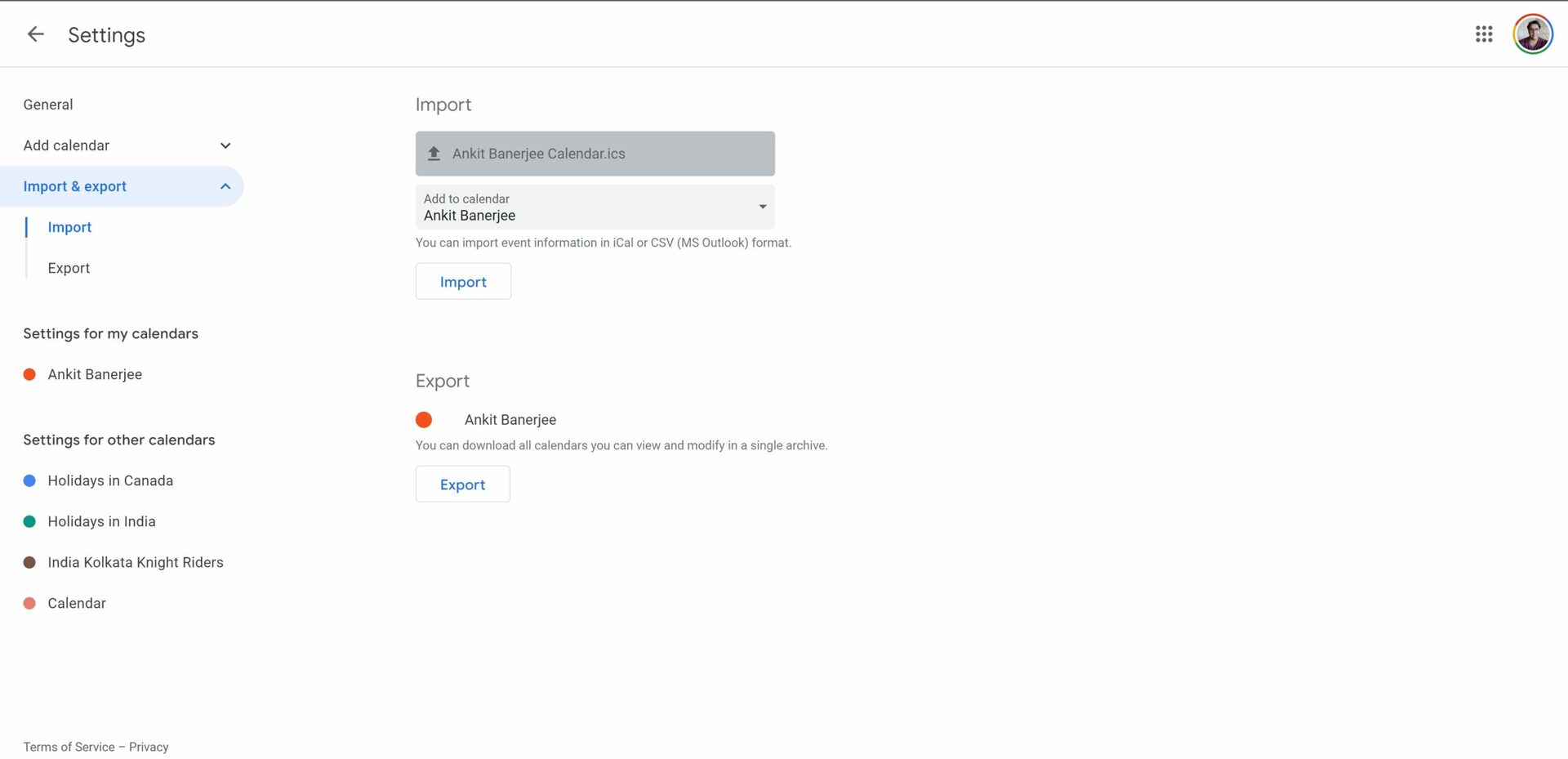
Go to Import and export in the left-hand menu and click Select file from your computer. Upload the file that you downloaded before and click Import. Your other calendar events will now show up in your Google Calendar.
Read more: How to sync your Google Calendar with your iPhone calendar
FAQs
What is the difference between syncing and importing your calendar in Outlook?
If you sync your calendars, it will automatically update. Importing will only provide a snapshot of upcoming events already on the calendar, but it will not include new additions. It’s best to import a calendar if you aren’t planning to use it anymore.
How long does it take for the Google Calendar to sync with Outlook?
Your Google calendar should appear instantly when you sync it. It will also automatically update every time you open the Outlook app.