Affiliate links on Android Authority may earn us a commission. Learn more.
How to use Grammarly in Microsoft Word
Published onDecember 14, 2022
Grammarly exists to eradicate writing mistakes from emails, messages, documents, projects, and social media posts. When working with Microsoft Word, it always helps to have a tool like Grammarly to catch mistakes you may have missed. This is how to add Grammarly to Word.
Read more: How to do a hanging indent in Microsoft Word
QUICK ANSWER
To add Grammarly to Word, download the Grammarly for Microsoft Word add-in. Install it on your device, then log into your Grammarly account.
JUMP TO KEY SECTIONS
How to add Grammarly to Word (Windows)
Visit the Grammarly for Microsoft Word and Outlook website. Click the Get the add-in It’s free button.
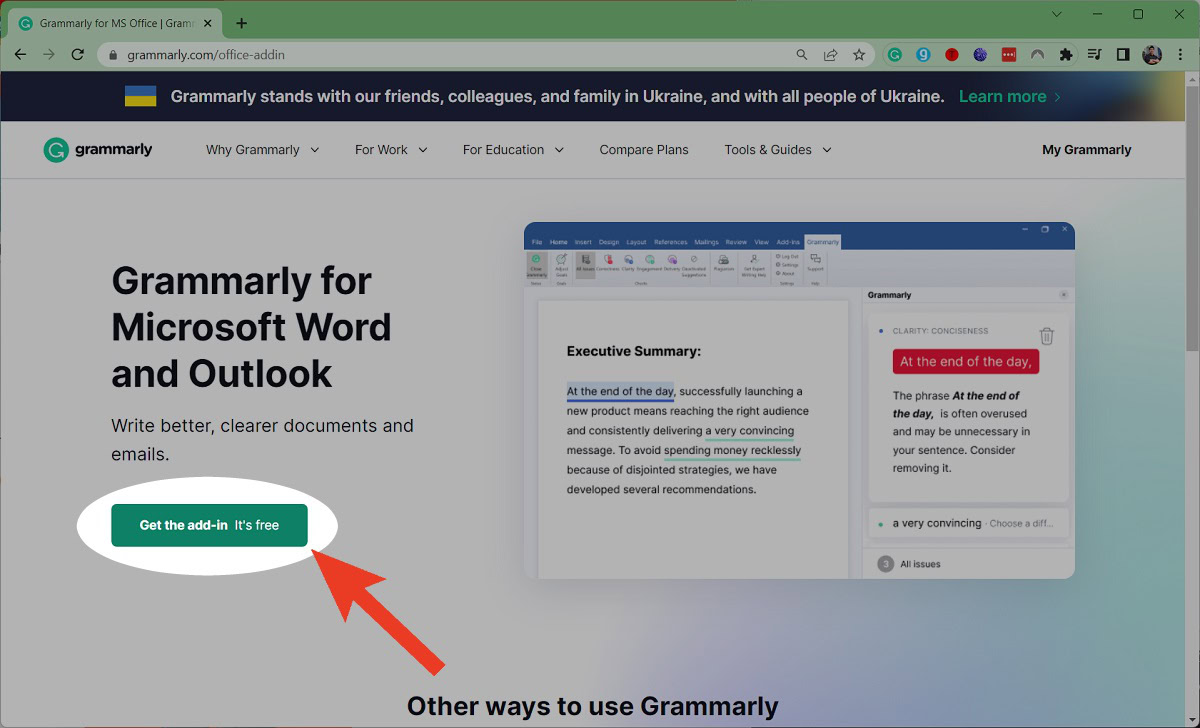
After the download has finished, launch it.
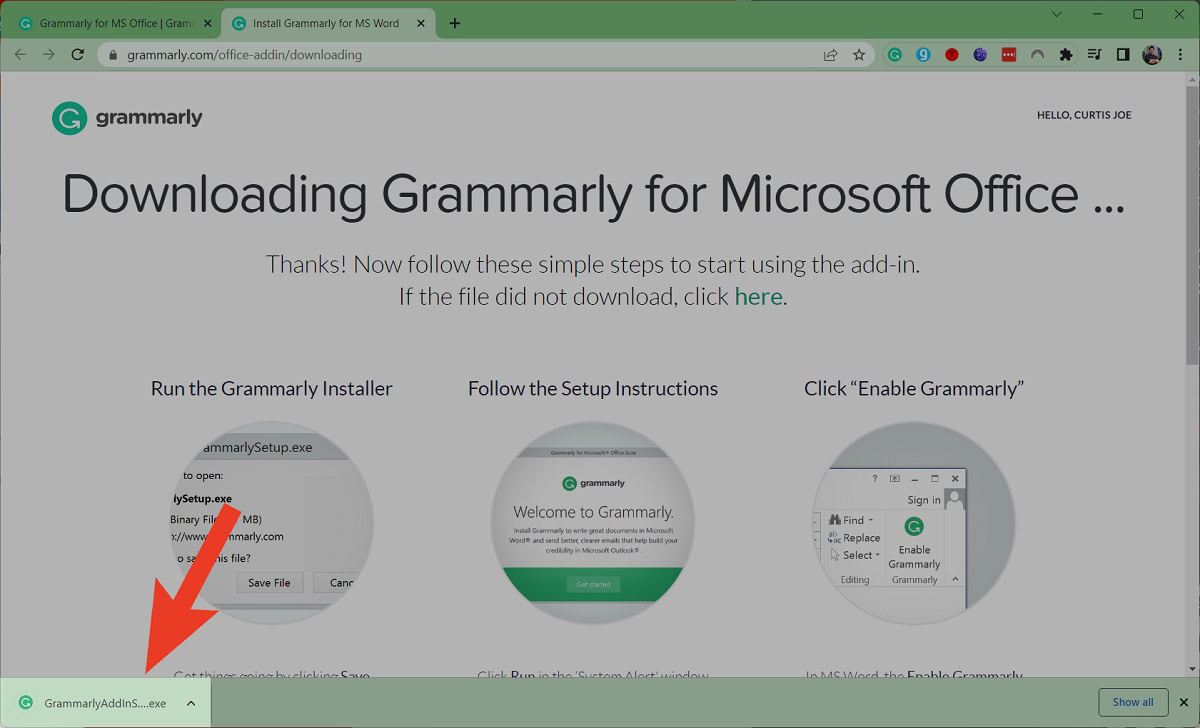
Click Get started > Grammarly for Word > Install > Finish.
The Grammarly tab will now appear in Microsoft Word.
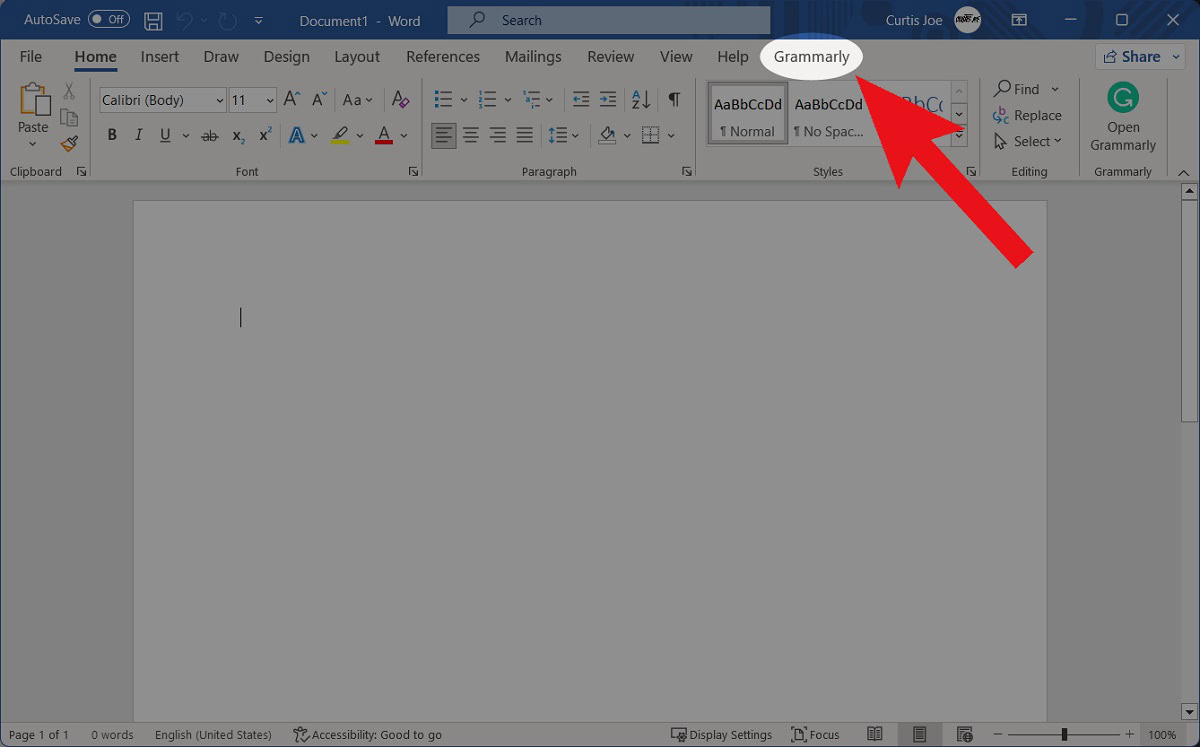
How to use Grammarly in Word (Windows)
Launch Microsoft Word and click the Grammarly tab at the top.
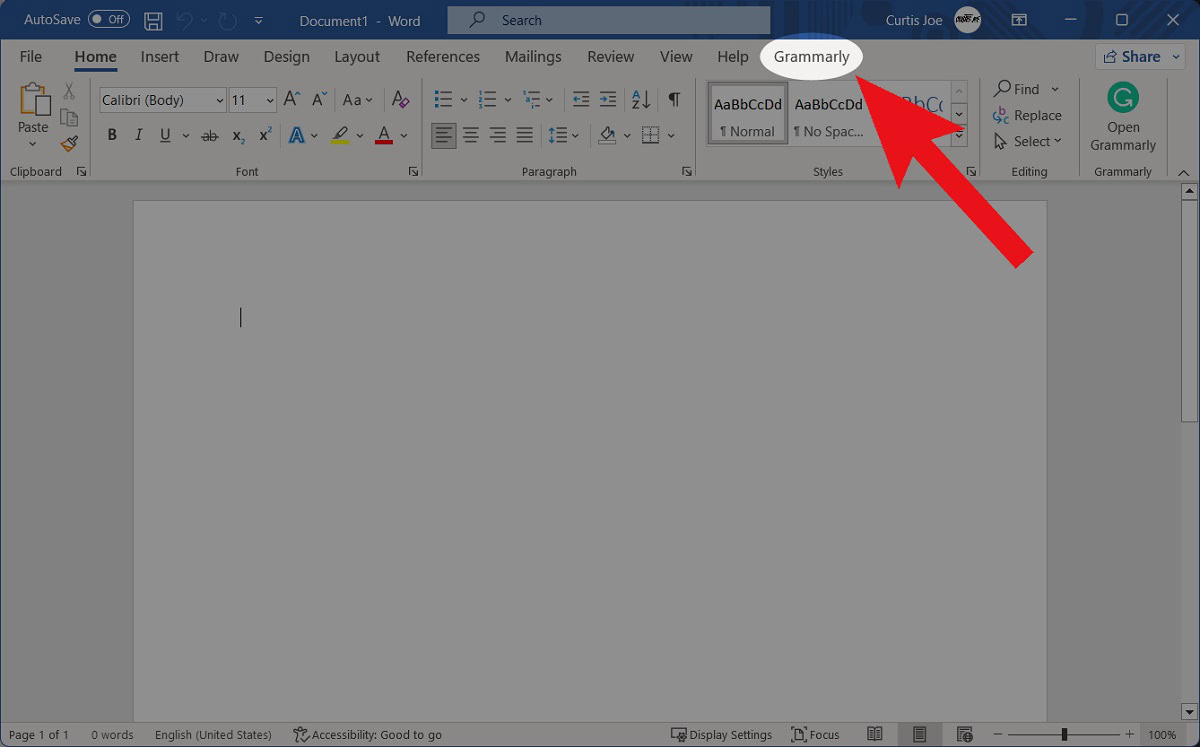
Click Log In.
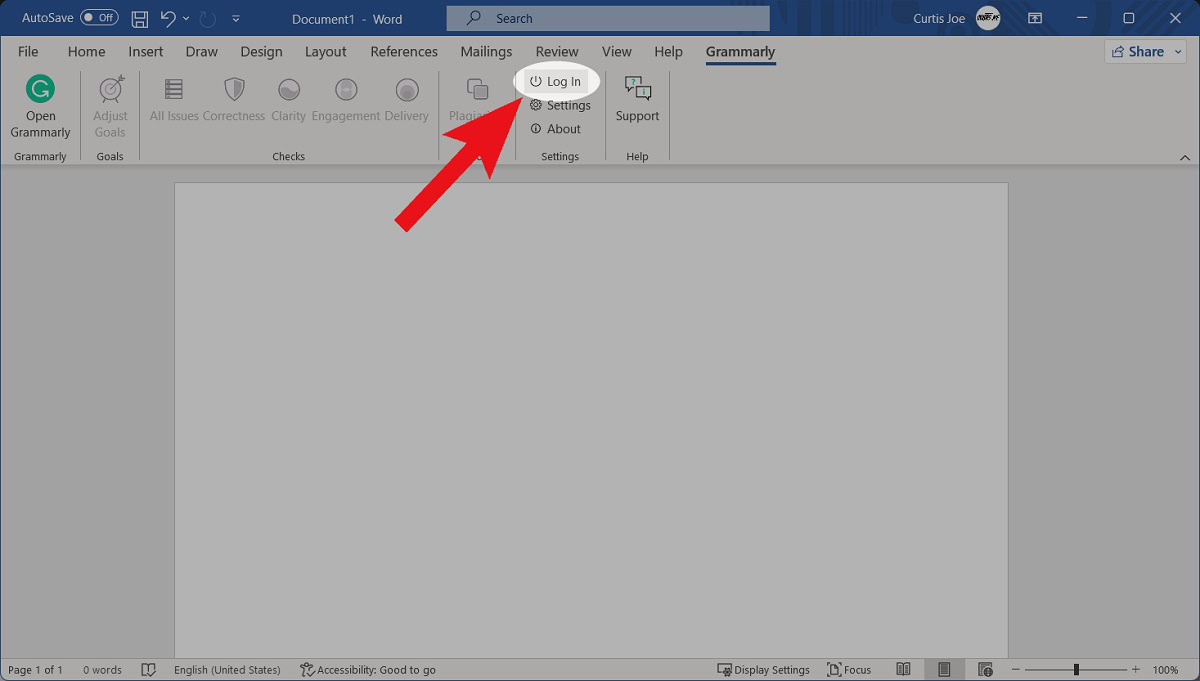
Log into your Grammarly account. Afterward, you will see Grammarly advice in the dedicated window on the side.
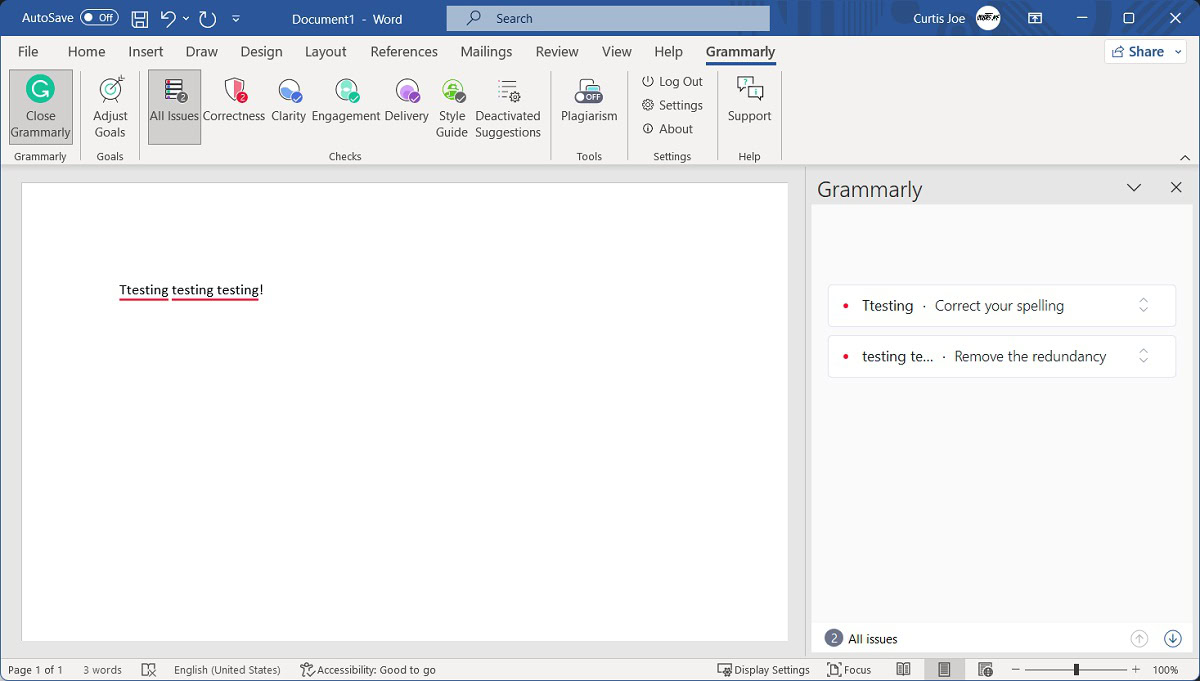
How to add Grammarly to Word (Mac)
Getting Grammarly to work with Word on a Mac is almost needlessly complicated. That said, it can be done — and the process is sort of similar to the way it works on a Windows computer.
Launch Microsoft Word on your Mac. From the toolbar along the top, click Insert.
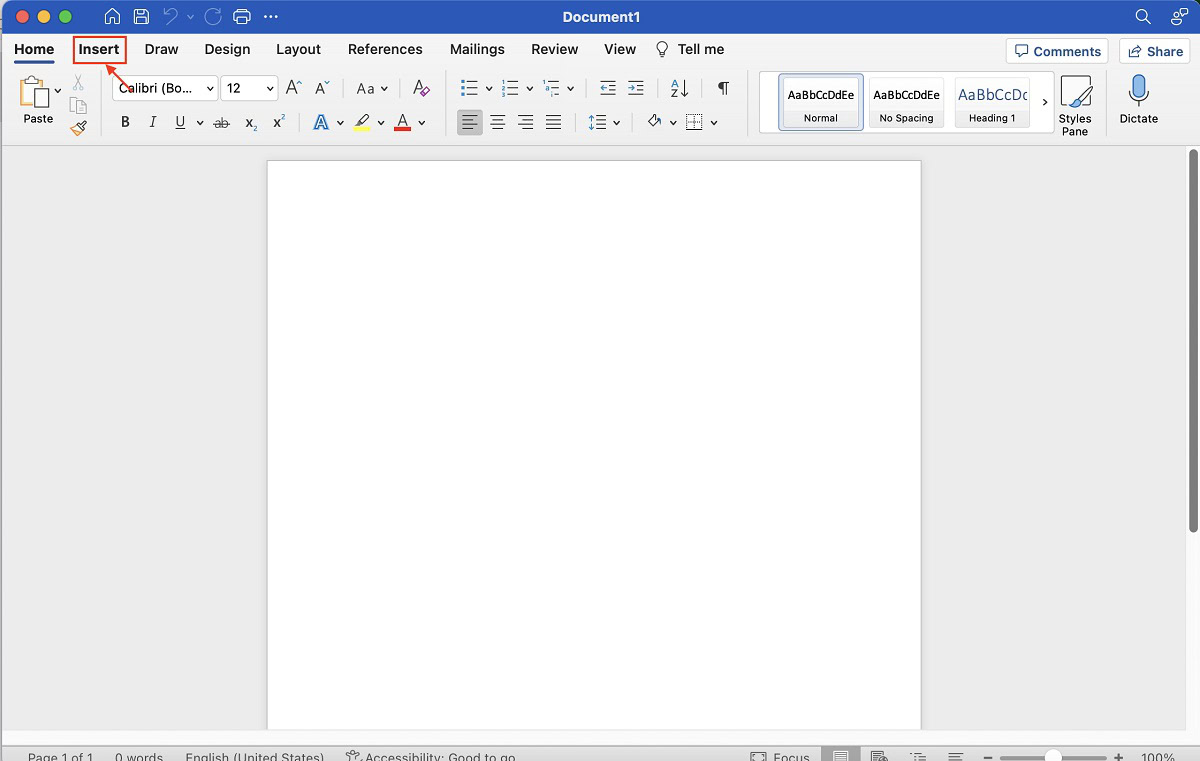
Within Insert, click Get Add-ins.
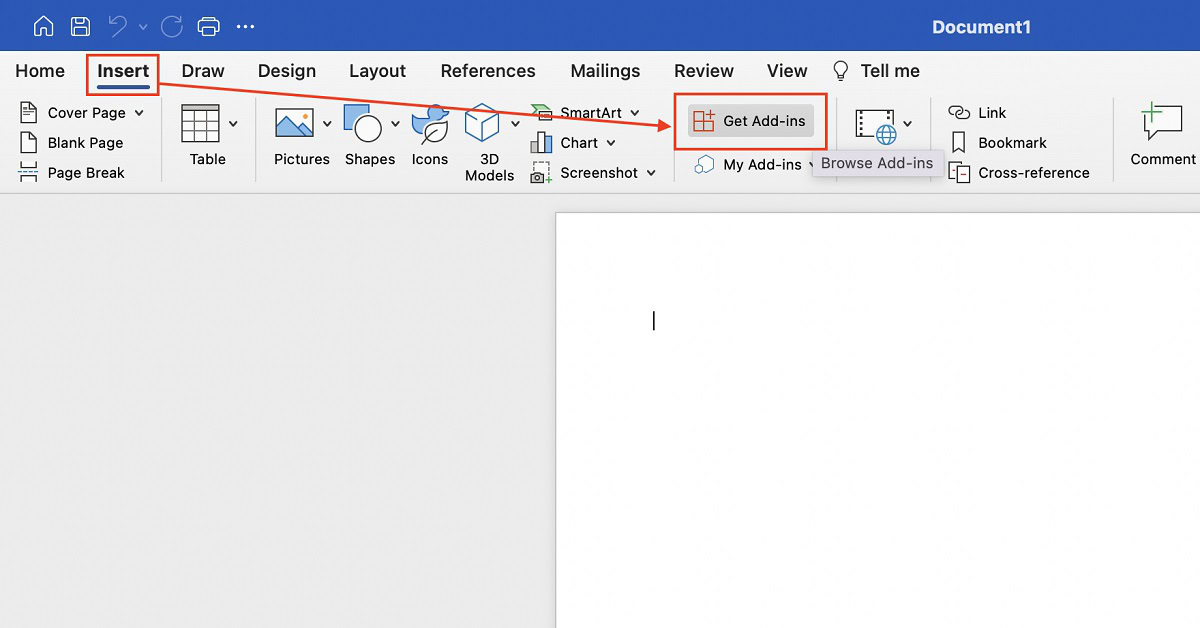
This redirects you to Microsoft AppSource. Within AppSource, use the search function to find Grammarly for Microsoft Word.
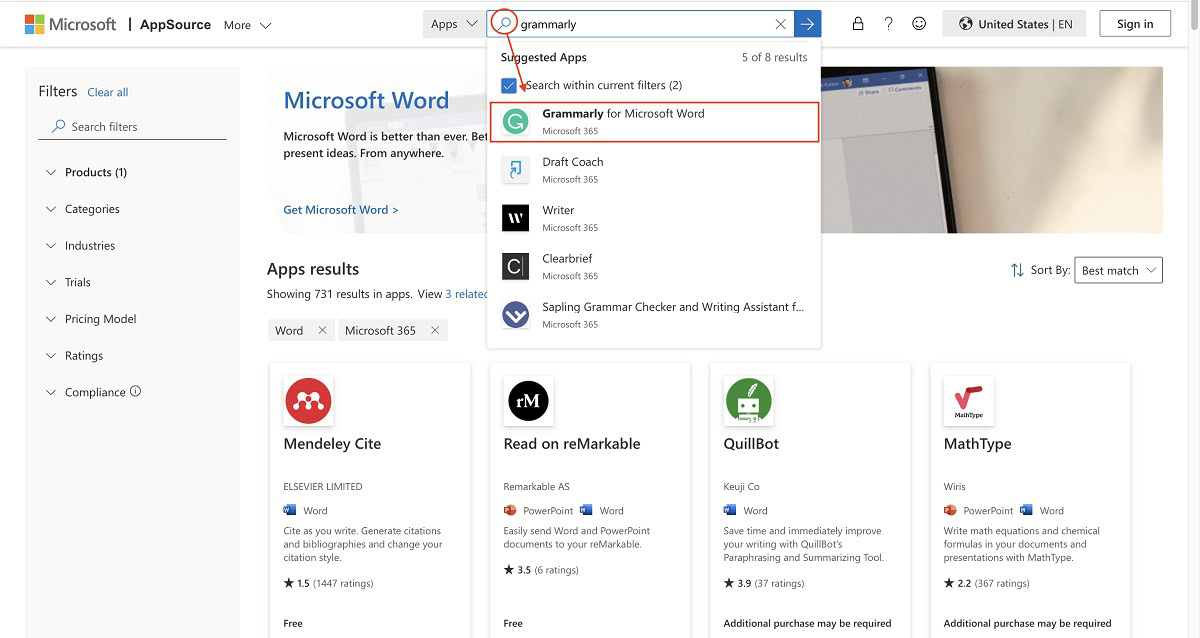
Within the Grammarly for Microsoft Word AppSource page, select Get it now.
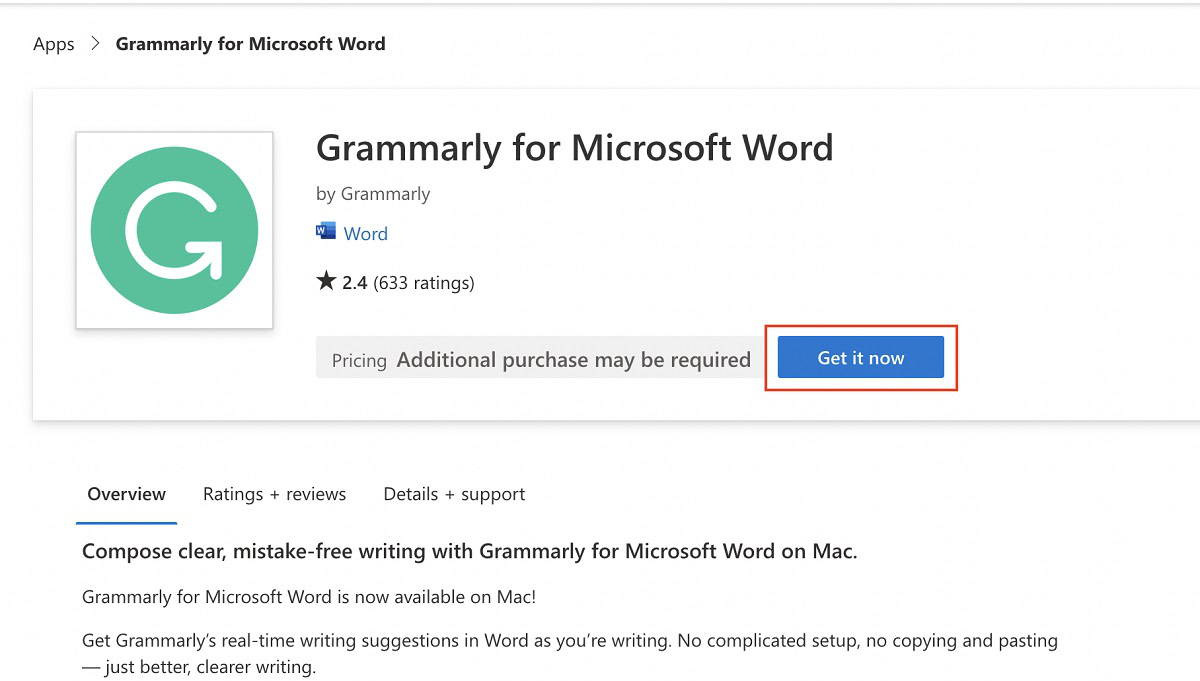
Confirm your personal details, then click Get it now.
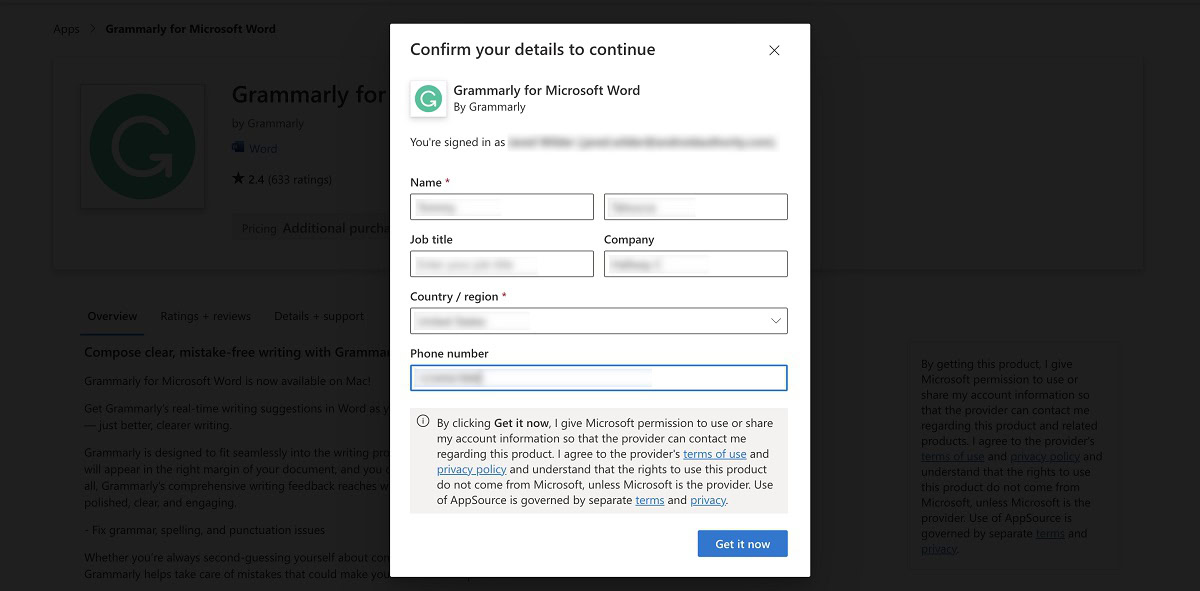
After entering your details, you will be redirected to the Microsoft 365 Office Store site for Grammarly for Microsoft Word.
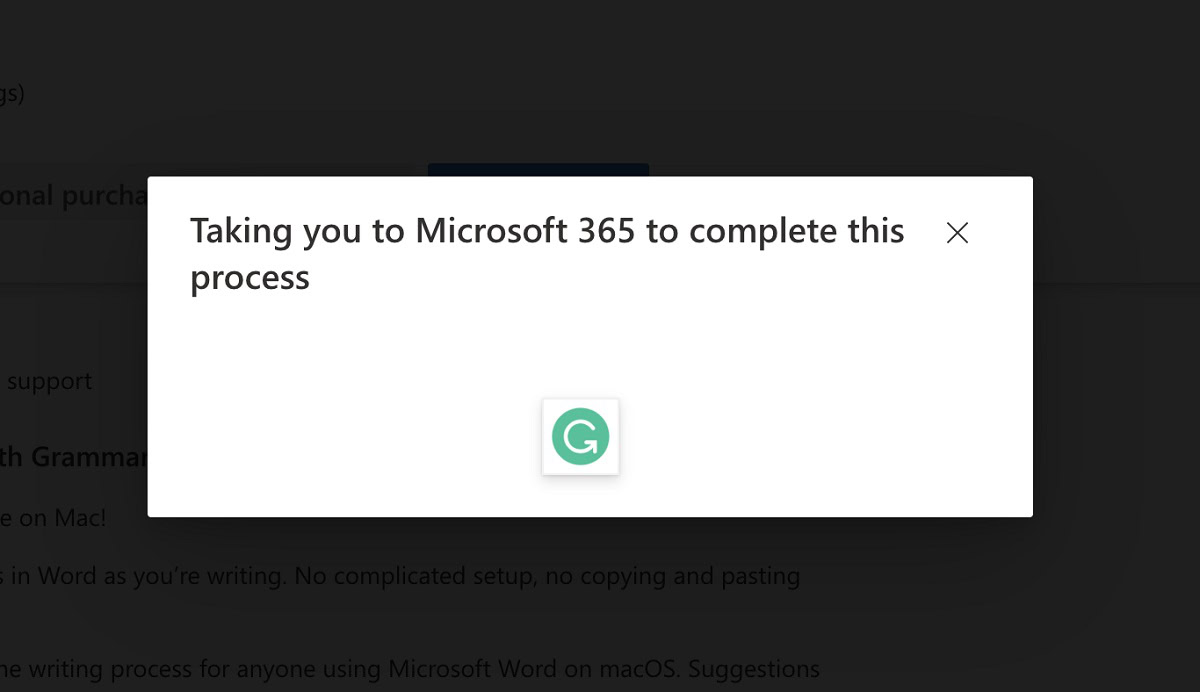
Under “Get started with the add-in,” select Open in Word.
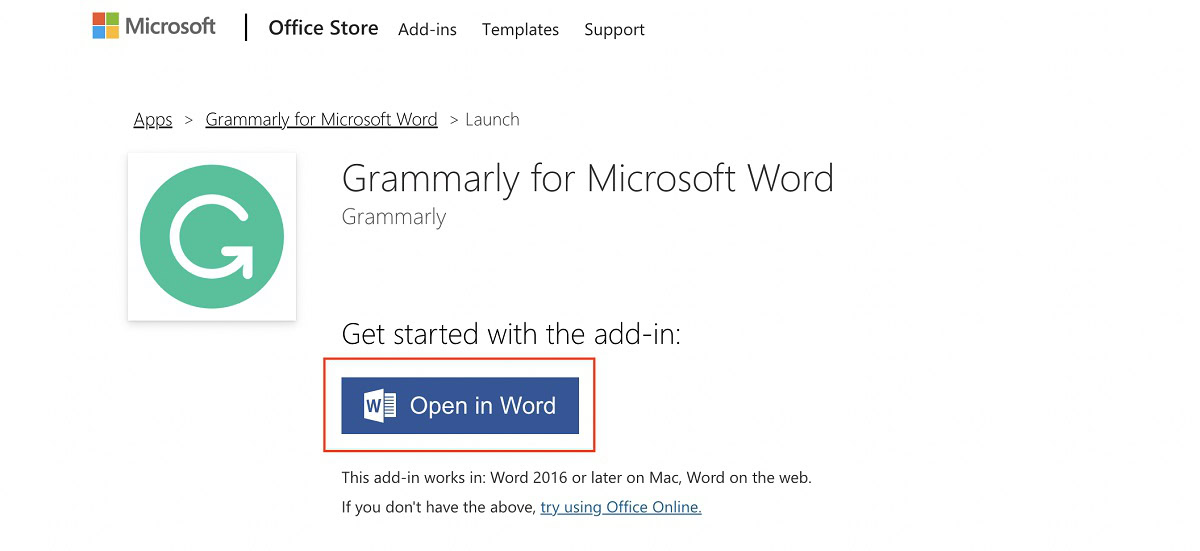
Under “New Office Add-in” on the right hand side, click Trust this add-in.
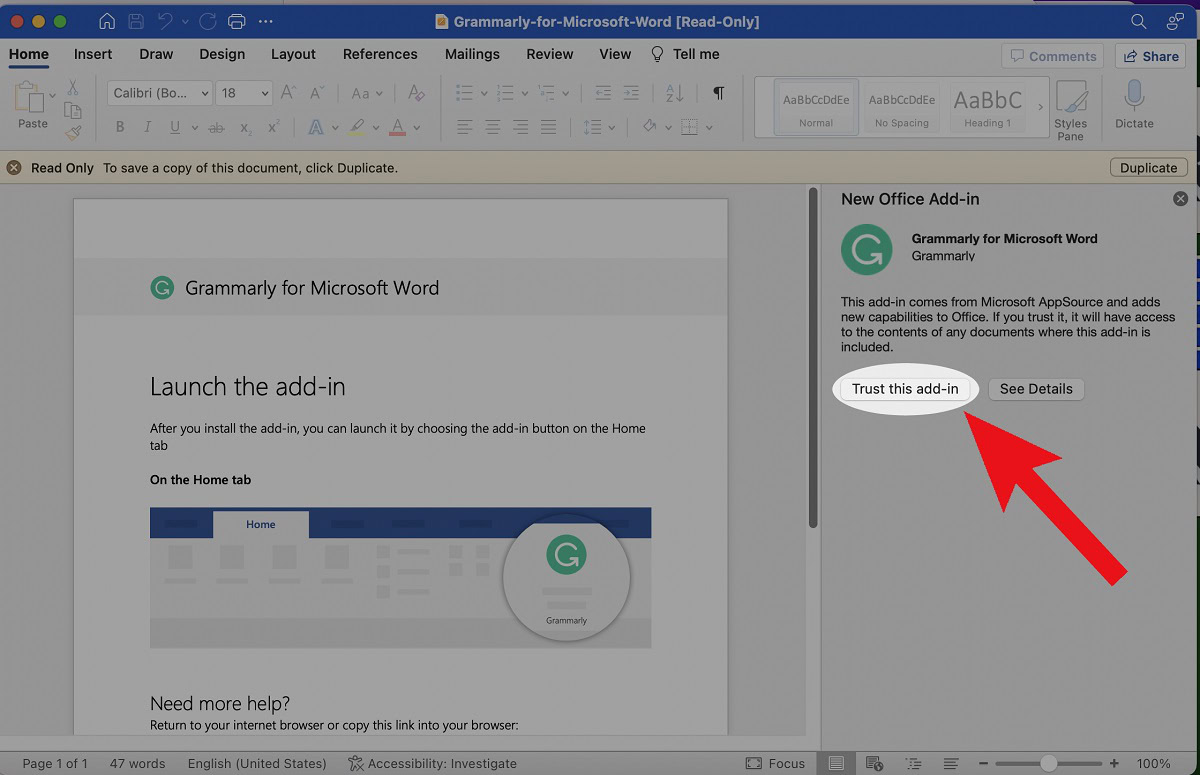
The Grammarly tab will now appear in Word.
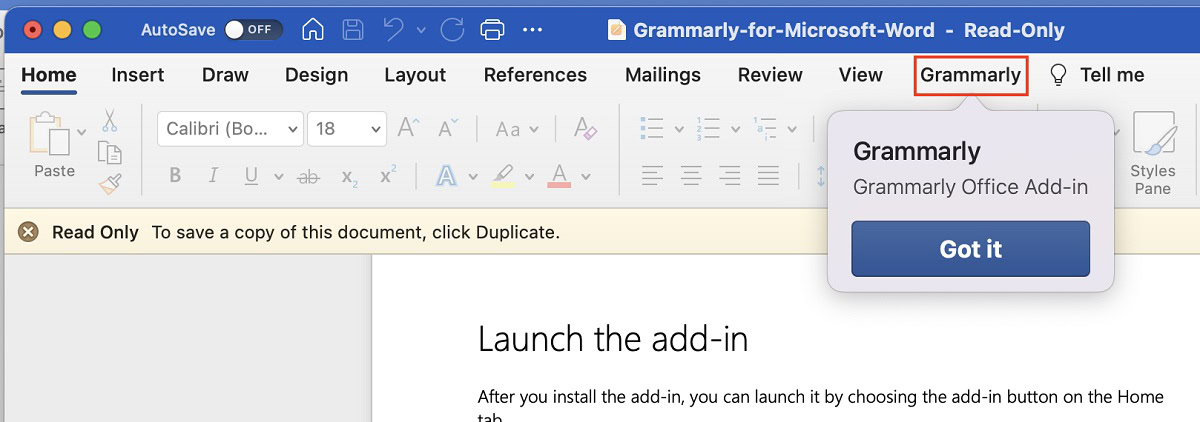
Read More: How to duplicate a page in Microsoft Word
How to use Grammarly in Word (Mac)
To use Grammarly within Word on a Mac, click the Grammarly tab in the toolbar at the top. Click Open Grammarly.
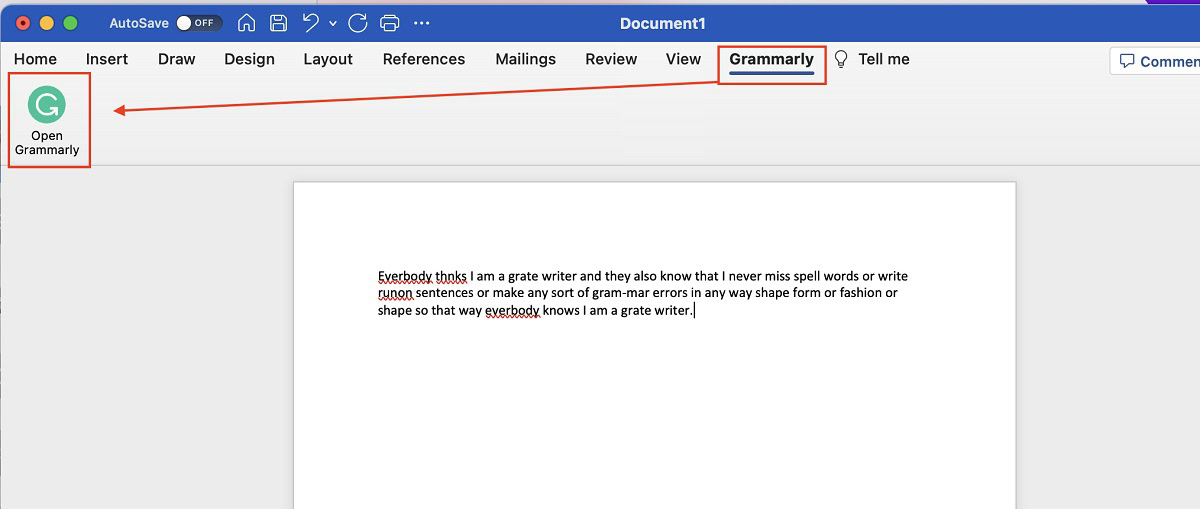
When the Grammarly add-ion box opens along the side, click LOG IN TO GRAMMARLY. Log into your Grammarly account or create a new one.
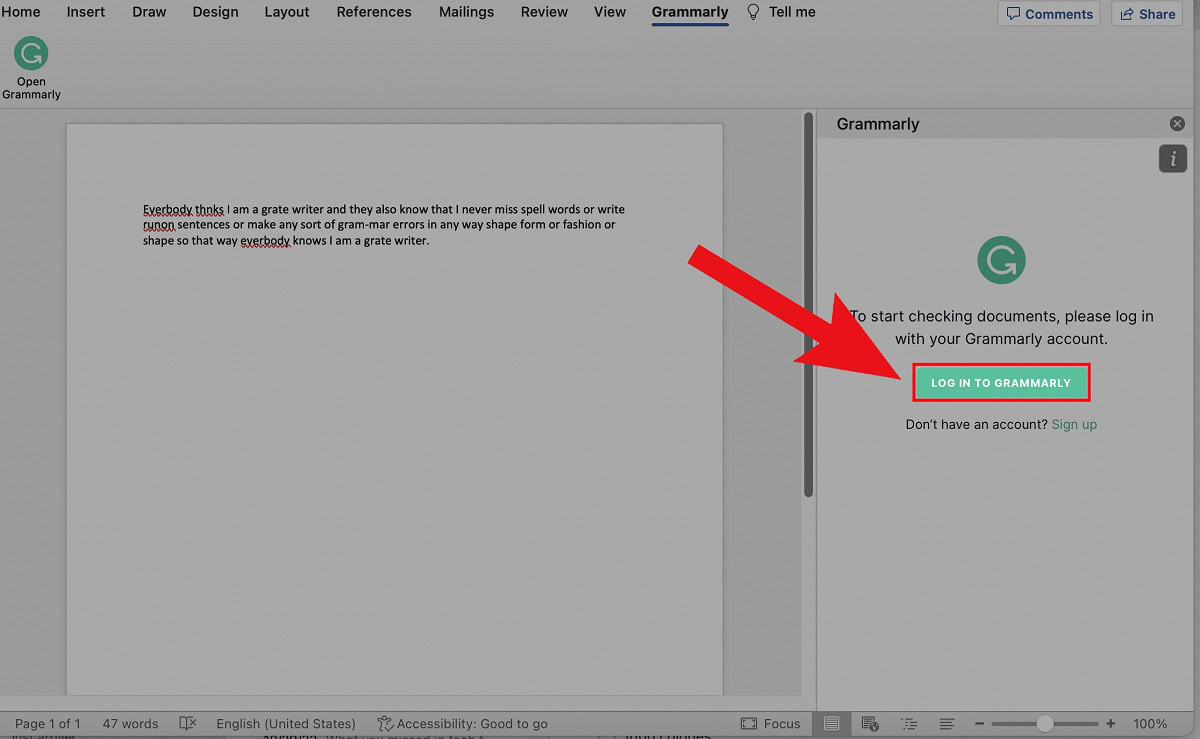
Grammarly results will now appear along the side in the add-in.
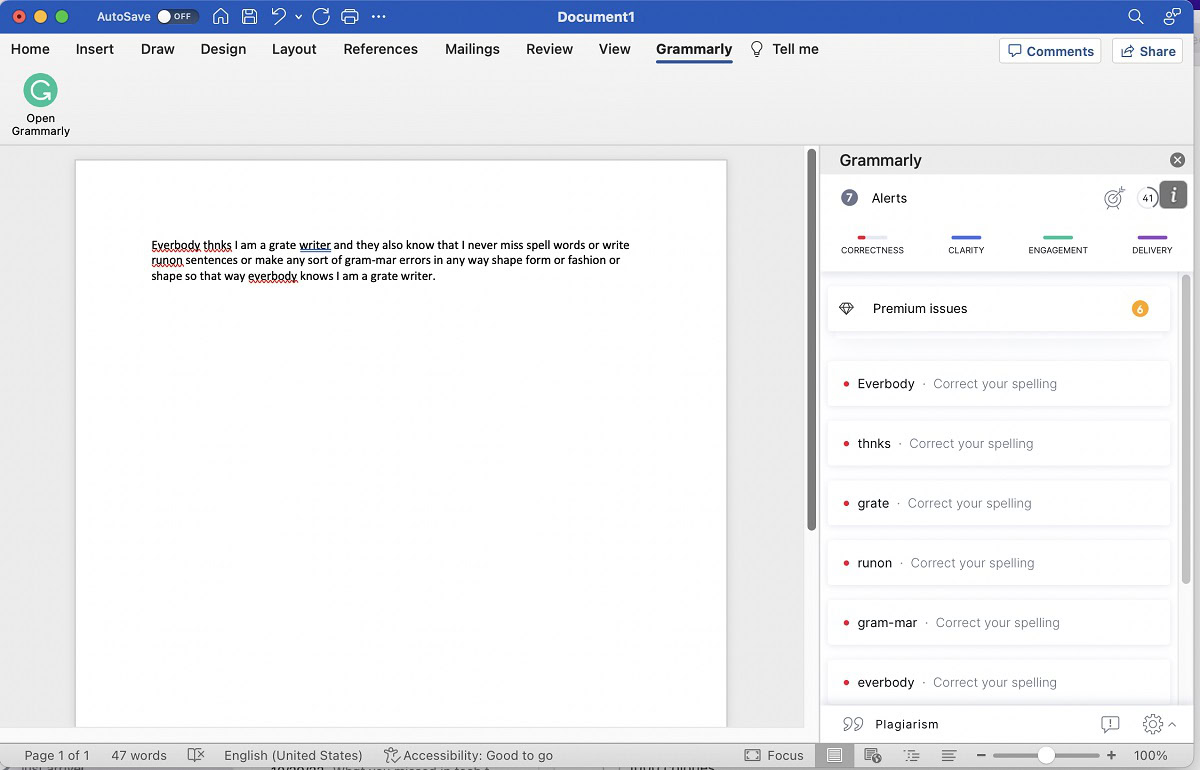
Read more: How to delete a page in Word
FAQs
To see the dedicated Grammarly tab in Microsoft Word, you must download the add-in.