Affiliate links on Android Authority may earn us a commission. Learn more.
How to add the LastPass extension to Google Chrome
Published onJuly 3, 2023
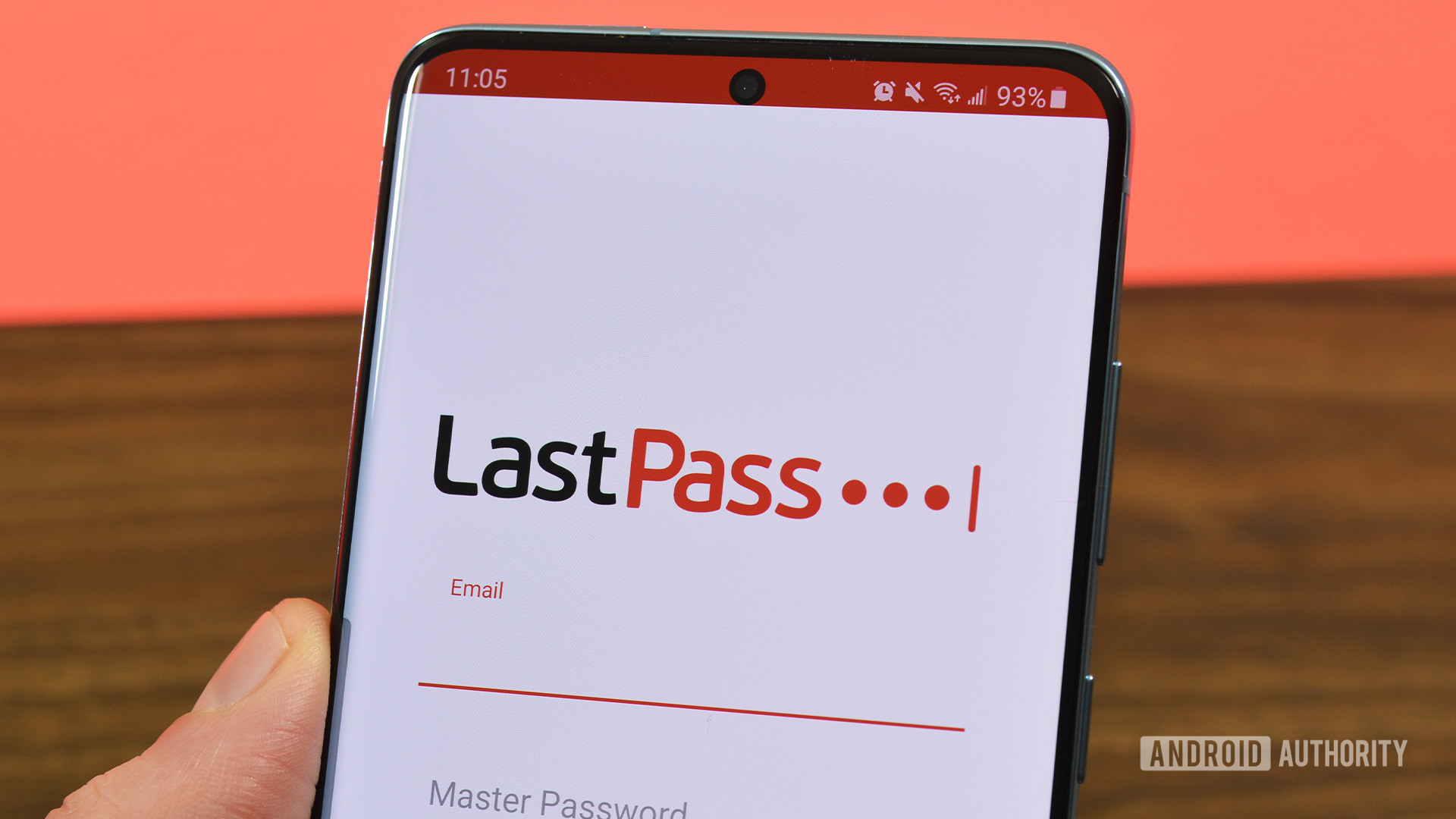
LastPass is one of the best password managers you can get and supports multiple devices to ensure that you don’t have to worry about your passwords anymore. LastPass lets you add an extension to your web browser to make it easier to access your passwords, add new information, and generate secure passwords with a click. Here’s how to add the LastPass web extension on Google Chrome.
QUICK ANSWER
To add the LastPass extension to Google Chrome, download and install the LastPass web extension from the Chrome Web Store. Click the LastPass icon in the extensions bar towards the top right corner of the browser and sign in with your LastPass account to get started.
How to add the LastPass extension to Google Chrome
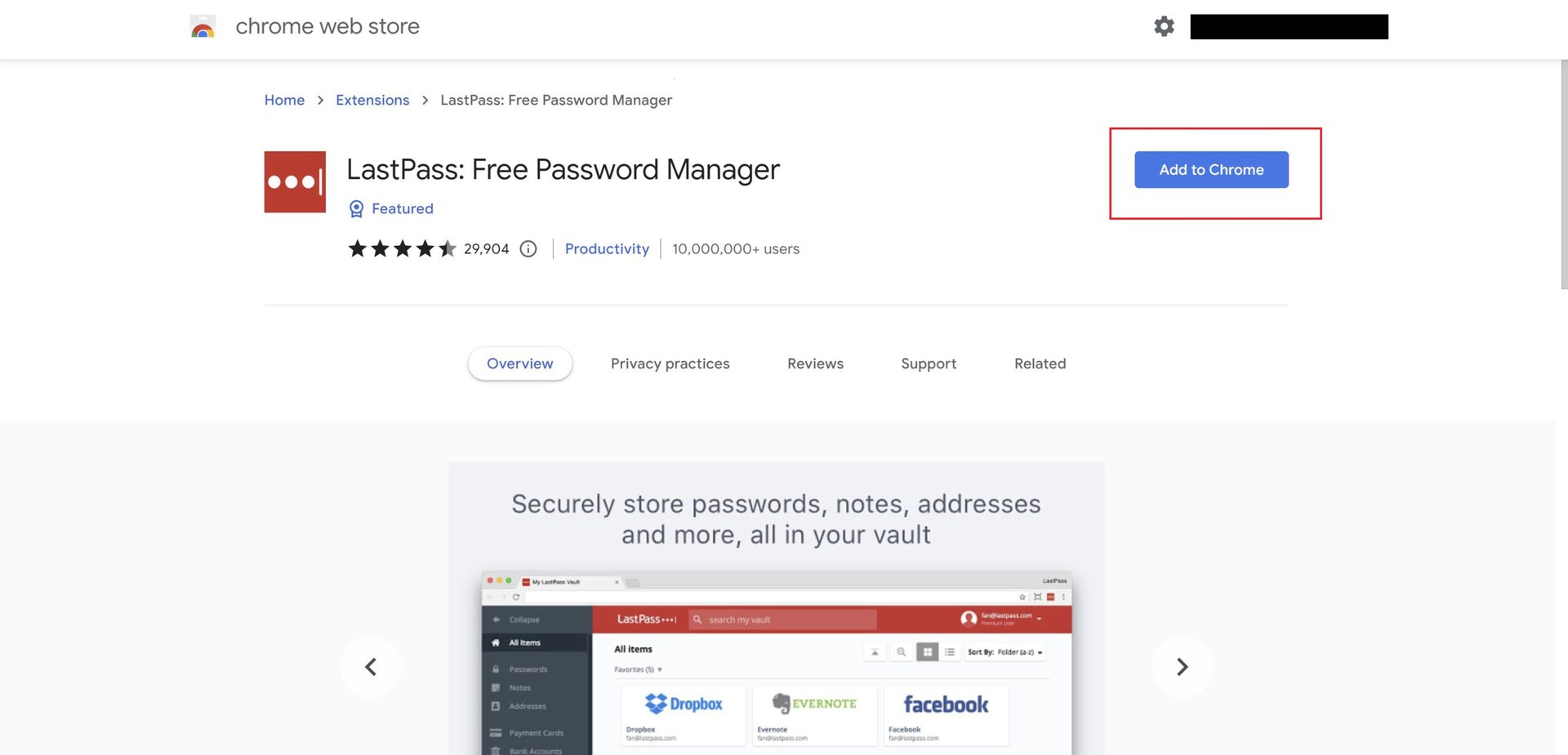
After creating a new account, LastPass should automatically detect which browser you are using. It will recommend installing the related browser plug-in and show you the correct page. If you missed this step and or setting up LastPass on Chrome for the first time, you can download the web extension from the Chrome web store here.
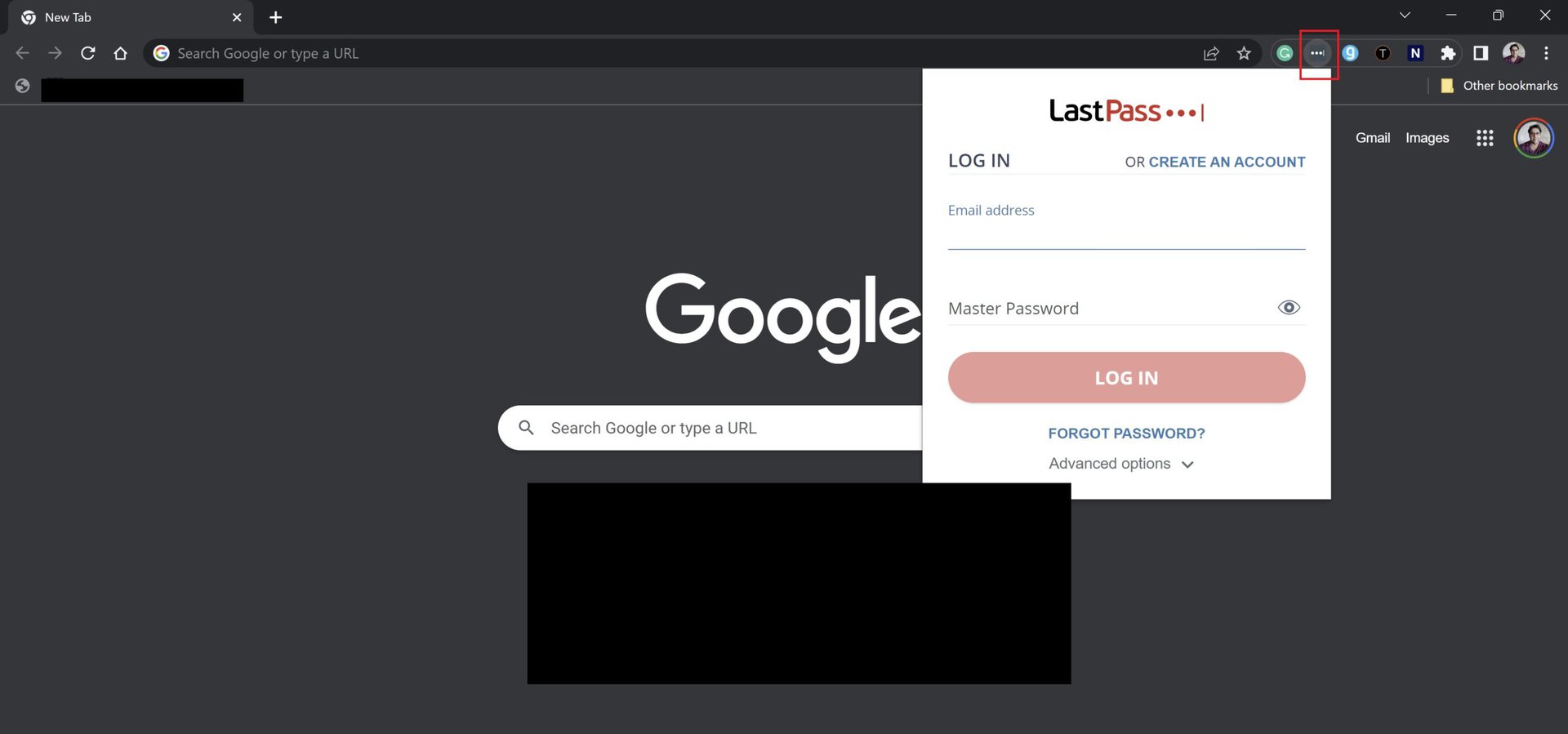
Tap the Add to Chrome button and select Add extension in the pop-up message. Click the LastPass icon in your extensions bar (towards the top right corner of the browser) and sign in to your account with your email address and master password.
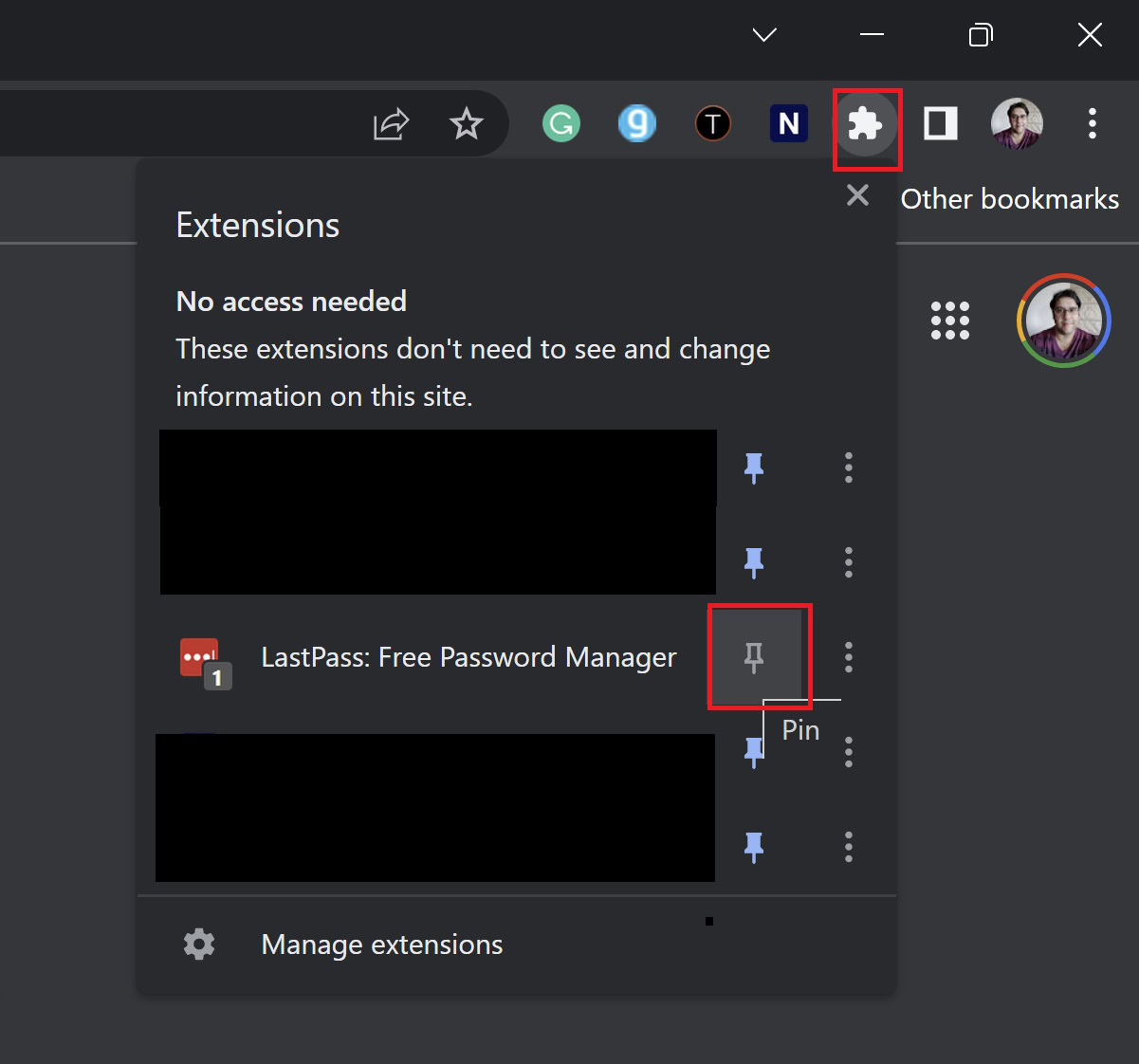
You might not see the LastPass extension yet. If that’s the case, click on the Extension settings icon (puzzle piece) at the top right corner. Select the pin icon next to LastPass to pin the extension to the bar to find it quickly. You’re now ready to start generating secure passwords.
FAQs
Yes, you can download and install the LastPass extension for Chrome with a free account. Remember that a free account lets you set up LastPass on only one device, though. You will need a premium subscription for multi-device support, starting at $3 per month.
Yes, LastPass has browser extensions available for Microsoft Edge, Mozilla Firefox, and Opera.
The LastPass extension may not be showing in Chrome because it is not enabled, or it may be hidden behind the address bar. To enable the extension, go to chrome://extensions and make sure that LastPass is listed and enabled. To reveal hidden extensions, place your mouse at the end of the address bar until the cursor turns into a double-sided arrow. Then, drag the address bar to the left to reveal more extensions.