Affiliate links on Android Authority may earn us a commission. Learn more.
How to add and remove channels from your Roku device
Published onApril 27, 2023
Although Roku devices ship with some channels (a.k.a. apps) preloaded, you’ll inevitably want to add new ones to access your media, and remove others so they don’t clutter your homescreen. Here’s how to add and delete channels on Roku.
QUICK ANSWER
To add a channel on Roku, open the Streaming Channels menu on your homescreen. Once you've selected a channel, choose Add channel if it's a free install or Buy if it costs money. To delete a channel, highlight the one you want to remove on your homescreen, push the asterisk/star button, then pick Remove channel.
JUMP TO KEY SECTIONS
How to add channels to Roku
On your Roku device
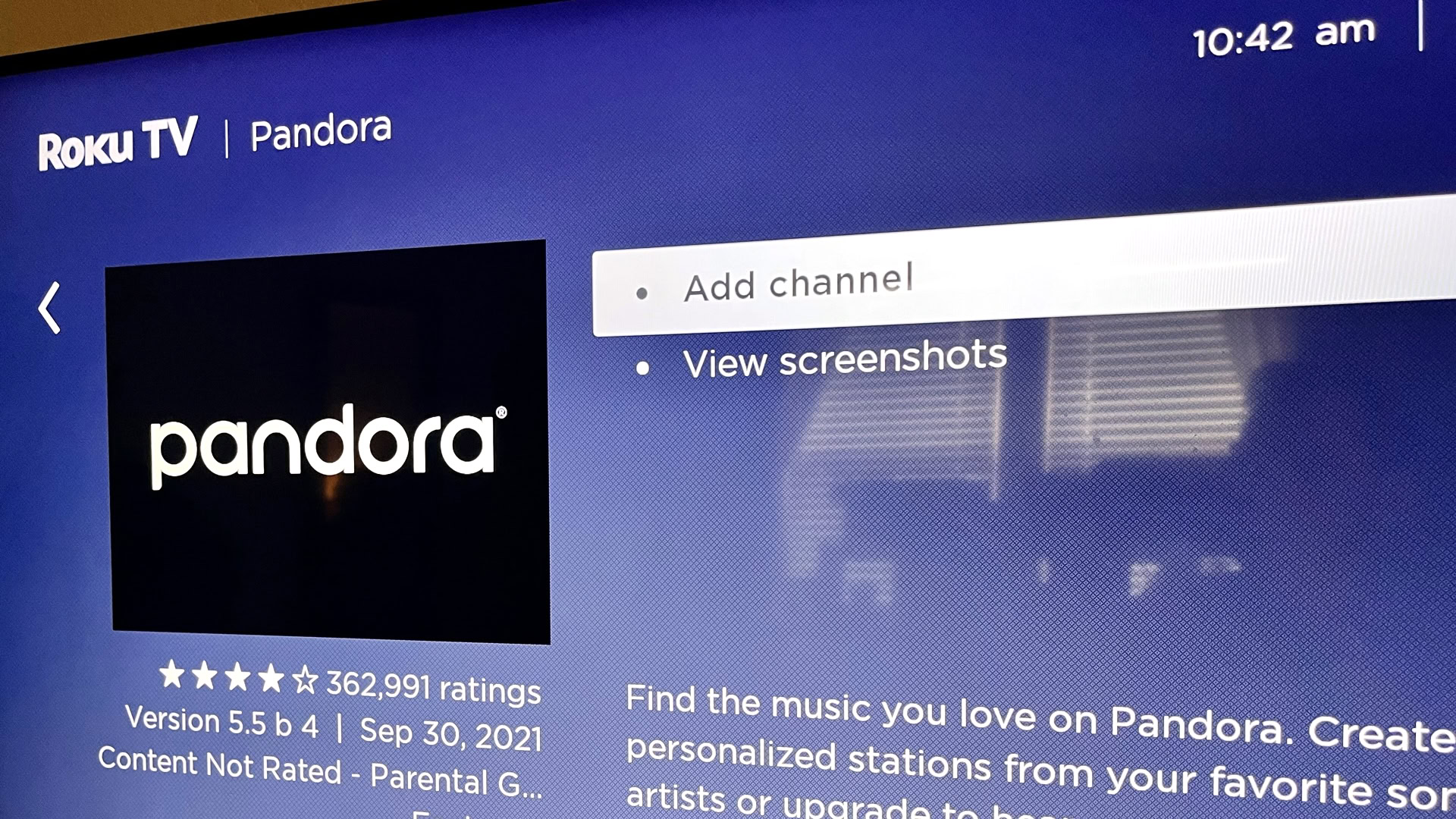
The main way you’re meant to add channels is via your Roku device. Select the Streaming Channels menu on the homescreen, and Roku will present you with a huge list of options, divided into browsable categories. If you know exactly what you’re looking for — say, Shudder — use the Search Channels tool.
Once you’ve found something, hit the OK button to view its details. Select Add channel if it’s a free install, or Buy if it costs an upfront fee. The latter uses the payment method linked to your Roku account and requires entering a PIN if you’ve created one. Be warned that even if a channel is technically free, there’s a good chance it’ll require an in-app purchase — most major streaming services have subscription fees, after all. If you pay for a subscription in-app, it’ll probably be billed through your Roku account.
Paid or not, any new channels added via the Streaming Channels menu should appear on your homescreen within seconds.
See also: How to cancel a Roku subscription
On the web
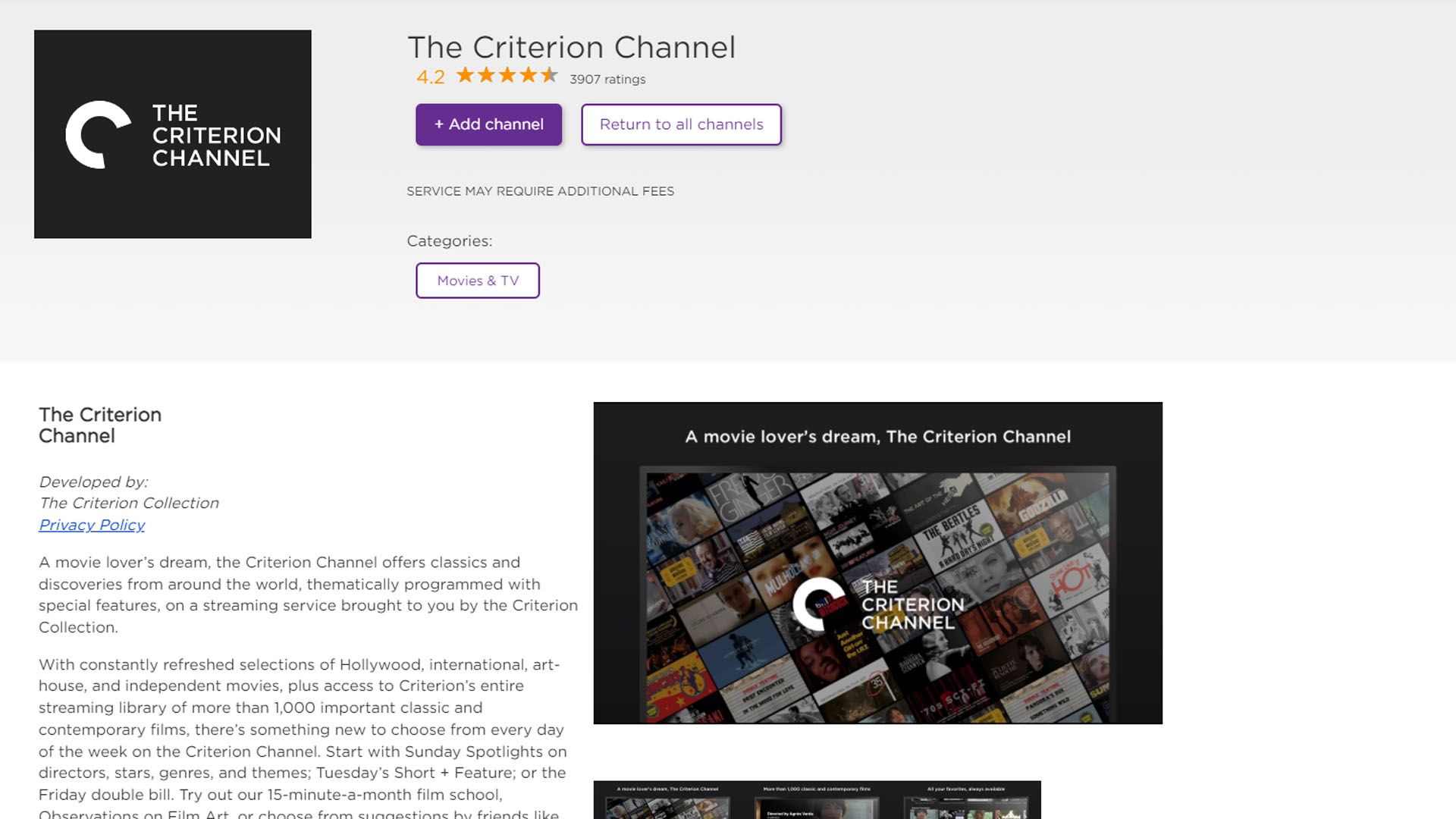
The web can be the fastest way to add channels if you’ve got a mouse and keyboard, but it’s less than ideal for actually installing them. Roku devices only perform downloads periodically, so you often have to force channel installs by hopping back on your device and selecting Settings > System > System update > Check now.
To add a channel to your account via the web:
- Open channelstore.roku.com in your web browser.
- Sign in using the profile link in the upper-right corner.
- Use categories or the Search channels field to find what you’re after.
- Click Details next to a channel to learn more, including installation instructions.
In the Roku mobile app
This approach is similar to the web, including the same install delay, yet worse. That’s because the current incarnation of the Roku app is oriented more towards movies and shows, so browsing only occasionally turns up channels. You can, however, search for a specific channel pretty easily:
- Open the Roku mobile app.
- From the Home tab, enter the name of a streaming service in the search field.
- Tap the correct result and select Add to install. You may be prompted to enter a PIN if you have one, or follow additional instructions.
Mobile is further subject to any platform restrictions on in-app purchases. If you want a channel that costs an upfront fee, it’s probably better to try the web or your Roku device.
How to delete channels on Roku
From the homescreen
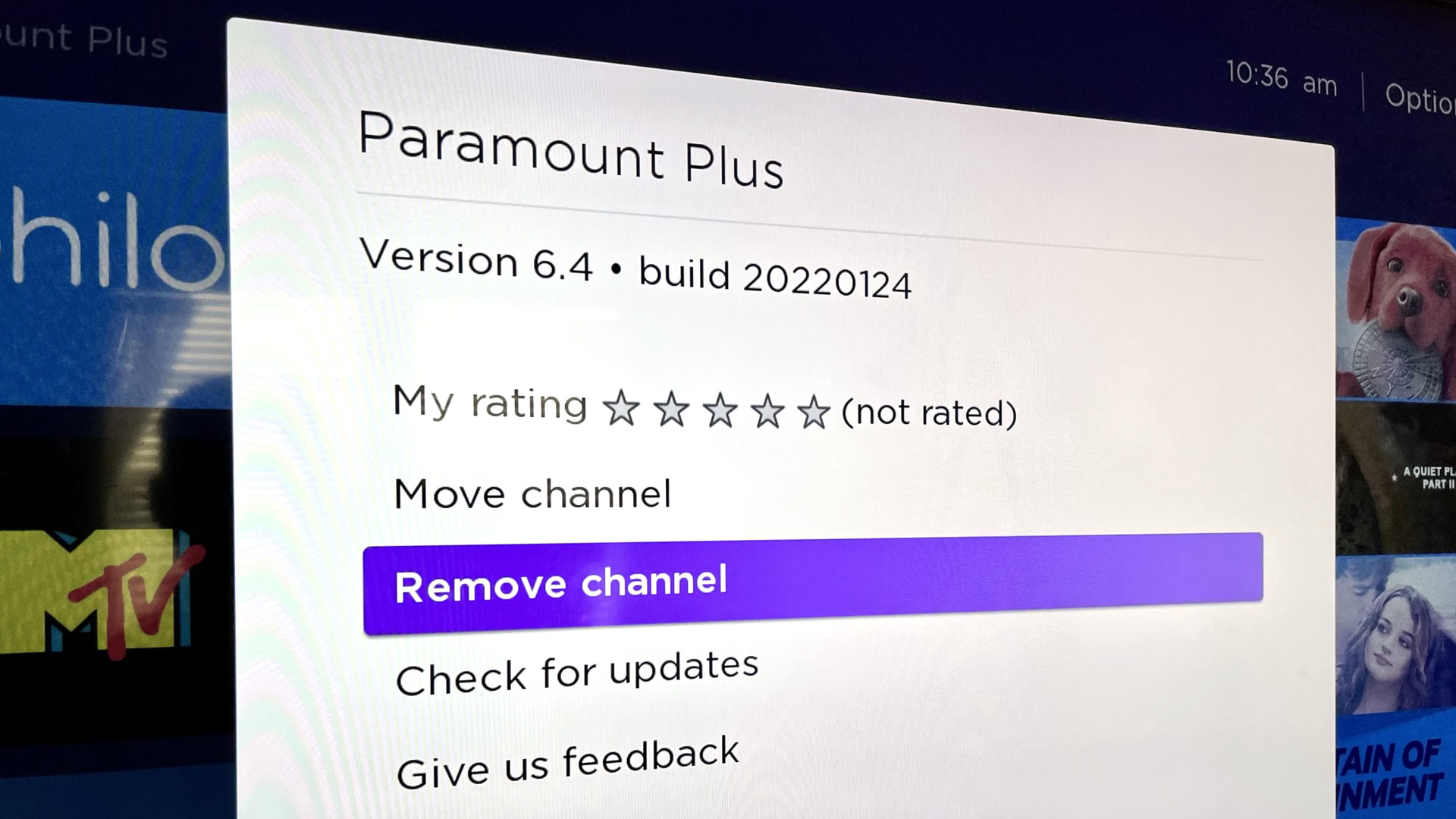
You should almost always use this method, since it’s dead simple:
- From your Roku device’s homescreen, highlight the channel you want to delete.
- Push the asterisk/star button on your remote.
- Choose Remove channel and confirm. Note that this doesn’t cancel an associated service.
From the Roku Channel Store
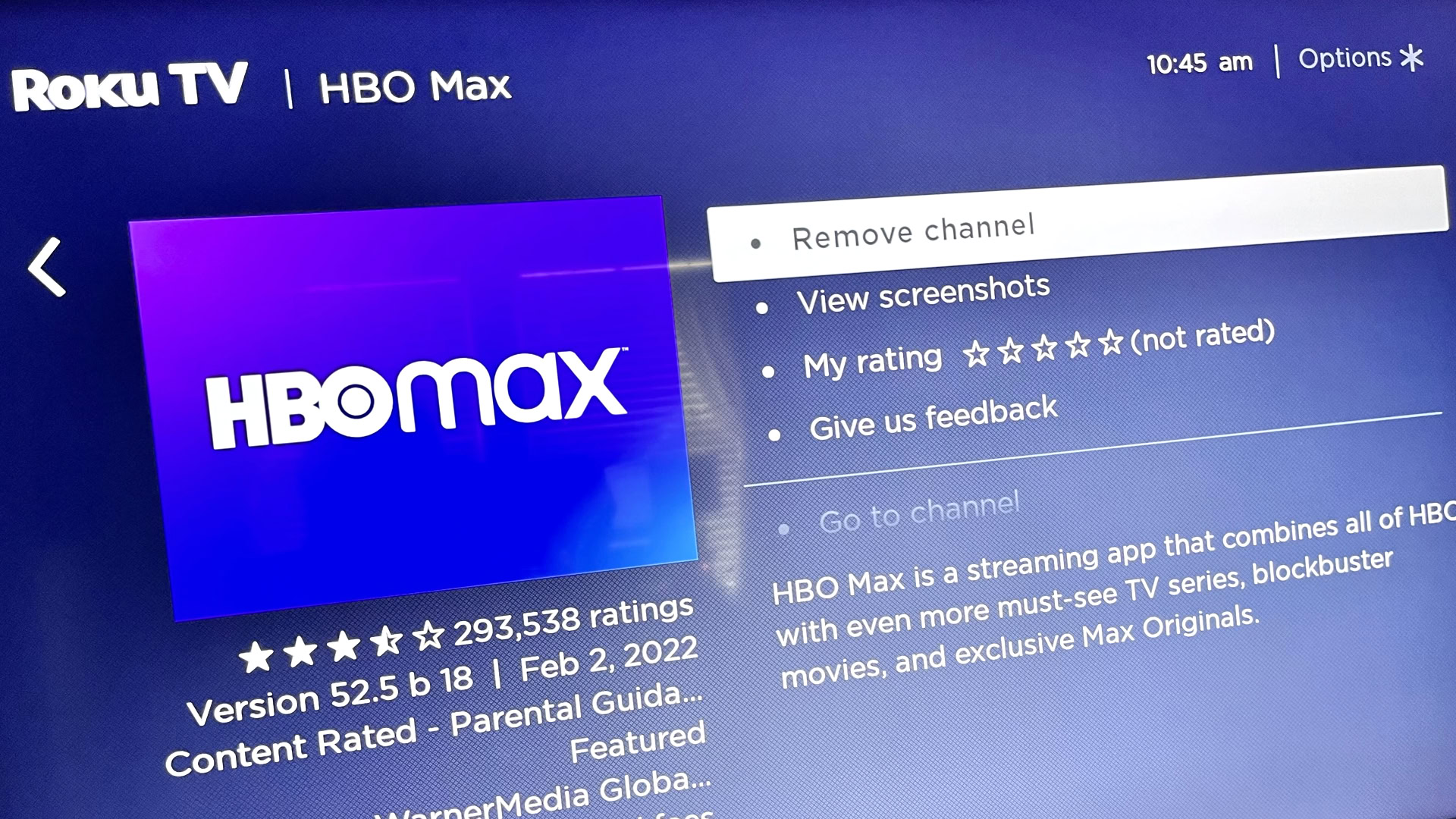
If you happen to be in the Channel Store on your Roku device (under the Streaming Channels menu), you can remove channels by finding and selecting them, then choosing Remove channel from their details window.
From the Roku mobile app
While on the Home tab, search for the channel you want to remove. Select it, then tap the Remove button.
FAQs
Yes. Roku claims that it hosts over a hundred channels for local news affiliates. Coverage centers around major US cities, but if you live in a country like Canada or the UK, services like the CBC and BBC offer channels with regional news. Roku TV owners can hook up an HDTV antenna and integrate local stations into their Live TV Channel Guide. You can even “pause” live TV within storage limits by adding a USB drive.
Typically, only the most popular channels are pre-installed, such as Netflix or Disney Plus. Every Roku device in the US, Canada, UK also comes with the Roku Channel, which offers a rotating selection of ad-supported movies and TV shows. There are over 4,000 items on the Channel Store, so if a streaming service exists somewhere, it’s probably available on Roku. Don’t expect any web browsers.
There are two Hallmark options: Hallmark TV and Hallmark Movies Now. You can add them for free, but the first requires logging in with cable or satellite credentials, while the second starts at $5.99 per month or $59.99 per year after a 7-day trial.
Much like Hallmark, there are two History apps. The core app offers some free content, but you’ll have to sign in with cable or satellite credentials to unlock everything. History Vault, meanwhile, is free to download, but costs $4.99 per month or $49.99 per year. Both are US-only.