Affiliate links on Android Authority may earn us a commission. Learn more.
How to add and assign roles on Discord
Published onApril 6, 2024
When you join a Discord server, you’re typically assigned a role that applies to everyone. Some users on a server may have different roles because they’ve been part of the community longer, or have taken on greater responsibilities, namely becoming an admin or mod. Let’s talk about how to add roles to your Discord server and start assigning people to them.
QUICK ANSWER
To add a role on Discord:
- Go to your server in the desktop app.
- Open the server's dropdown menu by clicking the downwards arrow at the top.
- Click Server Settings > Roles > Create Role.
KEY SECTIONS
How to add roles to your Discord server
As the owner or admin of a Discord server, you have the power to manage the roles of everyone who participates in it. If you want someone’s username to appear red, you can do that. If you want another person to be blue and unable to send messages at all, you can do that, too.
You can assign roles, remove roles, and, of course, add new roles. Here’s how to do that.
Desktop
- In the Discord app, go to your server and open the dropdown menu by clicking the downward arrow at the top.
- Click Server Settings.
- From the server menu, click Roles.
- Click the purple Create Role button.
- Within the Display tab of EDIT ROLE, you can choose a new color for the role. If your server is boosted, you can even add icons for roles.
- Under Permissions, you can grant access to specific server features. This is vital for making roles more than cosmetic.
- There are several permission categories:
- General server permissions
- Membership permissions
- Text channel permissions
- Voice channel permissions
- Events permissions
- Advanced permissions
- There are several permission categories:
- Under Manage Members, you can add or remove the server users you want to have a role.
How to add roles on the Discord app
Android
- Open the Discord app on your Android device, then go to your server. Tap ⠇at the top, to the right of your Discord server name.
- Tap the gear-shaped Settings button. Scroll down to User Management, then tap Roles.
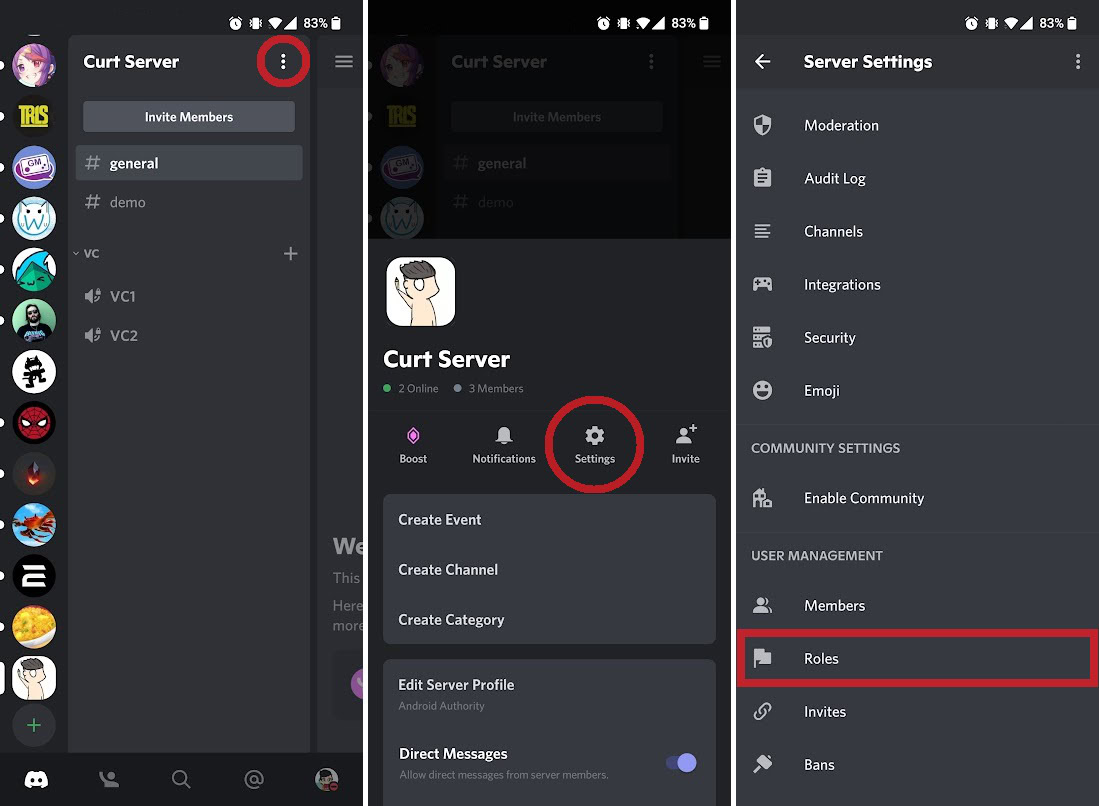
- Tap the plus button at the bottom of the screen. This will create a new role, with options to set color, permissions, and members.
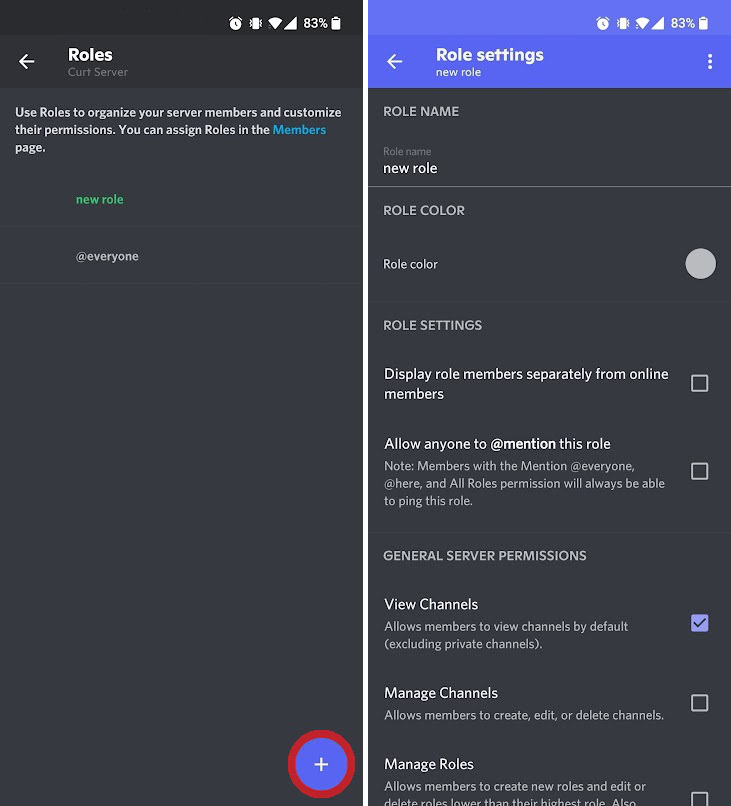
iOS
- Open the Discord app and navigate to your server.
- Tap the three dots (…) to the right of your server name at the top of the screen.
- Tap the gear icon to open Settings.
- Scroll down to USER MANAGEMENT and tap Roles.
- Tap the (+) button at the top right of the screen to create a new role (optional).
- You can then set a name, color, and permissions for the new role.
Reaction roles
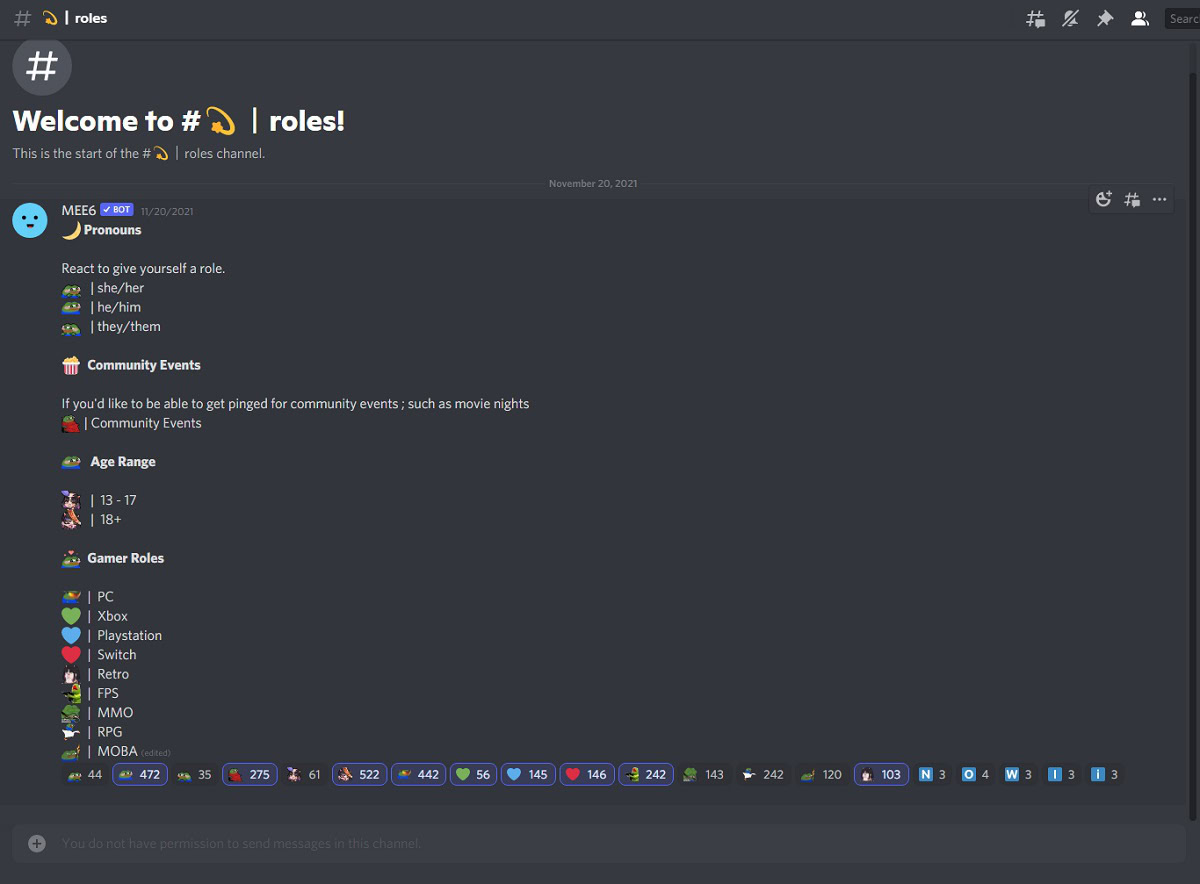
Reaction roles are roles that people on a server can add for themselves by reacting to a particular post. You’ll need to add a bot like MEE6 or Dyno to your server to set these up.
How to make someone an admin on Discord
Giving someone an Administrator role enables all available server permissions. Effectively, this trusts someone to manage a server just as you the creator would. They can do everything you can, including using the ultimate Discord weapon: the ban hammer.
Go back into your Server Settings, then to Roles. Find the role you want to grant admin access to, hover your cursor over it, and click Edit.
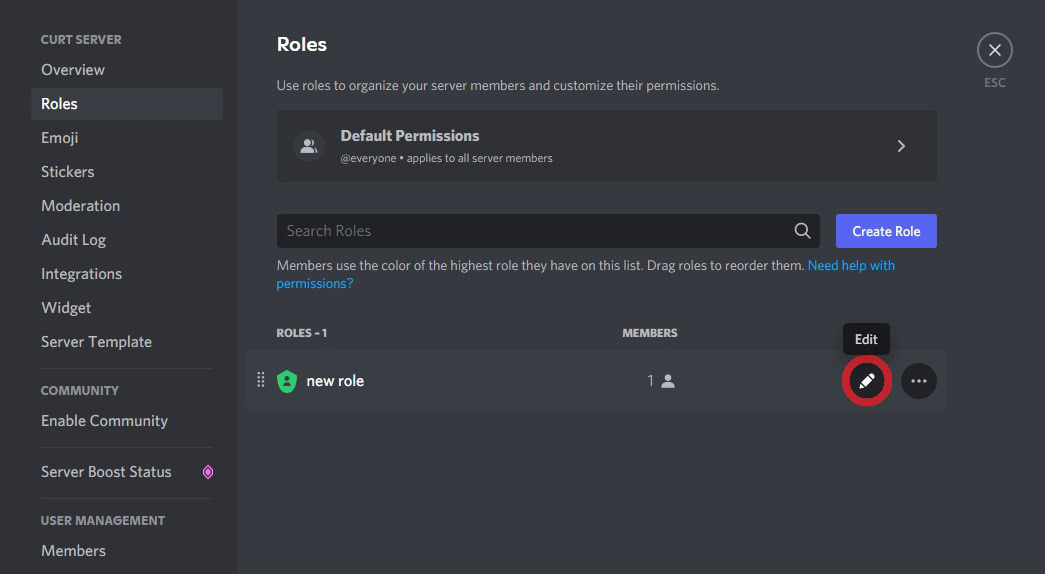
Click the Permissions tab, then scroll to the bottom. Under Advanced permissions, you’ll find the Administrator switch. Be careful about toggling this — you’ll want to remove any server members you don’t think should have admin powers, or possibly just create an entirely new role.
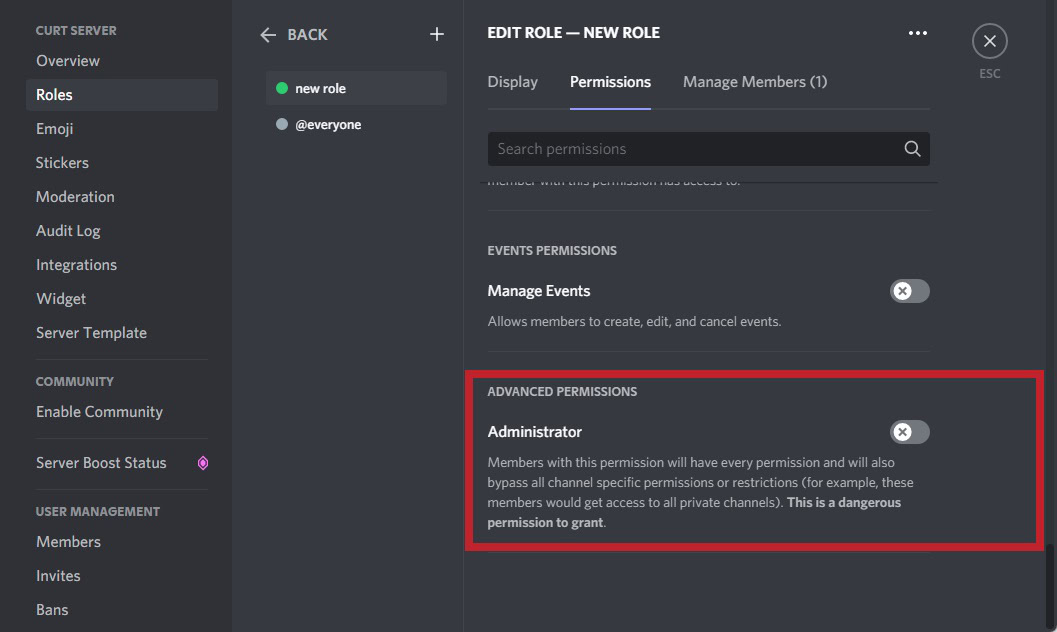
FAQs
You can have a maximum of 250 different roles on your Discord server.
No, unless you want the bot to appear with a certain name or color. Bots, when added, typically have their role.
No, admins cannot kick the owner of a Discord server. The same goes for other admins — admins cannot kick other admins on Discord.
Admins, or users with the Administrator role, have access to all server elements. They have permission to manage the server and make the same changes that the owner would.
No, not usually. The server owner is the one that has the power to change the name of a server unless they bestow that permission upon a member.