Affiliate links on Android Authority may earn us a commission. Learn more.
How to add a website to an Android or iPhone home screen
Published onMay 8, 2024
If you have a favorite website that you keep returning to repeatedly, one very convenient thing to do is have a direct link on your smartphone home screen. Identical to a standard browser bookmark, the icon has only one job — when tapped, to open your browser and take you directly to that website. Making such an icon is extremely easy. Here’s how to add a website to your Android or iPhone home screen.
QUICK ANSWER
To add a website to your Android home screen, open the browser and go to the website. Open the More menu button and select Add to Home screen. Confirm, and it will appear on-screen. On an iPhone, open Safari and go to the website. Tap the share menu and select Add to Home Screen. Confirm, and it will appear on-screen. However, the link will only work with Safari.
JUMP TO KEY SECTIONS
How to add a website to your Android home screen
Several browsers allow users to add a website to your Android home screen. However, below we detail the two most popular methods using Google Chrome and Samsung Internet.
How to add a website from Google Chrome to your home screen
- Open Google Chrome and go to the website.
- Tap the three vertical dots button at the top right corner of the screen.
- Select Add to Home screen. Note that if the website has an app in the Play Store, the Add to Home screen option will be replaced by Install app.
- Tap Add to transfer it to the home screen.
If you go back to your screen, you will see the icon. The Chrome icon is attached, which means you cannot access this shortcut in another browser.
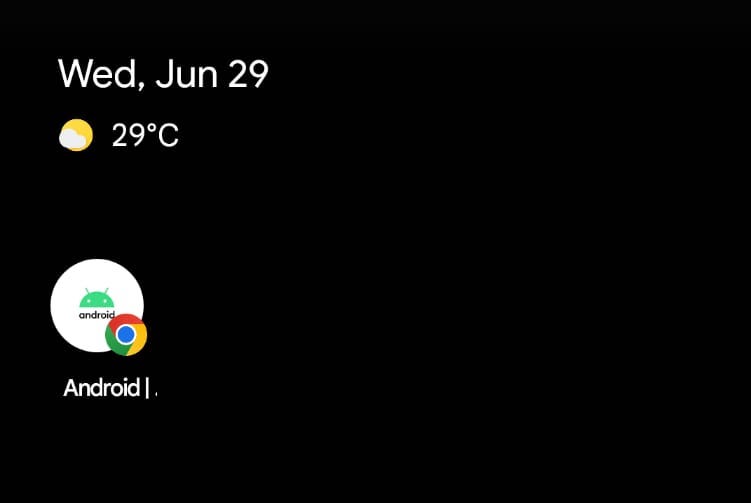
How to add a website from Samsung Internet to your home screen
Your default browser may be the Samsung Internet Browser if you’re using a Samsung device. There is a slight difference from Google Chrome, depending on the browser’s style.
- Go to the website on Samsung Internet.
- Tap the Hamburger icon at the bottom right corner of the screen. The menu options will appear.
- From the menu, select the Add page to button.
- Choose Home Screen.
- Then, tap Add to finish.
How to add a website to your iPhone home screen
The iPhone differs from Android because it doesn’t matter if the website has an app. You can still add it as an icon.
- After going to the website via Safari, tap the Share menu button.
- In the menu, scroll down and select Add to Home Screen.
- If you want, edit the site’s title as it will appear on your screen.
- When everything is to your satisfaction, tap Add.
The icon is now there, ready to use. However, when you tap the icon, the website will only open in Safari.