Affiliate links on Android Authority may earn us a commission. Learn more.
How to add a workout to your Apple Watch
Published onAugust 18, 2023
The odds are if you’re wearing a fitness tracker, you like keeping track of your stats. You also probably can’t stand when you begin a workout without recording. Read on to find out how to start a workout on your Apple Watch and how to manually add a missed one.
QUICK ANSWER
Add a workout to your Apple Watch in the Health app on your paired iPhone. Manually input your workout information, including activity type, distance, start and finish times, and, if known, calories burned. To start a workout on your smartwatch, open the Workout app and tap the activity you would like to begin.
JUMP TO KEY SECTIONS
How to add a workout to your Apple Watch
Adding an unrecorded workout is simple and keeps your data up to date. All you need is the Health app on the iPhone paired with your device.
- Open the Health app on your paired iPhone and tap the Browse icon in the bottom right corner.
- Locate and tap Activity, then scroll down to and tap Workouts.
- Tap Add Data in the top right corner.
- Manually input your workout by tapping Activity type, Calories, Distance, Starts, and Ends, and entering the relevant information.
Manually adding a workout this way will also retroactively impact your activity rings. No cheating, though! If your Move rings are too hard to close, you don’t need to fudge the numbers; you can just manually change the activity goals on your Apple Watch.
How to start a workout on Apple Watch
If you remember ahead of time, recording a workout in real-time is the best way to track accurate stats. Follow the steps below to start recording a workout on your device.
- Open the app gallery and tap the Workout app on your Apple Watch.
- Scroll to the workout that best matches the activity you plan to begin. To add additional options, scroll down to Add Workout and review the available activities.
- To start a workout with an Open Goal, tap your selected activity. To set a more specific goal, tap the three dots next to the activity you selected and tap on the field you would like to measure, such as calories, distance, or time. These options will vary depending on the activity.
- Once you have either tapped Open Goal or set a specific goal, your watch will begin a three-second countdown.
If you’ve already started your workout, don’t worry. The Apple Watch will remind you to start a workout if it detects strenuous activity. You’ll also be reminded to end a workout.
Add additional workouts to your session
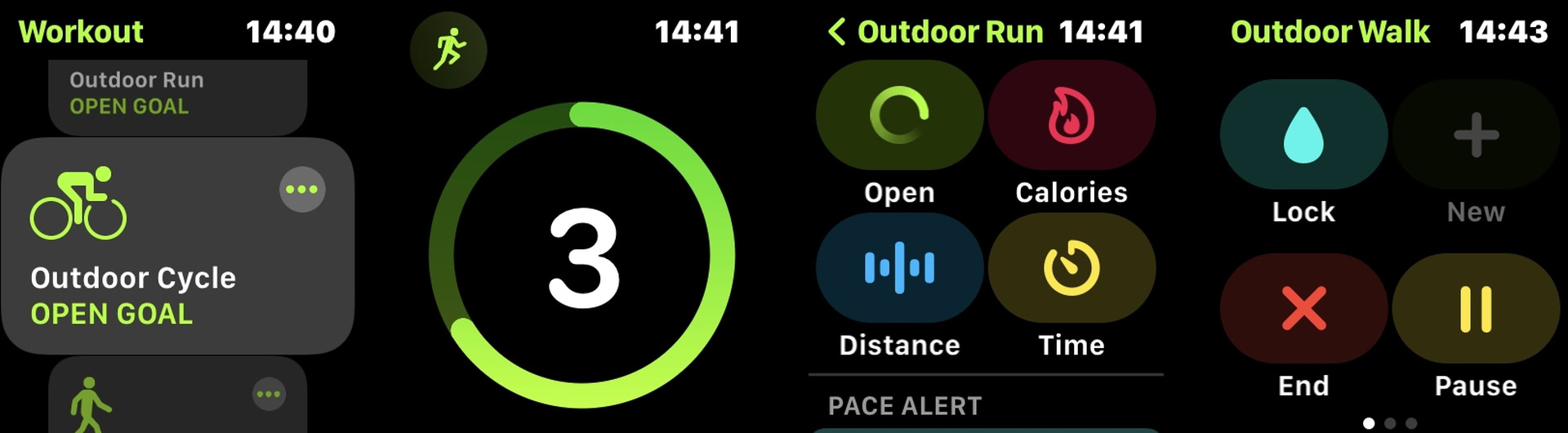
The Apple Watch also lets you add an additional workout to your session. From your workout, swipe right, and tap the New (+) button.
View and edit workout metrics
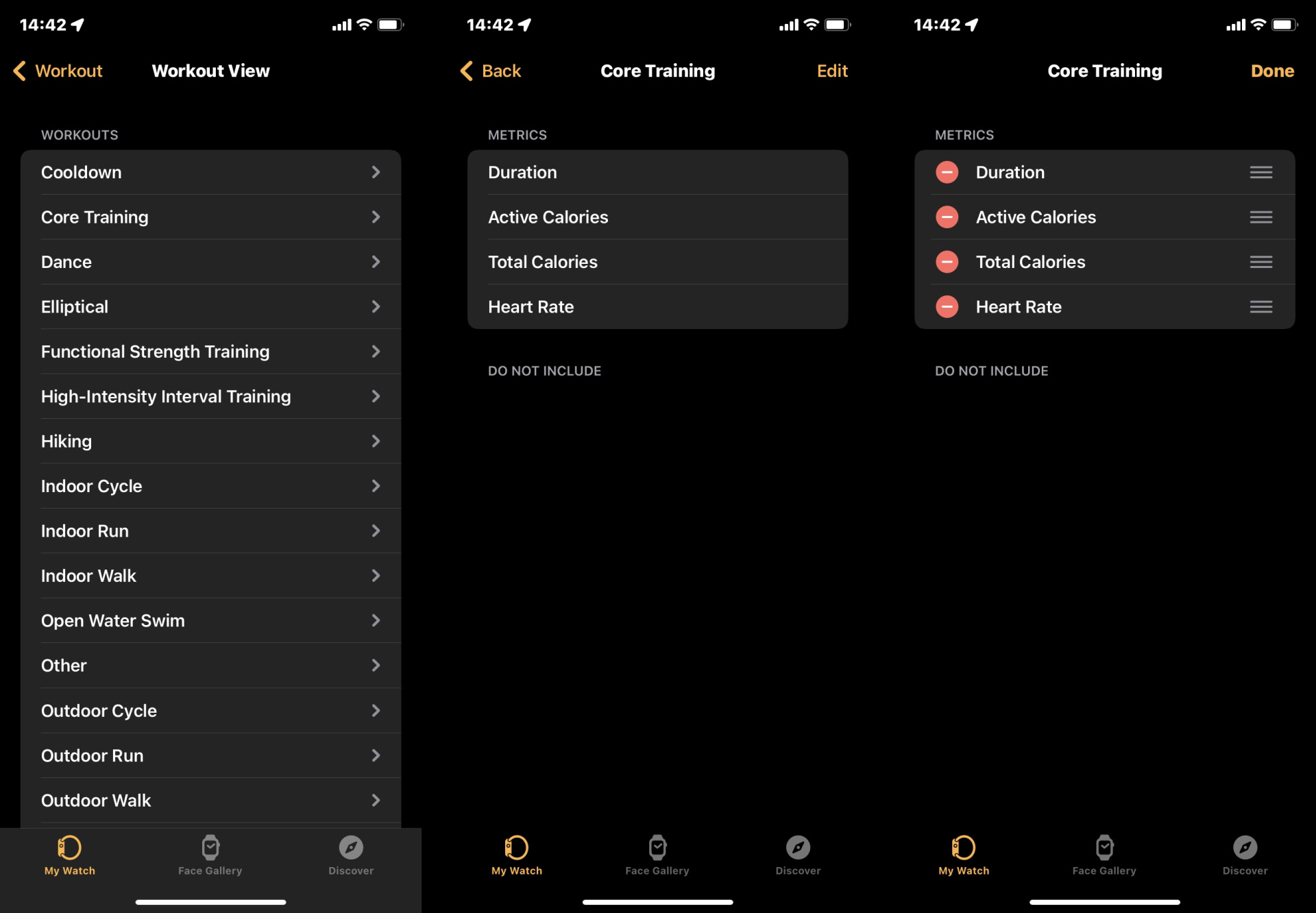
During your workout, you can track your progress by raising your wrist. Use the Digital crown to highlight a specific metric, be it heart rate, total exercise duration, or distance. Notably, you can change which metrics are displayed here too.
- Open your iPhone’s Watch app.
- Tap on the My Watch tab.
- Select Workout, then Workout View.
- Select a workout and tap Edit.
- Tap the red minus button to remove a metric, or the green plus button to add a metric. You can have up to five metrics per workout.
Workout controls
The Apple Watch has several workout controls. You can access these by swiping right on the workout screen. Press the End (red X) button to end the workout, tap the Pause button to pause a session, or tap the Lock (water drop) icon to disable screen taps. The latter is perfect for swimmers. Reactivate screen touches by turning the Digital crown.
Which workouts and activities are supported?

The Apple Watch tracks several common and specialized activities. Find the full list below.
- Cooldown
- Core Training
- Cycling
- Elliptical
- Dance
- Functional Strength Training
- HIIT
- Hiking
- Pilates
- Rowing
- Running
- Stair Stepping
- Swimming
- Tai Chi
- Walking
- Wheelchair
- Yoga
- Other
You may also be interested in Apple Fitness Plus, the company’s subscription-based fitness app for more content and guided workouts. Read our Apple Fitness Plus review to find out what we thought of the service after seven days.
FAQs
To remove a workout from your Apple Watch, open the Health app on your paired iPhone. Tap the Browse icon in the bottom right corner, tap Activity, and scroll down to and tap Workouts. Scroll down to the menu title Options and tap Show All Data. Tap Edit in the top right-hand corner, tap the minus sign next to the workout you don’t want anymore, and confirm by tapping Delete.
Your Apple Watch uses personal information such as your height, weight, age, gender, heart rate, and movement throughout the day to calculate how many calories you burn. You can learn more about calibrating your watch from our dedicated guide to record the best tracking possible.
The Apple Watch Workout app has an activity dubbed “Other.” Users unsure of their activity, or who can’t find a suitable match, can select this workout type.
It uses several data sources, from the accelerometer to track speed and movement, heart rate sensor to track overall exertion on the body, and GPS to monitor distance.
Yes. The Apple Watch supports a host of popular workout apps, from Strava to MyFitnessPal, and more.
To share an Apple Watch activity, open the Activity app, then tap “Invite a Friend”.