Affiliate links on Android Authority may earn us a commission. Learn more.
How to adjust the brightness of your Fitbit
December 11, 2023
Learning how to adjust the brightness of a device’s screen on day one is essential. Thankfully, the process is straightforward if you purchased one of Fitbit’s smartwatches. Whether you now own a flagship Sense or Charge, you can find detailed steps below to adjust your Fitbit’s screen brightness.
QUICK ANSWER
On Fitbit's newer smartwatches, adjust the brightness through the quick settings shade. On other devices, navigate to the Settings icon to adjust the brightness.
JUMP TO KEY SECTIONS
How to adjust your Fitbit’s screen brightness
Adjusting brightness across Fitbit’s fitness tracker and smartwatch range differs slightly from device to device. However, if you know how to navigate the Settings app on your smartwatch or tracker, you’re already halfway there. Find granular steps to the company’s most popular devices below.
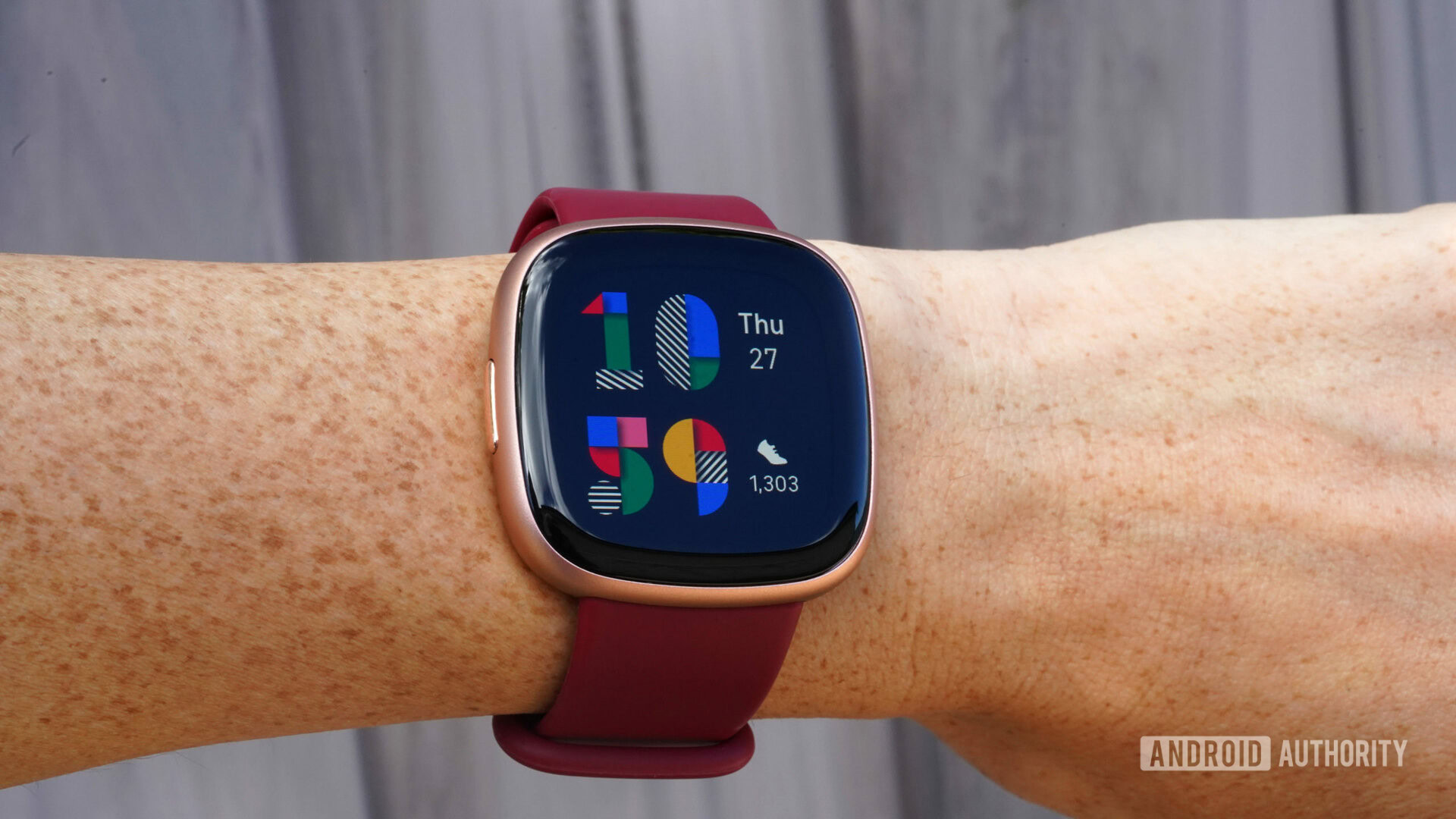
Fitbit Sense 2 and Versa 4
- Swipe down from the device’s clock face to open the quick settings shade.
- Tap on the brightness icon to cycle through the brightness options.
- You can set the screen brightness as Max, Normal, or Dim.
Fitbit Sense and Versa 3
- Swipe left from the device’s clock face to open the quick settings.
- Tap on the Brightness icon.
- Tap the + or – icons to toggle between Dim, Normal, and Max brightness settings.
Fitbit Versa 2, Versa, and Versa Lite
- From the device’s clock face, swipe horizontally through the apps.
- Tap on the Settings app, then tap the Brightness section to cycle between Dim, Normal, and Max brightness settings.

Fitbit Charge 5, Inspire 3, and Luxe
- Swipe down from the device’s clock face and tap the Settings icon.
- Tap Display Settings.
- Tap the Brightness icon to cycle through Dim, Normal, and Max brightness settings.
Fitbit Charge 4
- Swipe horizontally on your device’s clock face, then tap Settings.
- Tap Brightness to cycle through Auto, Dim, and Normal settings.
Fitbit Inspire 2
- Swipe down from the device’s clock face and tap the Settings icon.
- Toggle Dim Screen to On to enable low brightness mode.
- The Inspire 2 does not feature the three brightness levels on other Fitbit devices.
FAQs
Most Fitbit smartwatches and its newer trackers, especially those with OLED screens, are bright enough to view outdoors. The only device we struggled to view in direct sunlight was the Inspire 2.
Yes. Opting for the Max setting will drain your battery much faster. Usually, the Dim option is good enough indoors, while the Normal option suits a cloudy day.
Thank you for being part of our community. Read our Comment Policy before posting.