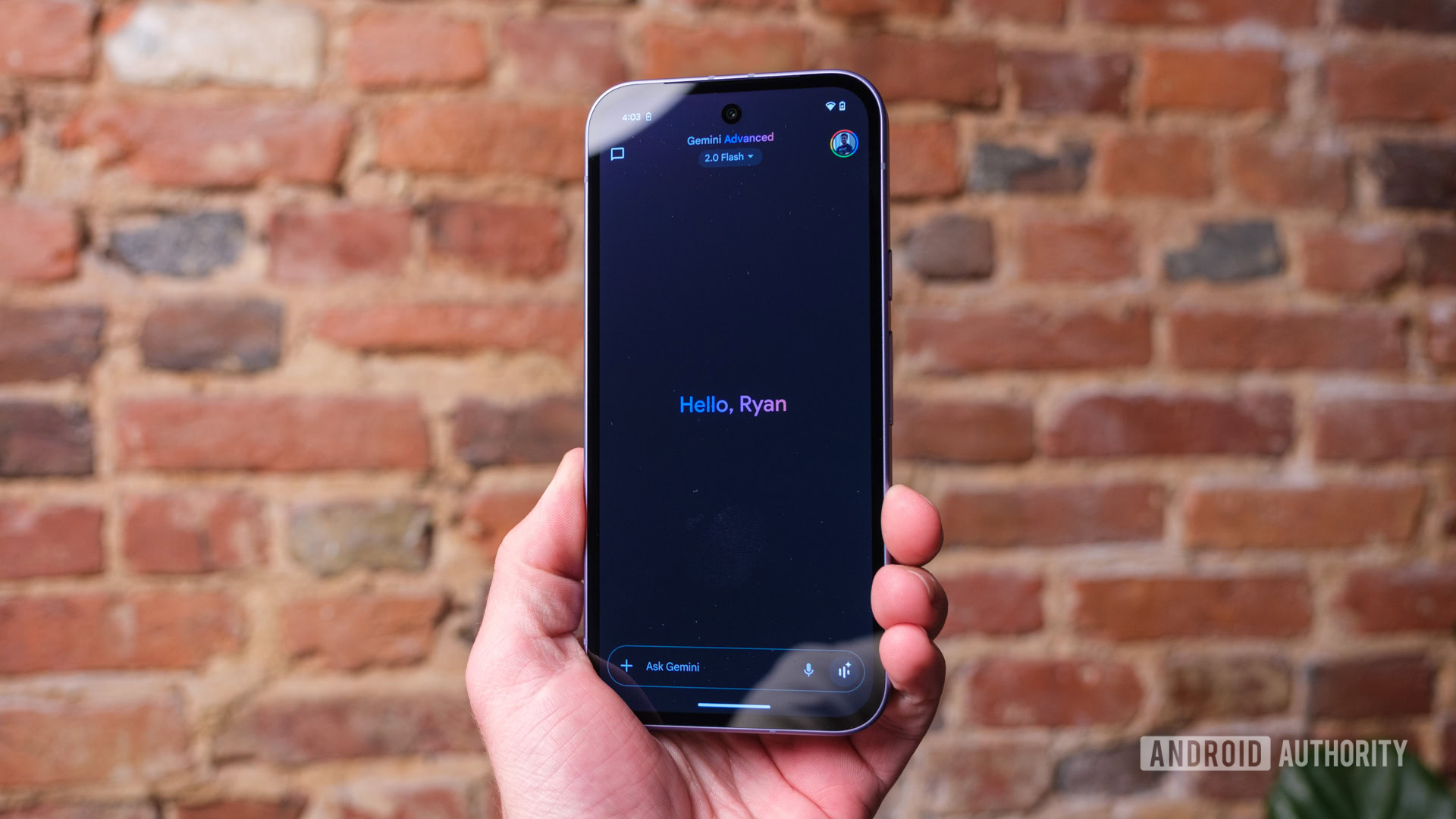Android apps
Refresh your Android device with some new apps. Check out our Android app recommendations and app lists.
Software lists
Features
Guides
How-to's
All the latest
Android apps news
Upcoming Google Clock redesign shows off Material 3 Expressive at its best
Kamila Wojciechowska18 hours ago
0

Motorola's Playlist Studio just ruined Spotify's algorithm for me
Ryan HainesMay 4, 2025
0

I wish Android Auto integrated with my Wear OS smartwatch for safer driving
Andy WalkerMay 4, 2025
0
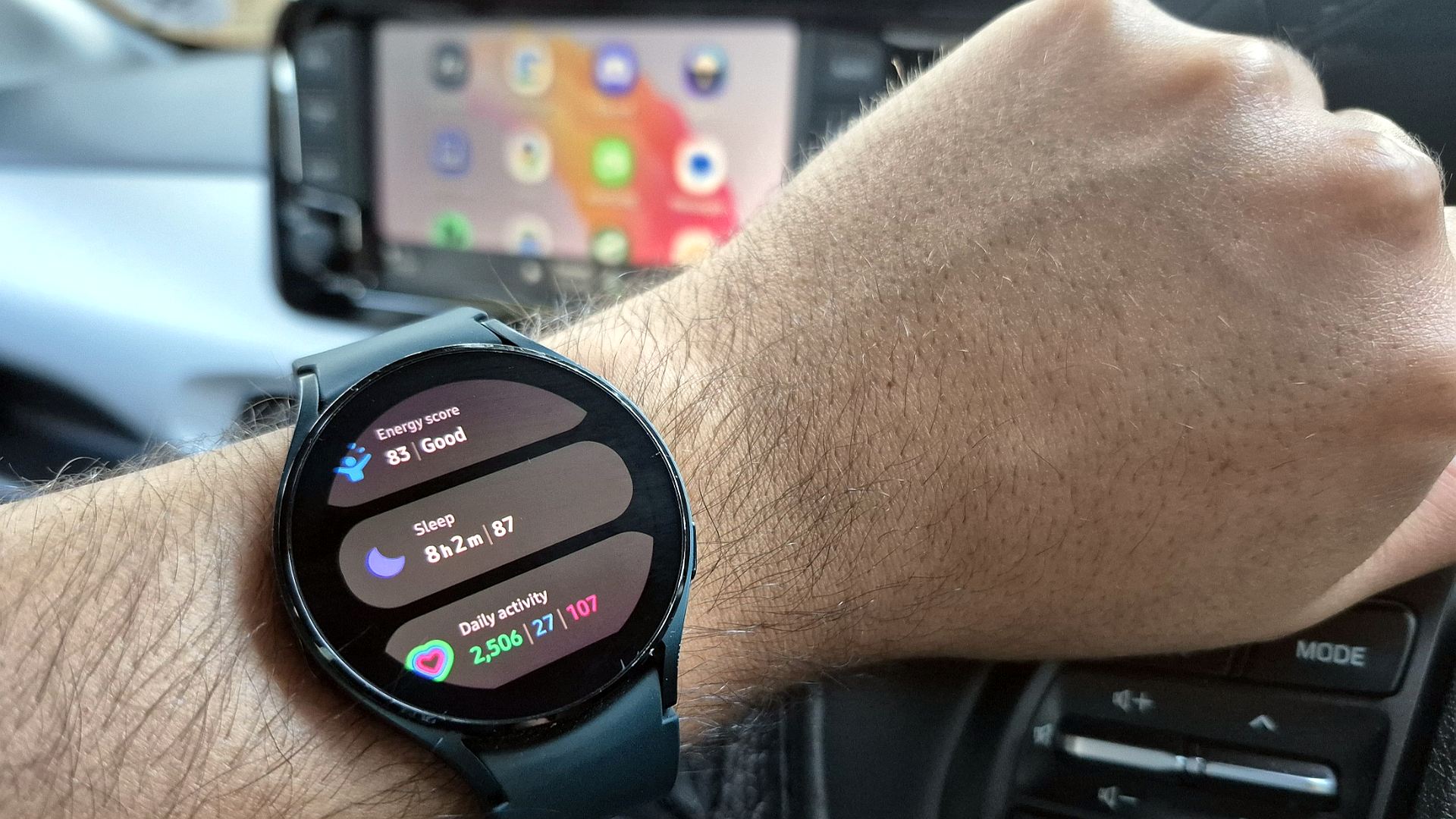
This essential feature is missing from Pixel Launcher, and I'm tired of it
Andy WalkerMay 3, 2025
0

I used to love CapCut, but it's time to move on
Megan EllisMay 1, 2025
0
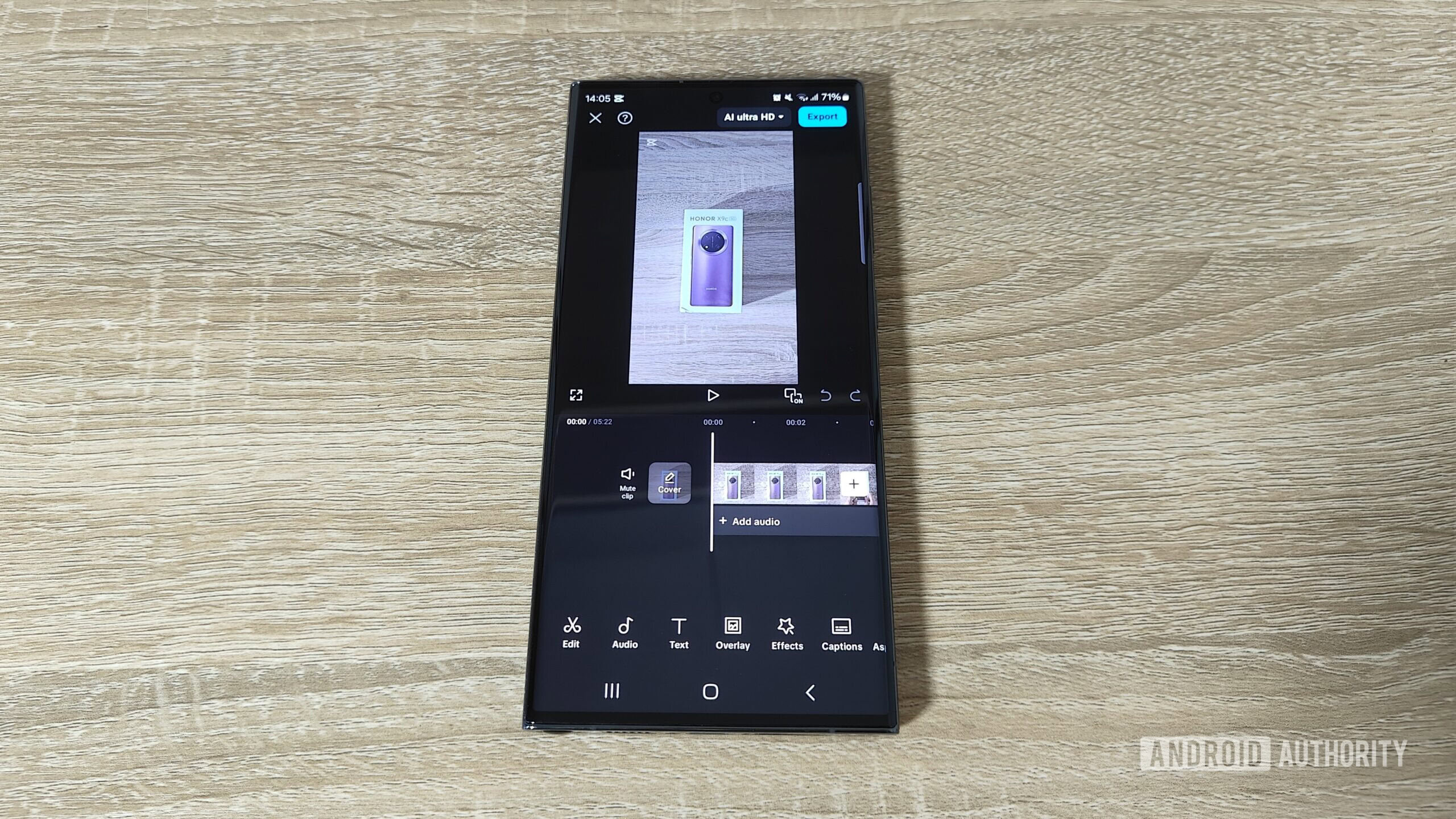
20 Facebook Messenger tips and tricks you may not know
Edgar CervantesMay 1, 2025
0
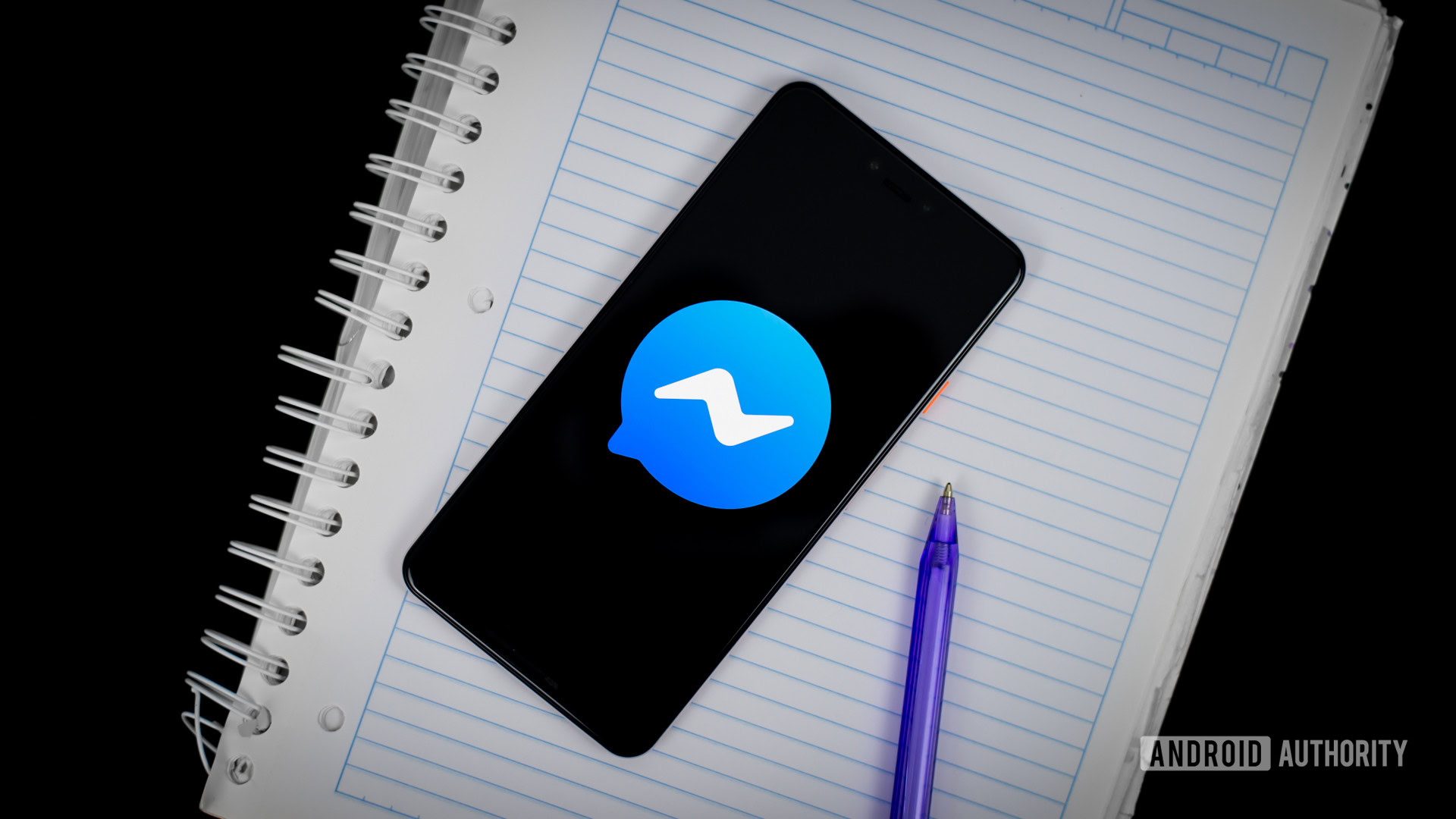
The 15 best camera apps for Android
Joe HindyApril 30, 2025
0

What is Instagram Quiet Mode and how to turn it on or off
Matt HorneApril 30, 2025
0
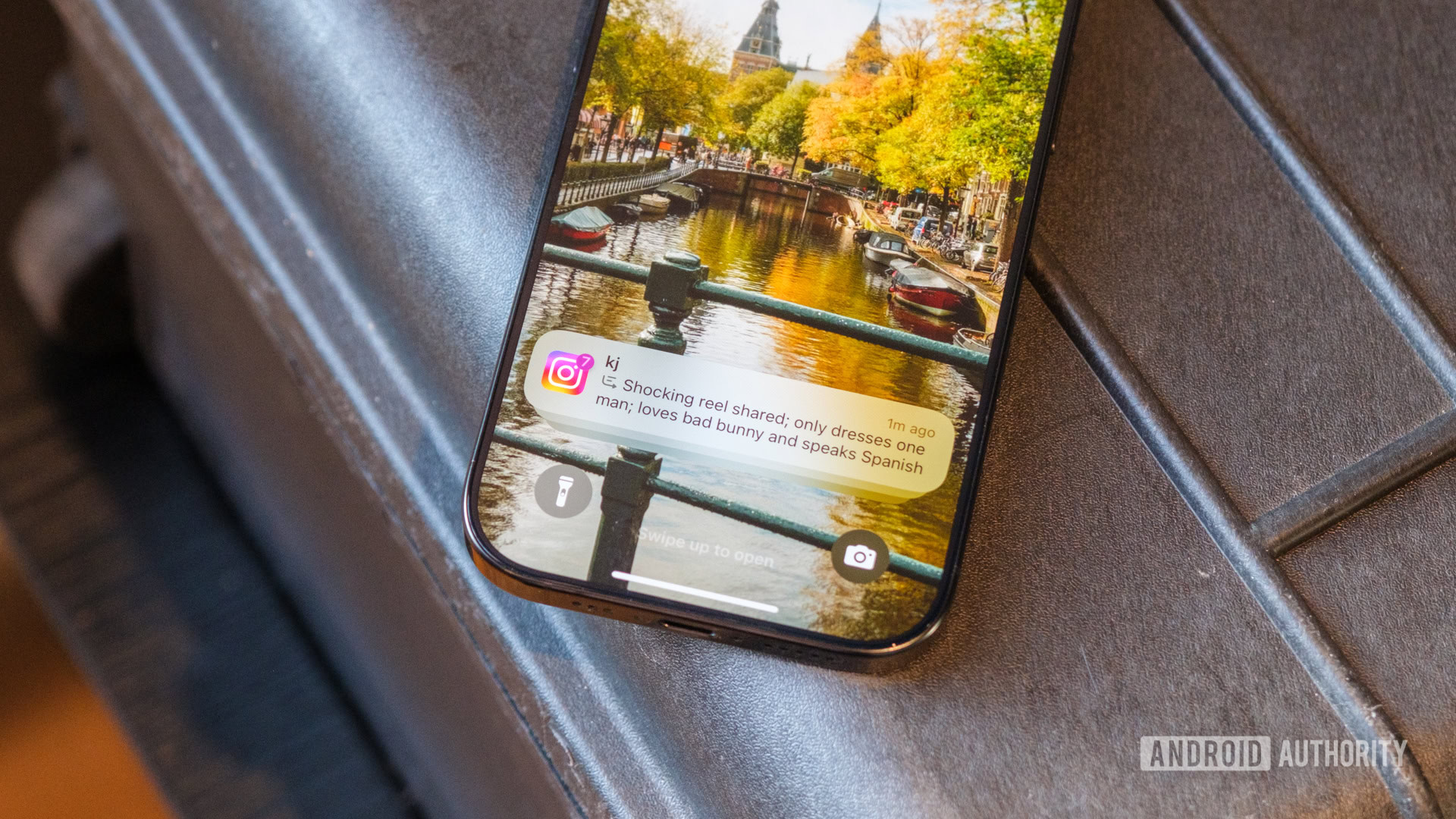
The best new Android apps and games for May 2025
Andy WalkerApril 30, 2025
0
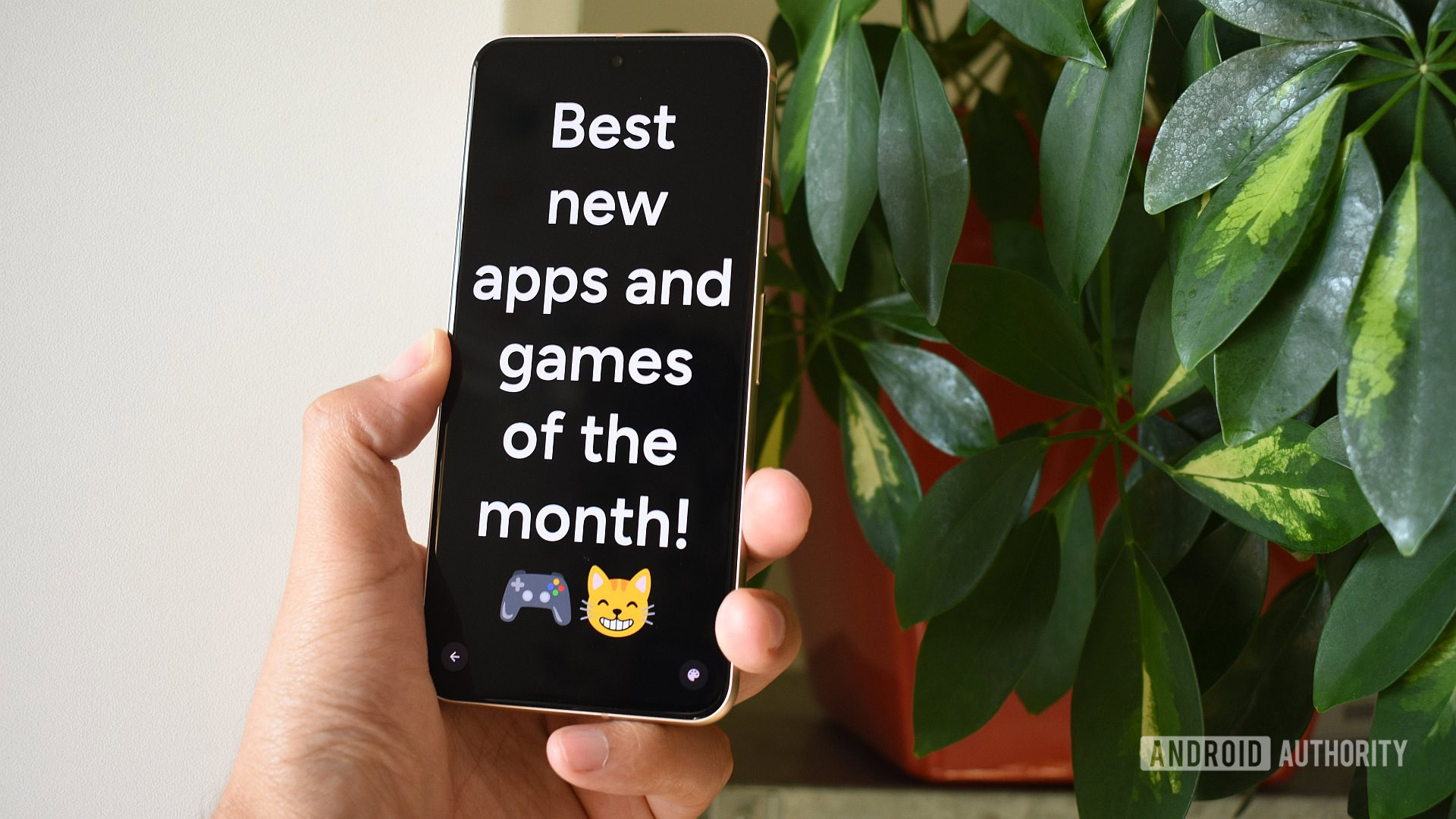
How I use Trilium Next to take notes across all my devices
Robert TriggsApril 30, 2025
0
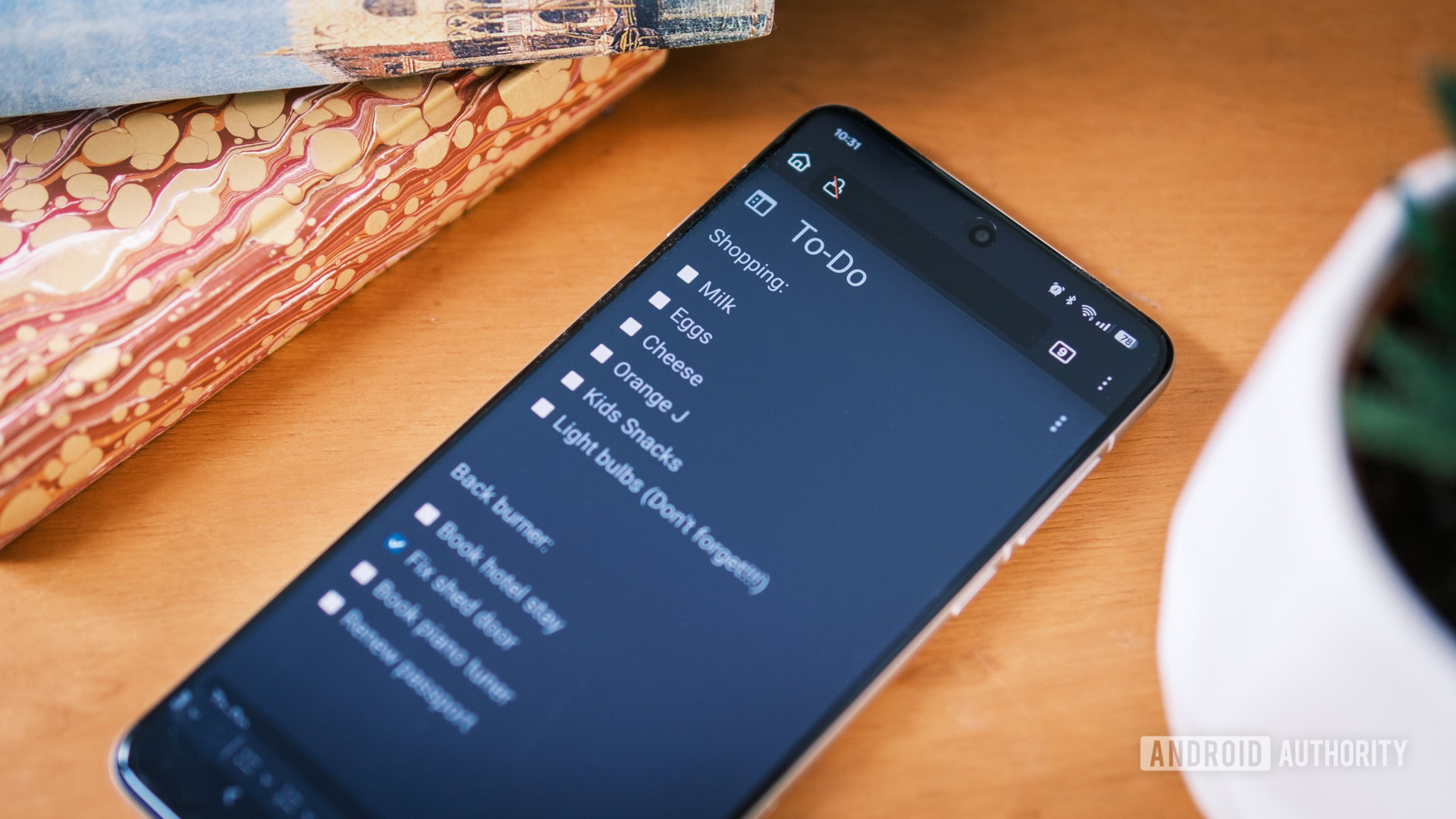
Amazon's killing an old Kindle hack, and the clock is ticking
Stephen Schenck14 hours ago
0
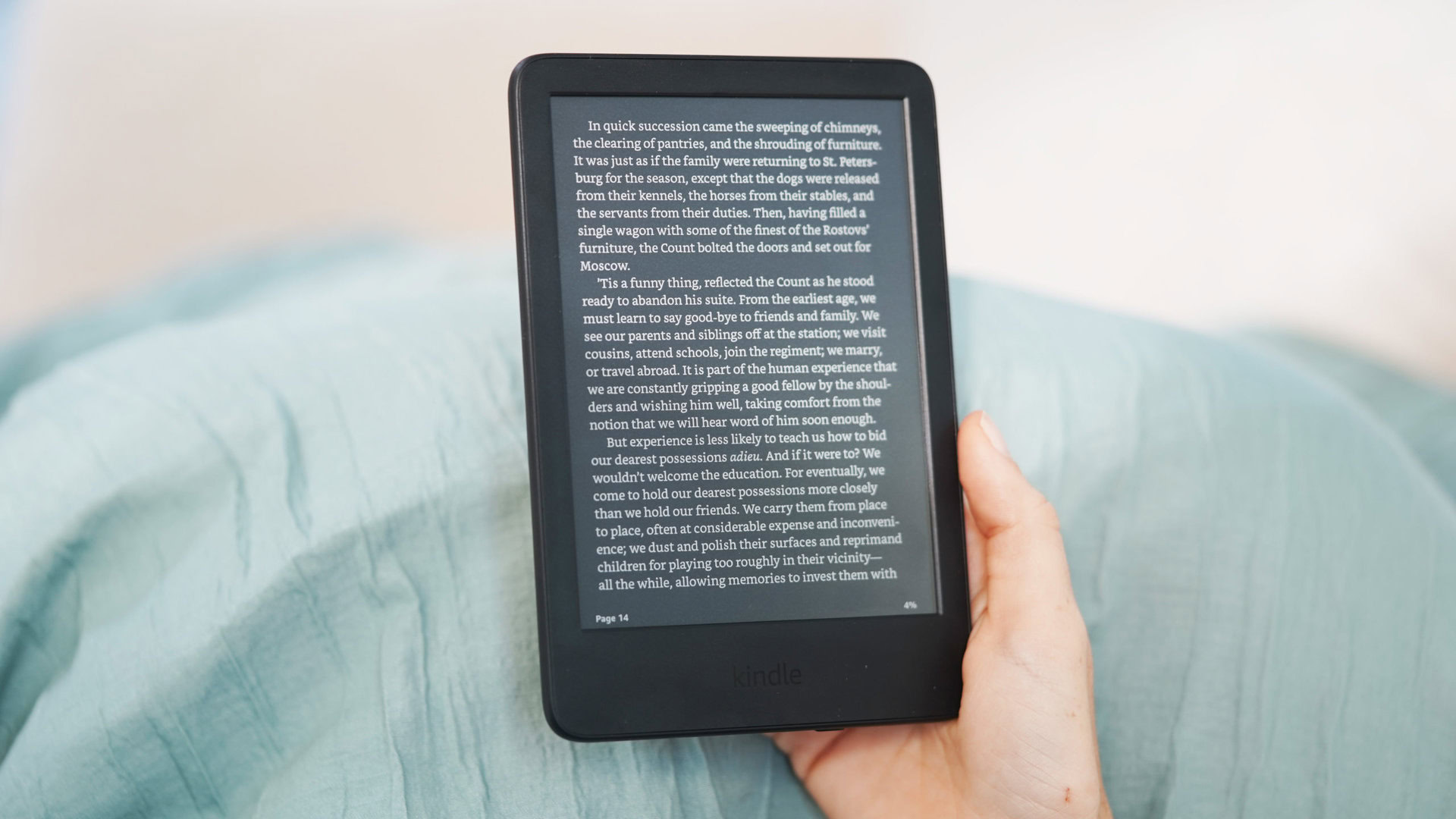
Google could make OnePlus's Live Alerts even better for sports fans (APK teardown)
Aamir Siddiqui17 hours ago
0

Samsung Wallet learns to transfer money with just a tap of your friend's debit card
Stephen Schenck18 hours ago
0
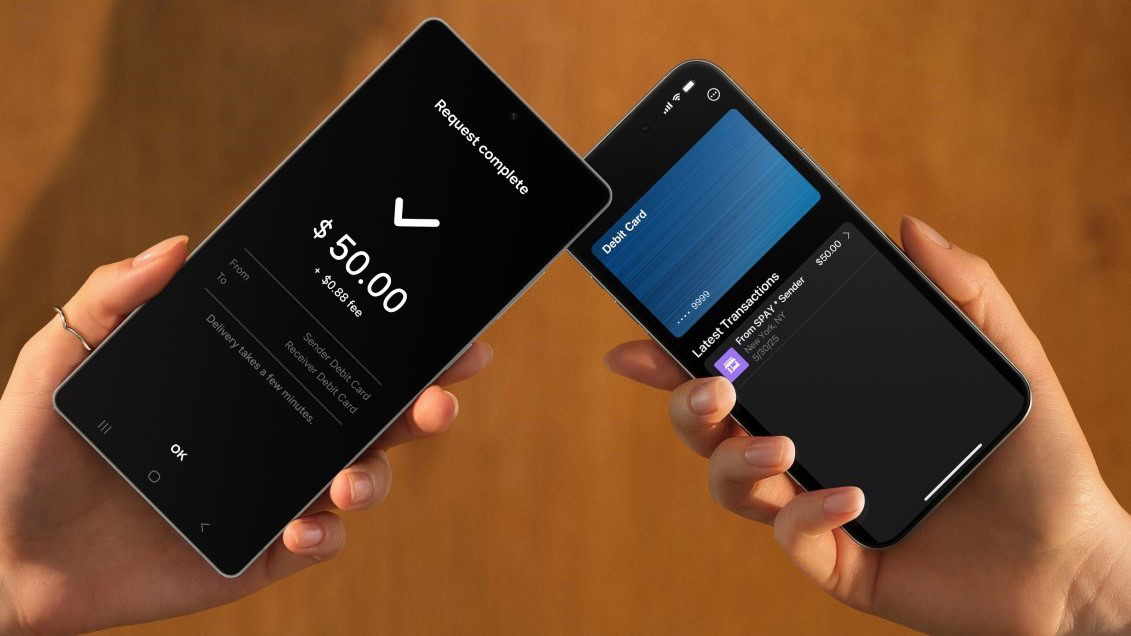
Gemini Live's most powerful upgrade could be right around the corner (APK teardown)
Stephen Schenck22 hours ago
0
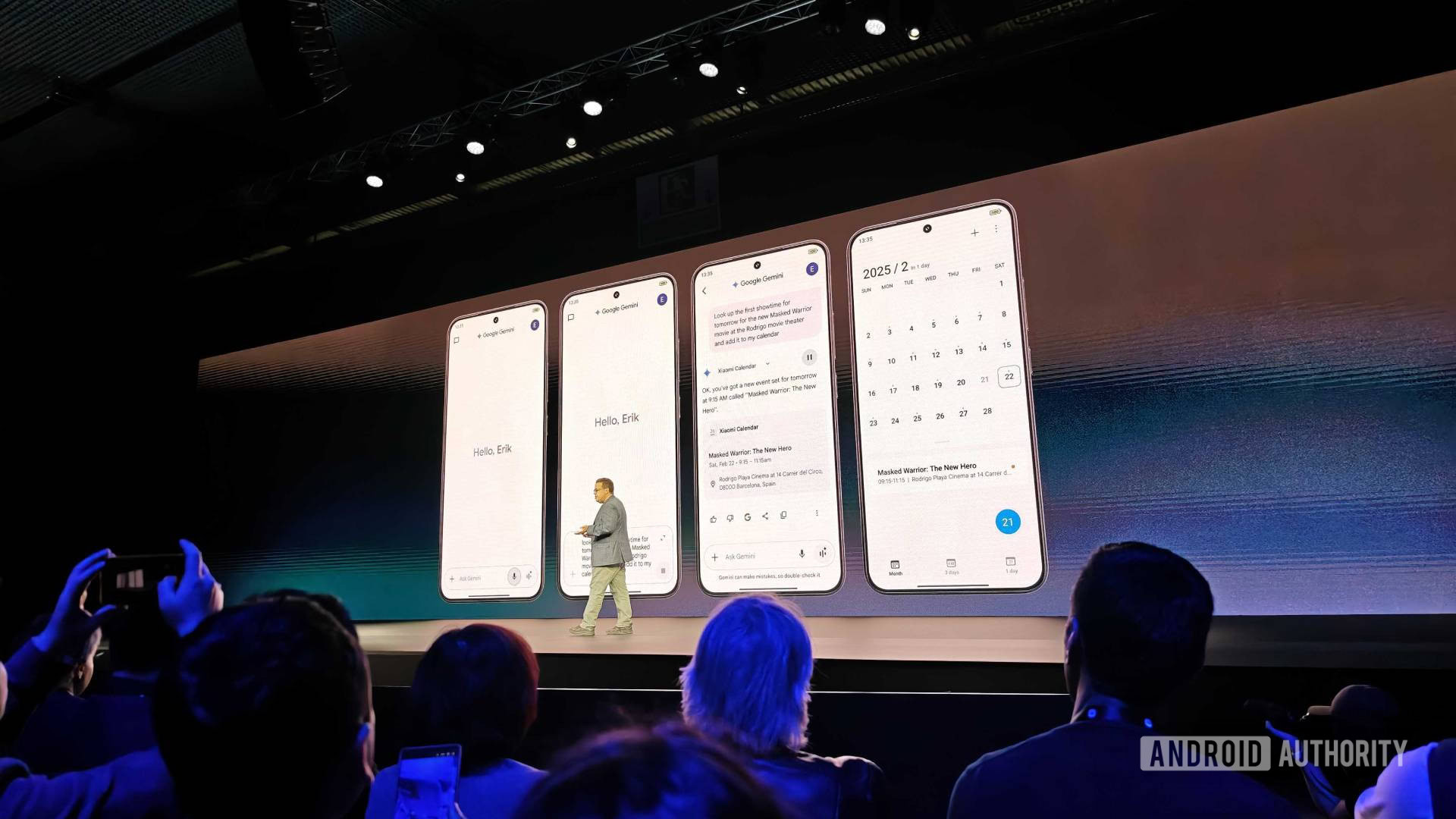
Google Keep is getting a fresh coat of Material 3 Expressive (APK teardown)
Hadlee SimonsMay 6, 2025
0

Here's your first look at Live for Google AI Mode (APK teardown)
Stephen SchenckMay 5, 2025
0
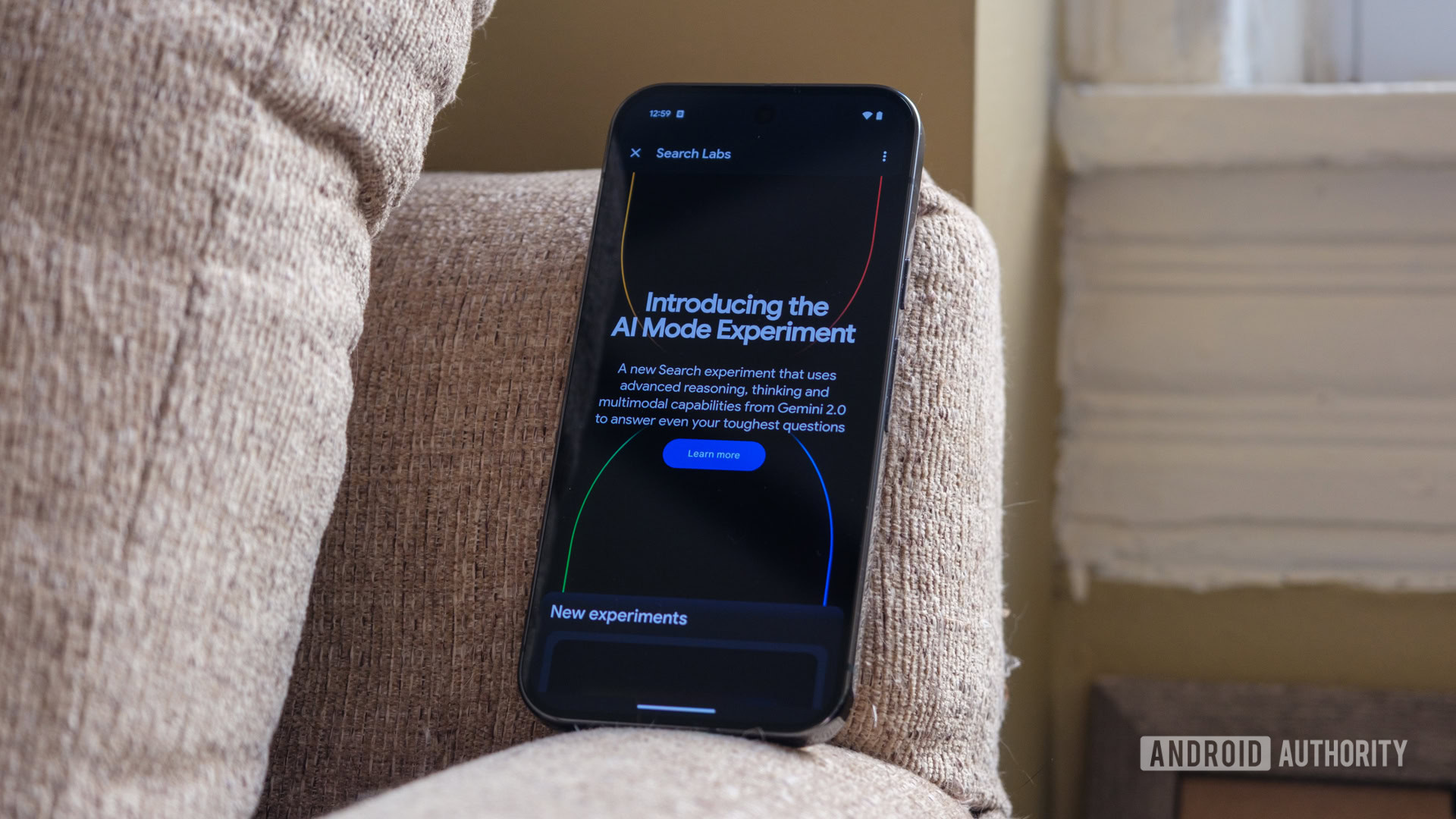
Samsung doesn't want budget Galaxy phones to use exclusive AI features
Hadlee SimonsMay 5, 2025
0
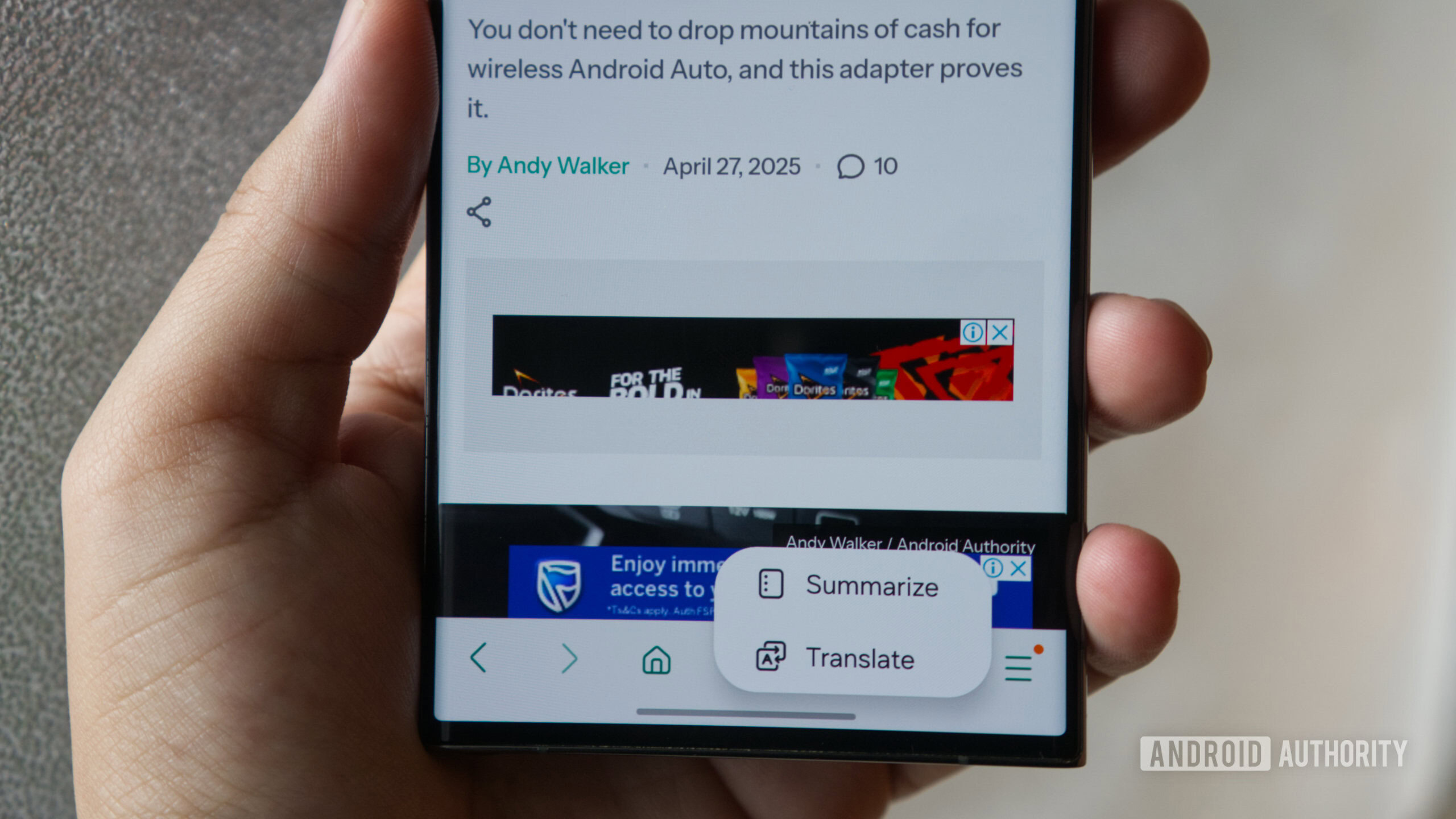
Skype shuts down today, marking the end of an internet era
Adamya SharmaMay 5, 2025
0
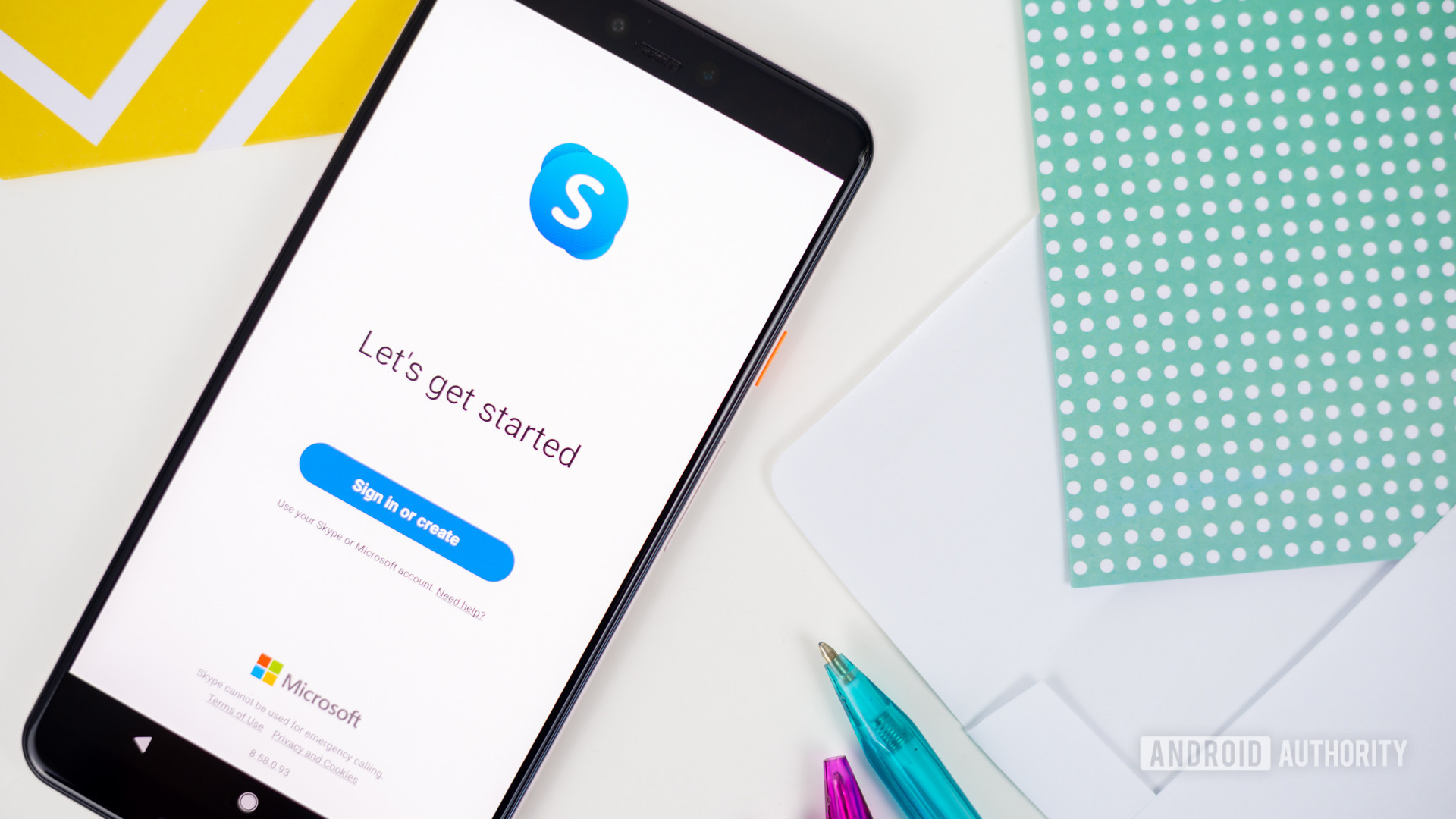
YouTube is testing a two-person Premium plan to save you money
Aamir SiddiquiMay 5, 2025
0
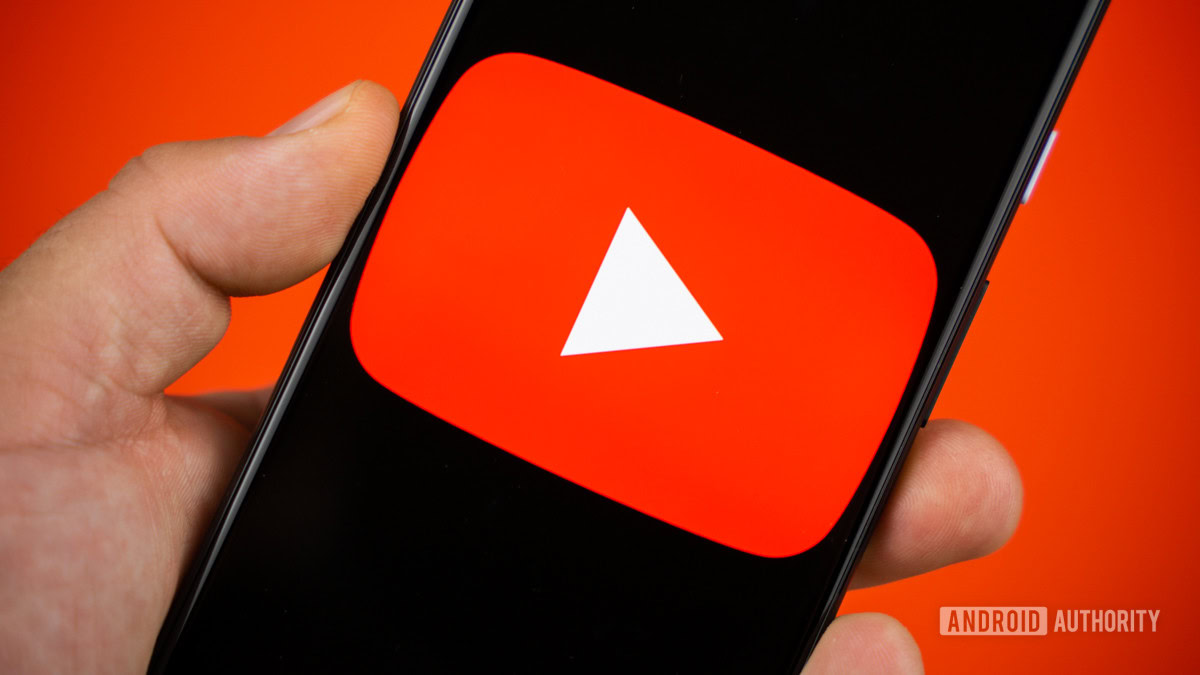
Gemini is catching up to ChatGPT with multi-image uploads
Aamir SiddiquiMay 5, 2025
0