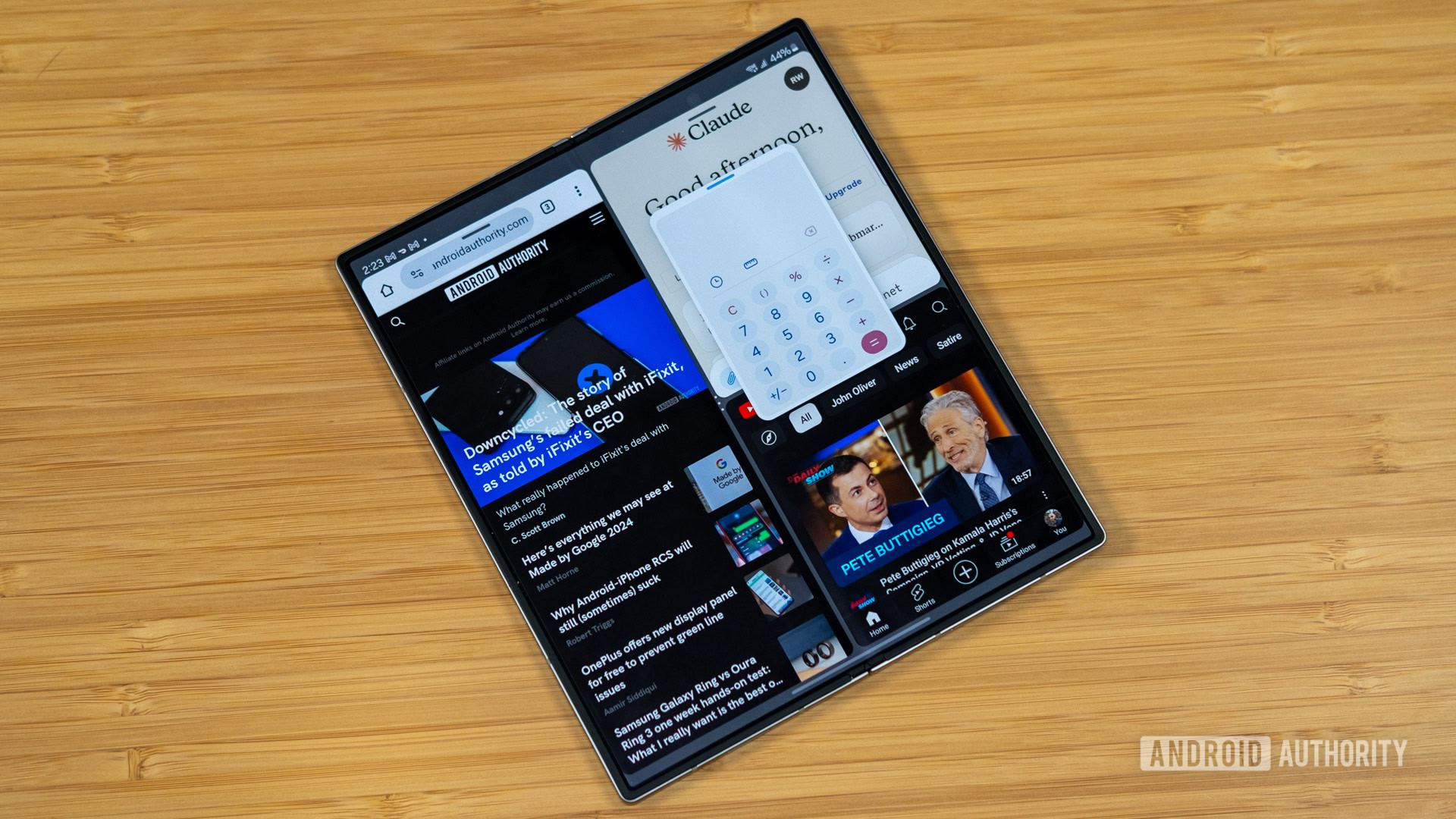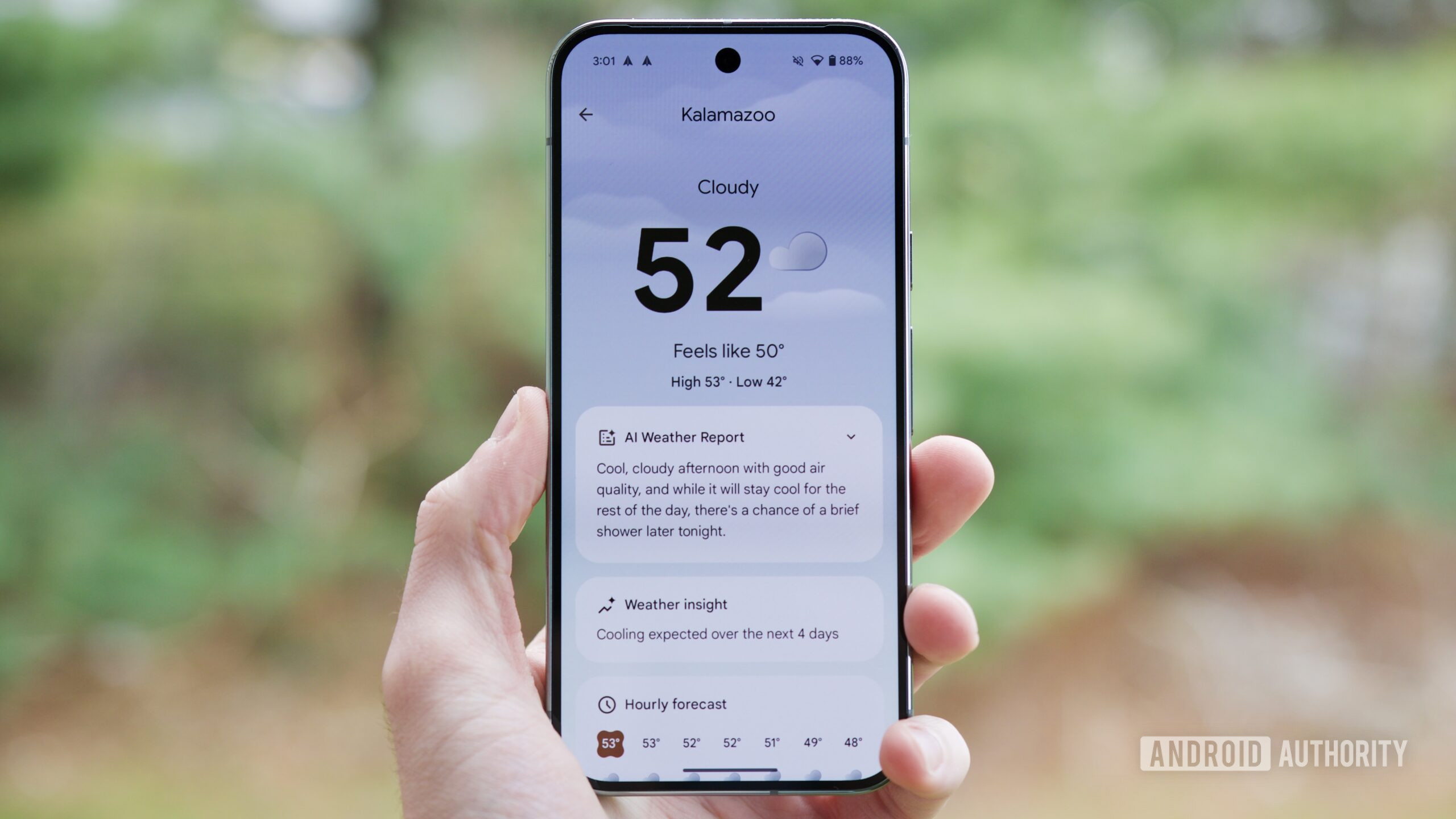Affiliate links on Android Authority may earn us a commission. Learn more.

Features
Now that I have a Pixel 9a, I’m baffled by the iPhone 16e
0

Features
I have seen Google’s AI version of The Wizard of Oz, and I’m still in shock
0

News
T-Mobile just announced a fee increase: Here’s what’s changing
0
Top stories
Latest poll
Which design do you prefer: Pixel 8a or Pixel 9a?
130 votes
In case you missed it
More news

Andrew GrushApril 6, 2025
0
What is a Verizon Loyalty Discount and do you qualify?
These 4 free smartphone apps are all I need to stay organized
Megan EllisApril 2, 2025
0
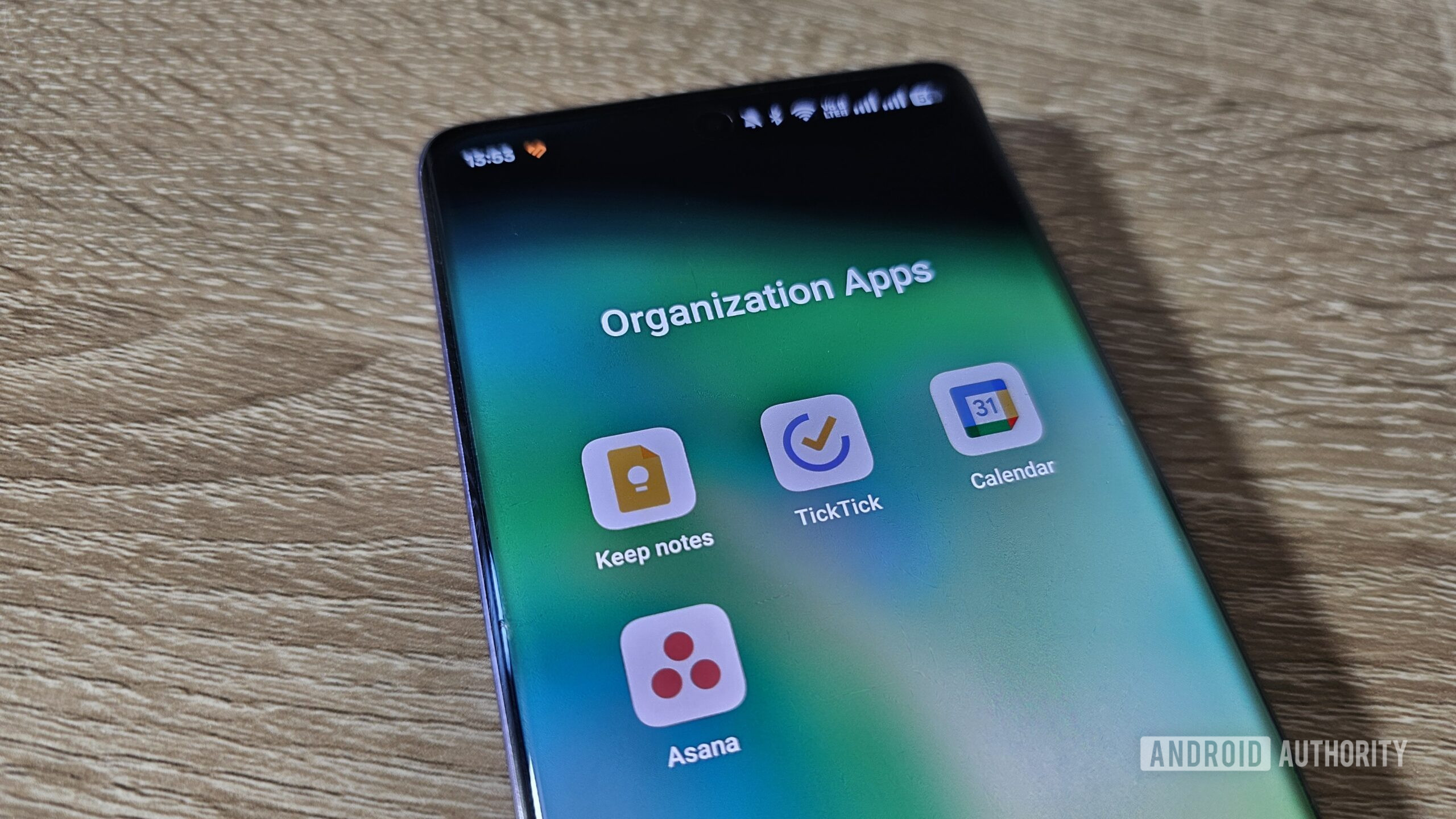
Visible is owned by Verizon and costs less, but is it worth the savings? Here's my take
Andrew GrushApril 1, 2025
0

The best emulators for gaming on a Chromebook
Edgar CervantesApril 1, 2025
0

The best new Android apps and games for April 2025
Andy WalkerMarch 31, 2025
0
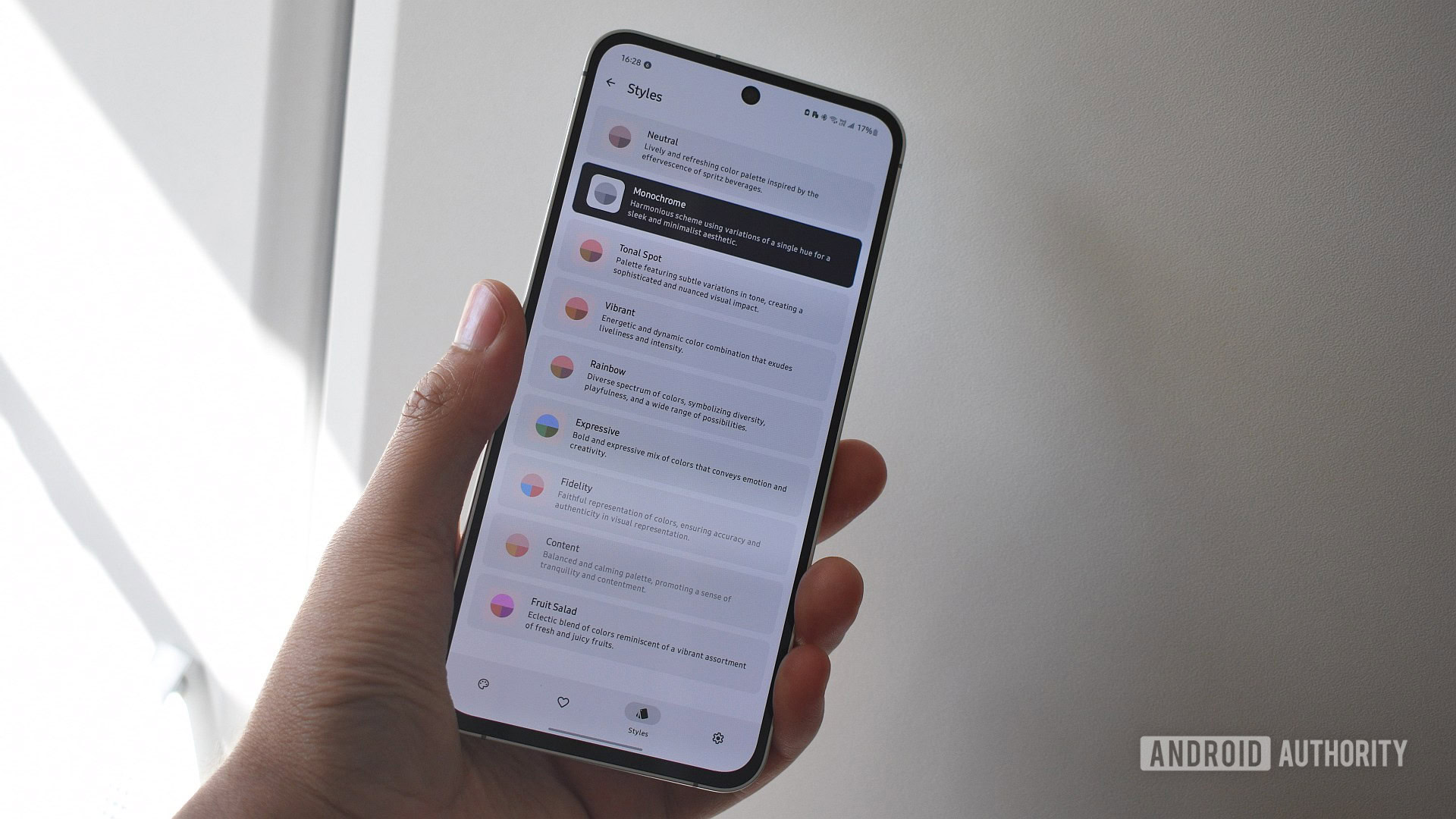
OnePlus Watch 3 now costs 50% more in the US, and you can probably guess why
Matt Horne14 hours ago
0

The wait is finally over: Samsung begins One UI 7 stable rollout in the US
Aamir Siddiqui16 hours ago
0

Thought the OnePlus 13 was great? This phone is basically a OnePlus 13 Ultra
Hadlee Simons17 hours ago
0

This Android flagship chip now supports Bluetooth over 10kms
Hadlee Simons18 hours ago
0

One UI 7 brings Live Notifications for your favorite media apps, including YouTube and Spotify
Aamir Siddiqui20 hours ago
0

This Ultra flagship has insane cameras, so here's a crazy 8.7x add-on lens too, because why not
Hadlee Simons22 hours ago
0

The Pixel 9a is finally available in the US, but not all colors are equal
Adamya Sharma24 hours ago
0

Good news, gamers: The Nintendo Switch 2 may have just caught a break in the US
Adamya SharmaApril 10, 2025
0

This Nothing Phone 3a user rebelled against the Essential Key, and won!
Adamya SharmaApril 10, 2025
0

One UI 7 update will bring two new features to Galaxy Z Fold phones
Rushil AgrawalApril 9, 2025
0