Affiliate links on Android Authority may earn us a commission. Learn more.
AirPod case flashing green? Here's how to fix it
Published onSeptember 12, 2024
Apple loves minimalist designs, since they’re both visually slick and keep costs down. Things can also get a bit confusing when everything is too simplified, though. For example, AirPods have a single light on the case, which can sometimes pulse green. Are your AirPods flashing green? What does that light mean exactly, and what can you do to fix it if you encounter it?
5 reasons why your AirPod case is blinking green, and how to fix it

There are a handful of reasons you’ll see a flashing green light. This is not to be confused with the static green light, which indicates a full charge. The general meaning of the flashing green light is that one of your AirPods is going undetected.
Here’s why an AirPod might not be registering:
- It can’t make a solid connection between charging contacts. Dirt, lint, or liquids could cause this.
- The AirPod is damaged. Even if there’s no visible impact, something might have jarred loose inside, or there could be liquid damage from sources like sweat. Always clean and dry your AirPods after a workout, and as a rule of thumb, you should only use 3rd gen AirPods or the AirPods Pro for exercise, since those have an IPX4 rating. The AirPods Pro 2 also have an IP54 rating.
- You may need a firmware update. This is unlikely, but there could be a fixable bug involved.
- The AirPod is completely drained. If the AirPods battery is truly out of power, you may need to be more patient.
- There’s a wireless pairing issue. Your AirPods may not be talking to each other properly.
What to do when your AirPods LED is flashing green
If there’s hardware damage, you won’t have any choice but to contact Apple about possible repairs or replacement. But before you jump to that conclusion, try these troubleshooting steps first.
Clean and dry your AirPods (and the charging case)

This is always a good first place to start, since it’s important to keep your AirPods clean regardless, and it can be easy to miss a few flecks or droplets when you’re putting your AirPods back in their case.
Check out our cleaning guide for instructions on doing a thorough job that avoids leaving any further residue or debris. If you’re trying to fix a charging contact issue, however, you mostly just need to check for visible grime or liquids, and make sure they’re brushed or wiped away. Focus on the interior of the case and the ends of each stem.
Take your AirPods out of the case and put them back in
If there is a pairing or contact issue, there may not be anything serious going on — it could just be a temporary fluke. Try taking your AirPods out of the case, waiting a few moments, then slotting them in again.
Let your AirPods charge for a while
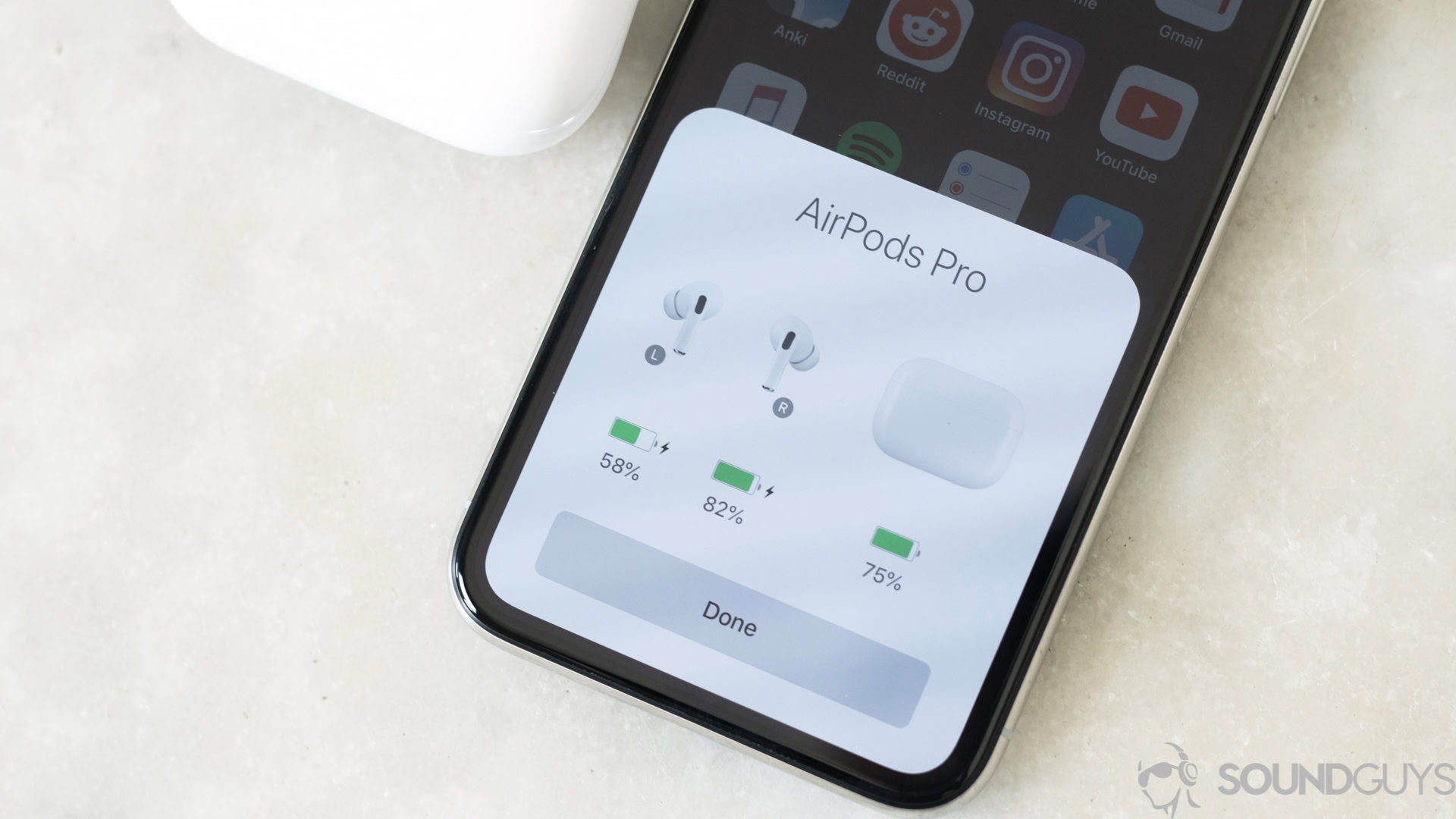
As mentioned, it could be that one of your AirPods has drained to zero. Now that everything is clean and dry, the rogue AirPod might be detected after a few minutes of uninterrupted charging in the case. Plug in the case as well.
Check for new firmware
You can potentially skip to the next step since there’s no guarantee that an update will fix anything, if one is even available. Still, a download may be worth trying, especially if your AirPods are new(ish) or you’re unfamiliar with any previous firmware releases.
The only sad part is that you can’t push an update to your AirPods; it needs to happen automatically. All you can do is plug the headphones in, let them connect to an iPhone via Bluetooth, and the iPhone (or Mac) needs to be connected to Wi-Fi.
Reset your AirPods
If all else has failed, it’s time to try a reset. Don’t worry — while you’ll have to repair your AirPods, that’s a quick process, and the most you’ll have to do afterwards is tweak settings the way you like them.
How to reset AirPods:
- Place your AirPods in the case. Close the lid.
- Wait about 30 seconds.
- Open the case and wear the AirPods.
- On your iPhone, go to Settings > Bluetooth > AirPods.
- Tap the blue i icon next to your AirPods.
- Select Forget this device and confirm the decision.
- Put your AirPods back in the case and keep the lid open.
- Press and hold the Setup button for about 15 seconds.
- Once you see the case’s LED light flash amber, your AirPods are reset. You can reconnect them.
If your AirPods flashing green issue hasn’t disappeared, it’s time to contact Apple support. You may want to leap straight to booking an appointment at an Apple Store or an authorized repair shop, but don’t get your hopes up — AirPods aren’t designed to be easily repairable, so you’re more likely to get a replacement. Also, expect to pay if you’re outside of warranty coverage, or the problem was your fault and you don’t have Apple Care with accidental damage coverage.