Affiliate links on Android Authority may earn us a commission. Learn more.
AirTag not showing up in Find My? Here's how you can try to fix it
Published onDecember 17, 2024
While the issue is mercifully rare, it’s certainly possible for an AirTag to fail to show up in your iPhone or iPad’s Find My app. If that’s what you’re coping with at the moment, here’s what’s probably going on, and what you might be able to do to fix it — within reason. We’ll explain that comment below.
How to fix an AirTag not showing up in Find My
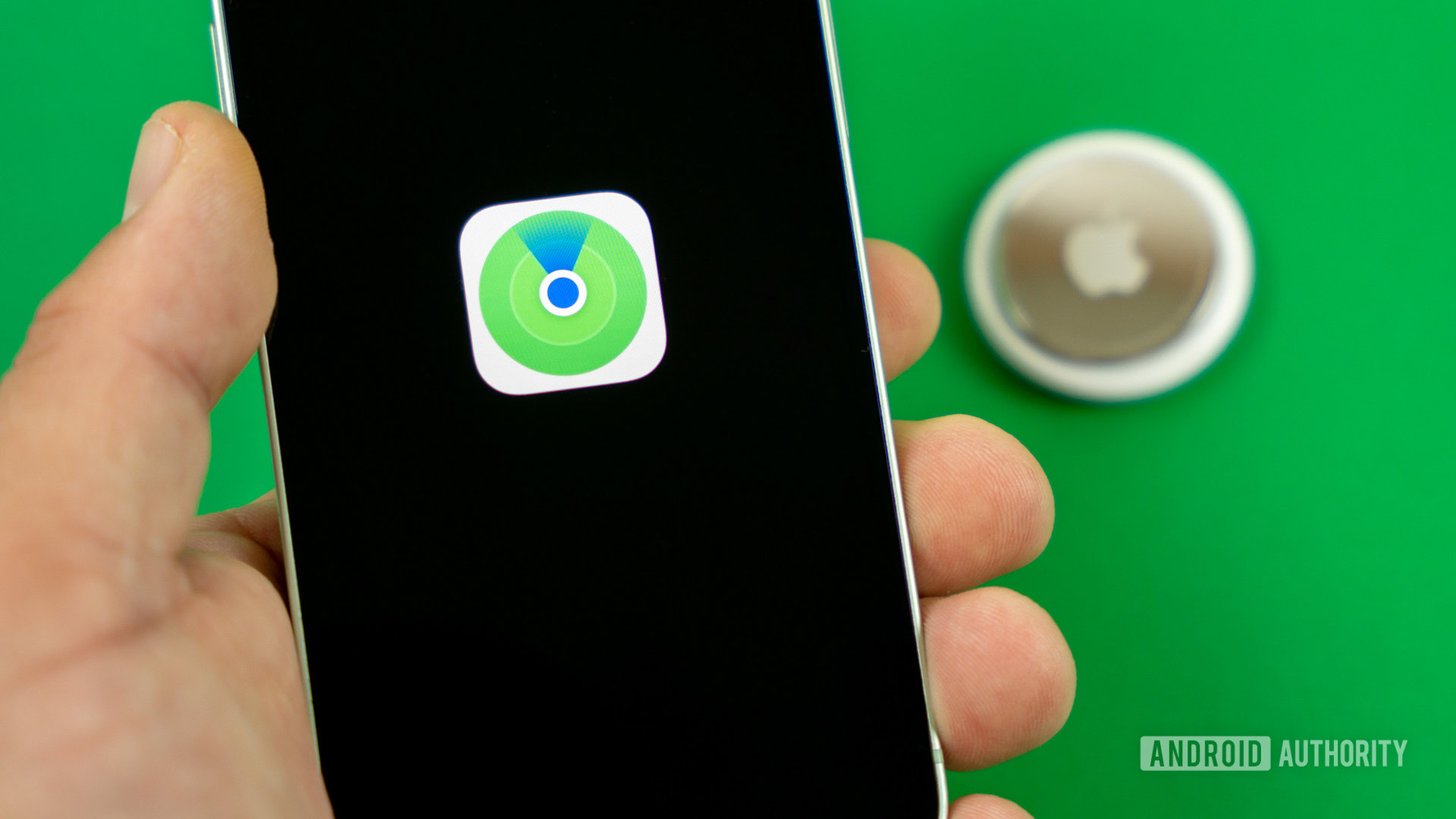
The first thing to say is that, realistically speaking, if your AirTag isn’t in your possession, there aren’t many options available. Some of the following steps involving your iPhone or iPad could help, but there’s no way to remotely access the software on an AirTag. It could be that someone found yours and performed a hardware reset. If that’s the situation, the AirTag is effectively gone forever, which is a deliberate move on Apple’s part. It protects people from stalking, and under nicer circumstances, it’s easy to forget a software reset when giving an AirTag to someone else.
Don’t worry; other people can’t use an AirTag unless you remove it from your iCloud account. That said, it can still be reset, they just won’t be able to pair it with another account.
Follow these troubleshooting steps:
- Check if you can still see other items in Find My. This is a purely diagnostic step, but if other items (especially AirTags) are showing up in the Find My app, it means the problem is likely with the specific AirTag you’re concerned about, nor your iPhone or iPad.
- Check location data settings for Find My. It could be that at some point, perhaps for security reasons, you reduced or cut off Find My’s access to location info. On your iPhone or iPad, navigate to Settings > Privacy and Security > Location Services. Flip the Location Services toggle if it isn’t already on. Next, scroll down to select Find My. Within that menu, choose While Using the App, and make sure Precise Location is toggled on.
- Update iOS or iPadOS if a new version is available. Bugs happen, so however improbable it might be, there’s a small chance that a glitch is affecting something AirTags rely on. Unfortunately, unlike Android, it’s impossible to update individual components of iOS or iPadOS — you have to update the entire operating system. Just go to Settings > General > Software Update. The system will look for updates and you can follow instructions to install them, if available.
- Restart your iPhone or iPad. Speaking of bugs, there could be some temporary hardware or software problems that will disappear with a reboot. The action forces your device to reload all its caches and processes from scratch. Just press and hold the side button and either the volume up or volume down buttons simultaneously for a few seconds. When the power menu shows up, use the Slide to power off slider. The phone will turn off. Press and hold the side button to turn it back on.
- If you still have your AirTag, try changing its battery. The CR2032 coin batteries used by AirTags should last about a year, give or take, but once one runs out, the matching AirTag is going to vanish from Find My. At best, you’ll be able to see its last known location. You can buy an AirTag battery here. Here’s a guide on how to replace an AirTag battery.
- Try performing a hardware reset of your AirTag. There’s not much harm in this except that you’ll have to set up your AirTag again as if it were new. The reset process is also non-intuitive and a little time-consuming, since it’s meant to slow down thieves. You may want to use this opportunity to pop in a new battery if your old one was near the end of its lifespan.
- Reset your iPhone or iPad’s location and privacy settings. This step should be treated as a last resort, since you’ll have to reconfigure any changes you’ve made since you first bought your device. If nothing else has worked so far, however, you can get started by going to Settings > General > Transfer or Reset iPhone/iPad. Tap Reset at the bottom of the screen, then Reset Location and Privacy.