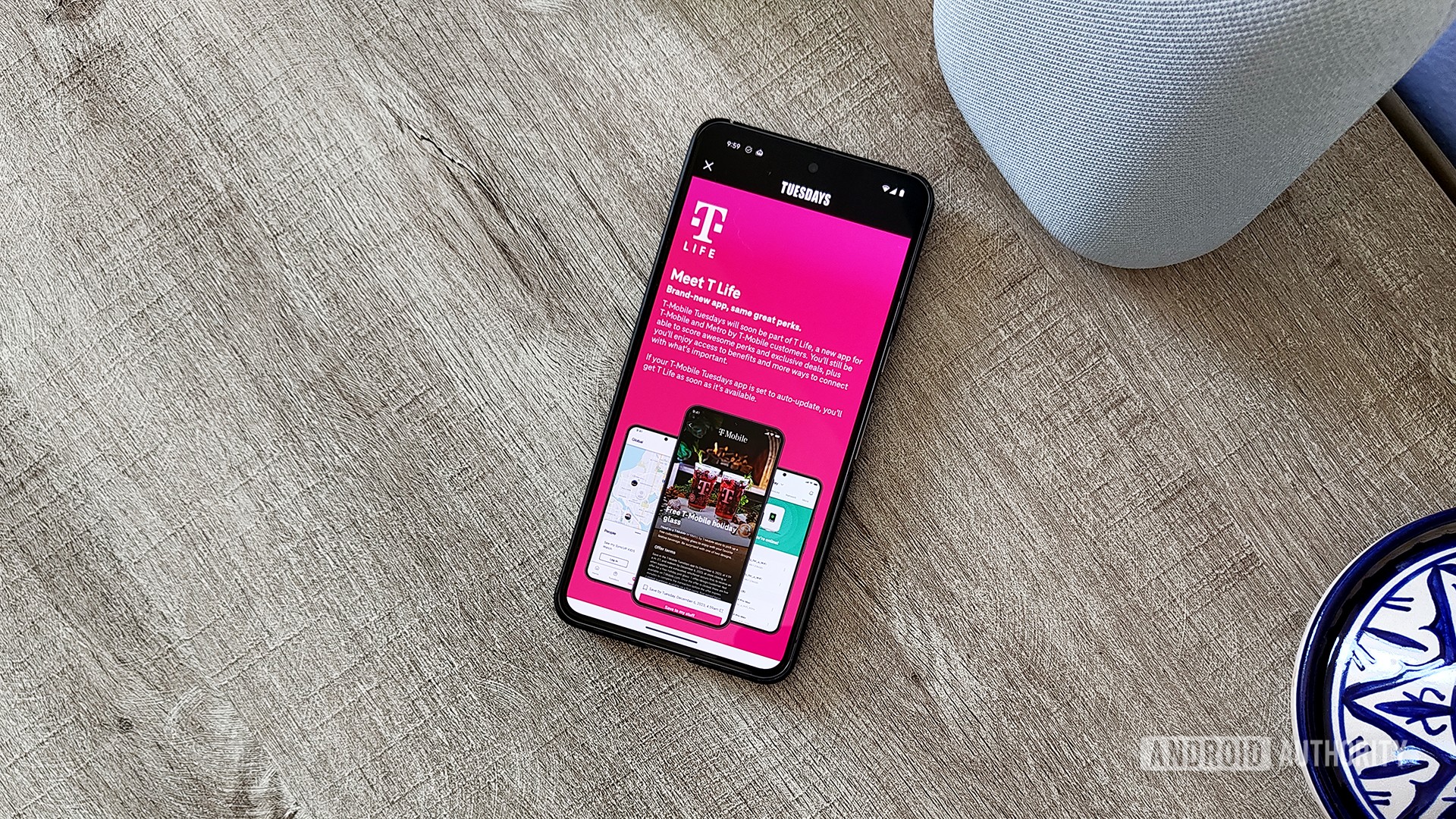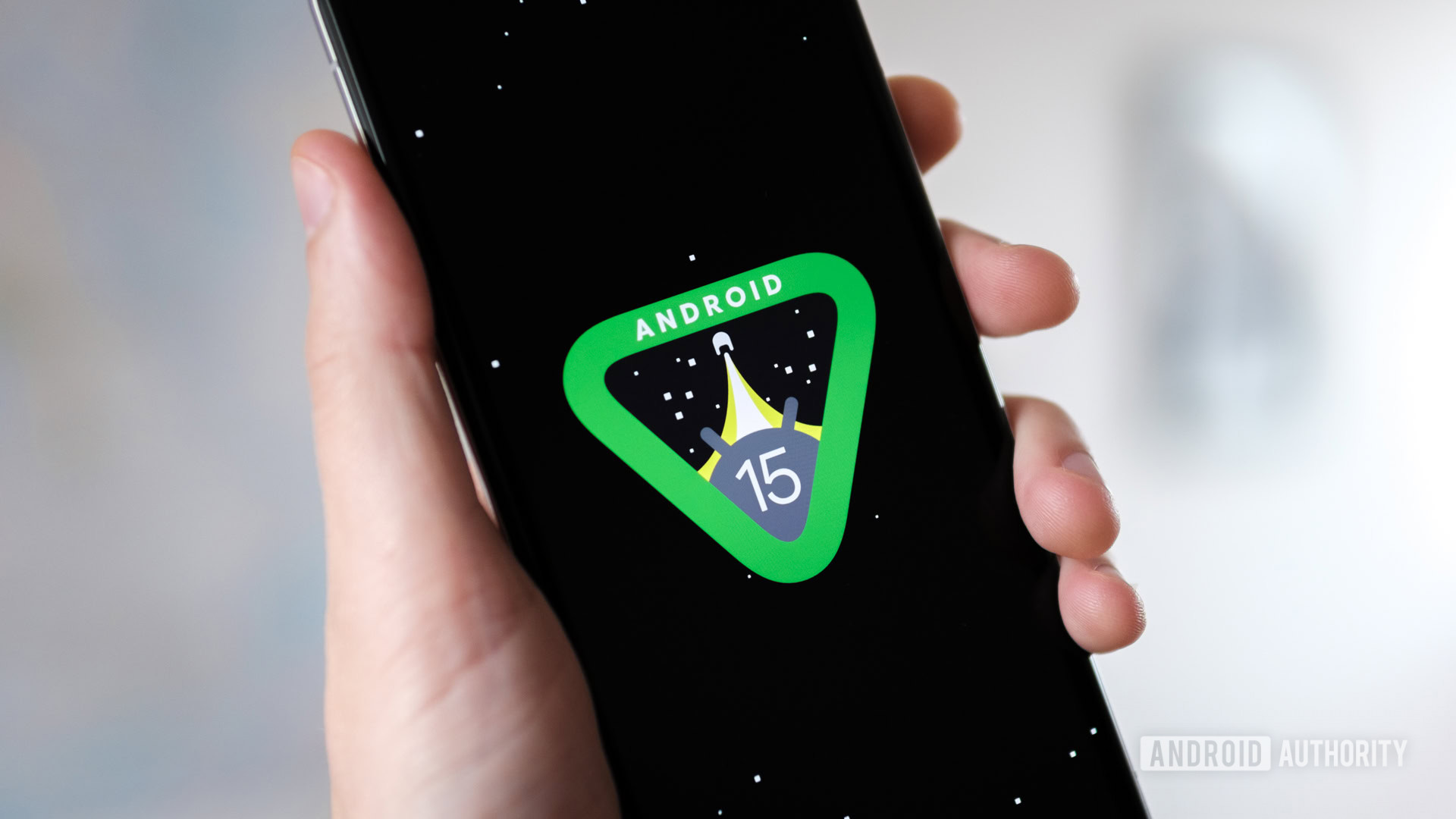Affiliate links on Android Authority may earn us a commission. Learn more.
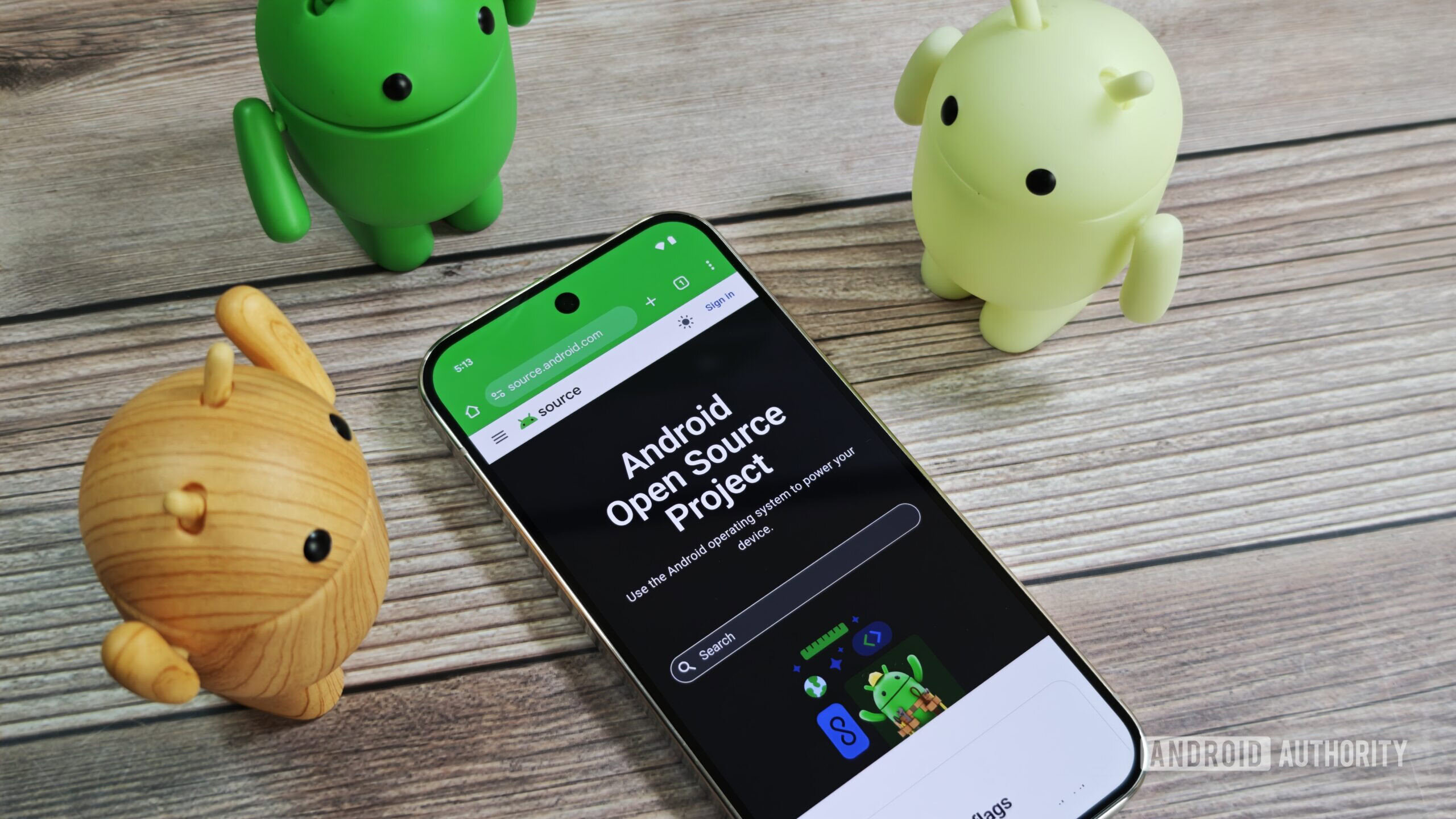
News
Exclusive: Google will develop the Android OS fully in private, and here’s why
0
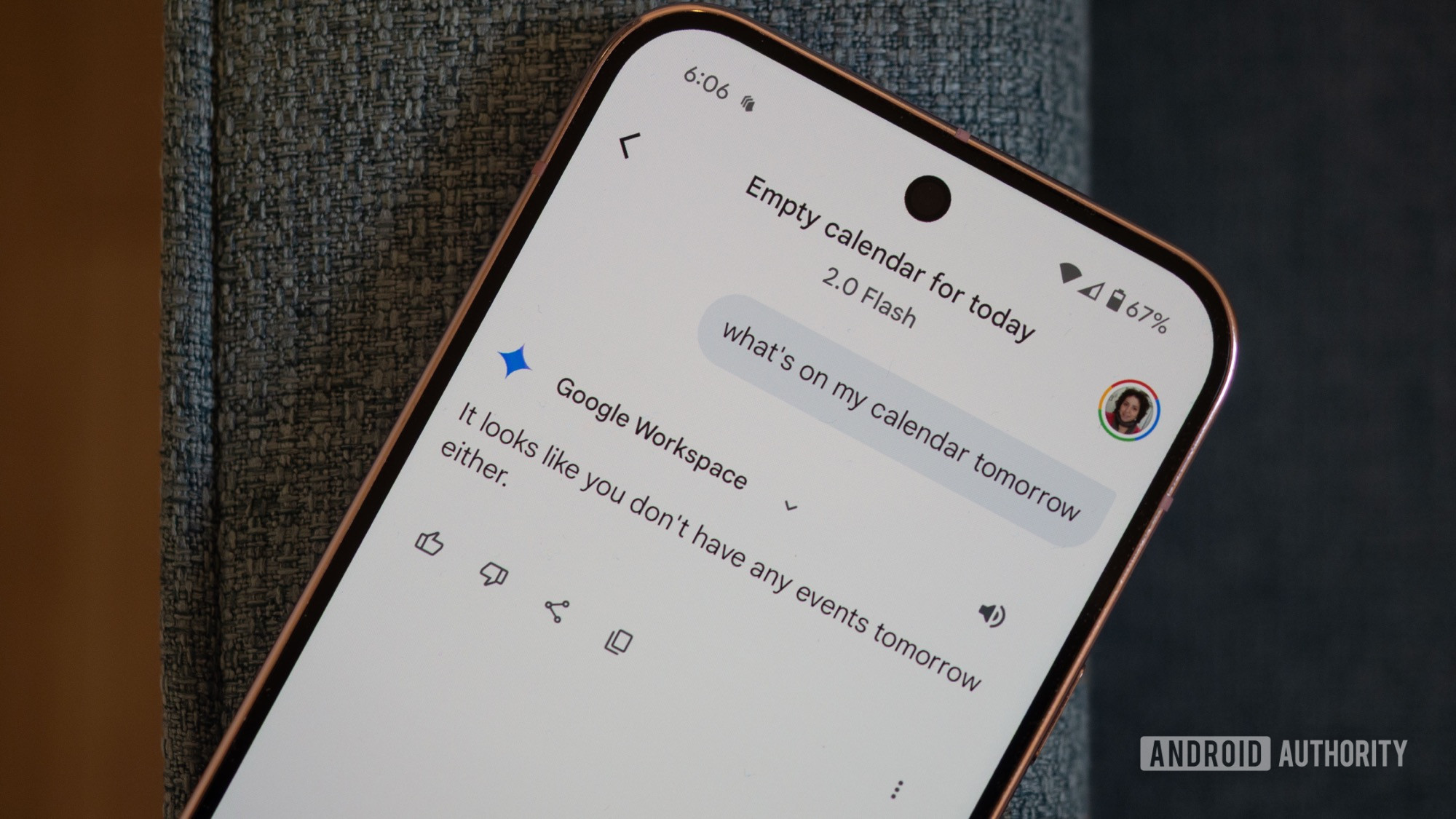
Features
This dumb Gemini limitation makes me want to switch back to Google Assistant
0

News
Google Messages now lets emoji trigger Screen Effects animations (Updated)
0
Top stories
Latest poll
Pixel 9a: Hot or Not?
1754 votes
In case you missed it
More news

Ben Price17 hours ago
0
The best Game Boy Advance emulators for iOS
The best terminal emulators for Android
Joe HindyMarch 24, 2025
0
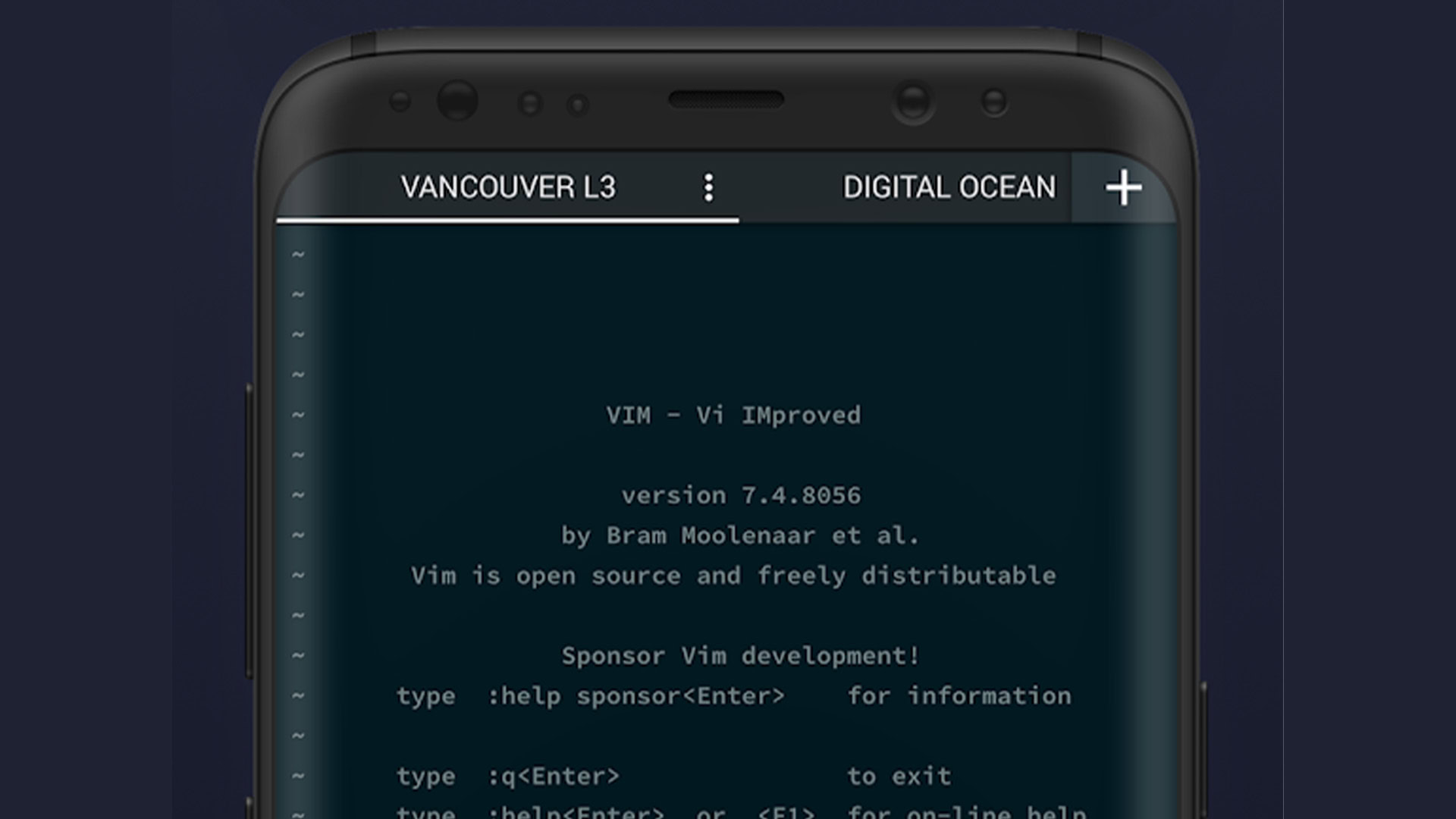
These are the apps I can’t live without when traveling
Mitja RutnikMarch 22, 2025
0

Google TV Streamer problems and how to fix them
Andrew GrushMarch 19, 2025
0

This is my favorite Google Pixel 9a color
Kaitlyn CiminoMarch 19, 2025
0

A fresh leak hints at new dimensions for Galaxy Tab S10 FE tablets
Rushil Agrawal11 hours ago
0

Samsung lays out its timetable for One UI 7 on older Galaxy hardware
Stephen Schenck11 hours ago
0

That extra button on Nothing's new phones might not be 100% free in the future (APK teardown)
C. Scott Brown11 hours ago
0
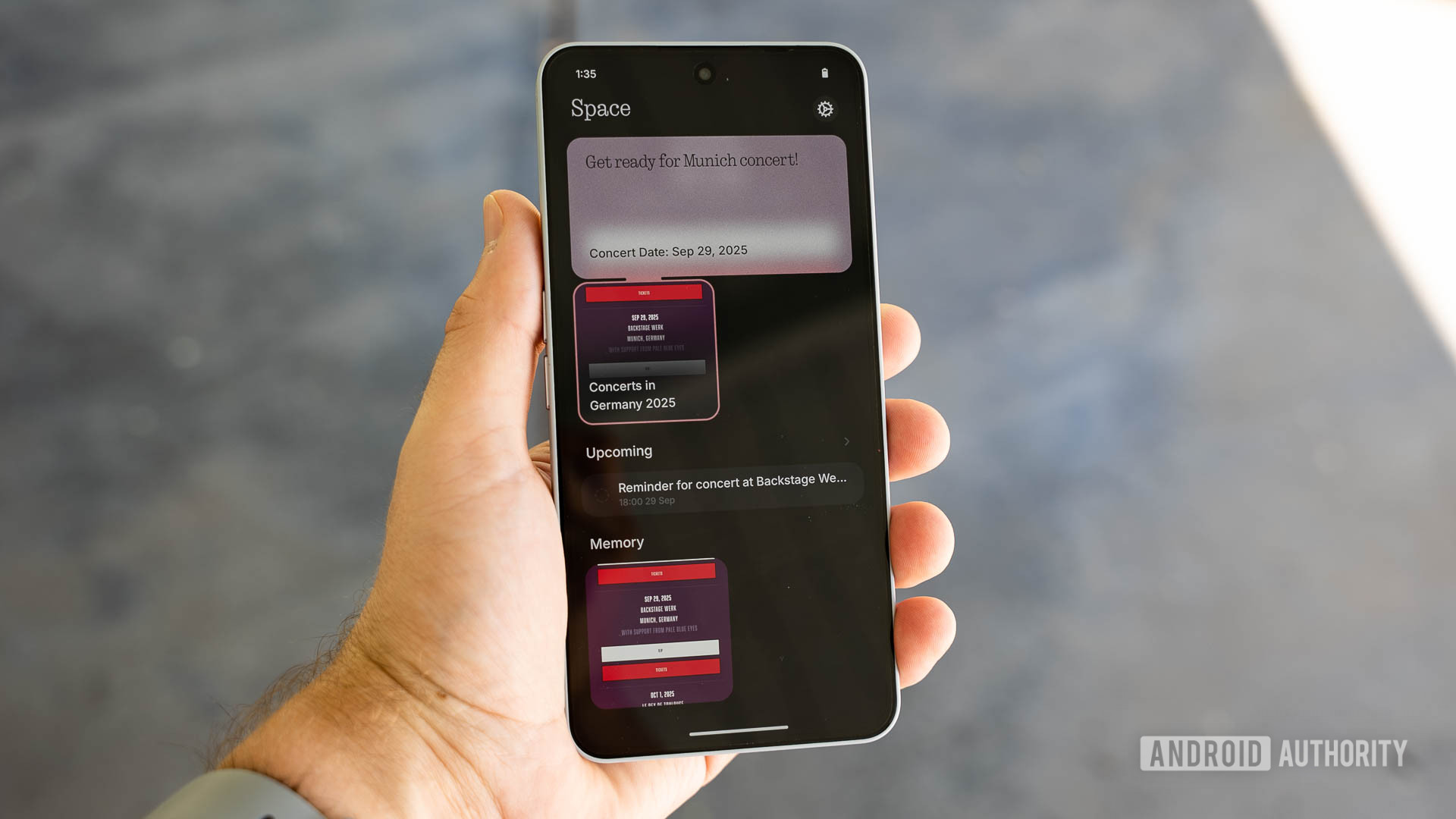
Kindle update lets you turn pages without touching the screen
Matt Horne11 hours ago
0
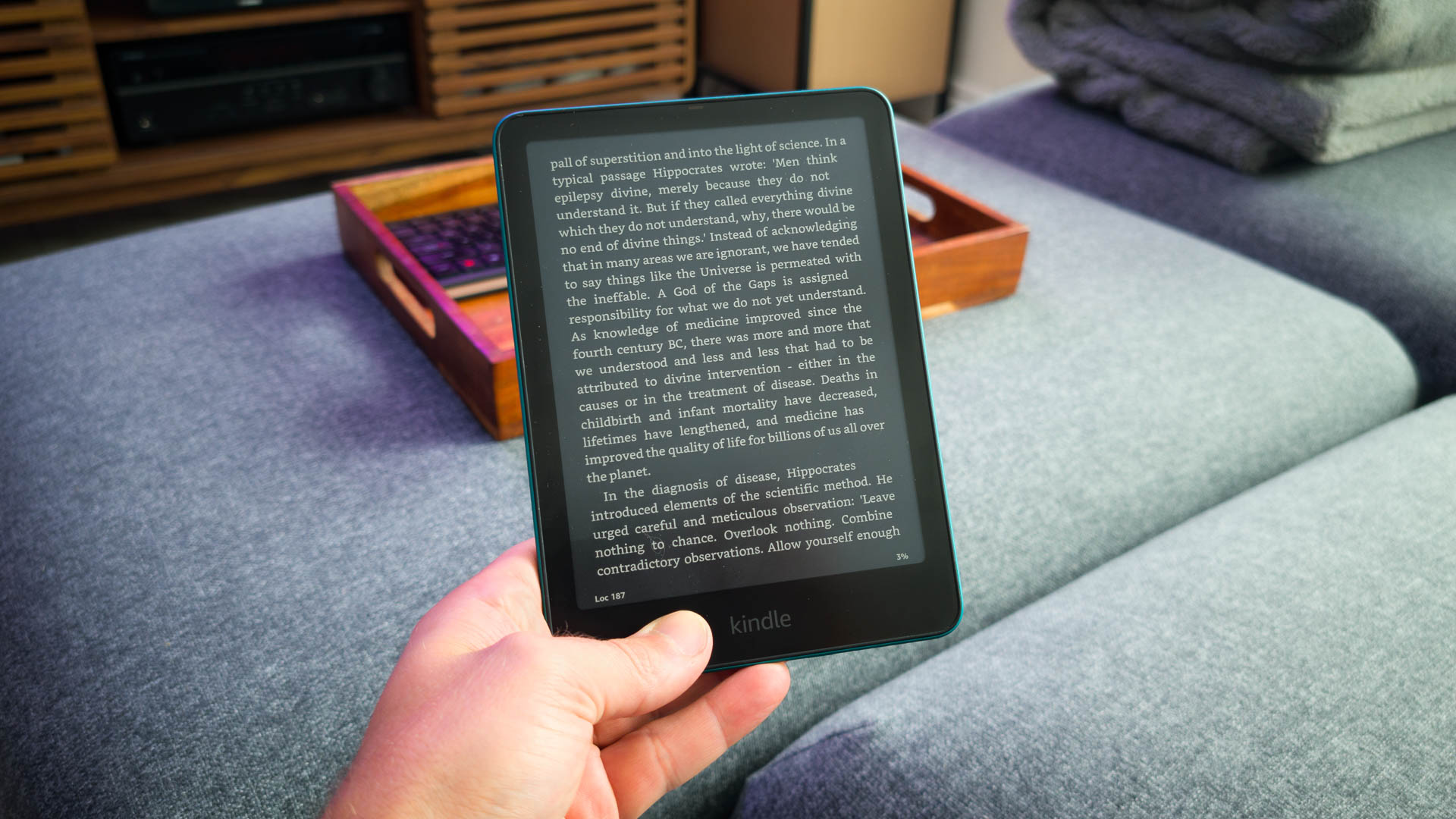
iOS 19 could go all-in on transparency, and sadly, Android OEMs may just follow along
Aamir Siddiqui12 hours ago
0
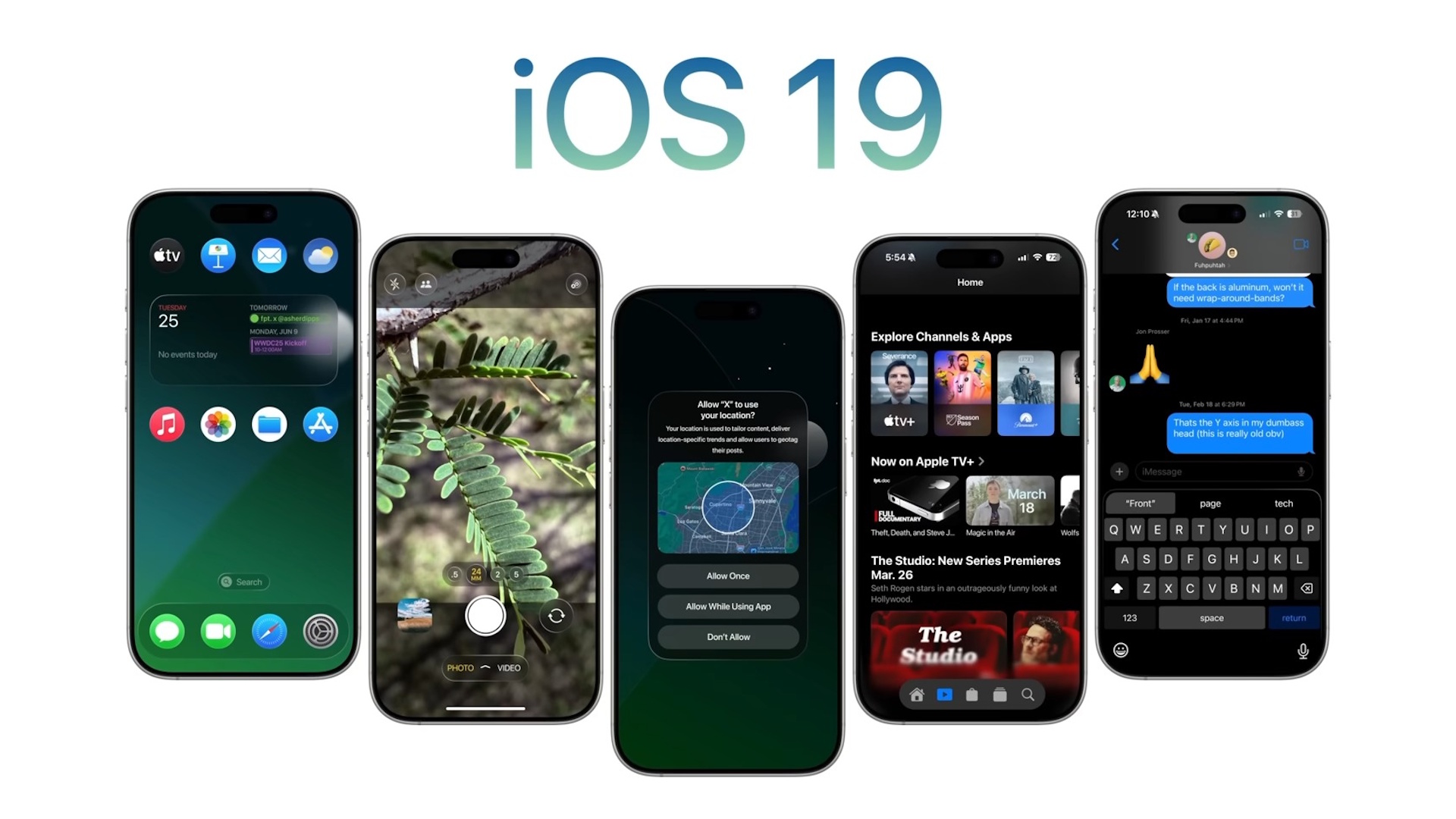
ChatGPT takes on Gemini's advanced image generator with a massive upgrade powered by GPT-4o
Pranob Mehrotra12 hours ago
0
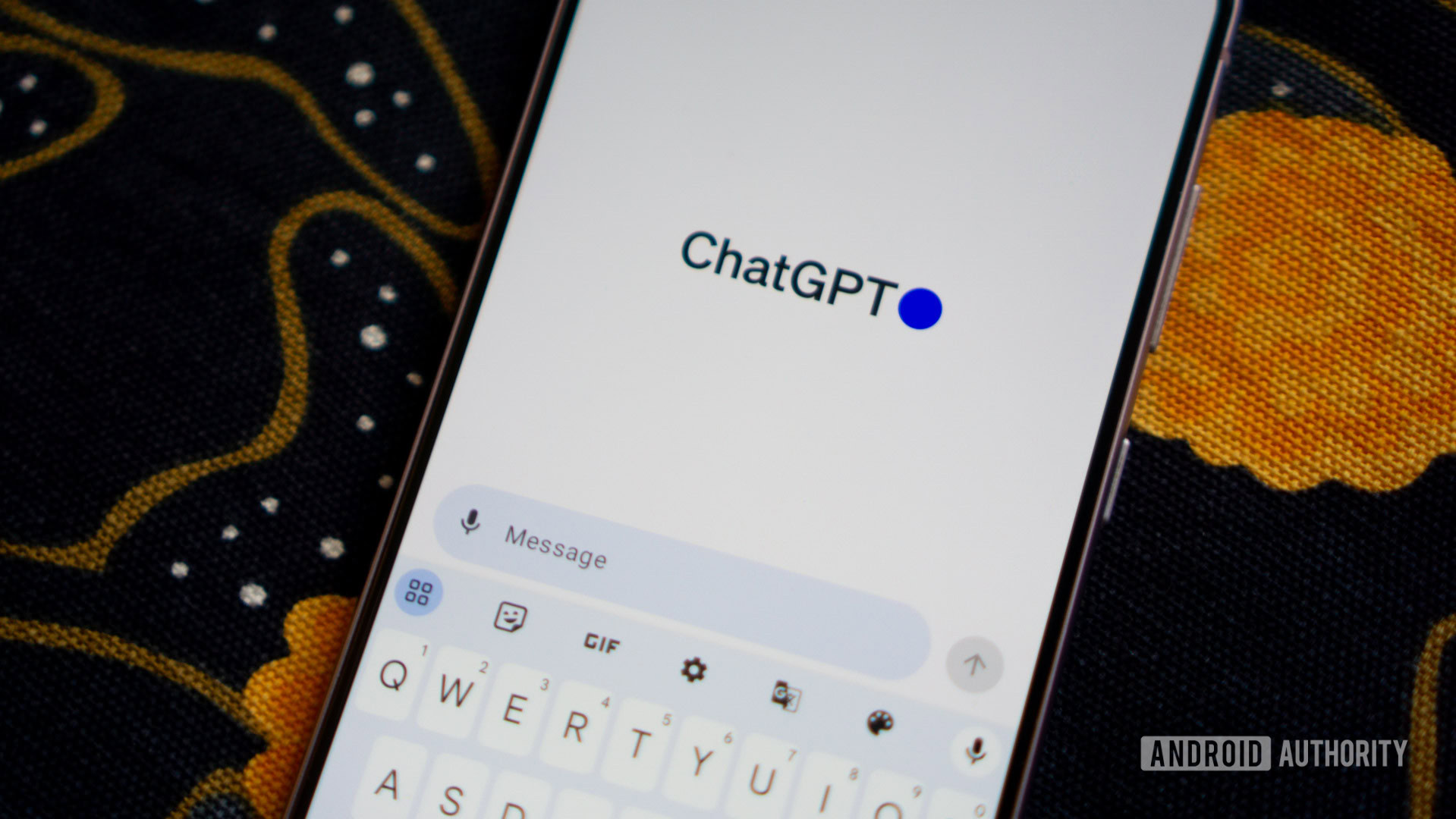
Galaxy Z Flip 7 and Fold 7 accessory leaks hint at evolving design
Ryan McNeal13 hours ago
0

Wallpaper Wednesday: More great phone wallpapers for all to share (March 26)
C. Scott Brown15 hours ago
0

The best Game Boy Advance emulators for iOS
Ben Price17 hours ago
0

T-Mobile ran out of $0.01 chicken tenders, and some people aren't happy
Aamir Siddiqui17 hours ago
0