Affiliate links on Android Authority may earn us a commission. Learn more.
How to alphabetize a list or table in Microsoft Word
Published onFebruary 7, 2023
Microsoft Word allows you to quickly sort material selected alphabetically, by number, or by date. A dedicated sort function is built into the Home tab options. Let’s talk about that as we review how to alphabetize in Word and more.
QUICK ANSWER
To alphabetize in Word, select the material you wish to sort. Click Sort > Paragraphs > Text > Ascending / Descending > OK.
JUMP TO KEY SECTIONS
How to alphabetize in Word
When you want to alphabetize something in Word, you typically want to alphabetize a list or series of individually exclusive words. In essence, this function allows you to sort things in a list alphabetically.
Open your Word document and highlight the content you wish to sort alphabetically.
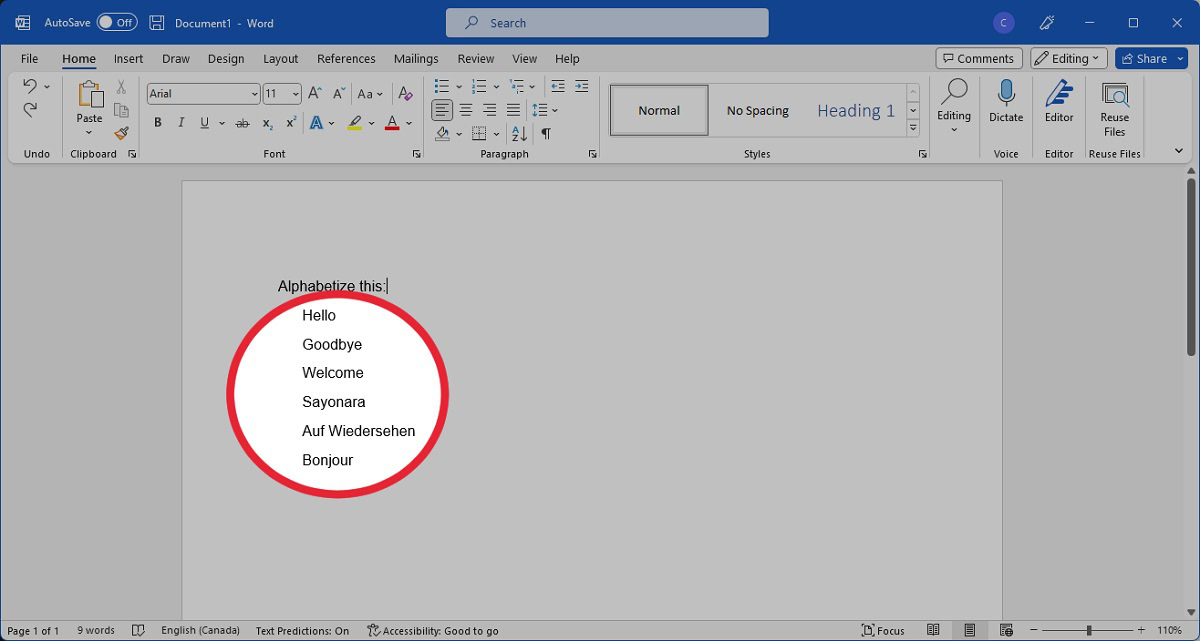
After selecting what you wish to alphabetize, click the Sort button in the Paragraph section. This looks like an A-to-Z symbol.
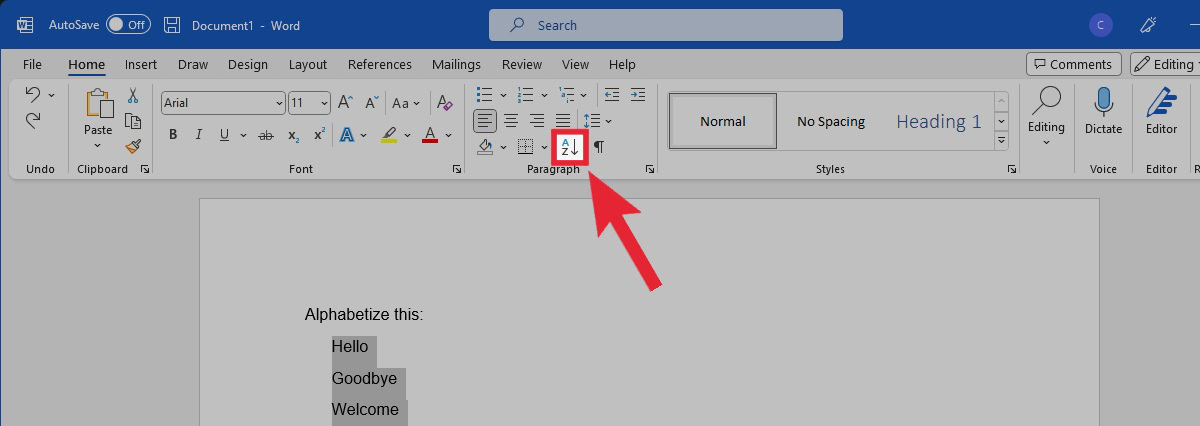
In the Sort by section, choose Paragraphs and Text in the dropdowns. Select Ascending to sort from A to Z or Descending to sort from Z to A.
Click OK when ready.
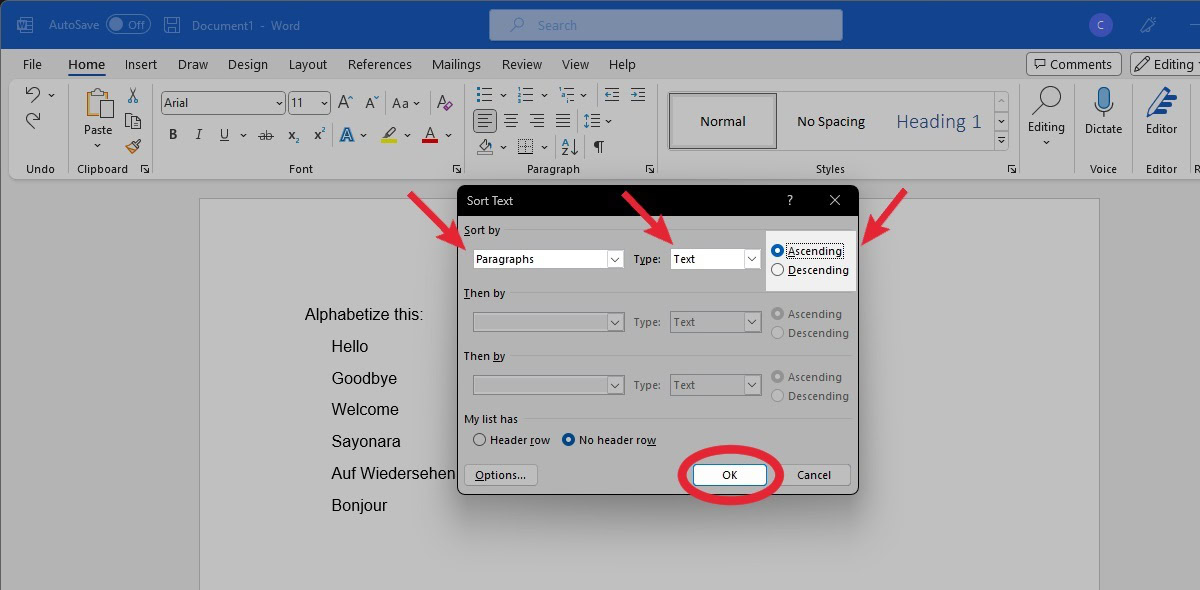
Everything you highlighted will be alphabetized based on the first letter in each word.
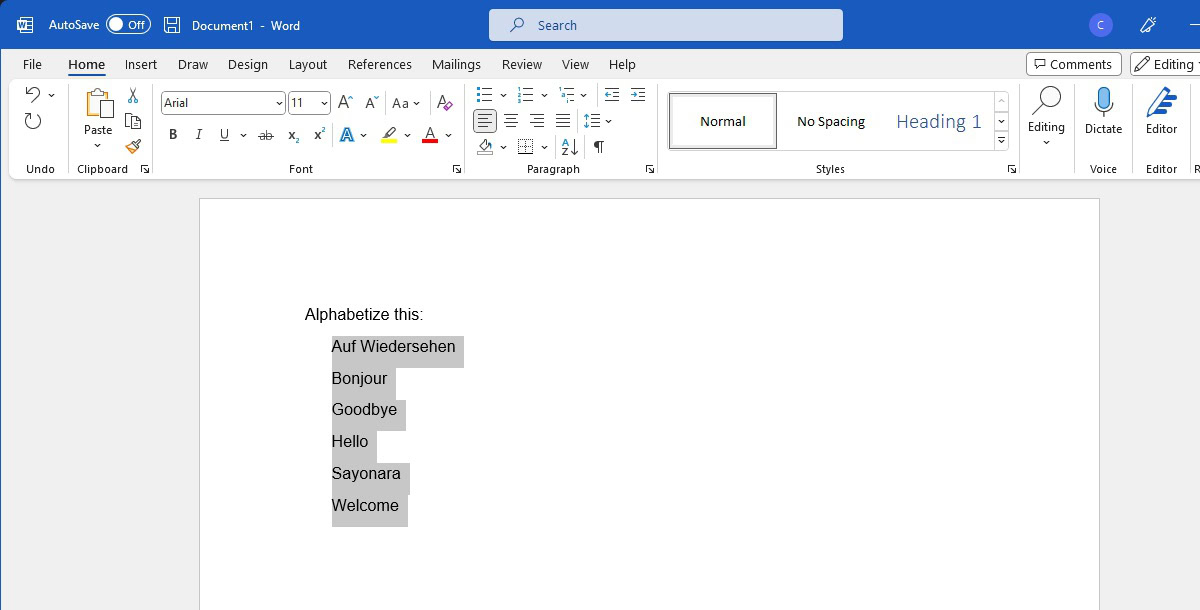
How to sort numbers or dates in Word
Sorting lists with numbers at the front or dates is also quite simple. Word will analyze your selection and make those options available from within Sort. Let’s talk about each — and in the dates section, we’ll provide an example of how sorting works with tables.
How to sort numbers in Word
In Word, select the numbered list (or numbers in general) that you wish to sort. Click the Sort button in the Paragraph section.
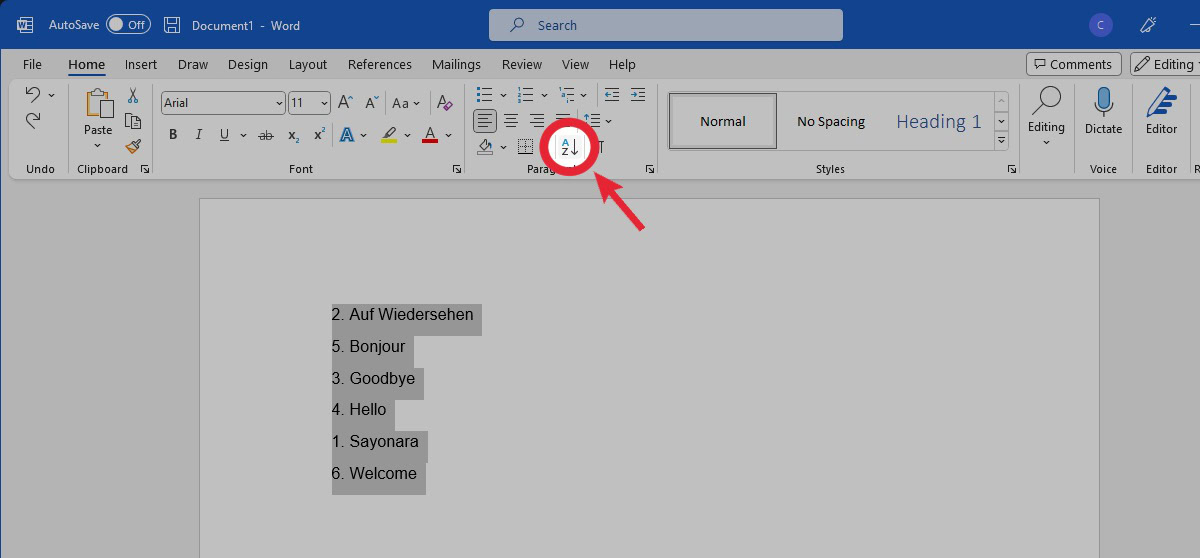
Click the Text dropdown for type.
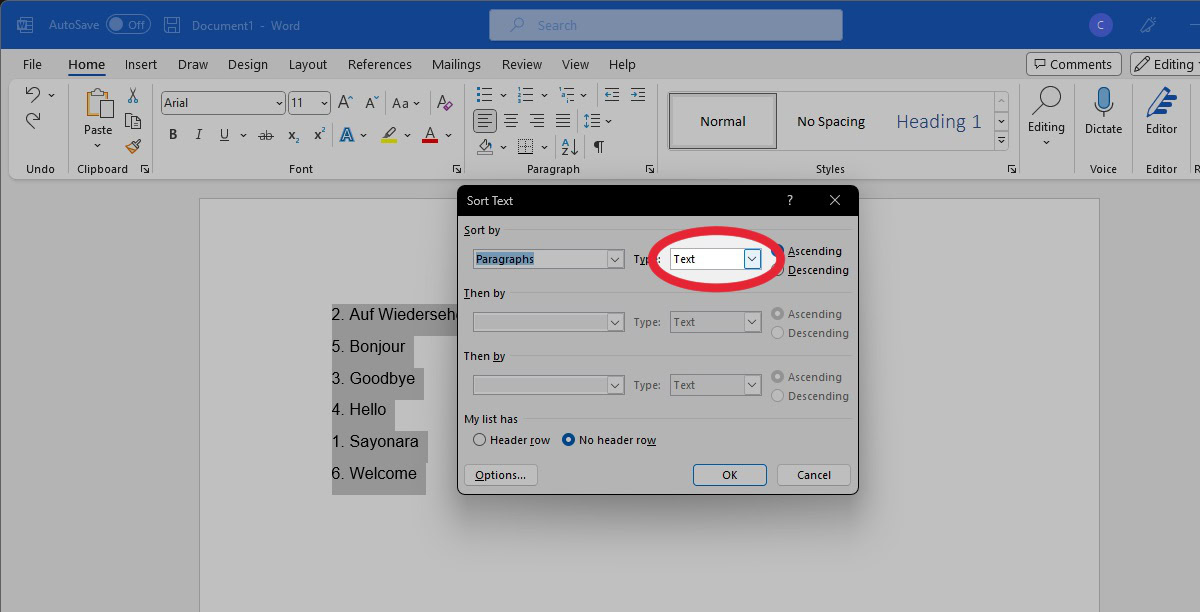
Select Number. Choose whether you would like to sort your selection Ascending (from the lowest to highest number) or Descending (from the highest to lowest number).
When ready, click OK.
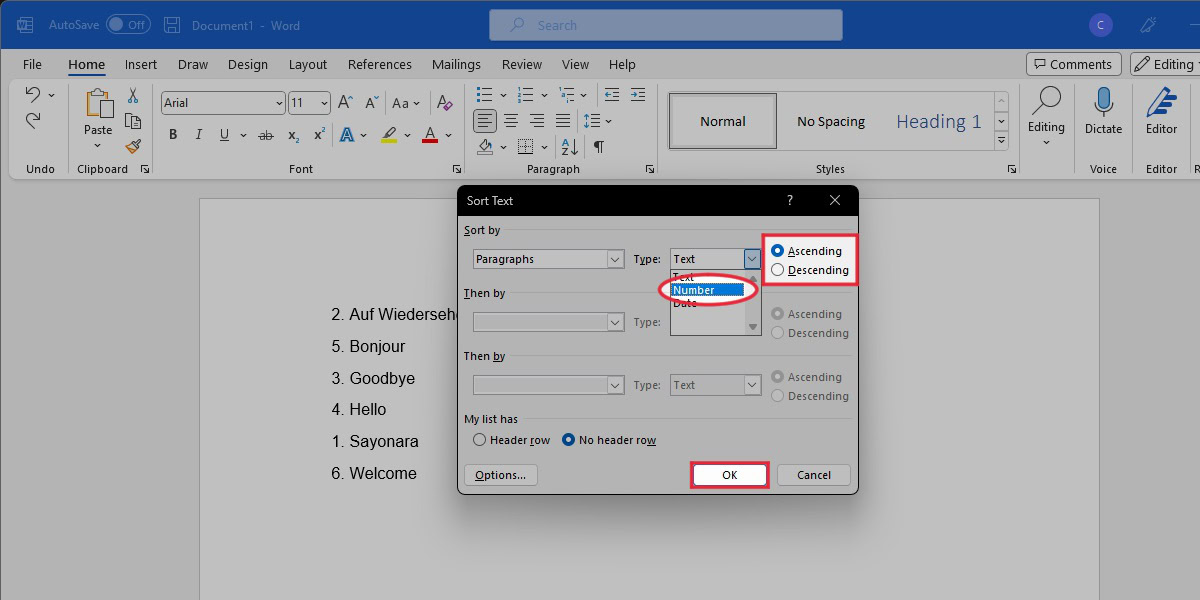
Your selection will be sorted by number.
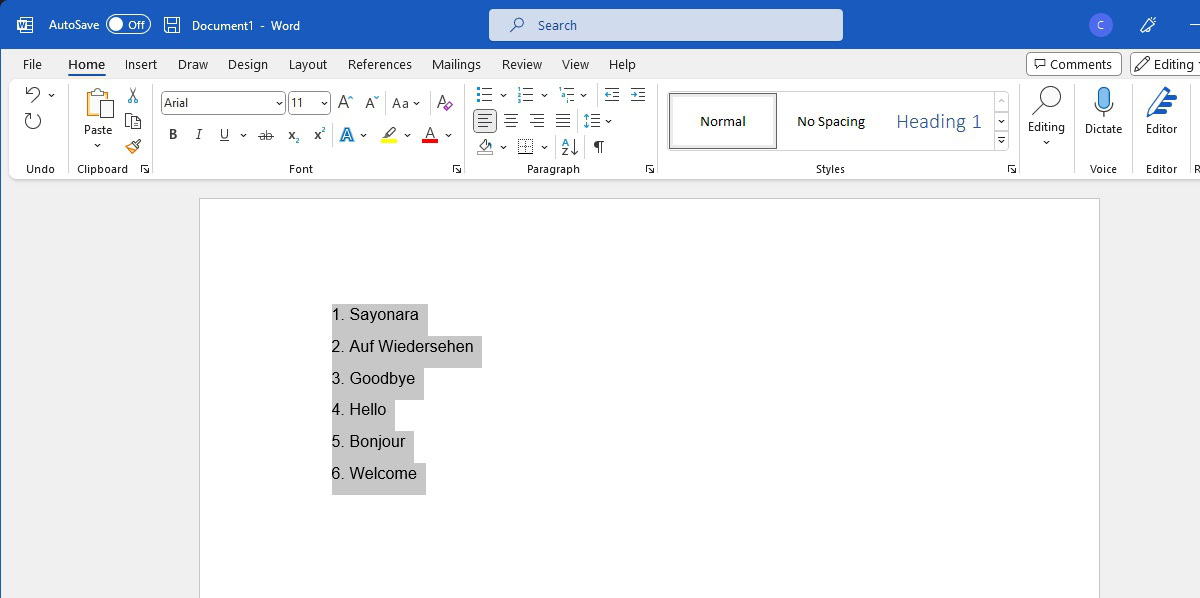
How to sort dates in Word
In this example, we’re sorting dates in a table. This procedure also works if you want to sort dates in a list.
Select the dates you wish to sort, then click the Sort button in the Paragraph section.
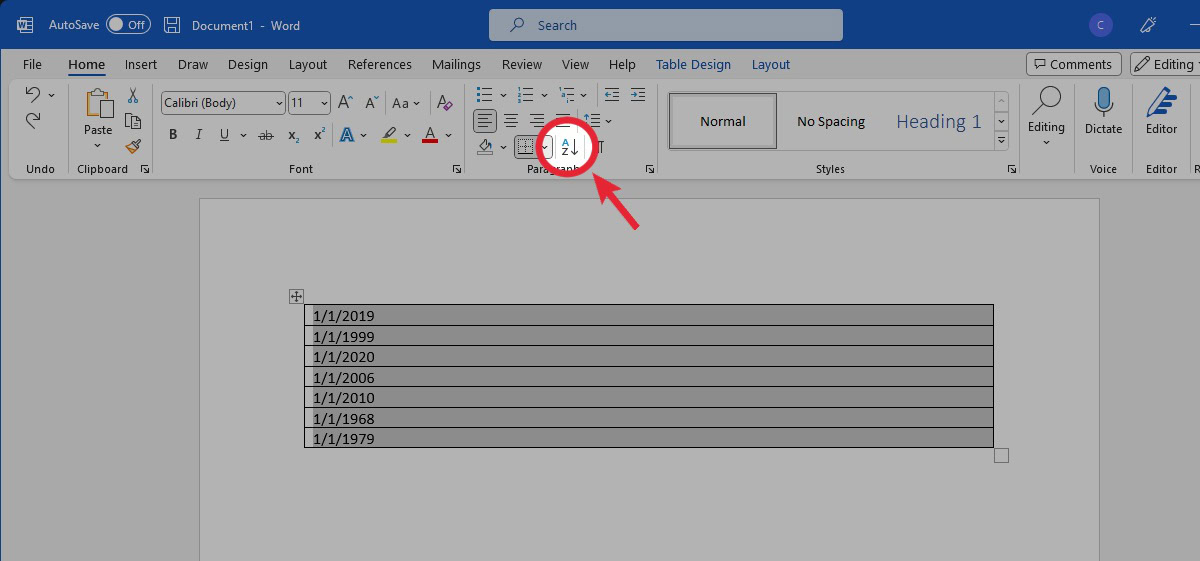
After this:
- If you’re sorting a table, in the Sort by section, choose the column you wish to sort.
- In the Type section, choose Date.
- Choose whether you would like to sort your selection Ascending (from the oldest to latest date) or Descending (from the latest to oldest date).
- Click OK when ready.
The dates in your selection will appear sorted.
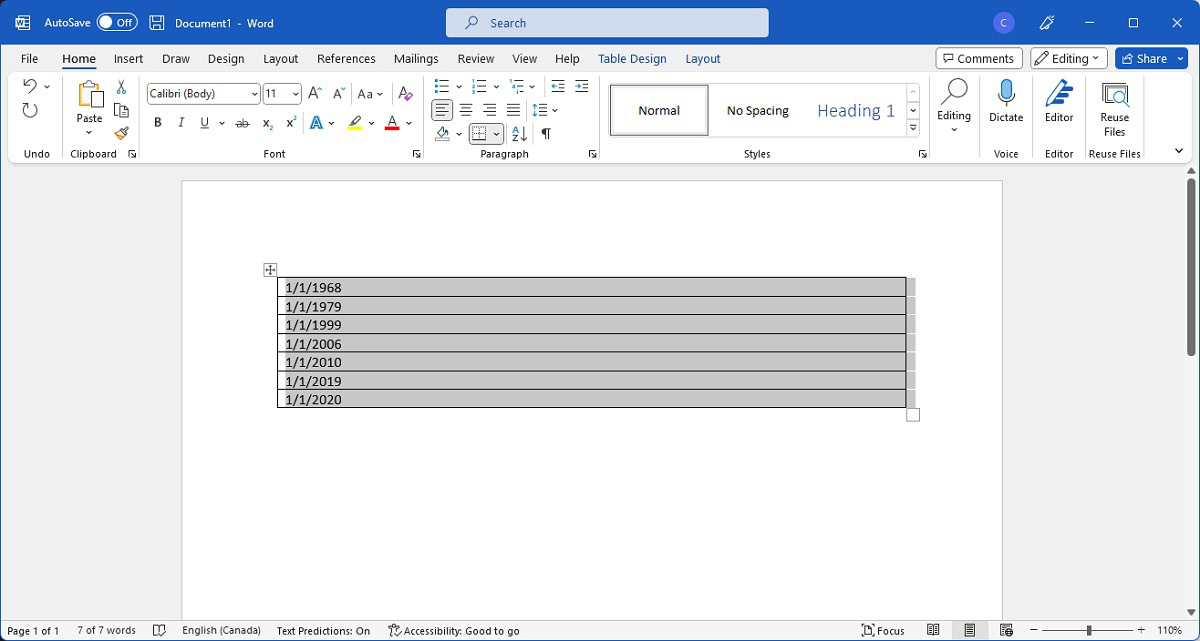
Read more: How to double-space in Microsoft Word