Affiliate links on Android Authority may earn us a commission. Learn more.
How to create and edit an Amazon Echo playlist
Published onApril 13, 2022
Having a smart speaker can improve your daily routine in many ways. Amazon Echo speakers can even play DJs based on your listening habits. Still, some things are better left to humans, such as creating and editing your own Amazon Echo playlist.
QUICK ANSWER
Create an Amazon Echo playlist through Amazon Music. Open Amazon Music and go to Library > Playlists > Create New Playlist. Enter a name for it and hit Save. You can now add music by hitting the three-dot menu button next to tracks and selecting Add to Playlist. You can also go into the playlist to edit the order by tapping the three-dot menu button and selecting Edit. Tap and hold on to the song to move it around. Or hit the -- icon to remove it.
JUMP TO KEY SECTIONS
Editor’s note: This guide was put together using a Pixel 4a with 5G running Android 12. Keep in mind some steps might differ depending on your hardware and software.
First, make sure you set Amazon Music as your default music app
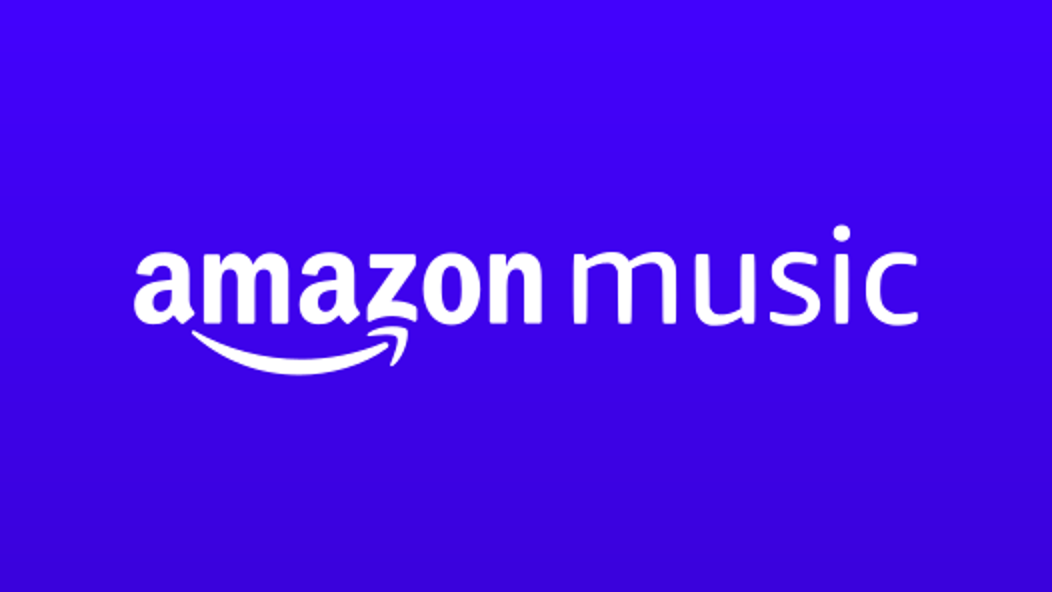
It would be best to make sure Amazon Music is your default music player for Amazon Alexa. You can use other services like Spotify, Apple Music, Pandora, etc. You’ll have to use those apps to create and edit your playlists. We’ll stick to instructions for Amazon Music for the sake of consistency, though.
How to make Amazon Music your default player for Amazon Alexa
- Open the Amazon Alexa app.
- Tap the More tab.
- Hit Settings.
- Under Alexa Preferences, select Music & Podcasts.
- Link your Amazon Music account, if you haven’t.
- Select Default Services.
- Select Amazon Music for all command types.
Create an Amazon Echo playlist through Amazon Music
Amazon has removed the ability to use voice commands to create and edit playlists to Amazon Music (and other services). You’ll have to use the dedicated app to do this.
How to create an Amazon Music playlist
- Open Amazon Music.
- Select the Library tab.
- Hit Playlists.
- Tap Create New Playlist.
- Type the playlist name.
- Hit Save.
Edit an Amazon Echo playlist
Once you’ve created a new playlist, you’ll want to populate it with songs. Again, you can no longer do this using your voice.
How to add songs to a Playlist
- Open the Amazon Music app.
- Find the song you want to add to your playlist.
- Tap the three-dot menu option next to the song.
- Select Add to Playlist.
- Select the playlist you want to add the song to.
How to re-organize a playlist
- Open the Amazon Music app.
- Go into the Library tab.
- Tap Playlists.
- Select your playlist.
- Tap the three-dot menu button.
- Hit Edit.
- Tap and hold on to the six-dot section next to the song you want to move.
- Drag and drop where you want it.
How to delete songs from a Playlist
- Open the Amazon Music app.
- Go into the Library tab.
- Tap Playlists.
- Select your playlist.
- Tap the three-dot menu button.
- Hit Edit.
- Tap on the – icon next to the song you want to remove.
Read more: The best music apps and tools
FAQs
Why can’t we use voice commands to create and edit Amazon Echo playlists?
Amazon quietly removed the ability to use voice commands to manage playlists on Amazon Music and other services. We’re not sure why the feature went away.
When will we be able to use voice commands to create and edit Amazon Echo playlists?
There’s no official information on when or if the feature will return.
Do I have to use Amazon Music with Alexa?
No, you can opt for any of the other supported players. These include Amazon Music, Spotify, iHeartRadio, TuneIn, Apple Music, Pandora, Deezer, SiriusXM, TIDAL, VEVO, etc.