Affiliate links on Android Authority may earn us a commission. Learn more.
8 common problems with the Amazon Fire Phone and how to fix them
November 30, 2014
After a successful foray into the world of Android tablets, Amazon finally made a move into the smartphone arena following years of rumors. Impressive hardware and a unique 3D interface and capabilities were let down by a hefty price point. That said, if you did pick up the Fire Phone, you may have come across some issues in your daily use. Today, we’ll be taking a closer look at the some of the common problems that plague Fire Phone owners, and offer potential solutions on how to fix them.
Disclaimer: Not every user of the Amazon Fire Phone will face these issues, and it is quite likely that you won’t come across any of the problems listed below.
Problem #1 – Wi-Fi doesn’t connect
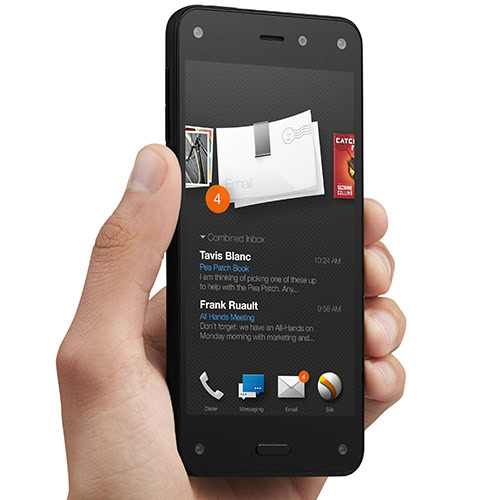
Many new smartphones come with Wi-Fi connection problems and the Fire Phone is no exception.
Potential Solutions:
- Try restarting the fire phone by pressing and holding Power and tapping Restart
- Toggle Airplane mode on and off again.
- Turn both the phone and the router off for at least thirty seconds, then turn them back on.
- Make sure the phone is up to date by going to Settings – Device – Install system updates – Check now.
- Use an application like Wi-Fi Analyzer to check how busy your Wi-Fi channel is, and switch if necessary.
- Go into Settings – Wi-Fi then select your network and Try adding the network again and ensure you enter the correct password.
- Check that your router firmware is up-to-date by checking with the manufacturer or ISP.
Problem #2 – SIM doesn’t work
It’s important to remember that the Amazon Fire Phone is available exclusively from AT&T, and is not compatible with any other network. That said, users with AT&T SIM cards have faced some connectivity issues.
Potential Solutions:
- Contact AT&T and ask them for an unlock PIN for the phone.
- If you’re not an AT&T customer, you will need to sign up for AT&T services before being able to use this device.
Problem #3 – Texts, calls and network connection not working
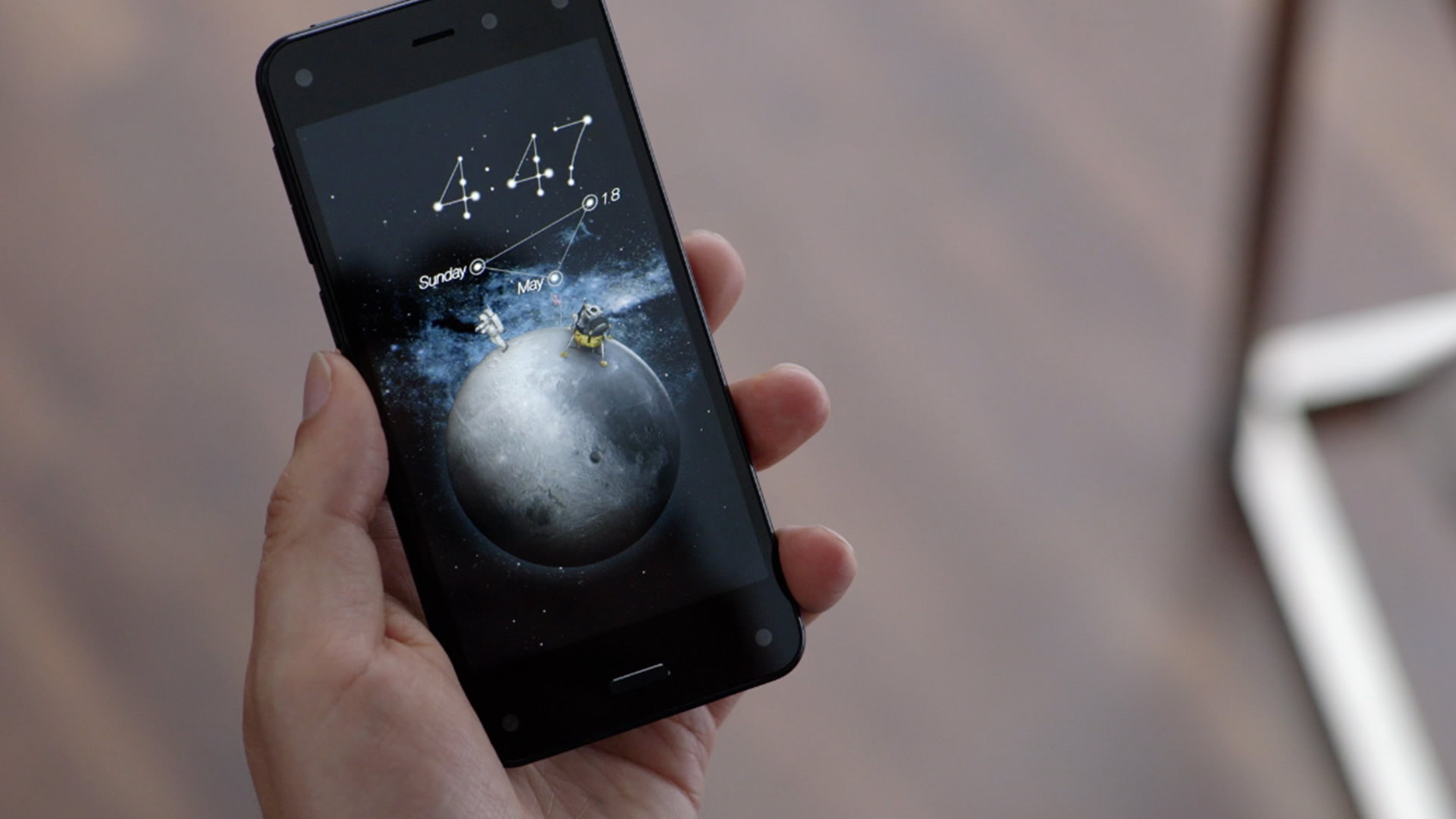
Some Fire Phone users have complained that they have trouble receiving and sending texts, making calls, or connecting to their mobile network. All of these issues could be related to your carrier, however, the fault is sometimes to do with the phone itself.
Potential Solutions:
- Make sure you don’t have Airplane mode switched on.
- Check that the Fire Phone is up to date.
- Restart the device by holding the Power button and tapping
- If you switched phones from an iPhone, you may have problems if you did not deactivate iMessage before transferring your SIM card. You can still deactivate iMessage by reinserting the SIM into an apple phone and going to Settings – Messages. If you no longer have an iPhone you will have to call Apple support.
- Make sure your network plan covers all of the data that you need.
- Go to Settings – Device – Get info about your Fire and check that the serial number, phone number and IMEI are listed. If they aren’t, you’ll have to contact AT&T about activating your device.
Problem #4 – Issues with purchasing and accessing content
Some users have reported issues purchasing applications or content from the Amazon App Store. In other instances, purchased content does not show up on the phone, or doesn’t work when they try to access it.
Potential solutions:
- Make sure the Fire Phone is connected to the internet through mobile or Wi-Fi connection.
- Go into Settings and toggle Airplane mode on and off again.
- If you are in an area with poor Wi-Fi wait until you are in a more stable location to purchase content.
- Verify your registration by going to Quick actions – Settings – My Accounts – Deregister your phone. If the wrong account is listed, tap Deregister and then tap Register again to set up the correct account.
Problem #5 – Limited content
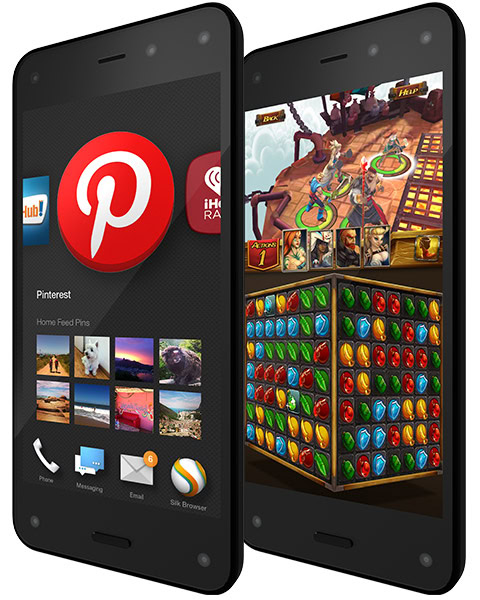
Some users have complained that there are numerous applications missing from the Amazon store that they could get in the Google Play store.
Potential solutions:
- Use a cloud service to transfer applications onto the Fire Phone.
- Connect the device to a computer and simply drag and drop files.
- Go into Settings – Applications & Parental controls and select Allow non-Amazon app installation. Tap OK when the warning appears.
- Download applications as APK files from the Google Play Store on your desktop or from an alternative app store.
Problem #6 – Phone overheats
Many Fire Phone owners have commented that their device suffers from overheating.
Potential Solutions:
- Make sure you’re not running any unnecessary applications that could be overworking your processor.
- Try restarting the phone by holding down the Power button and selecting
- Try going to Settings – Display – Configure low motion settings and turning off Dynamic Perspective. This can also improve battery life.
- Some users have commented that the latest software version 3.5.1 helps with the problem by providing enhanced performance. Check you’re up to date by going to Settings – Device – Install system updates – Check now.
Problem #7 – Crashing and freezing problems
Some users have commented that their phone experiences freezing or crashing problems when using certain applications.
Potential Solutions:
- Restart your phone by holding the Power button then selecting If your phone screen doesn’t respond, simply hold the Power button until the device shuts down.
- Make sure that all applications are up to date by going to My Apps – App Updates.
- Make sure the phone is up to date by going to Settings – Device – Install system updates – Check Now.
- Go into Settings – Applications and uninstall applications one by one to see if this removes the problem, or do a factory reset and selectively reinstall.
Problem #8 – Bad battery life
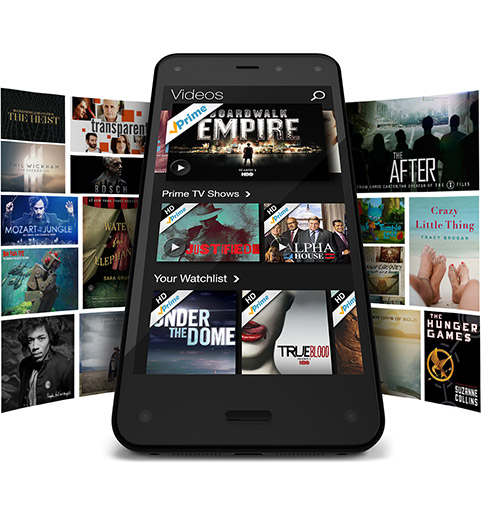
A lot of Fire Phone users have complained about disappointing battery life.
Potential Solutions:
- Check that the phone is up to date by going to Settings – Device – Install system updates – Check now.
- Turn off Dynamic perspective by going to Settings – Display – Configure low motion settings.
- Turn off “Peek”. You can go to Settings – Display – Show status bar to turn it back on.
- Stop any applications from running that you aren’t currently using.
- Turn down the screen brightness.
- Turn on Airplane mode when possible to reduce battery use.
So there are some of the most commonly experienced problems that users are having with the Amazon Fire Phone. If you’ve experienced any of these problems, let us know how our solutions have worked for you, and if you’ve had different issues, tell us and we’ll try to find a solution. We will do our best to keep this list updated as new problems and solutions emerge.
SEE ALSO: Best Amazon Fire Phone Cases
Here are the guides on how to soft reset and factory reset the Amazon Fire Phone:
Soft reset:
- Hold down the Power Button
- When the menu appears select Restart
- Confirm
- The device should reboot
Factory reset:
- Make sure all important data has been backed up
- Go to Settings – Device
- Tap on Factory reset your phone
- Tap Reset
- Confirm by pressing OK
Thank you for being part of our community. Read our Comment Policy before posting.