Affiliate links on Android Authority may earn us a commission. Learn more.
After silent update, the Kindle's built-in web browser is no longer shit
Published onNovember 8, 2023
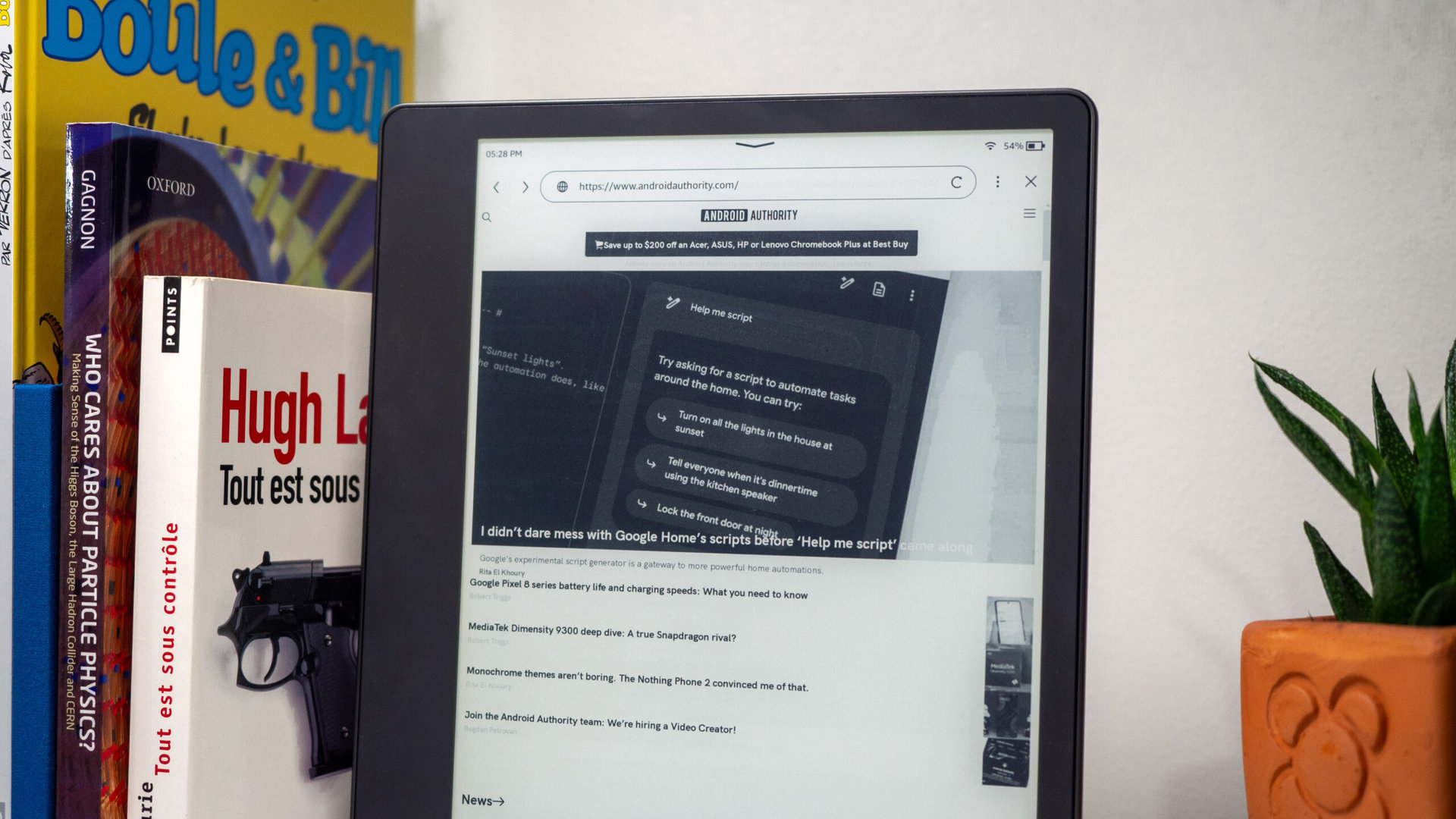
- Amazon has released v5.16.4 to six of its recent Kindle e-readers.
- This update vastly improves the web browser experience.
- Most websites now display properly with Javascript, HTML 5, CSS, and everything as it’s intended in a modern browser.
If you’re anything like me, you’ve probably opened the web browser on your Kindle e-reader once, realized it was absolute garbage, and swore to never use it unless you had no other option. That’s no longer the case now, though, as Amazon has just pushed a major, but silent upgrade to its Kindles that brings a massive improvement to the built-in web browser.
The version in question is v5.16.4, which is now rolling out to Amazon’s large e-ink tablet, the Kindle Scribe, as well as the smaller Kindle Paperwhite (10th and 11th generation), Kindle (10th and 11th generation), and Kindle Oasis (10th generation). Although the changelog only mentions improvements to the Goodreads integration, it also brings a whole new browsing experience, as spotted by Good e-Reader.
The new Kindle web browser is built for the modern web, not the 90s web.
The browser is now fast — almost as fast as any other modern browser. I don’t need to read a physical encyclopedia while waiting for Wikipedia to load. It no longer freezes and runs out of memory when opening large and demanding pages like AndroidAuthority or TheVerge, for example. Best of all, it now properly loads most websites, with HTML5, Javascript, CSS, Webp images, and everything required from a modern browser. Basically, it can handle the modern web instead of the 90s web.
Check out the difference on our own AndroidAuthority site. The browser was freezing and running out of memory before even loading article titles or the site’s header. Forget about layout, proper image sizes, or anything else.
The new browser displays the proper AndroidAuthority layout, plus everything else. Polls, Disqus comments, buy widgets; it all works just like it does on your modern computer or Android phone.
Here’s another subtle example with Wikipedia. The old version was functional but still missed a lot of layout details. The new browser gets everything right.
Some sites still have a few minor issues, though, like The Verge, which shows a bit of overlap between the site’s logo and the featured article on top, but the rest of the page is excellent. A positive departure from whatever was displayed before the older browser froze and never recovered.
The Kindle’s web browser is now usable for its original purpose of browsing. I won’t cringe each time I need to open it to research something or download books. It’s still far from an excellent experience, though, with no multiple tabs and no search engine in the URL bar — features we take for granted on any other mobile browser nowadays.
How to check your Kindle software version
Go to Settings > Device Options > Device Info and see which version your Kindle is running under Firmware version.
How to update your Kindle to the latest version
There are two ways to update your Kindle to the latest version, if you don’t have it yet.
The easiest one is to go to Settings > Device Options > Advanced Options > Update Your Kindle:
- If the option is clickable, it means the update was downloaded but wasn’t applied yet. Just tap it to update.
- If the option is greyed out, it means your Kindle hasn’t received the update yet. But fret not, you can still apply it manually.
To manually apply the update, follow the steps in this Amazon tutorial. You’ll first need to verify which Kindle you have, download the latest firmware for it on your computer, transfer it to your Kindle over a USB cable, and then repeat the steps above to apply it.